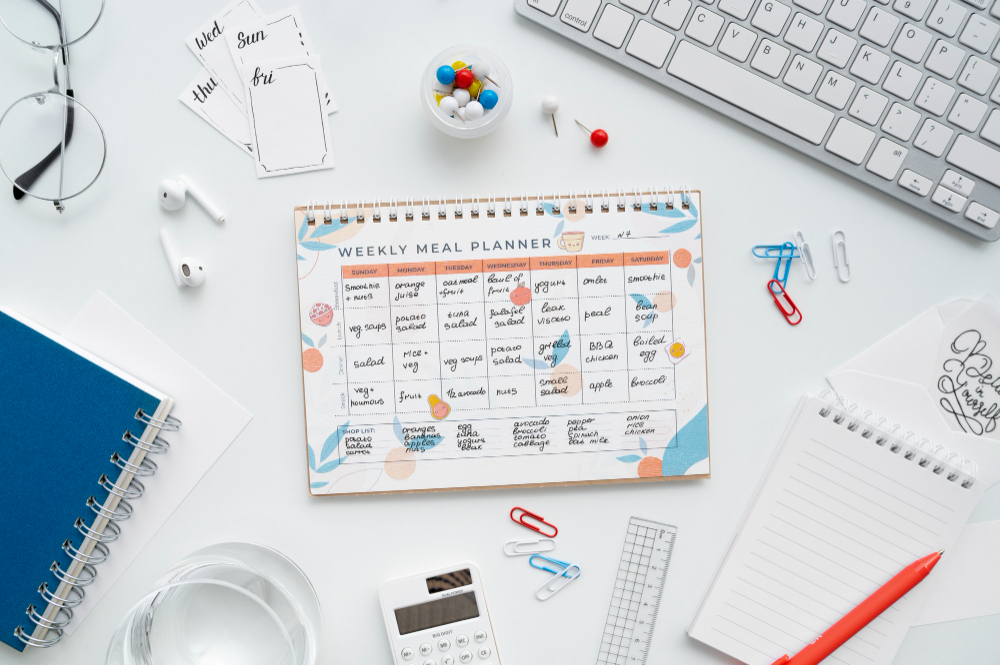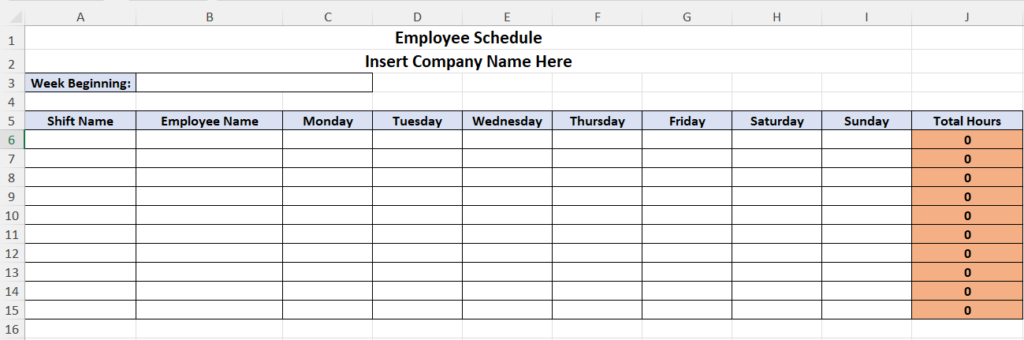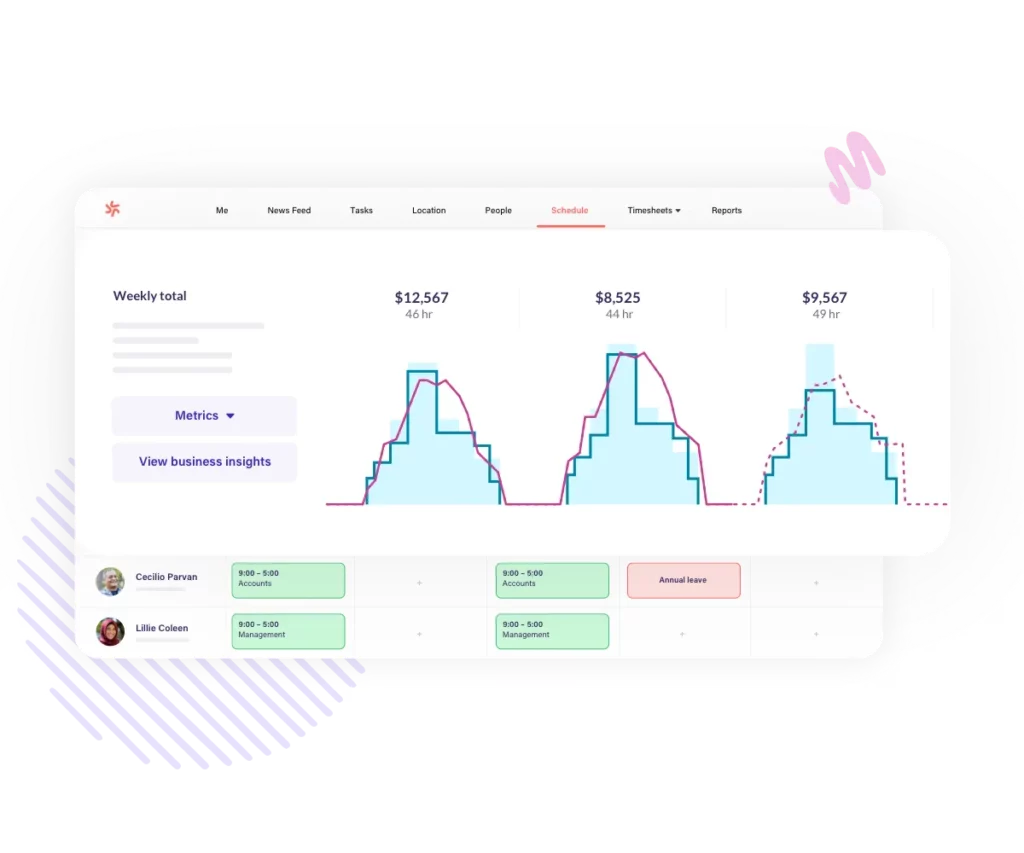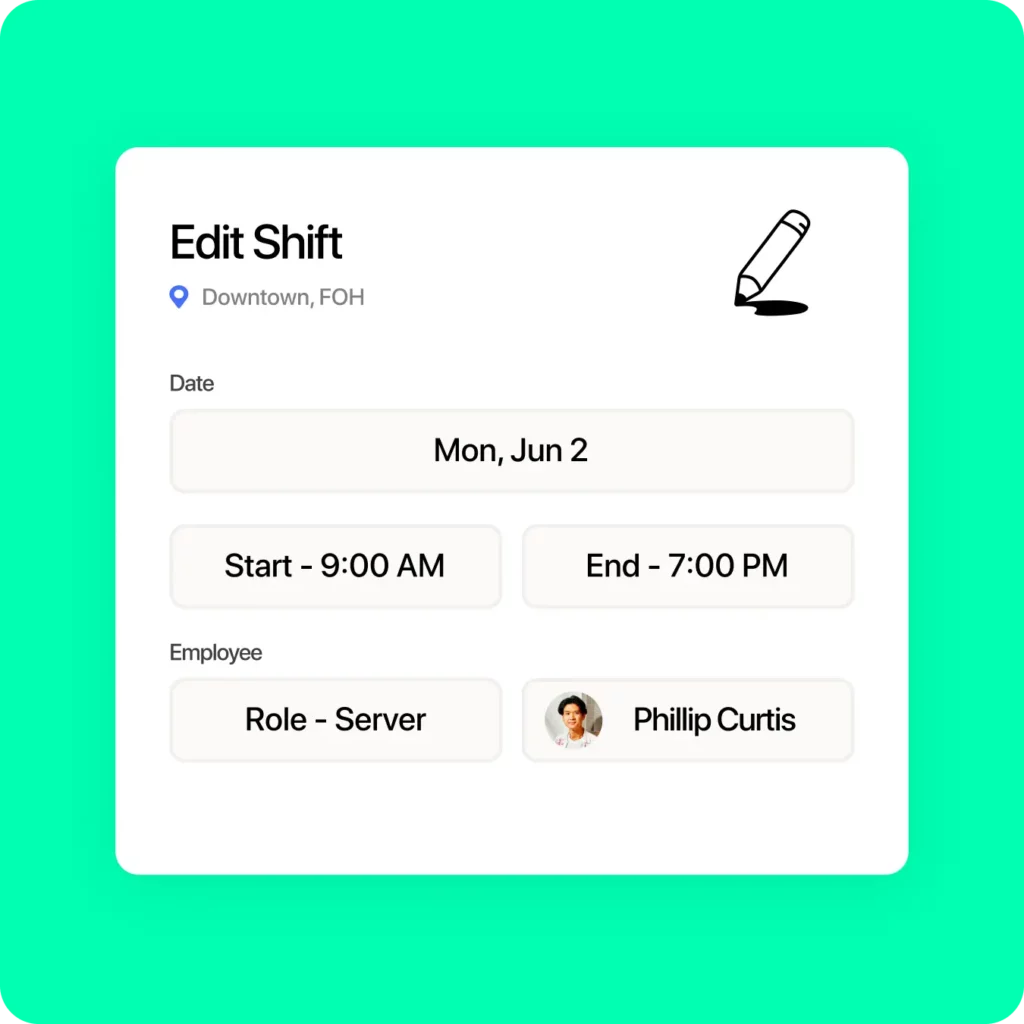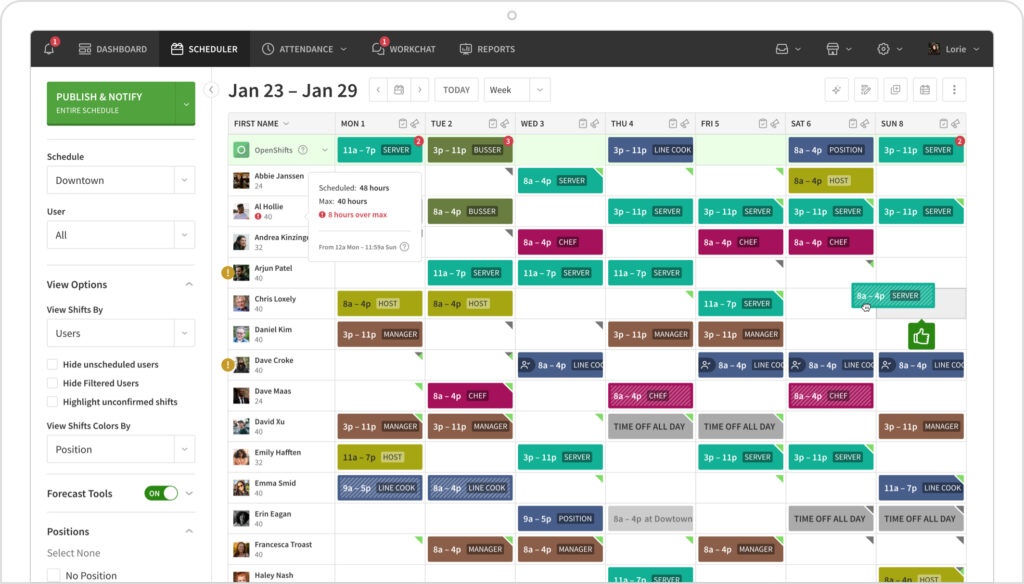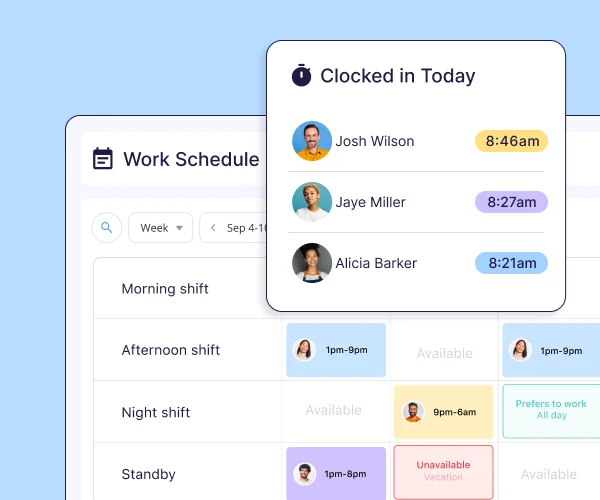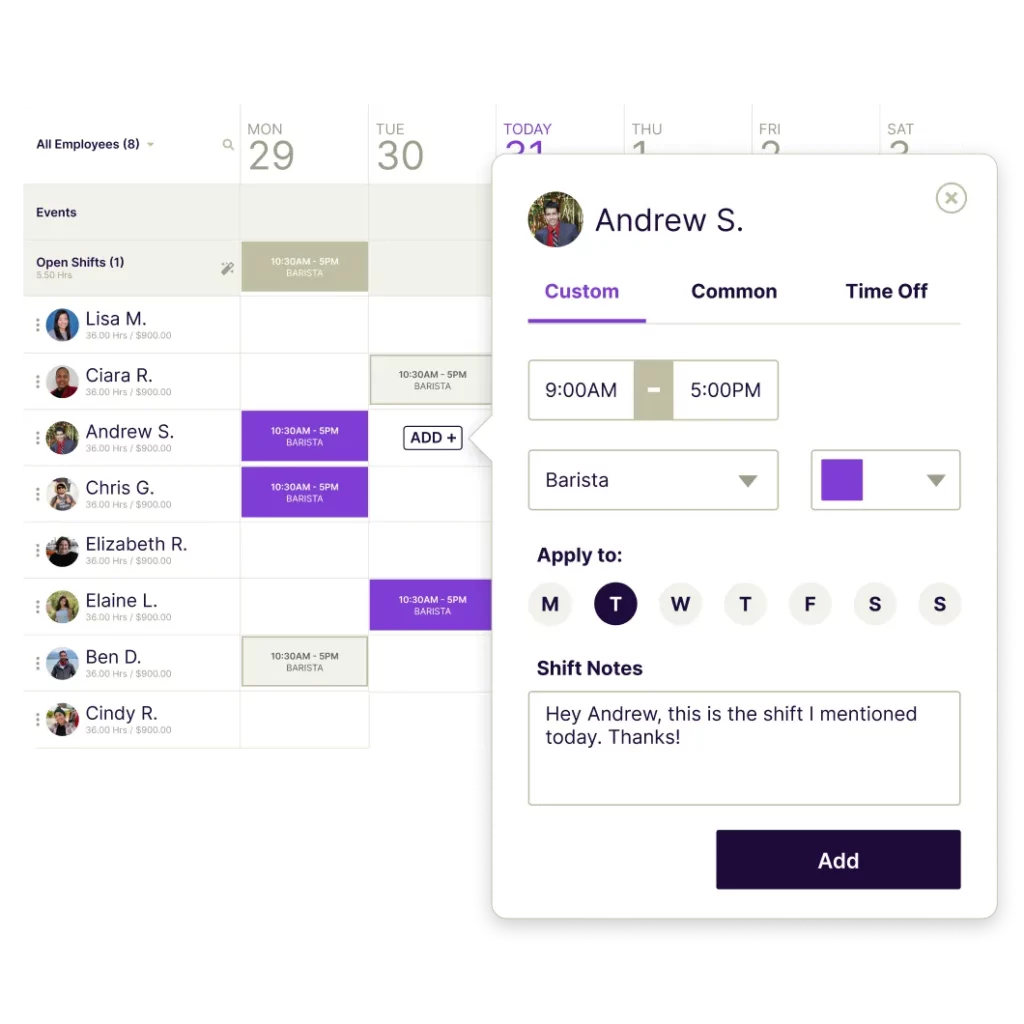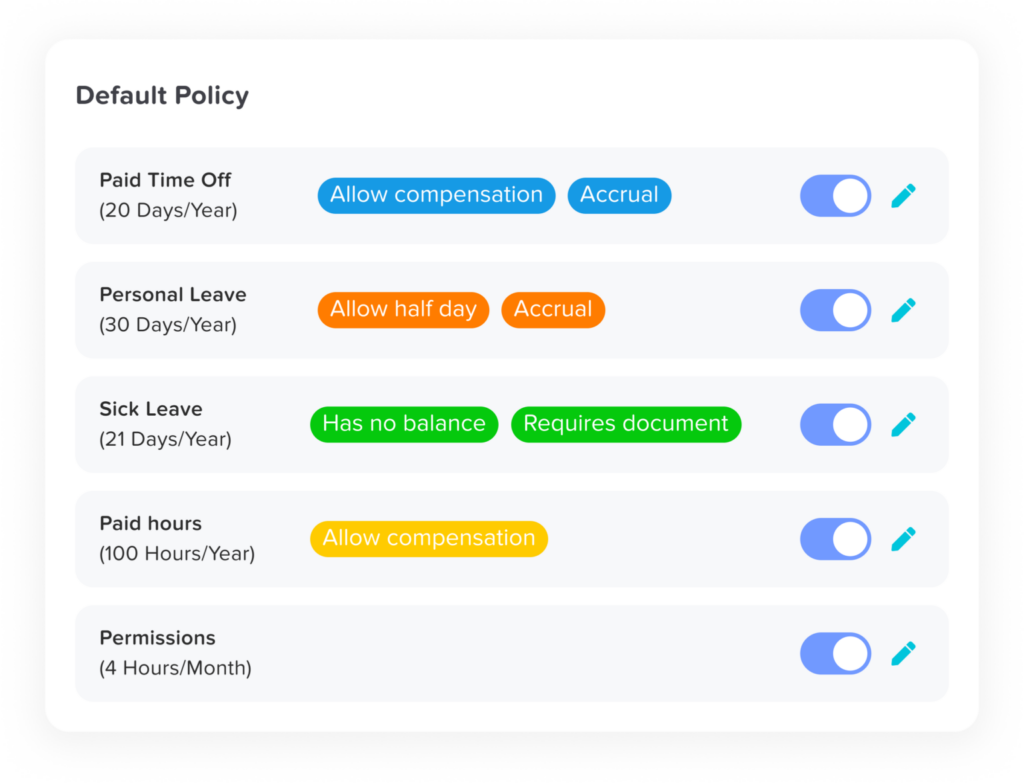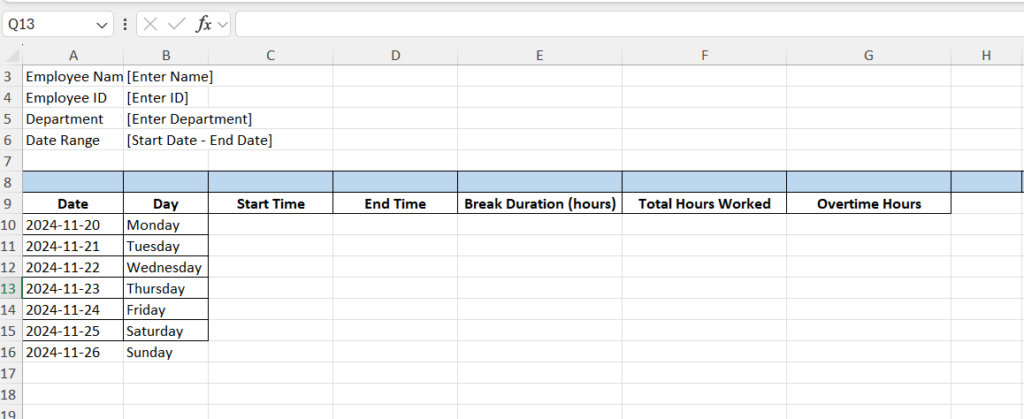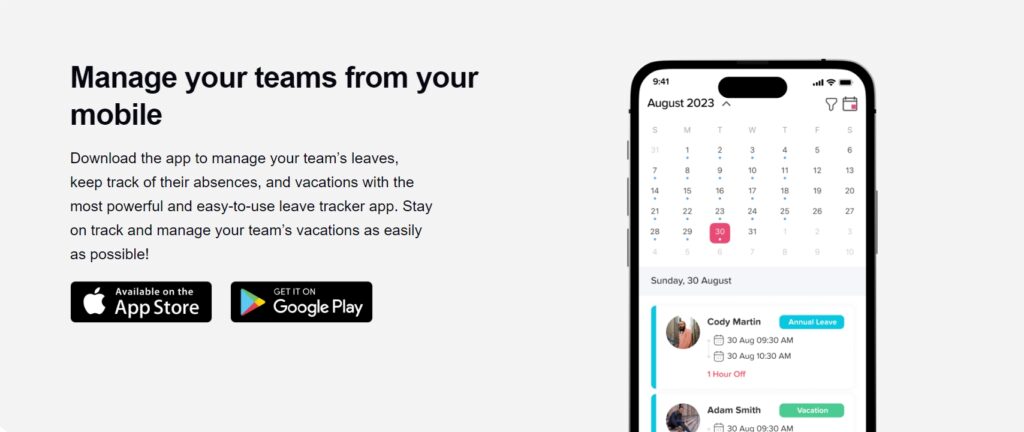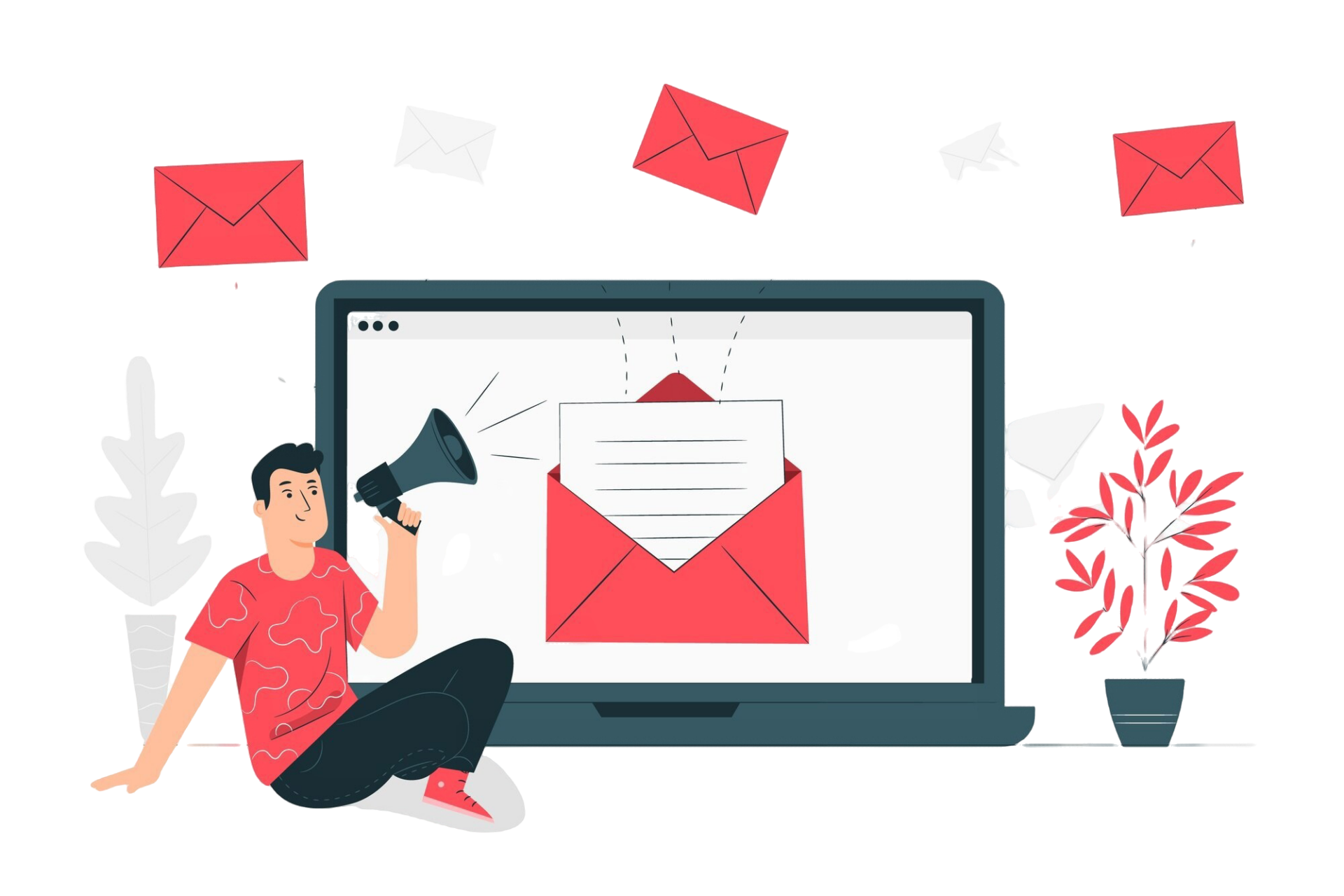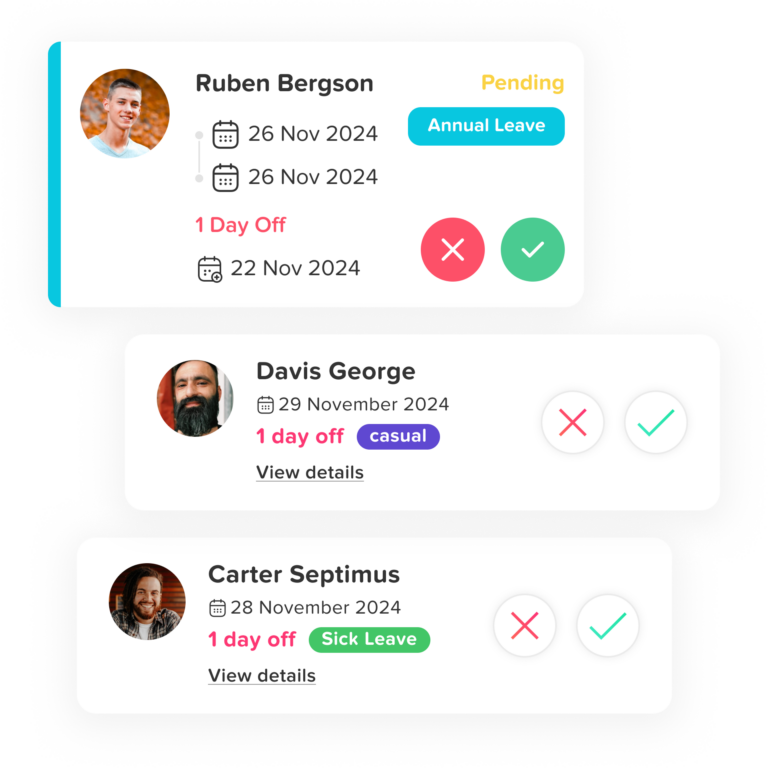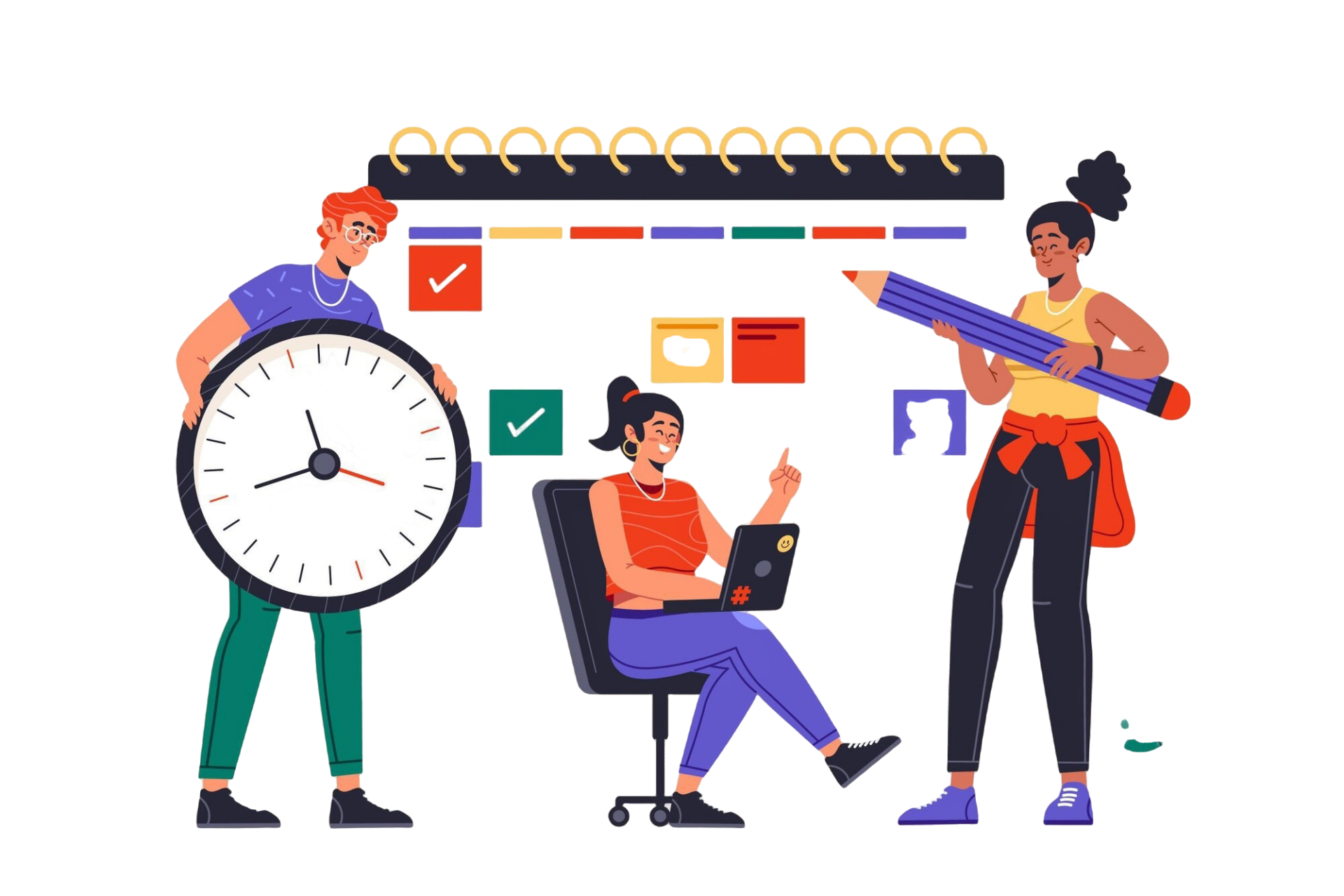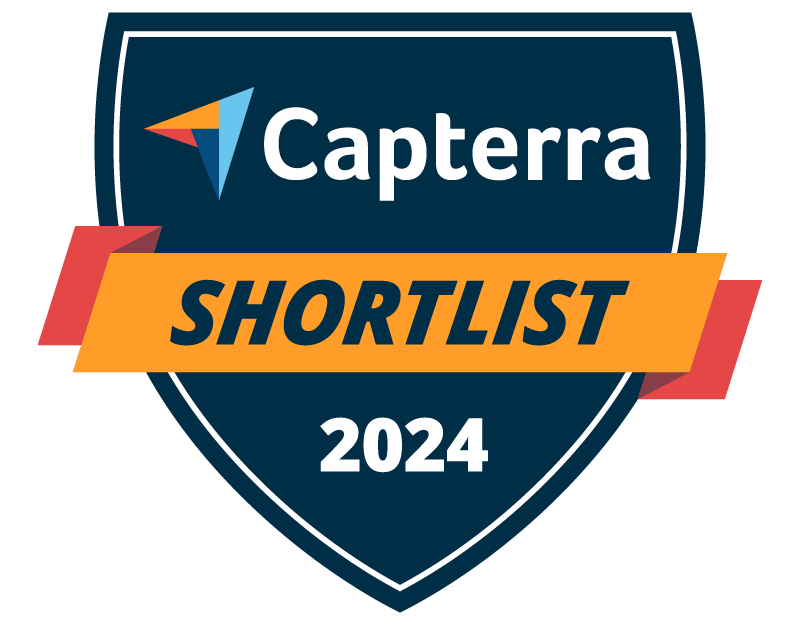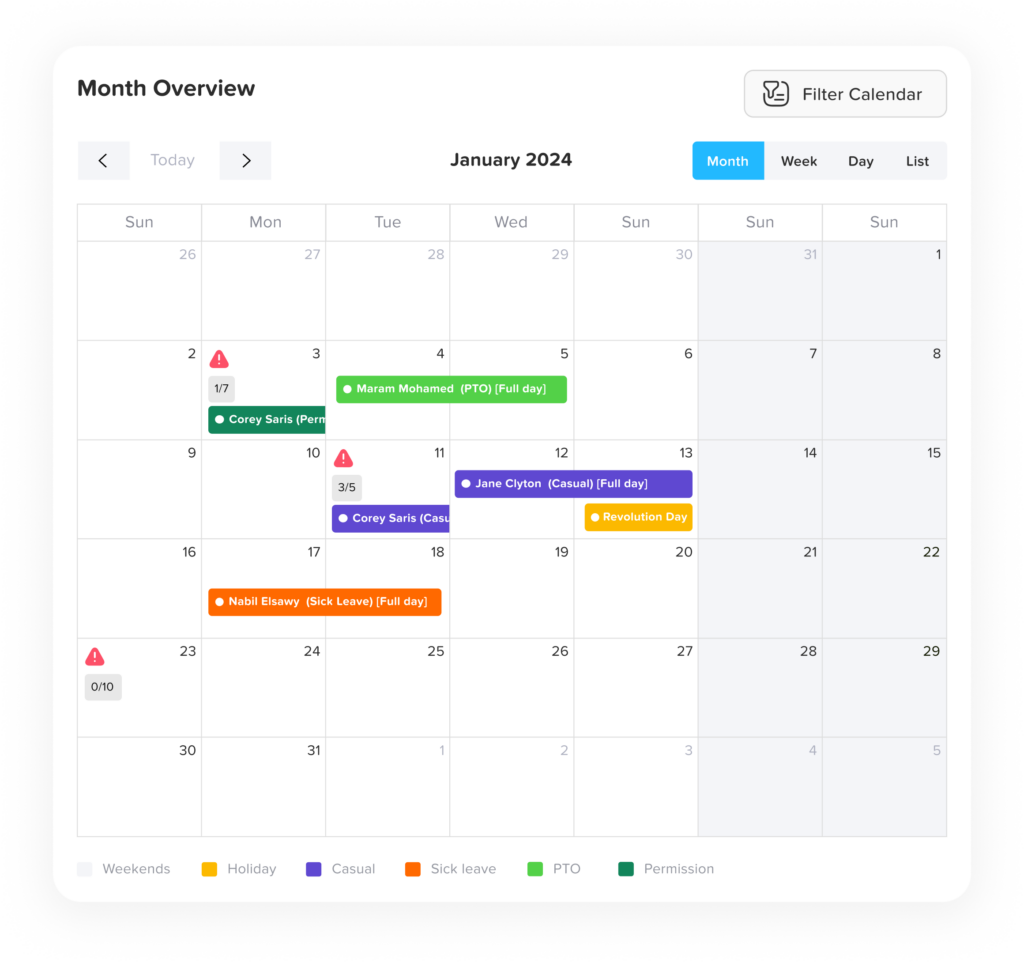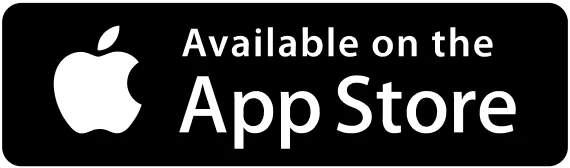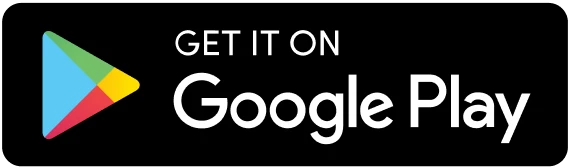Holidays in the United States serve as markers of history, cultural celebration, and personal reflection. From solemn national commemorations to vibrant cultural festivities, these days bring people together and offer opportunities to pause, reflect, and rejoice. In 2025, the calendar is packed with federal, cultural, and religious holidays that highlight the nation’s diversity. This guide will provide an overview of US holidays in 2025, followed by an in-depth look at each month and its special occasions.
Federal Holidays in 2025
Federal holidays often create built-in long weekends, and with smart planning, you can turn other holidays into extended breaks. Here’s the list of federal holidays and their long weekend potential in 2025:
- New Year’s Day – Wednesday, January 1 (Short week, no long weekend unless leave is taken)
- Martin Luther King Jr. Day – Monday, January 20 (Three-day weekend)
- Presidents’ Day – Monday, February 17 (Three-day weekend)
- Memorial Day – Monday, May 26 (Three-day weekend)
- Independence Day – Friday, July 4 (Three-day weekend)
- Labor Day – Monday, September 1 (Three-day weekend)
- Columbus Day/Indigenous Peoples’ Day – Monday, October 13 (Three-day weekend)
- Veterans Day – Tuesday, November 11 (Four-day weekend with one day of leave)
- Thanksgiving Day – Thursday, November 27 (Four-day weekend for most)
- Christmas Day – Thursday, December 25 (Potential four-day weekend)
Holidays by Month: A Detailed Breakdown
1. January: New Beginnings and Reflections
- New Year’s Day (Wednesday, January 1): While this holiday doesn’t naturally create a long weekend, taking leave on Thursday and Friday can create a five-day break. New Year’s traditions include fireworks, resolutions, and family gatherings.
- Martin Luther King Jr. Day (Monday, January 20): The year’s first official long weekend honors Dr. King’s legacy with educational programs, marches, and community service. It’s a great time for reflection or a short winter getaway.
2. February: Love and Leadership
- Presidents’ Day (Monday, February 17): A classic three-day weekend, this holiday celebrates the contributions of U.S. presidents, particularly George Washington and Abraham Lincoln. Many families use this time for winter activities like skiing or visiting museums.
- Valentine’s Day (Friday, February 14): Not a federal holiday but widely celebrated, this day pairs perfectly with Presidents’ Day for a romantic long weekend.
3. March: Early Signs of Spring
- St. Patrick’s Day (Monday, March 17): Though not a federal holiday, St. Patrick’s Day is widely observed with parades, festivals, and Irish-themed celebrations. The weekend before is often packed with events, creating an opportunity for local exploration.
4. April: A Month of Renewal
- Easter Sunday (April 20, 2025): While Easter isn’t a federal holiday, Good Friday (April 18) is observed in some industries, creating a potential long weekend. Easter traditions include church services, egg hunts, and family feasts.
5. May: Honoring Sacrifice
- Memorial Day (Monday, May 26): One of the most cherished long weekends in the U.S., Memorial Day honors fallen military heroes and unofficially kicks off summer. Families often host barbecues, visit cemeteries, or embark on road trips.
6. June: Celebrating Freedom
- Juneteenth (Thursday, June 19): Marking the emancipation of enslaved African Americans, this holiday creates an opportunity for a long weekend with Friday off. Celebrations often include parades, storytelling, music, and food reflecting African American culture.
7. July: A Month of Patriotism
- Independence Day (Friday, July 4): Falling on a Friday in 2025, the Fourth of July creates an automatic three-day weekend. Fireworks, parades, and backyard cookouts are hallmarks of this beloved summer holiday.
8. August: A Summer of Leisure
While August has no federal holidays, it’s a time for summer vacations and state fairs. Many families use this month to travel before the start of the school year, creating self-made long weekends.
9. September: Honoring Workers
- Labor Day (Monday, September 1): A classic three-day weekend that honors the American workforce. It’s also a time to bid farewell to summer, with activities like picnics, hiking, or visiting the beach.
10. October: Cultural and Historical Awareness
- Columbus Day/Indigenous Peoples’ Day (Monday, October 13): A three-day weekend that provides a chance to explore fall activities like apple picking, leaf-peeping, or visiting harvest festivals. Some celebrate Columbus’s voyage, while others honor Indigenous cultures and histories.
- Halloween (Friday, October 31): Though not a federal holiday, Halloween is widely celebrated with costume parties, trick-or-treating, and spooky festivities. Falling on a Friday in 2025, it naturally creates a festive weekend.
11. November: Gratitude and Remembrance
- Veterans Day (Tuesday, November 11): Falling on a Tuesday, this holiday can be extended into a four-day weekend by taking Monday off. Communities honor veterans with parades, ceremonies, and flags at memorials.
- Thanksgiving Day (Thursday, November 27): Thanksgiving often creates a four-day weekend as many businesses close on Friday. Families gather for feasts, watch football, and participate in Black Friday shopping.
12. December: Joyful Celebrations
- Christmas Day (Thursday, December 25): Falling on a Thursday, Christmas creates the potential for a four-day weekend if Friday is taken off. This beloved holiday is marked by gift exchanges, decorations, and family traditions.
- New Year’s Eve (Wednesday, December 31): As the year winds down, many celebrations blend into New Year’s Day, offering another chance for an extended break.
Public Sector Observance (Government Employees)
Paid Holidays:
- In the public sector, all 11 federal holidays are guaranteed paid days off for government employees. These include widely recognized holidays such as Independence Day, Thanksgiving, and Christmas Day, as well as others like Martin Luther King Jr. Day and Veterans Day.
- Employees do not need to request these days off; they are automatically included in the federal calendar, ensuring work-life balance and uniformity across government operations.
State-Specific Holidays:
- While federal employees observe a standardized list of holidays, state and local government employees may also observe state-specific holidays, depending on where they work.
- For example, César Chávez Day in California celebrates the labor leader’s contributions, while Patriots’ Day in Massachusetts honors Revolutionary War events.
- These additional holidays reflect regional significance and culture, providing employees with time to celebrate local traditions or historical events.
Essential Services:
- Critical public services, such as law enforcement, fire departments, emergency medical services, and public transportation, must continue operating, even on holidays.
- Employees in these roles are often compensated with extra pay, such as holiday pay (e.g., double pay) or time off in lieu, where they can take additional leave on non-holiday days.
- This ensures public safety and uninterrupted services while recognizing the sacrifices of essential workers.
Private Sector (Corporate and Non-Government Employers)
Commonly Observed Holidays:
- Private employers are not legally required to provide paid time off for holidays. However, many voluntarily observe 6-8 major holidays like New Year’s Day, Memorial Day, Independence Day, Labor Day, Thanksgiving, and Christmas.
- For employees in industries like retail, healthcare, and hospitality, operations often continue on these holidays to meet consumer demand. In such cases, employees working on these days are typically offered time-and-a-half pay or bonuses to compensate for their availability.
Optional Holidays:
- Holidays such as Martin Luther King Jr. Day, Juneteenth, Presidents’ Day, and Columbus Day are not as widely recognized in the private sector.
- However, with a growing emphasis on diversity, equity, and inclusion (DEI), many companies are now adding holidays like Juneteenth and MLK Day to their paid holiday schedules. This reflects a broader commitment to honoring cultural and historical significance while fostering an inclusive workplace.
Holiday Pay:
- In the private sector, policies on holiday pay vary widely. Employees working on holidays often receive higher wages, such as time-and-a-half or double pay, as a reward for working on traditional days of rest.
- Additionally, some companies offer extra paid time off (PTO), allowing employees to take leave at a later date. These policies are especially common in industries where operations cannot pause, like healthcare and logistics.
Key Differences Between Public and Private Sectors
| Aspect | Public Sector | Private Sector |
|---|---|---|
| Holidays Observed | All 11 federal holidays | Typically 6-8 major holidays; varies by employer |
| Paid Time Off | Guaranteed for all federal holidays | Based on company policy |
| Additional Holidays | State-specific holidays may be included | Optional, at employer discretion |
| Holiday Pay | Extra pay for essential workers | Time-and-a-half for working holidays |
How Day Off Can Help Manage Holiday and Leave Policies
Day Off is an innovative platform designed to streamline how organizations handle employee holidays and leave. By providing centralized tools for scheduling, tracking, and managing time off, it enhances transparency, efficiency, and flexibility for both employees and managers. Here’s a detailed look at how Day Off transforms leave management.
Centralized Holiday Management
Day Off eliminates confusion by allowing organizations to create customized holiday calendars tailored to their specific needs. The platform can automatically include all federal holidays like Independence Day, Thanksgiving, and Christmas. It also supports adding state-specific holidays, such as César Chávez Day in California or Patriots’ Day in Massachusetts, ensuring compliance with regional requirements.
Moreover, the platform accommodates optional and floating holidays, giving employees the flexibility to observe personal, cultural, or religious occasions. This feature helps organizations foster inclusivity and respect for diverse backgrounds.
For companies operating in multiple locations, Day Off offers localized calendars that align with regional or international holiday schedules. This ensures employees in different states or countries have accurate, location-specific holiday information, making it easier to manage a geographically diverse workforce.
Seamless Leave Tracking
Day Off makes requesting and tracking leave straightforward for both employees and managers. Employees can submit leave requests directly through the platform, which sends instant notifications to managers for approval. This eliminates the need for back-and-forth communication, saving time and reducing administrative burdens.
The platform also provides employees with a clear view of their leave balances, including categories like Paid Time Off (PTO), sick leave, and compensatory leave for working during holidays. This transparency helps employees plan their time off more effectively, while managers can easily track team availability and avoid scheduling conflicts.
Flexible Leave Policies
Day Off is designed to adapt to the unique needs of every organization. It supports floating holidays, allowing employees to observe personal or cultural holidays not included in the company’s official calendar. Managers can oversee and approve these requests to ensure balanced team schedules.
The platform also accommodates a variety of leave types, including:
- Maternity or paternity leave
- Bereavement leave
- Emergency leave
- Unpaid leave
- Sick leave
This level of customization ensures that organizations can meet the diverse needs of their workforce while maintaining compliance with policies and labor laws.
Why Choose Day Off?
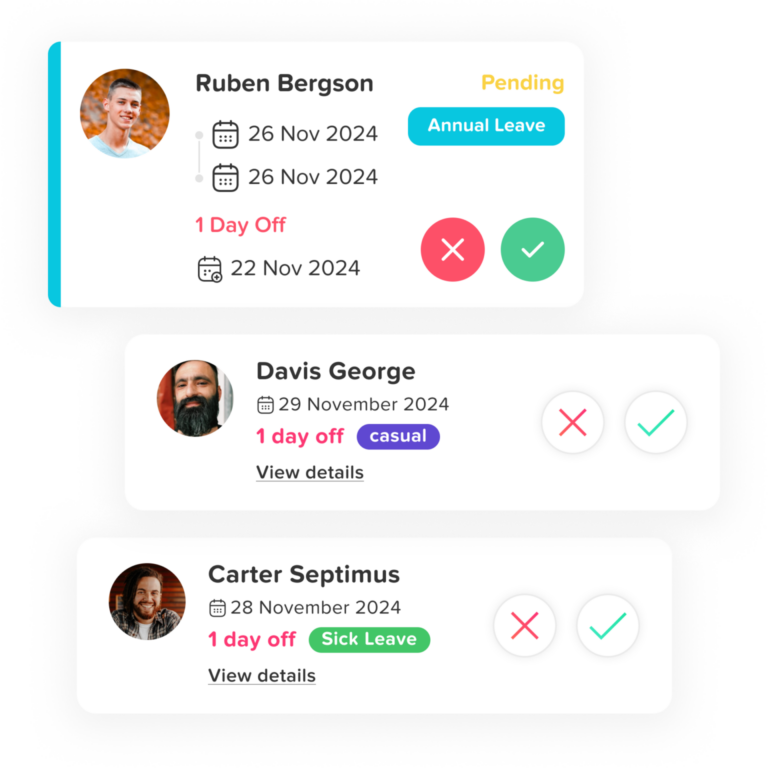
Day Off is more than a leave management tool—it’s a comprehensive solution that simplifies how organizations handle time off. By centralizing holiday calendars, automating leave tracking, and offering flexible policies, it ensures transparency, reduces administrative work, and improves employee satisfaction. Whether your organization is small or large, Day Off is the ideal platform for optimizing leave and holiday management.
Conclusion
Holidays in the United States reflect the nation’s history, cultural diversity, and values. Whether it’s celebrating Independence Day with fireworks, honoring veterans with ceremonies, or embracing cultural observances like Juneteenth, these days foster reflection, community, and gratitude. Understanding how holidays are observed in both the public and private sectors, alongside tools like Day Off, helps organizations and employees navigate time off more efficiently. By simplifying leave management, fostering inclusivity, and streamlining scheduling, Day Off ensures that holidays and leave policies enhance work-life balance while maintaining productivity. Embrace the opportunities of 2025 to plan your holidays, celebrate traditions, and create meaningful experiences.