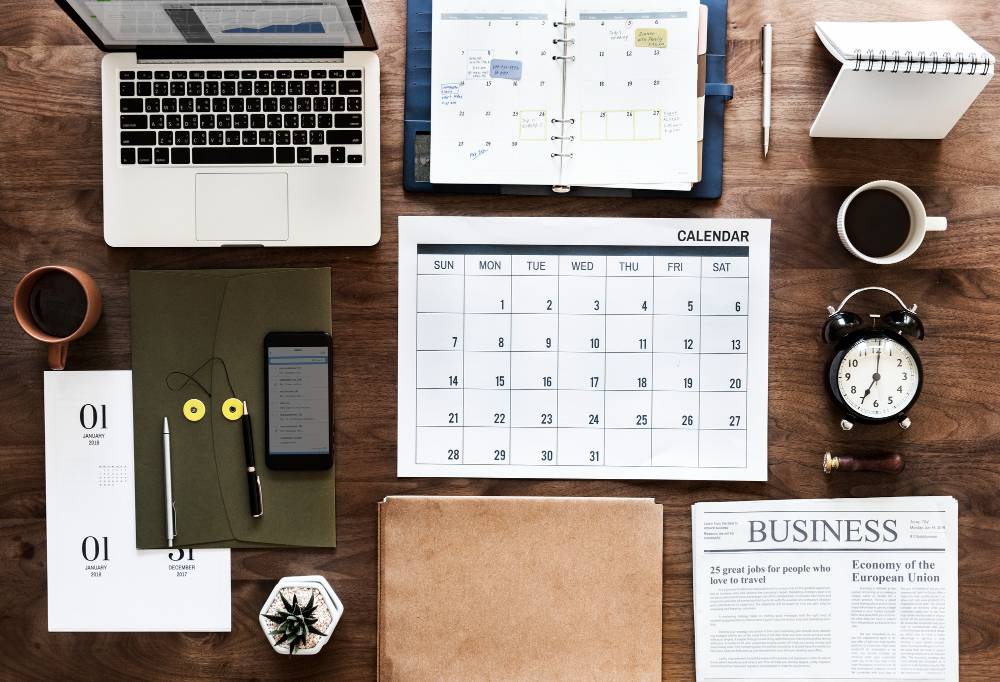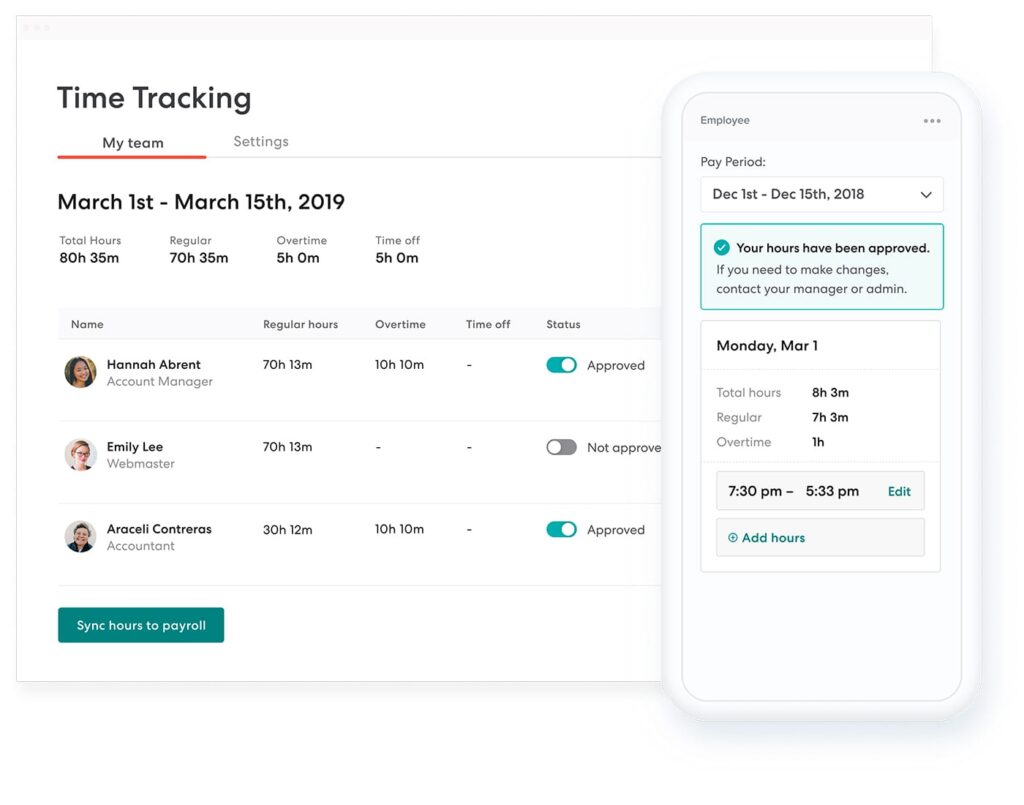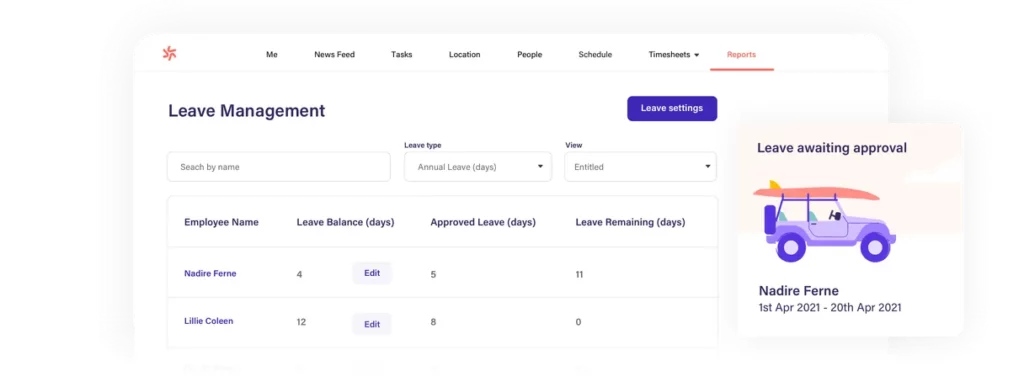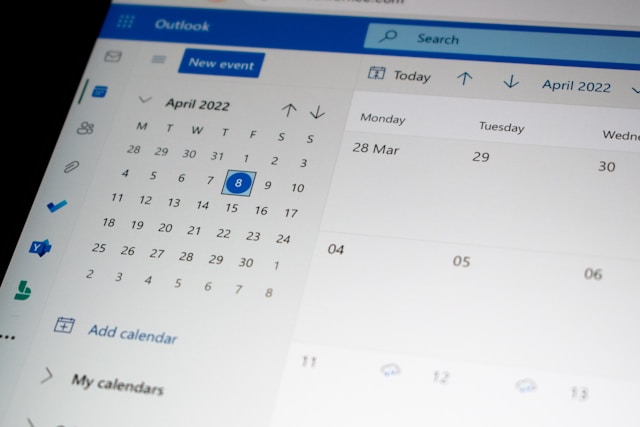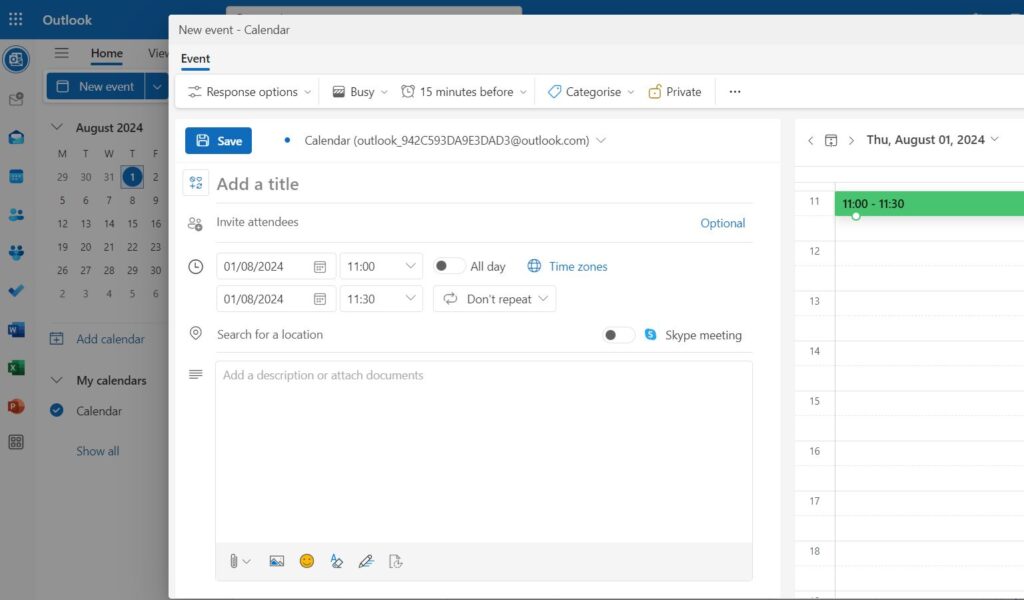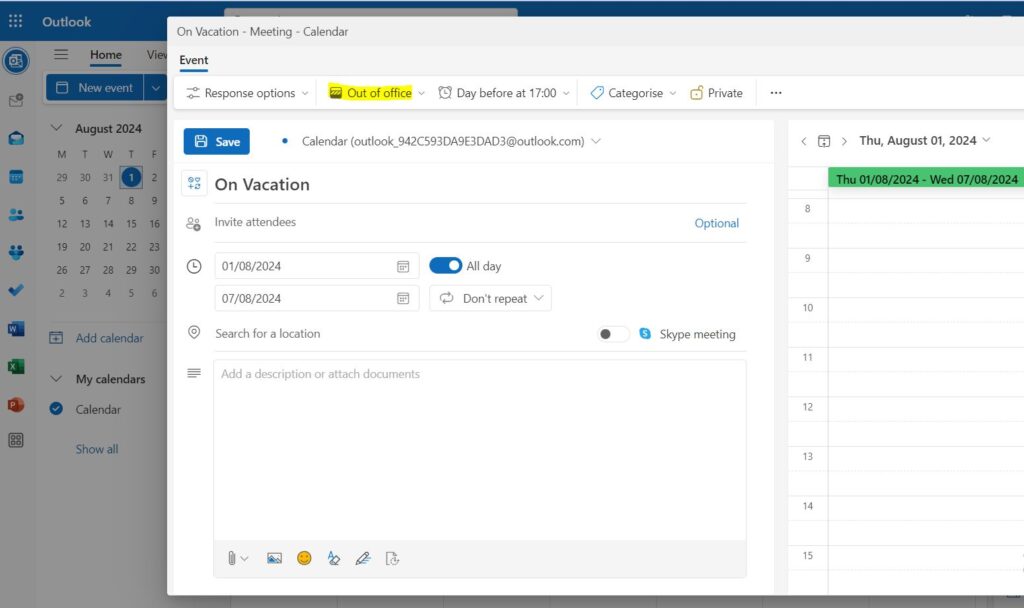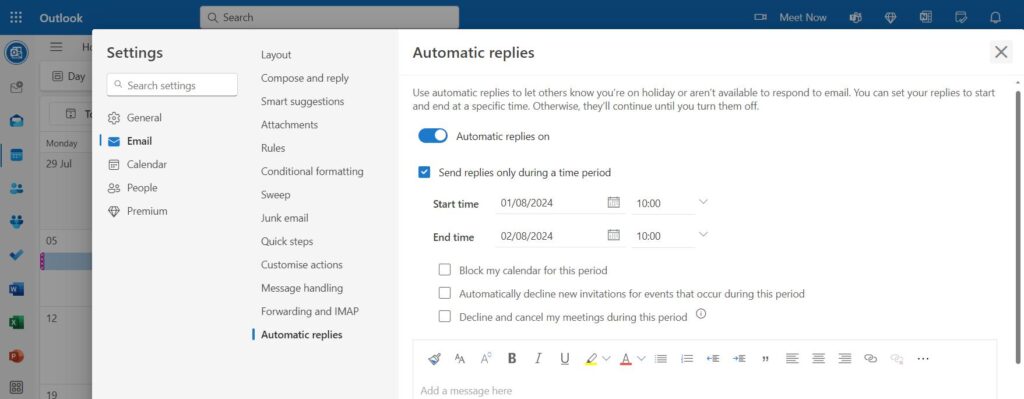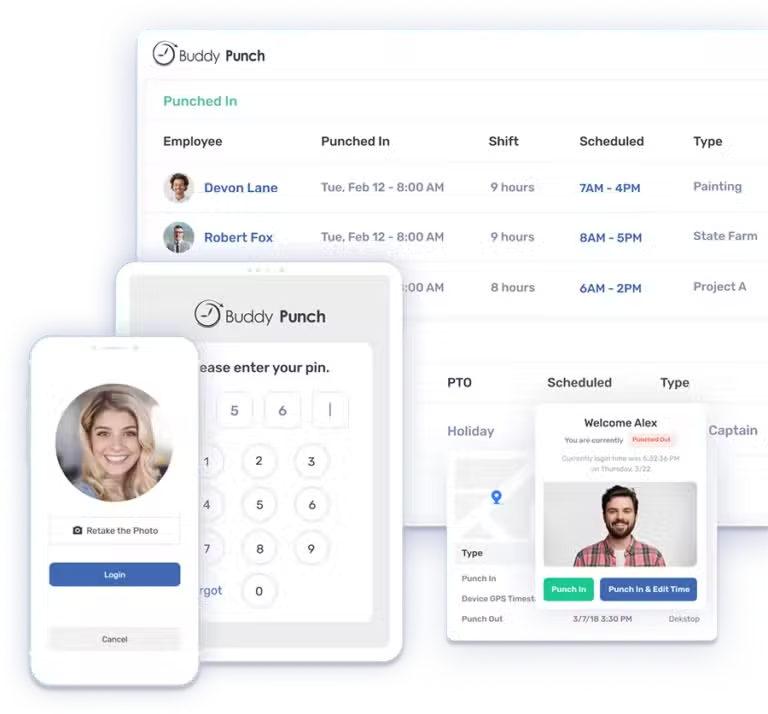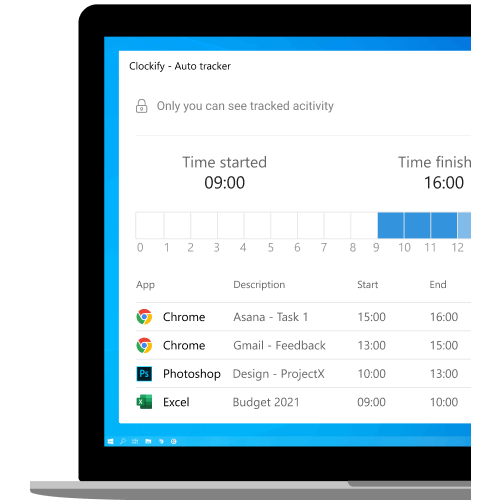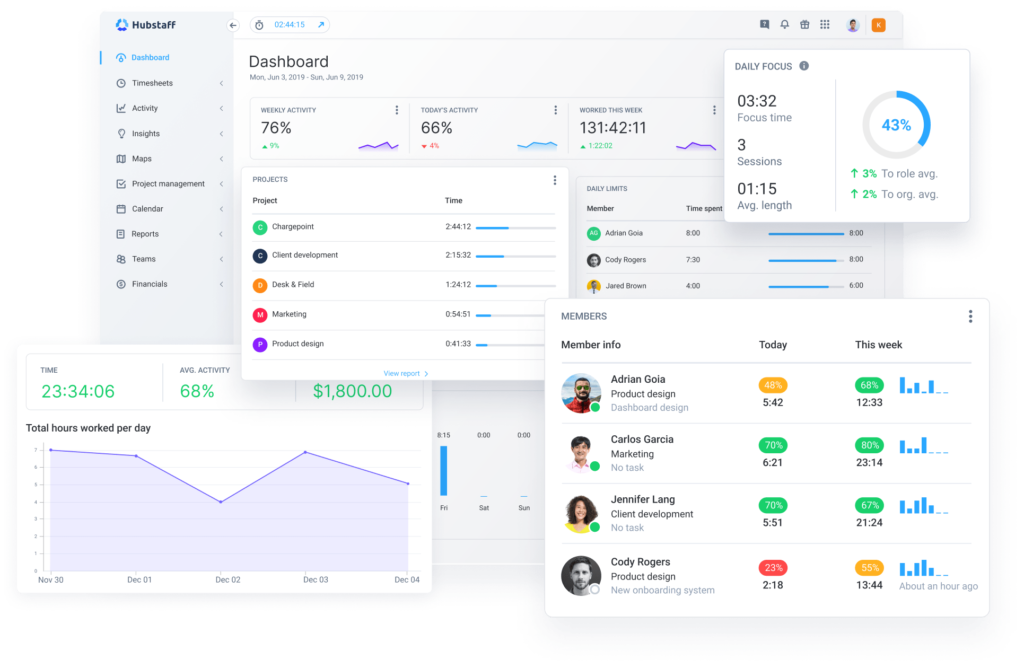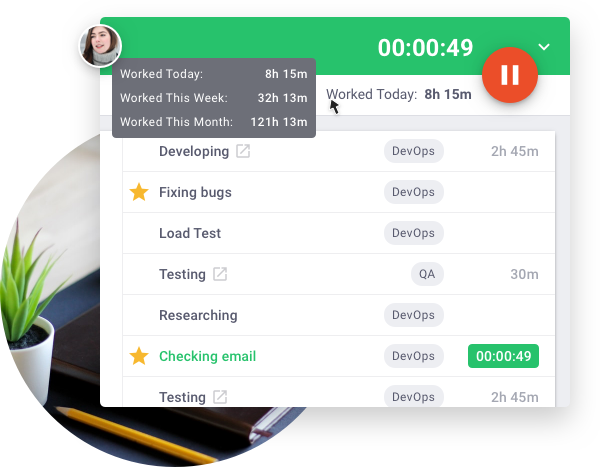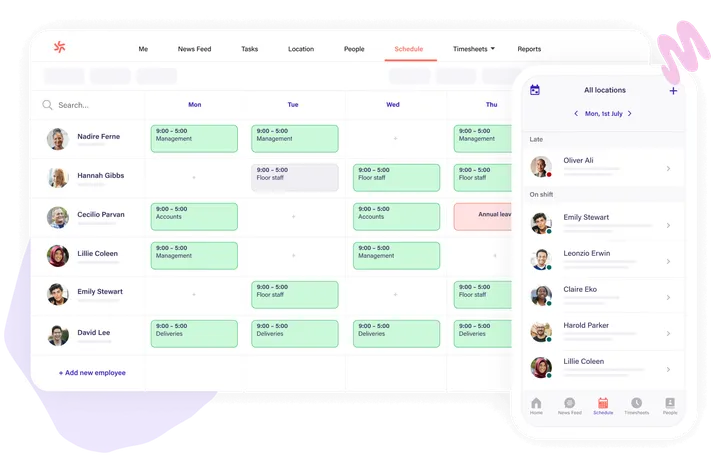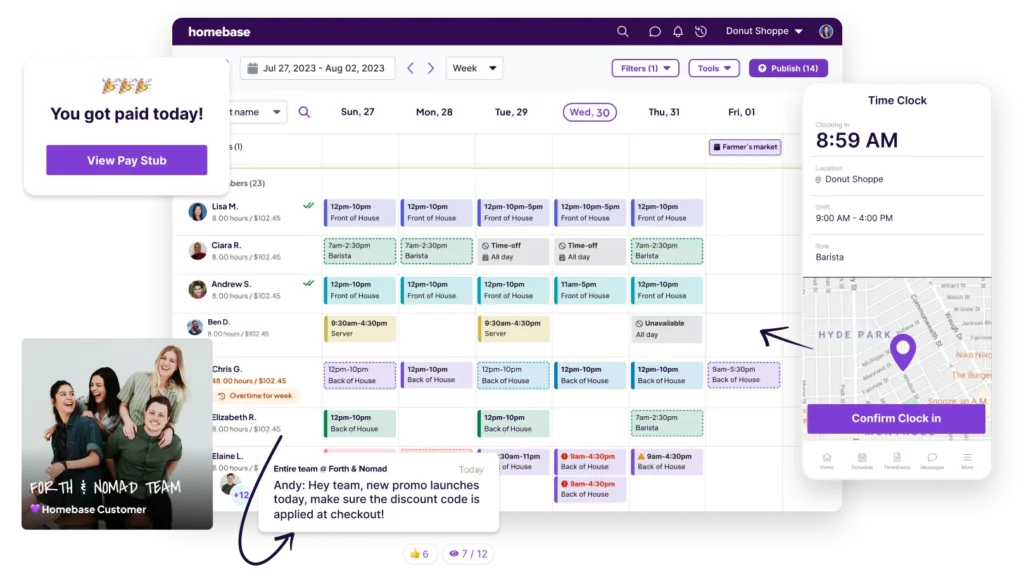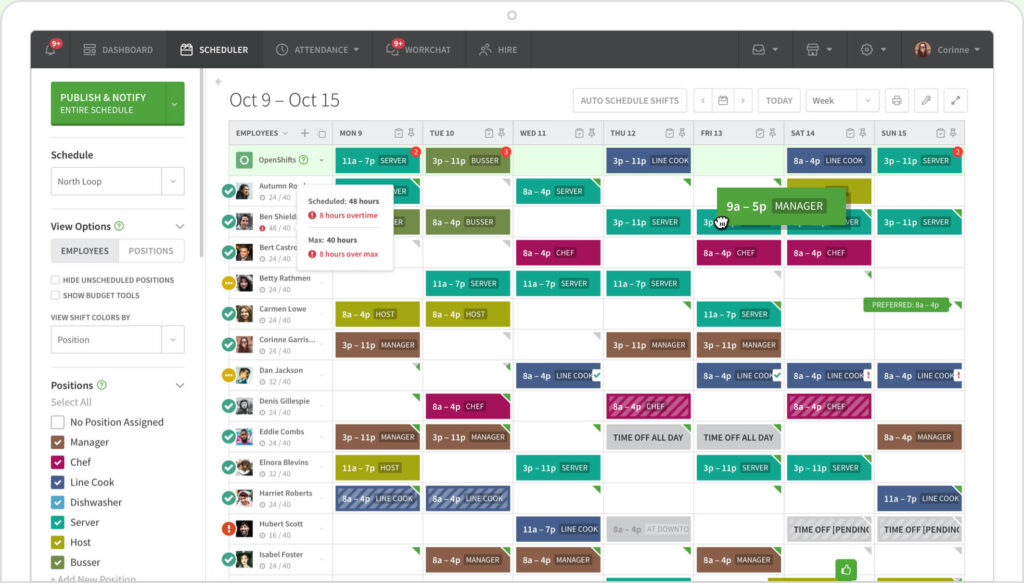Managing unpaid leave can be a complex and sensitive aspect of human resource management. Unlike paid leave, which is often more straightforward with clear policies and procedures, unpaid leave requires careful consideration to balance the needs of both the employee and the organization. For employers, understanding how to handle unpaid leave effectively is crucial for maintaining employee morale, ensuring compliance with labor laws, and protecting the company’s operational needs. This article serves as a comprehensive roadmap for employers on how to manage unpaid leave, covering key areas such as policy development, legal compliance, communication strategies, and best practices.
Understanding Unpaid Leave: What It Is and Why It Matters
Unpaid leave refers to a period during which an employee is granted time off work without receiving their regular salary. Employees may request unpaid leave for a variety of reasons, including personal matters, extended medical recovery, family emergencies, or educational opportunities. Understanding the different scenarios where unpaid leave may be requested is the first step in managing it effectively.
A. Common Reasons for Unpaid Leave
- Family and Medical Leave: Employees may need to take time off to care for a sick family member, recover from an illness, or deal with a family emergency. This type of leave is often protected under laws such as the Family and Medical Leave Act (FMLA) in the United States.
- Educational Leave: Employees pursuing further education or certifications may request unpaid leave to attend classes or exams.
- Personal Leave: Sometimes, employees need time off for personal reasons that do not fall under paid leave categories, such as extended travel or resolving personal issues.
- Maternity/Paternity Leave: While some maternity and paternity leave is paid, there may be situations where additional time is requested beyond what is covered by paid leave policies.
B. Importance of Unpaid Leave
Unpaid leave is important for both employees and employers. For employees, it provides the flexibility to address significant life events without fear of losing their job. For employers, offering unpaid leave can enhance employee retention, as it demonstrates a commitment to supporting employees’ personal and professional needs.
Developing a Clear Unpaid Leave Policy
Having a clear and well-communicated unpaid leave policy is essential for managing requests consistently and fairly. This policy should be part of your broader HR policy manual and should outline the conditions under which unpaid leave may be granted, the process for requesting it, and the implications for benefits and job security.
A. Defining Eligibility and Scope
Your unpaid leave policy should clearly define who is eligible for unpaid leave and under what circumstances. This includes specifying the types of unpaid leave available (e.g., medical, personal, educational) and any requirements employees must meet to qualify, such as length of service or documentation.
B. Request and Approval Process
Outline the steps employees need to follow to request unpaid leave. This typically includes submitting a formal request in writing, providing any necessary documentation (such as a doctor’s note for medical leave), and obtaining approval from their manager or HR. Specify the timeline for submitting requests, especially for planned leave, and clarify the approval process, including any review or appeal mechanisms.
C. Impact on Benefits and Employment Status
It’s important to communicate how unpaid leave will affect an employee’s benefits and employment status. For example, you should clarify whether health insurance benefits will continue during unpaid leave, how unpaid leave impacts vacation accrual, and whether the leave period counts toward tenure or seniority. Additionally, outline any job protection measures, such as the right to return to the same or a similar position after the leave ends.
Ensuring Legal Compliance
Employers must ensure that their unpaid leave policies and practices comply with relevant labor laws and regulations. Failure to do so can result in legal disputes, financial penalties, and damage to the company’s reputation.
A. Understanding Federal and State Laws
In many countries, unpaid leave is governed by federal or state laws that protect employees’ rights. For example, the FMLA in the United States entitles eligible employees to take up to 12 weeks of unpaid leave for specific family and medical reasons, with job protection. Employers must be aware of the laws applicable to their jurisdiction and ensure that their policies align with these regulations.
B. Anti-Discrimination Considerations
Unpaid leave requests must be handled in a manner that does not discriminate against employees based on race, gender, age, disability, or other protected characteristics. This includes ensuring that all employees have equal access to unpaid leave and that decisions are based on objective criteria.
C. Documentation and Record Keeping
Proper documentation is crucial for legal compliance. Employers should maintain accurate records of all unpaid leave requests, approvals, and denials, as well as any communications with employees about their leave. This documentation can serve as evidence in the event of a legal dispute and helps demonstrate that the company has acted in accordance with the law.
Communicating with Employees
Clear and compassionate communication is key to managing unpaid leave effectively. From the moment an employee requests leave to the time they return to work, maintaining open lines of communication helps manage expectations, address concerns, and ensure a smooth transition.
A. Initial Conversations
When an employee approaches you with a request for unpaid leave, it’s important to listen carefully and discuss their needs in detail. Be empathetic and supportive, and ensure that the employee understands the process and implications of taking unpaid leave. This is also the time to discuss any alternative options, such as using paid leave first or exploring flexible working arrangements.
B. Setting Expectations
Once unpaid leave is approved, set clear expectations regarding the duration of the leave, the possibility of extensions, and the employee’s responsibilities during the leave (e.g., staying in touch with the company, providing updates if the situation changes). If the leave is for medical reasons, discuss any documentation that will be required before the employee can return to work.
C. Ongoing Communication During Leave
Stay in contact with the employee during their unpaid leave, especially if it is extended or involves a gradual return to work. Regular check-ins help the employee feel connected to the workplace and provide an opportunity to address any issues or changes in their situation.
Managing the Operational Impact of Unpaid Leave
While supporting employees during unpaid leave is important, employers must also manage the operational impact of their absence. This includes planning for coverage, adjusting workloads, and ensuring that business operations continue smoothly.
A. Planning for Coverage
When an employee takes unpaid leave, you may need to redistribute their workload among other team members, hire temporary staff, or adjust project timelines. Planning ahead helps minimize disruptions and ensures that critical tasks are covered.
B. Managing Workload and Morale
If other employees are required to take on additional responsibilities during a colleague’s unpaid leave, it’s important to manage their workload and morale carefully. Ensure that workloads remain manageable and that employees feel supported. Consider offering incentives or additional support, such as temporary assistants or flexible working hours, to help them cope with the increased demands.
C. Preparing for the Employee’s Return
As the employee’s unpaid leave comes to an end, start planning for their return to work. This includes discussing any necessary accommodations, such as a phased return or modified duties, and ensuring that the employee is brought up to speed on any changes or developments that occurred during their absence.
Best Practices for Managing Unpaid Leave
Implementing best practices for managing unpaid leave helps ensure that both the employee’s and the company’s needs are met. Here are some tips to consider:
A. Be Proactive and Prepared
Have a contingency plan in place for handling unpaid leave, especially for key roles. This plan should include identifying potential temporary replacements, cross-training employees, and maintaining up-to-date documentation on critical tasks and processes.
B. Foster a Supportive Culture
Cultivate a workplace culture that values work-life balance and supports employees during significant life events. When employees know that they can request unpaid leave without fear of negative consequences, they are more likely to remain loyal and engaged with the company.
C. Review and Update Policies Regularly
Regularly review and update your unpaid leave policies to ensure they remain compliant with legal requirements and reflect the company’s values and operational needs. Solicit feedback from employees and managers to identify areas for improvement and make adjustments as necessary.
FAQ: Frequently Asked Questions About Managing Unpaid Leave
1. Can an employee take unpaid leave if they still have paid leave available?
This depends on the company’s policy. Some employers may require employees to exhaust their paid leave options (such as vacation days or sick leave) before they can request unpaid leave. However, in certain situations, such as extended medical leave or family emergencies, employers may allow employees to take unpaid leave even if they have remaining paid leave, especially if the unpaid leave falls under legal protections like FMLA.
2. How does unpaid leave affect employee benefits like health insurance?
The impact of unpaid leave on benefits such as health insurance varies depending on company policy and legal requirements. In some cases, employers may continue to provide health insurance benefits during unpaid leave, though the employee may be required to pay their portion of the premiums. In other cases, benefits may be paused or require COBRA coverage if the leave extends beyond a certain period. It’s important to clearly outline these details in the unpaid leave policy.
3. Can an employee accrue vacation time or seniority while on unpaid leave?
Typically, employees do not accrue vacation time or seniority during unpaid leave. Accruals are usually based on active employment, where the employee is working and earning a salary. However, some companies might have specific provisions allowing partial accruals depending on the reason for the leave or the duration. It’s important to specify this in the company’s unpaid leave policy.
4. Is an employer required to guarantee the same job upon the employee’s return from unpaid leave?
Whether an employer must guarantee the same job or a similar position upon an employee’s return from unpaid leave depends on legal protections like the Family and Medical Leave Act (FMLA) or other local laws. Under FMLA, for instance, an employee is generally entitled to return to the same or an equivalent job. However, outside of legally protected leave, the employer’s obligations may vary based on company policy and the terms agreed upon when the leave was granted.
5. Can unpaid leave be denied, and on what grounds?
Yes, employers can deny unpaid leave if it is not covered under mandatory leave protections (like FMLA) or if granting the leave would cause significant operational disruption. Reasons for denial might include lack of sufficient documentation, failure to meet eligibility criteria, or potential negative impact on business operations. However, the denial should be consistent with company policy and non-discriminatory.
6. What happens if an employee doesn’t return to work after their unpaid leave ends?
If an employee does not return to work after their unpaid leave ends, the employer may consider it a voluntary resignation, depending on company policy. It’s important to have a clear process in place, such as a set number of days after the leave ends to confirm the employee’s intention to return. Employers should communicate this policy upfront and follow up with the employee before taking any action.
7. How should employers handle multiple requests for unpaid leave at the same time?
When multiple employees request unpaid leave simultaneously, employers should assess each request based on the urgency of the need, operational requirements, and the availability of coverage. Prioritizing requests may be necessary, and transparent communication is key to ensuring fairness. Establishing criteria for prioritization, such as the length of service or the critical nature of the leave reason, can help manage these situations.
8. Can unpaid leave be converted to paid leave retroactively if an employee becomes eligible for paid leave during their time off?
This situation depends on company policy and the specific circumstances. Some employers may allow the conversion of unpaid leave to paid leave if the employee becomes eligible (e.g., accrual of additional vacation days or PTO). However, this is generally not the norm and should be clearly outlined in the company’s leave policy to avoid misunderstandings.
9. How should employers manage unpaid leave for employees on a probationary period?
Handling unpaid leave during a probationary period can be challenging. Many companies have specific policies that limit or restrict leave during this period. If unpaid leave is granted, it may extend the probationary period or delay the evaluation of the employee’s performance. Clear communication about how leave will affect the probationary status is essential.
10. Is there a maximum duration for unpaid leave, and how should it be determined?
The maximum duration for unpaid leave should be defined in the company’s leave policy. This duration might be influenced by legal requirements, company policy, or the specific circumstances of the leave request. It’s important to balance the employee’s need for leave with the company’s operational capabilities. Some companies set a standard maximum duration, while others assess on a case-by-case basis, especially for exceptional circumstances.
Conclusion
Managing unpaid leave is a crucial aspect of human resource management that requires careful planning, clear communication, and a thorough understanding of both legal obligations and company policies. By establishing a well-defined unpaid leave policy, ensuring compliance with labor laws, and maintaining transparent and empathetic communication with employees, employers can effectively balance the needs of their workforce with the operational demands of the business.
Successfully managing unpaid leave not only protects the company from potential legal issues but also contributes to a supportive and fair workplace culture. This, in turn, enhances employee satisfaction and retention, fostering a more loyal and productive workforce. By following the roadmap outlined in this article, employers can navigate the complexities of unpaid leave with confidence and care.