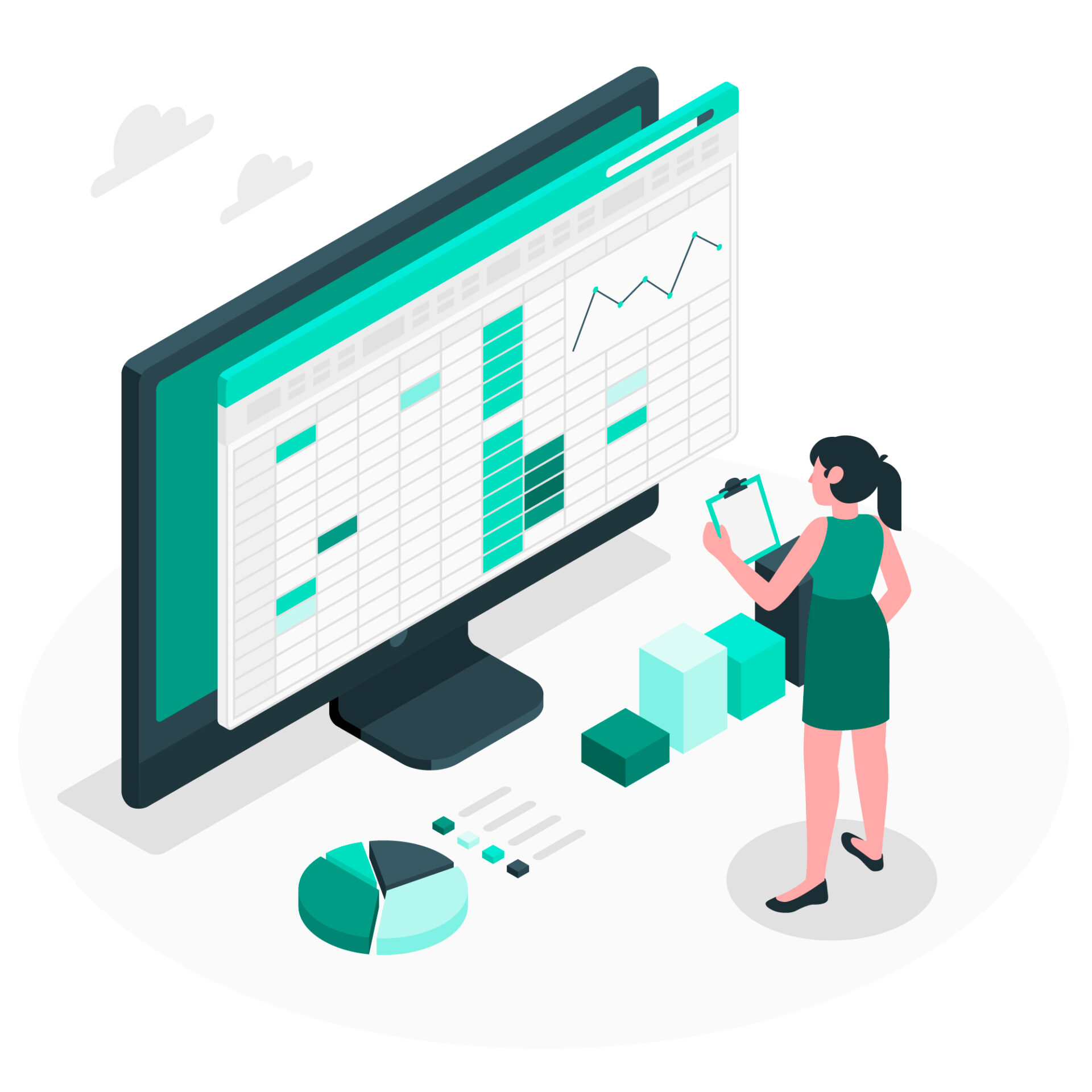Paid Time Off (PTO) administration plays an essential role in the realm of human resources, striking a delicate balance between the rights of employees and the operational requirements of an organization. Efficient tracking and management of PTO is not only crucial for adhering to legal standards but also plays a significant role in fostering employee contentment and ensuring the seamless functioning of business processes.
This detailed guide offers an in-depth approach to managing PTO effectively using Microsoft Excel, a widely recognized and utilized tool in the HR field. The guide aims to equip HR professionals with the skills and knowledge necessary to handle PTO in a manner that supports both organizational objectives and employee welfare, leveraging the versatility and familiarity of Excel to achieve these goals.
1. Setting Up Your Excel Sheet:
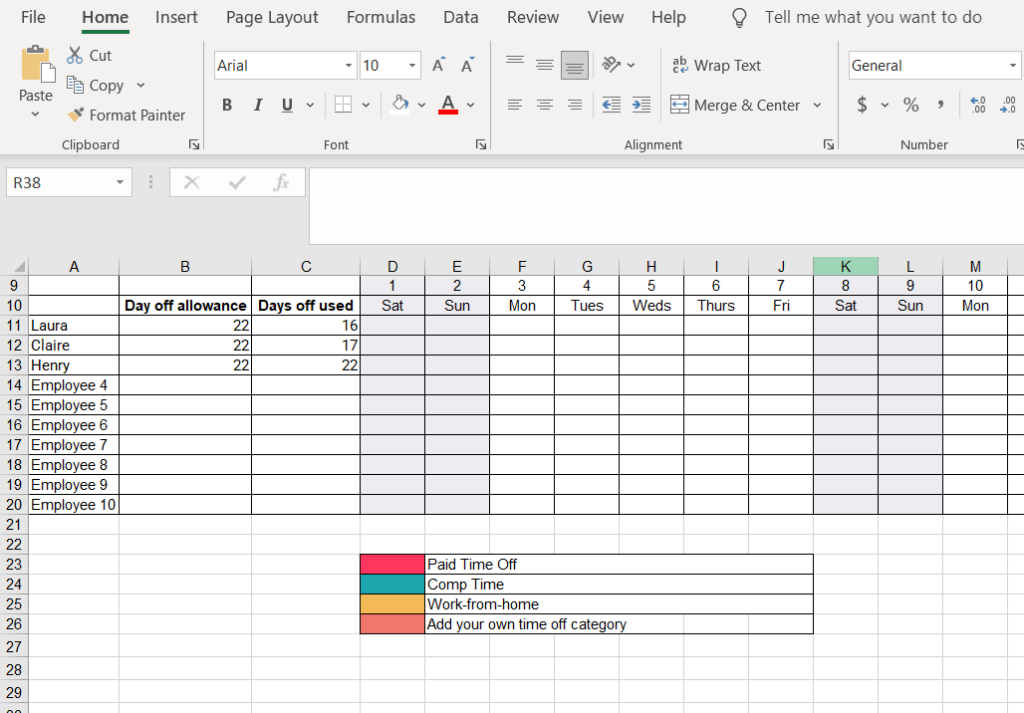
- Workbook Creation: Launch Excel and open a new workbook. This will be your primary document for PTO tracking.
- Column Designation: Carefully label each column. Essential columns might include:
- Employee Name: For identifying the employee.
- Employee ID: Useful for organizations with multiple employees having the same name.
- PTO Accrued: To track the amount of PTO earned over time.
- PTO Used: To record the amount of PTO taken.
- PTO Balance: For displaying the current available PTO.
- Request Date: The date when the employee requested PTO.
- PTO Start and End Dates: For the duration of the requested PTO.
- Approval Status: To note whether the PTO was approved or denied.
- Formatting: Use the ‘Format Cells’ option to apply appropriate formats. Dates should be in date format, and numbers (like hours or days of PTO) should be in a numerical format.
2. Inputting Employee Data:
- Employee Information: Start by filling in each employee’s name and their initial PTO balance, if applicable.
- Formulas: In the “PTO Balance” column, input a formula like
=C2-D2(assuming C2 is PTO accrued and D2 is PTO used) to automatically calculate the remaining PTO.
3. Tracking PTO Accrual:
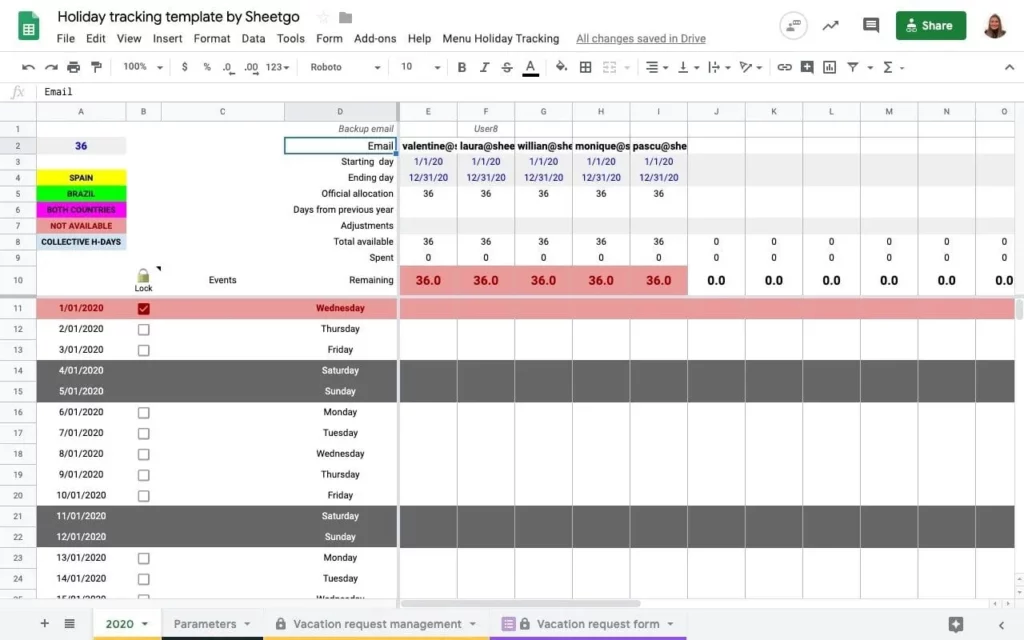
- Accrual Rate Setup: Determine the rate at which employees accrue PTO. This might be based on hours worked, pay periods, or a set monthly rate.
- Regular Updates: On the determined accrual interval, update each employee’s “PTO Accrued” column. This might involve a simple addition based on your accrual policy.
4. Managing PTO Requests:
- Logging Requests: When an employee submits a PTO request, record all pertinent details in the designated columns.
- Updating Balances: After approving a PTO request, update the “PTO Used” column. Ensure the formula in the “PTO Balance” column reflects this change automatically.
5. Implementing Data Validation:
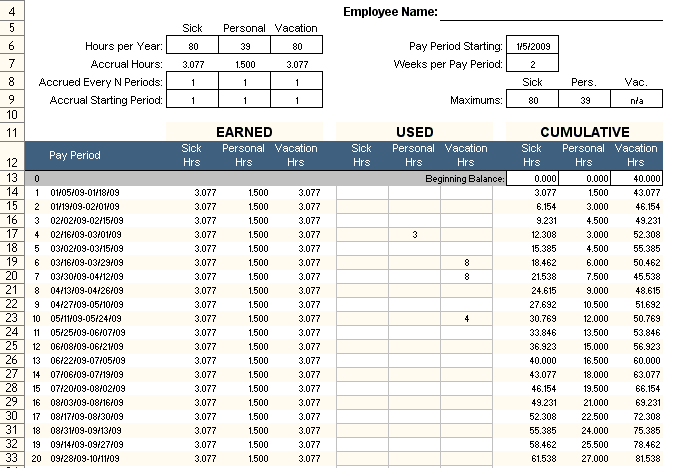
- Error Prevention: Use Excel’s ‘Data Validation’ feature (found under the Data tab) to restrict data entry to valid formats and ranges. For instance, you can ensure that dates are entered correctly, and that PTO used does not exceed PTO accrued.
- Alerts and Highlights: Apply conditional formatting to highlight rows or cells that require attention, such as negative balances or upcoming PTO dates.
6. Regular Review and Reporting:
- Monthly Audits: Regularly audit the PTO sheet for accuracy and completeness.
- Data Reporting: Utilize pivot tables and charts (found under the Insert tab) to create visual summaries and reports. These can be valuable for management reviews and workforce planning.
7. Ensuring Data Security:
- Access Control: Protect the sheet or workbook with a password to restrict unauthorized access. This can be done under the Review tab in Excel.
- Backup Maintenance: Regularly save copies of the Excel file in secure locations to prevent data loss.
8. Tips for Best Practices:
- Ongoing Updates: Encourage a culture where tracking PTO balances are updated promptly post any aid time off activity.
- Transparency in Communication: Make sure employees know how to access and read their PTO information.
- Continuous Improvement: Solicit and incorporate feedback from employees and other stakeholders to refine the PTO tracking process.
While Excel is a powerful tool for monitoring PTO, it’s crucial to understand its limitations, particularly for larger organizations or more complex PTO rules. In such circumstances, specialized HR software may provide more robust capabilities such as automated accrual calculations, payroll system connection, and quicker access for employees to view and request PTO.
Using Day Off Leave Tracker
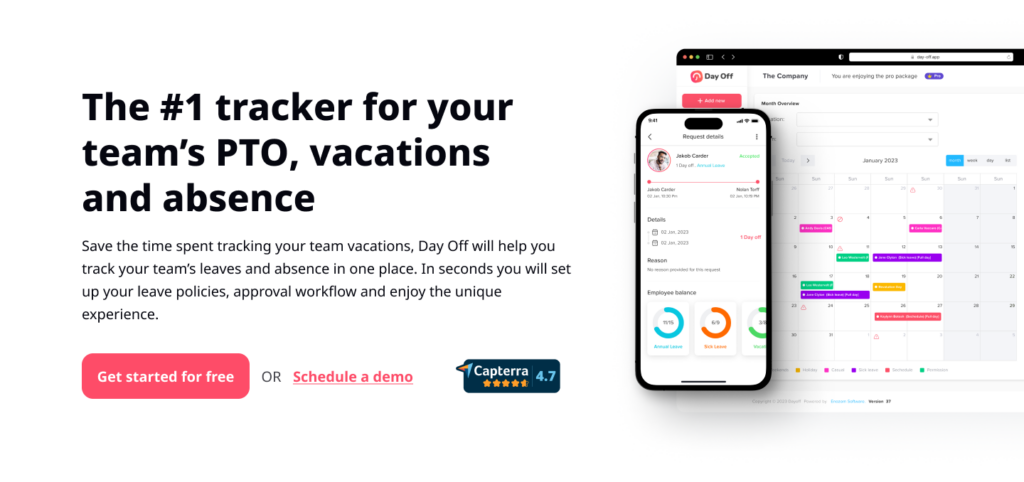
Day Off Leave Tracker is an intuitive and user-friendly tool designed to streamline the process of managing employee leave days in organizations of any size. Whether you’re a small business owner, a team leader, or part of a large HR department, this tracker simplifies the complexity associated with tracking various types of leave, including vacation days, sick leave, and personal time off. Built with efficiency and clarity in mind, it enables both HR professionals and employees to have a clear view of leave balances, ensuring transparent and fair leave management.
Key Features:
- Comprehensive Leave Recording: Easily record and categorize different types of leave, such as vacation, sick days, personal time off, and public holidays. This feature allows for a detailed and organized view of each employee’s leave history.
- Real-Time Leave Balances: Automatically updated leave balances provide instant access to current PTO, vacation, and sick leave days available for each employee. This feature reduces confusion and ensures employees are aware of their remaining leave entitlements.
- User-Friendly Interface: A straightforward and intuitive interface ensures that the tracker is accessible to all users, regardless of their technical expertise. Employees can quickly log their leave requests, and HR staff can efficiently process and approve them.
- Customizable Settings: Adapt the tracker to your organization’s specific leave policies. Customize accrual rates, carry-over rules, and other settings to align with your company’s unique requirements.
- Leave Request and Approval Workflow: Streamline the process of requesting and approving leave. Employees can submit leave requests directly through the tracker, and managers or HR staff can approve or decline requests with just a few clicks.
- Calendar Integration: Sync with common calendar applications like Google Calendar and Outlook to provide a visual representation of who is on leave and when. This feature is particularly useful for planning and ensuring adequate staffing.
- Reporting and Analytics: Generate reports to analyze leave trends, track leave usage, this data can be instrumental in making informed HR decisions and planning.
- Access Control and Security: Role-based access ensures that sensitive information is only visible to authorized personnel. Secure your leave data with robust privacy and security features.
- Mobile Accessibility: Access the tracker on-the-go with a mobile-friendly design. Employees and managers can manage leave requests and approvals from anywhere, enhancing flexibility and responsiveness.
- Notifications and Reminders: Automated notifications keep employees and managers informed about upcoming leave, approval statuses, and balance updates, ensuring everyone stays on the same page.
Day Off Leave Tracker is more than just a tool; it’s a solution that promotes a transparent, fair, and efficient approach to leave management, contributing to a happier, more informed, and productive workforce.