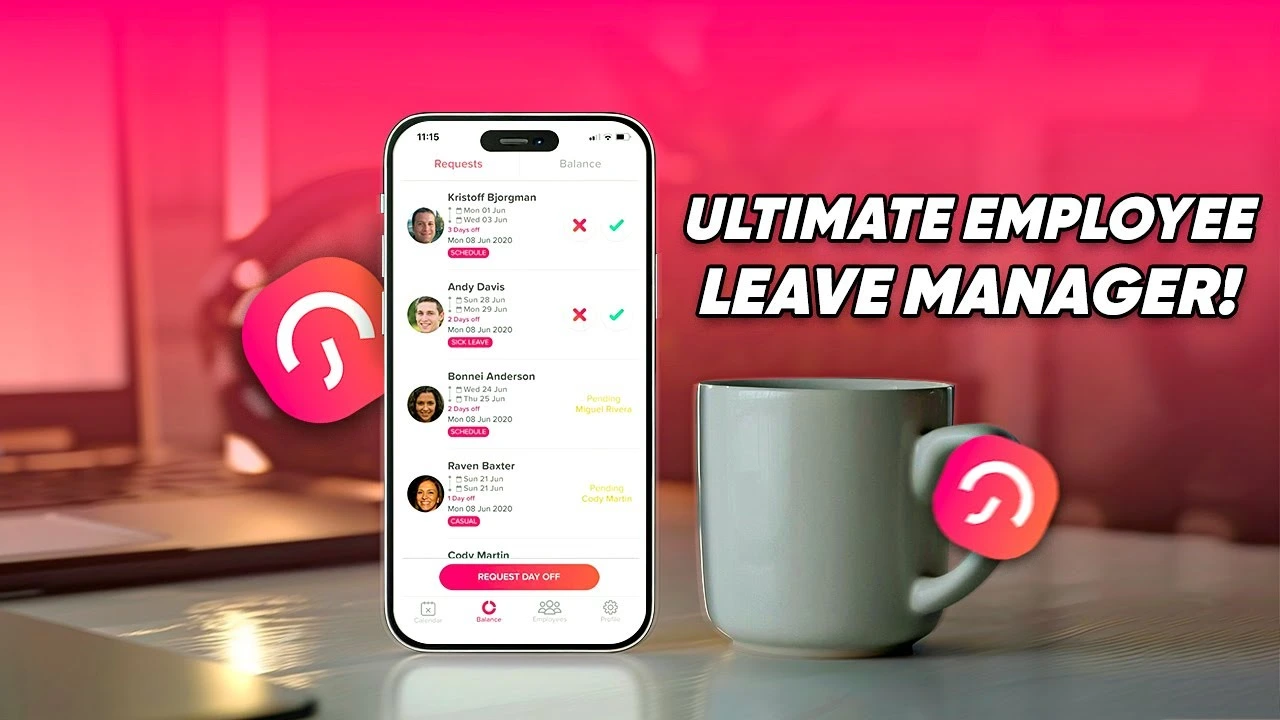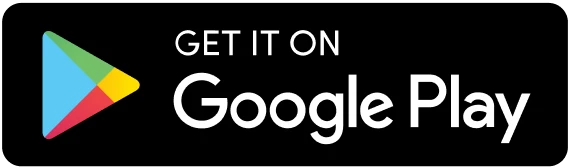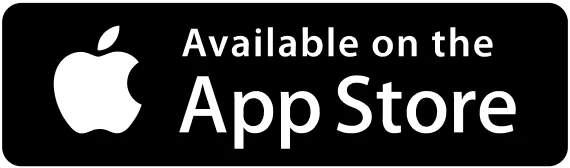Table of Contents
ToggleManaging time off should be simple, efficient, and stress free. That’s exactly what Day Off, the all in one vacation and leave tracking app, sets out to do. Available on iOS, Android, and the web, Day Off is designed to streamline how teams and individuals manage their paid time off (PTO), vacations, sick days, and other leaves all while staying productive and organized.
Recently, Be Productive, a content creator focused on productivity tools and apps, featured a comprehensive review of the Day Off app. In their video, they highlight the app’s intuitive interface, customizable features, and usefulness for both small businesses and large teams. Let’s dive deeper into what makes Day Off a standout tool for leave management.
What Be Productive Said About Day Off
The popular productivity focused YouTube channel Be Productive gave Day Off an excellent review, calling it one of the most intuitive PTO tracking apps currently available. In the review, they praised the app’s clean UI, easy onboarding process, and powerful features that don’t overwhelm the user.
They specifically pointed out how helpful the shared calendar is for team coordination and how the leave approval workflow removes the hassle of traditional PTO requests. Be Productive’s review serves as a strong testament to Day Off’s value for individuals and teams looking to stay organized without complexity.
You can watch the full review here: https://www.youtube.com/watch?v=19hBORxWBuA
What is Day Off?
Day Off is a leave management system built for simplicity and flexibility. It’s ideal for startups, small businesses, remote teams, and even individuals who want to keep track of their vacation days and PTO without dealing with spreadsheets or complicated HR software.
Whether you’re a team manager, HR professional, or employee, the app gives you full control and visibility into leave balances, upcoming absences, and approval workflows all in a user friendly interface.
Top Features of Day Off Vacation Tracking App
Dashboard Calendar
Day Off’s Dashboard Calendar offers diverse views and filters, ensuring a comprehensive display of blockout dates for efficient leave planning and management at a glance.
- Calendar view: The calendar shows both official holidays and approved leave requests, helping you track team availability. You can view it monthly for a broad overview or switch to weekly for detailed daily insights. A list view is also available, displaying each day’s accepted requests with employee names, leave types, and whether it’s a half day or full day.
- Calendar filters: You can filter the calendar by team or location to view approved leave requests for specific groups or regions, making it easy to see who’s off and when within any segment of your organization.
- Requests: When multiple employees request the same day off, a “+X” indicator appears on that date. Clicking it reveals detailed information about each request, including submission and approval dates, leave type, and the employee’s balance for each leave category.
- Blockout dates: Blockouts appear on the calendar with a triangle icon limited blockouts as a third triangle. Clicking on them shows whether they apply company wide, to a team, or a location, along with restrictions and approved requests. Fully blocked days are also marked, clearly indicating their scope and purpose.
Employees management
Day Off app streamlines employee management with easy adding and importing, profile updates, and comprehensive leave request tracking for efficient workforce administration.
- Add or import employees: Once your company account is set up, adding your team is quick and easy. You can import employees via Excel or add them individually using their email or phone number. Assign each person to a team, location, and custom leave policy if needed, and designate up to two approvers per employee.
- Employee’s Profile: Easily manage your team by accessing each employee’s profile to update personal details, adjust leave balances and assign teams. You can view their leave history (past, present, and future), edit or delete requests, and customize their leave policies all in just a few clicks for fully personalized time off management.
- Requests History: Keeping track of your team’s leave is simple and efficient. With one click, view everyone’s leave balances and see all requests in a calendar format, including details like requester, leave type, dates, and reason. Approving or rejecting requests is easy, and you can generate detailed leave reports by employee or leave type and export them to Excel anytime.
Work Schedules
Employers create and assign custom work schedules to teams or individual employees. Whether your company operates on fixed hours, rotating shifts, or flexible working arrangements, Work Schedules enables accurate leave tracking based on each employee’s actual working time.
- Fixed Schedule: The Fixed Schedule is the most basic but essential format. It allows employers to specify which days of the week are official working days and which are not.
- Fixed Hours Schedule: The Fixed Hours Schedule takes daily structure to the next level. It allows you to define exact start and end times for the workday, as well as optional split shifts and break deductions.
- Flexible Hours Schedule: This schedule supports flexibility in when employees work, while maintaining control over how much they work.
- Rotating Shift Schedule: Rotating schedules are often complex, but essential for 24/7 operations. This option enables you to set up dynamic, repeating shift patterns that change weekly.
Employees list
Day Off’s Employee List simplifies tracking with filters and allows seamless management via bulk actions for quicker operations.
- Employees list: Get a clear overview of your employee list, including their photo, name, working year’s start, assigned approver, location, team, and leave policy. You can also easily track their leave balances by comparing used versus total days and hours.
- Filters: Easily filter your employee list by name, team, location, or leave policy to quickly find specific details or view grouped data, saving time and streamlining team management.
- Actions: By clicking the three dots next to an employee, you can take several actions: view or edit their profile, access sections like employee info, requests, balance, team, policy, Holidays and work schedule. you can give the employee the admin permissions to approve subordinates’ leave, or delete the employee if necessary.
- Bulk actions: Bulk actions let you efficiently manage multiple employees at once. You can quickly add days off or comp offs, change their team, location, policy, workschedule, role and approvers and delete or deactivate selected employees, all in just a few clicks.
Approval workflow
Streamline Approval Workflow: assign two approvers per employee. Instant notifications enable quick one click approvals for new leave requests, making the process smooth and hassle free!
- Pending requests: Stay organized with an easy to use calendar that displays all team leave requests at a glance, including who requested, leave type, dates, and reasons. Approving or rejecting requests is simple, and you can quickly generate and export detailed leave reports to Excel.
- Approver actions: By clicking “View Details,” approvers can instantly access key information about leave requests, including submission time, planned dates, and approval status. They can track each step of the process whether it’s awaiting a second approval or fully approved/rejected with real time status updates.
- Override Actions: HR now has the power to override approvers, allowing them to instantly approve or reject any leave request regardless of whether other approvers have responded. This ensures faster processing and avoids delays using the force accept or force reject option.
Requests Management
Effortlessly handle employee requests, approve, edit, or delete them, all while accessing detailed reports for complete oversight!
- Accept/reject requests: The main admin has a dedicated section for reviewing pending employee leave requests. They can view full details, including employee name, leave dates, duration, type, and any submitted reason. If rejecting a request, the admin can also provide a custom rejection reason to keep the employee informed.
- Edit/delete requests: Admins can edit previously approved or rejected leave requests by changing the leave type or adjusting the start and end dates. They can also delete old requests, with all changes automatically updating the employee’s leave balance.
Leave policy
Create countless tailored policies with varying leave balances and allowances for your team. Assign these policies based on teams, locations, or directly to individuals, making customization a snap.
- Leave policy: Day Off makes leave management easy by letting you create multiple custom leave policies tailored to your company’s needs. This ensures accurate tracking of each employee’s leave balance and supports a variety of policy requirements across teams.
- Policy leave types: After creating a leave policy, you can include unlimited leave types and customize settings like auto approval, half days, negative balances, and document requirements. You can also manage accruals and carryovers, giving you full control to build a PTO policy that fits your company’s unique needs.
- Assign policy: Day Off lets you manage leave policies with flexibility using three methods: assign by location to cover all employees in one place, by team for group specific needs, or individually for personalized policies. It’s a simple, adaptable way to tailor time off rules to your organization.
Accruals
The balance accrual feature accurately gives employees their leave balance over a year period with different ratesm and accumulates leave days providing users with a real time overview of accrued time off for effective planning and utilization.
- Accrual types and settings: Day Off’s Accruals feature allows employers to distribute leave balances over time, based on the fiscal or anniversary year. Employees can earn leave weekly, biweekly, monthly, or semimonthly offering a flexible and fair system that suits any business structure.
- How it shows: To view an employee’s accrual details, go to their profile and check the “Balance” section. You’ll see their total and current leave quota, the next accrual date, and the amount to be added. You can also enable customization to adjust these settings for individual employees.
Carryover
Day Off balance carryover ensures unused leave days roll over, allowing users to save accrued time off for future use, promoting flexibility, and maximizing vacation benefits within the app.
- Settings: With the carryover feature, you can let employees keep unused leave into the next year. Choose between unlimited carryover or set a limit in days or hours. You can also add an expiration period, specifying how many days the carried over balance remains valid before it expires.
- How it shows in employees’ balance: The deferred balance, showing carried over leave from the previous year, is visible in the employee’s “Balance” section. Admins can manually adjust this amount at any time for any employee as needed.
Blockout Dates
Effortlessly manage time off during crucial periods by blocking dates. Prevent accidental approvals and keep operations smooth and on track!
- Block periods: The Blockout feature lets you set specific time frames such as during key meetings or events when leave requests are restricted or limited. You can name each blockout, define its duration, and apply it company wide, by team, or location. All blockouts are listed for easy editing or deletion.
- Limit the number of requests: When setting up a blockout, you can choose between two options: completely block all leave requests (“no request”) or limit the number of allowed requests. You can apply the blockout company wide, to specific locations, or to selected teams.
- How it works, how it shows to employees: The dashboard uses a triangle icon to highlight blockout dates, signaling restrictions for the company, a location, or a team. It shows blockout rules, submitted requests, and details for fully blocked periods. Employees also see this icon in the date picker when submitting leave if a gap exists, they can still request time off; if fully blocked, requests can’t be submitted.
Multi Locations
Customize multi locations easily: set unique working days and holidays. Effortlessly tailor schedules for multiple locations in one go!
- Multiple locations: Day Off supports unlimited locations, making it easy to manage employees across different countries, offices, or branches. Each location can have its own settings, ensuring accurate tracking of leave balances based on regional or office specific policies.
- Location Holidays: You can customize public holidays for each location, allowing you to set national days off individually. This ensures compliance with local regulations and supports a personalized, location specific approach to holiday management.
- Import Holidays: After creating your account, you can easily import official holidays from Google Calendar by selecting your country and year. Choose only the statutory holidays you need, and delete any unwanted ones at any time for full flexibility.
- Manually Add Holidays: If your team observes a specific day off that isn’t listed on Google Calendar, you can easily add it manually. Simply enter the holiday’s name, start date, and end date, and it will be included in your holiday list.
Teams and Departments
Organize your workforce flexibly: form teams and departments, designate specific approvers, and customize leave policies to suit each team’s requirements!
- List of teams: Day Off is ideal for companies with multiple teams, allowing you to add, edit, or delete an unlimited number of teams. You can use teams to represent departments or group employees under a custom leave policy tailored to their specific needs.
choose the team approver the one who will be responsible for accepting or rejecting the team members’ requests. And manage their leaves.
You will be able to choose a specific leave policy for the team to compile with their needs
Balance Reset
Balance Reset offers flexibility in managing leave balances by allowing admins to choose a specific month for resetting balances or to reset them based on employees’ anniversaries.
- Fixed Date: You can set a specific month, like January, for employee leave balances to automatically reset marking the start of a new work year and accrual cycle.
- Anniversary Date: For employees with leave entitlements based on their joining date, you can enable the anniversary reset feature. By entering each employee’s start date, their balance and work year will automatically reset on that date, allowing for accurate, personalized PTO tracking.
- Both Options: You can use both reset options at the same time setting some employees’ balances to reset on a fixed date (e.g., January 1st) and others based on their individual joining dates. This flexible setup ensures a customized and efficient leave balance renewal process across your organization.
Report
- Balance Report: Balance report offering a clear overview of leave balances by detailing the number of days taken from each leave type and the total number of days and hours employees have taken.
- Detailed Report: Detailed report that allows admins easily extract all accepted, pending, and rejected Day off requests. This feature ensures complete transparency and efficient management of employee leave.
- Total Report: Total report providing the total number of days and hours taken as time off for each employee within a selected period of time.
- Accruals Report: Accruals Report providing essential details such as the leave quota, next accrual date, next accrual amount, earned leave, and used leave.
- Carryover Report: Carryover Report provides a detailed overview of employees’ remaining leave, carryover days, and expiry date for using them.
Integrations
- Google Calendar: Google Calendar integration syncs accepted Day off requests from the platform directly to your Online Calendar.
- Outlook Calendar: Outlook Calendar syncs accepted Day off requests from the platform directly to your Microsoft Calendar.
- Slack integration: Maximize efficiency with Day Off and Slack duo! Seamlessly handle employee requests, monitor balances, submit requests, and receive daily digests on who’s off all within Slack Integration for quick and effortless management!
- MS Teams: Connect Day Off with your Slack workspace for seamless leave management! Now, employees can request time off directly through MS Teams. Yes, it’s that easy!
Announcements
Day Off’s Announcements allow targeted messages to the whole company, specific teams, or locations for precise and quick communication.
- Announcements to employees: The Announcements feature in Day Off makes it easy to share messages company wide. Just write your message and click ‘send’ employees will receive it instantly via mobile app notifications and email.
- Send to all, team, or location: You can choose from three announcement options: send to the entire company, a specific team, or a specific location. This allows you to target messages accurately based on who needs the information.
Mobile and Web Access
Day Off is available on:
- iOS
- Android
- Web platform
This cross platform access ensures that employees can manage their time off anytime, anywhere whether they’re at the office or on the go.
Conclusion
If your team is still using spreadsheets or email threads to manage time off, it’s time for an upgrade. Day Off delivers everything you need for smooth, transparent leave tracking without the burden of learning complex HR software.
With its balance of simplicity, customization, and accessibility across platforms, Day Off empowers teams to focus on productivity while ensuring that rest and time off are handled with care. Whether you’re a 5 person startup or a 500 person organization, Day Off scales with your needs.