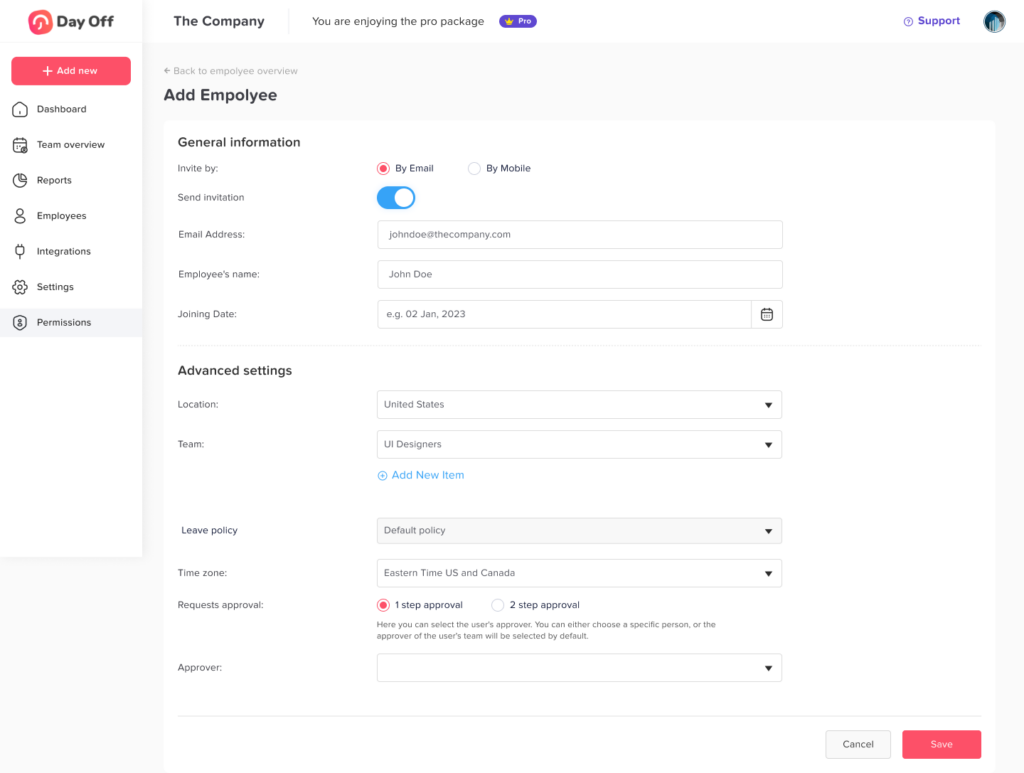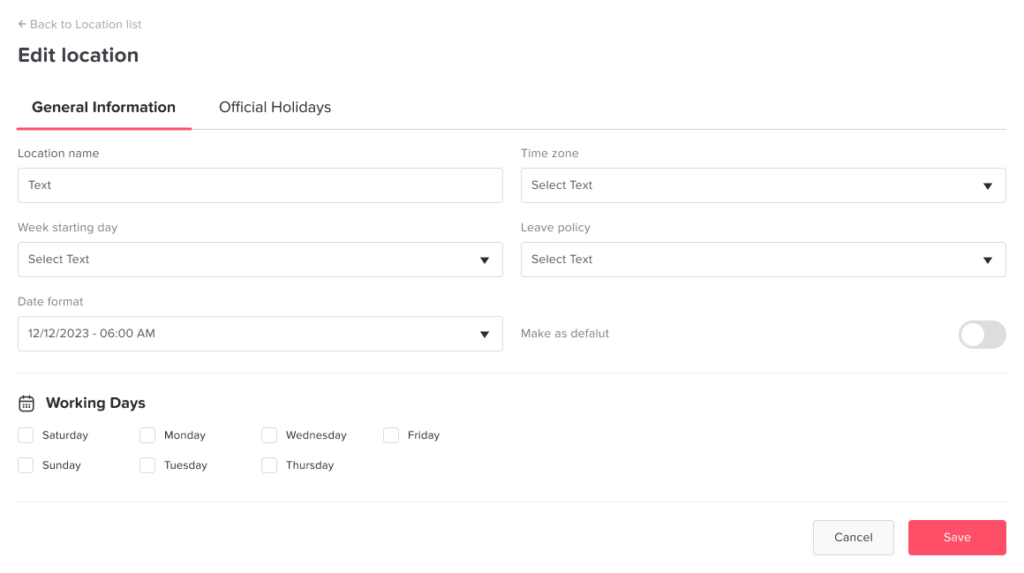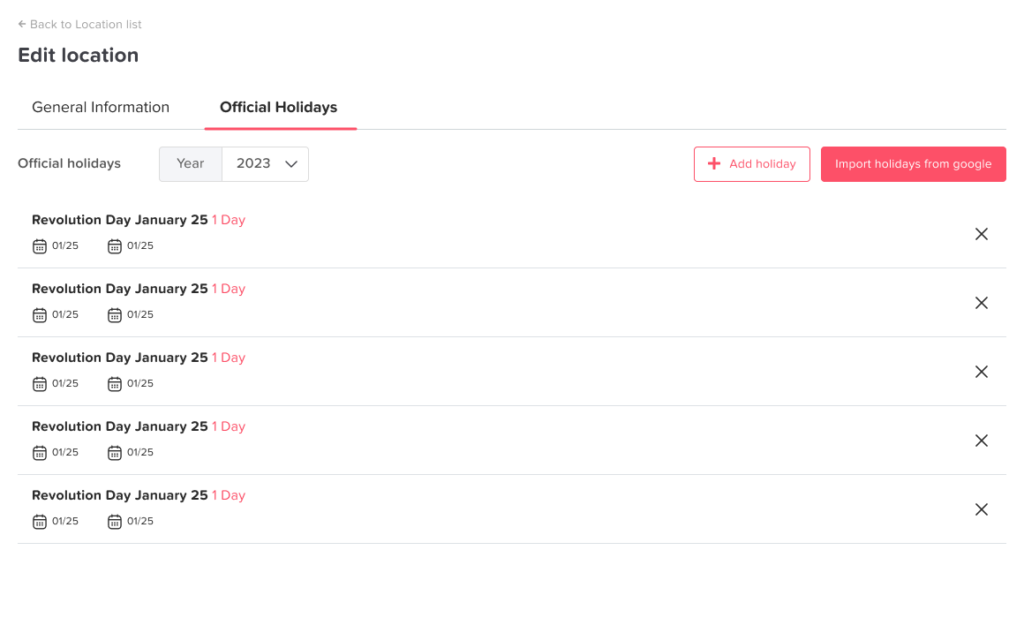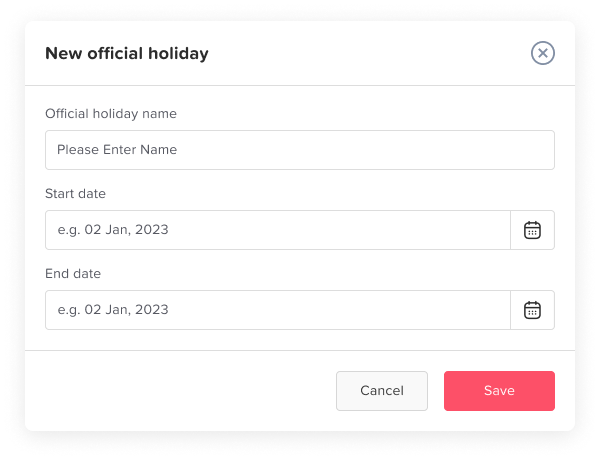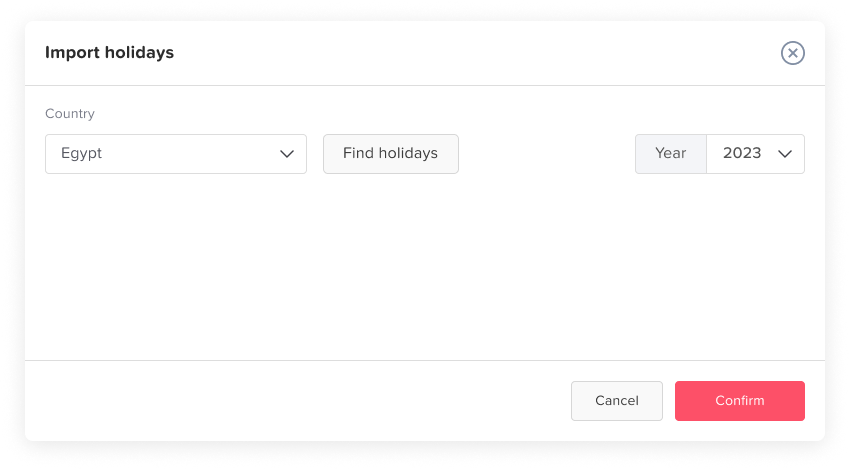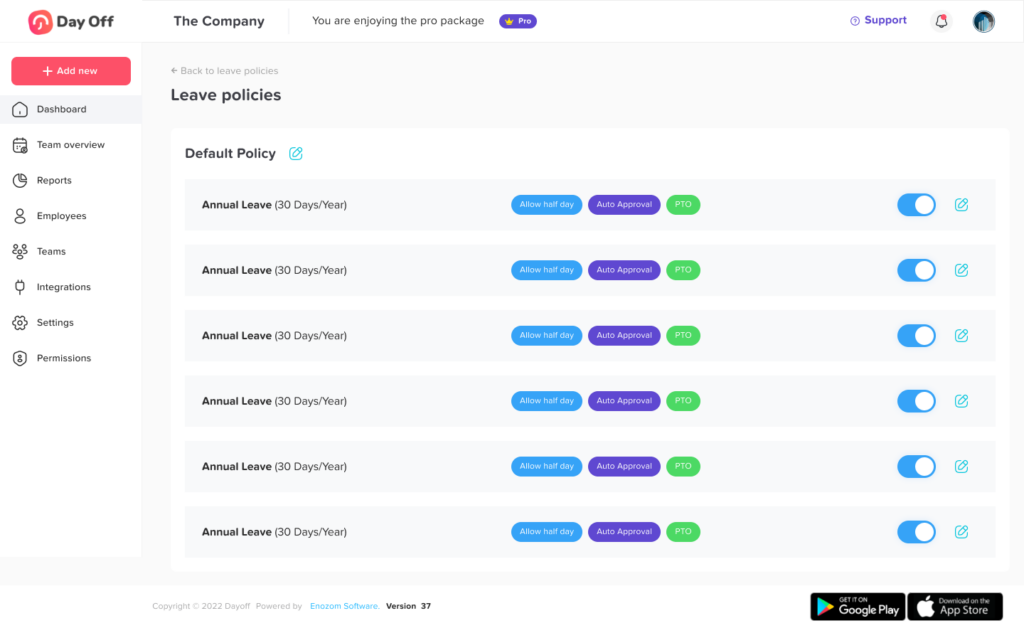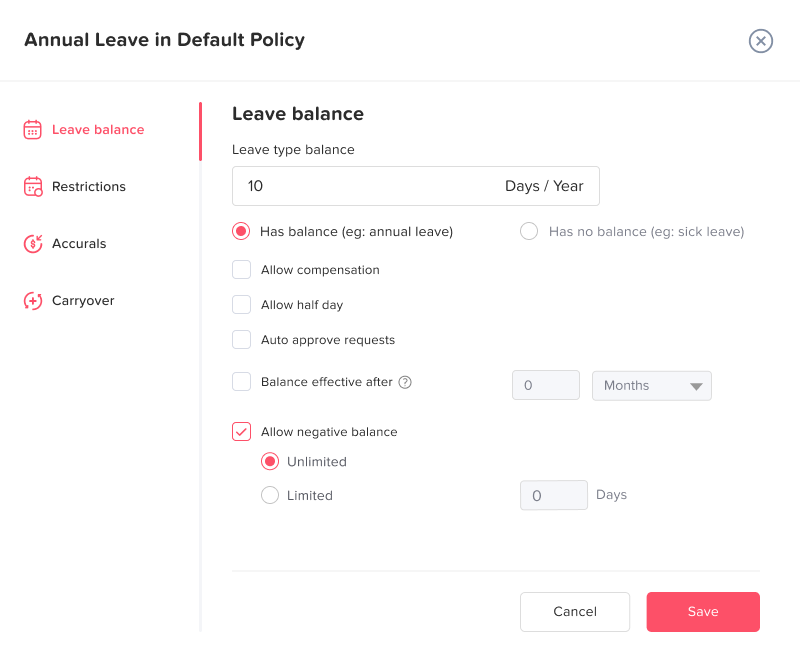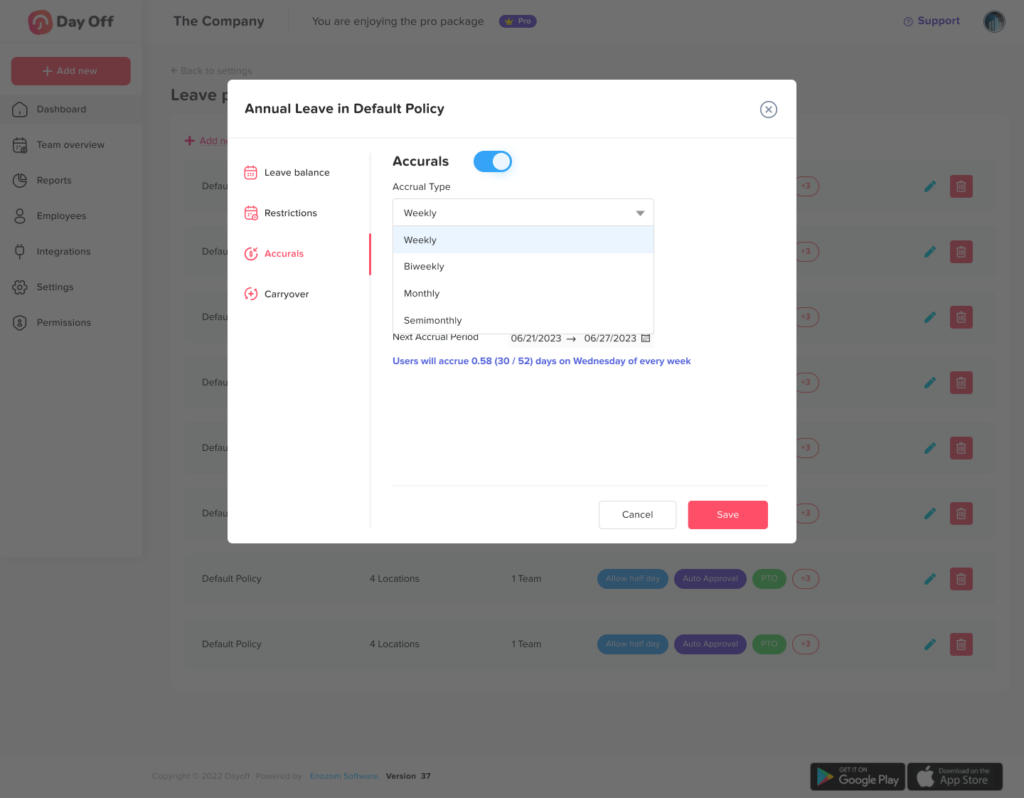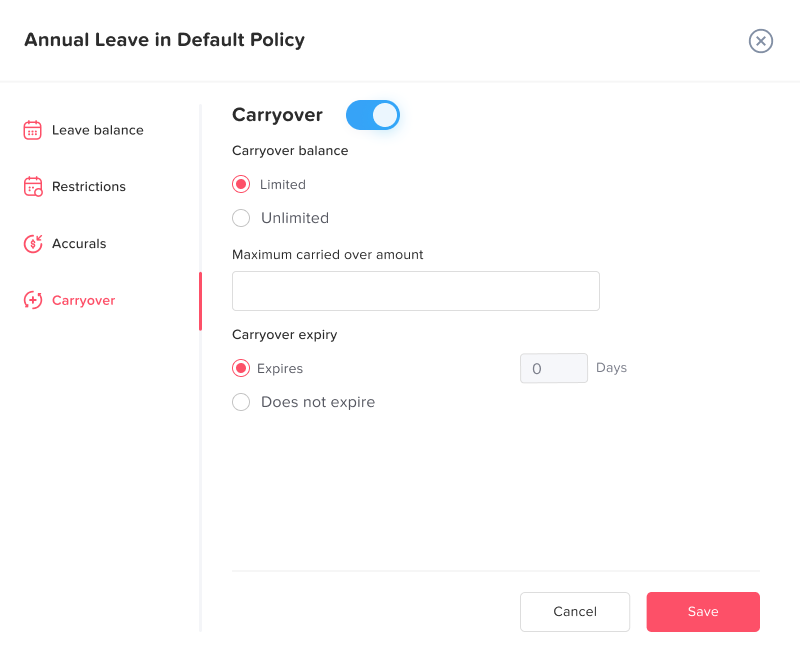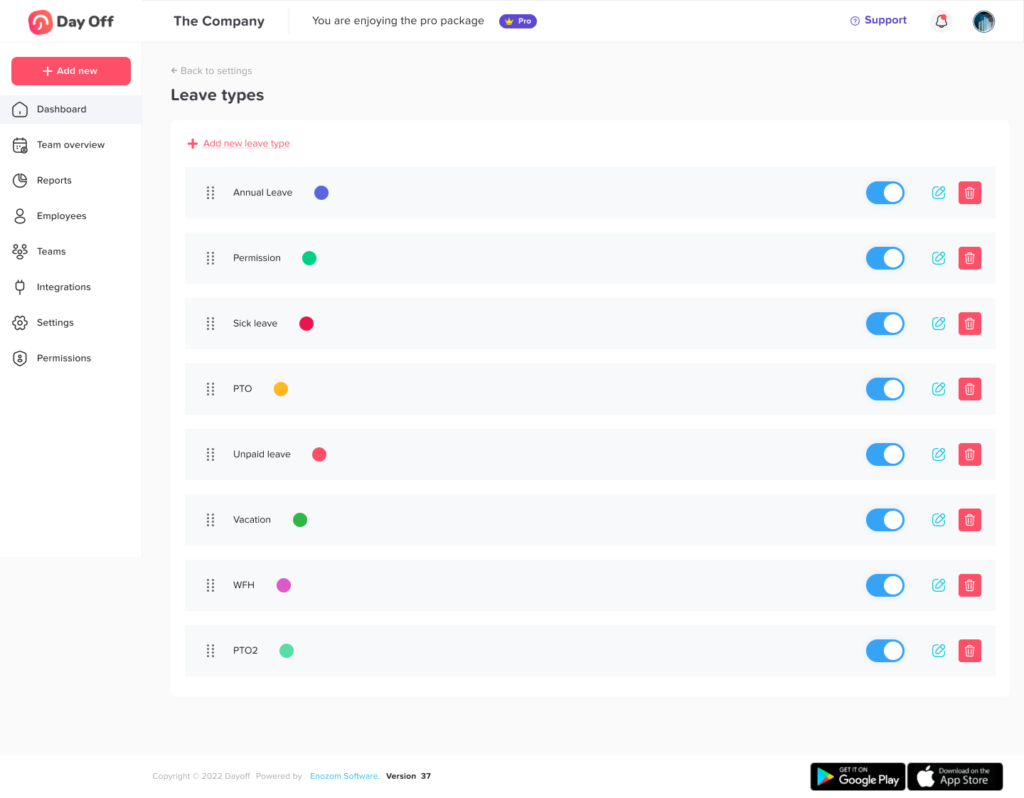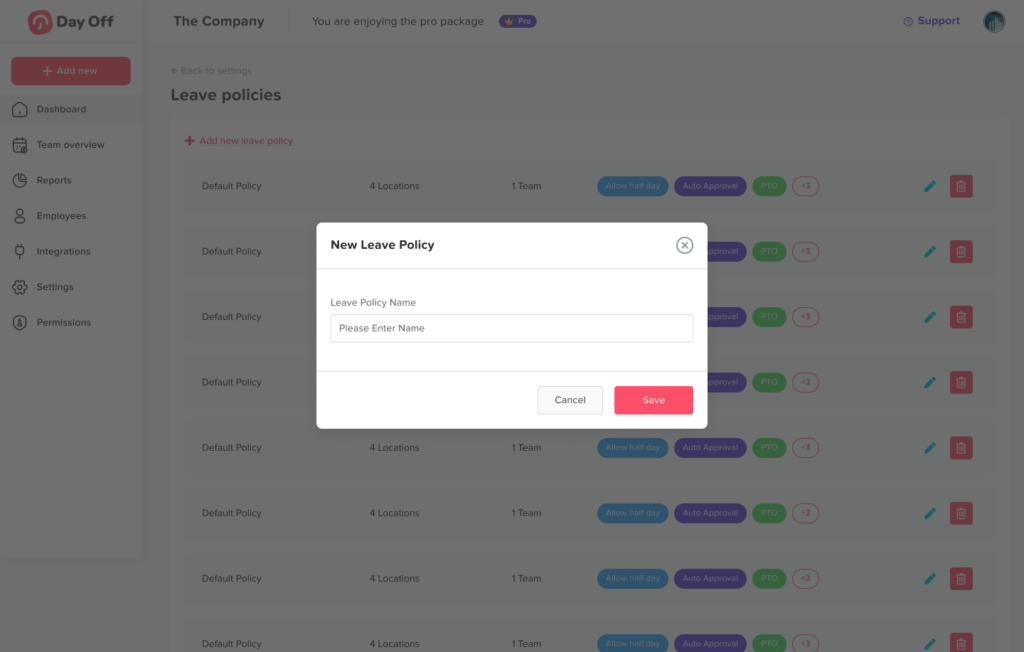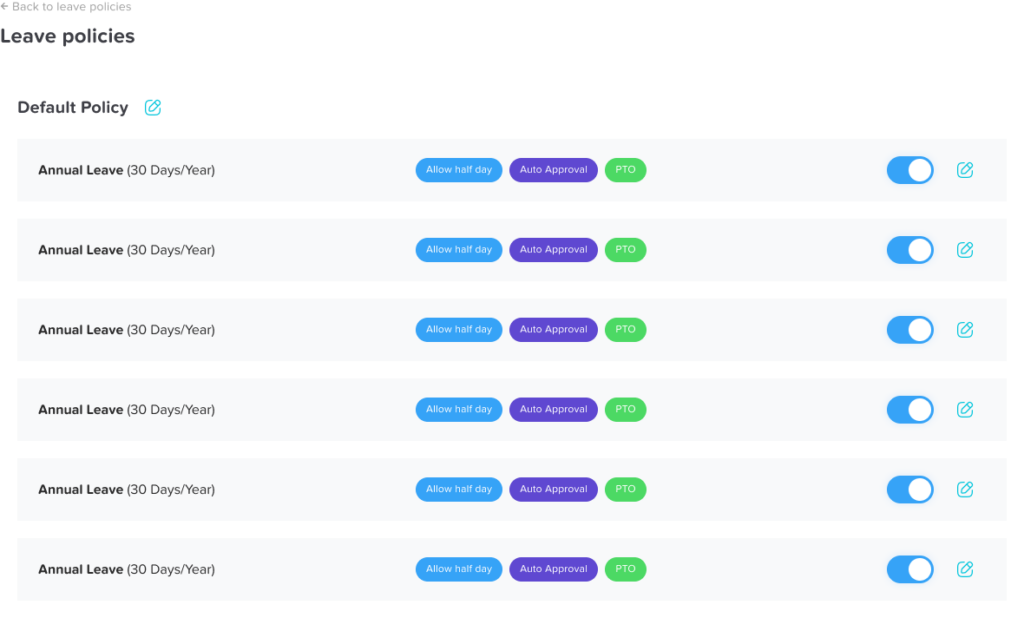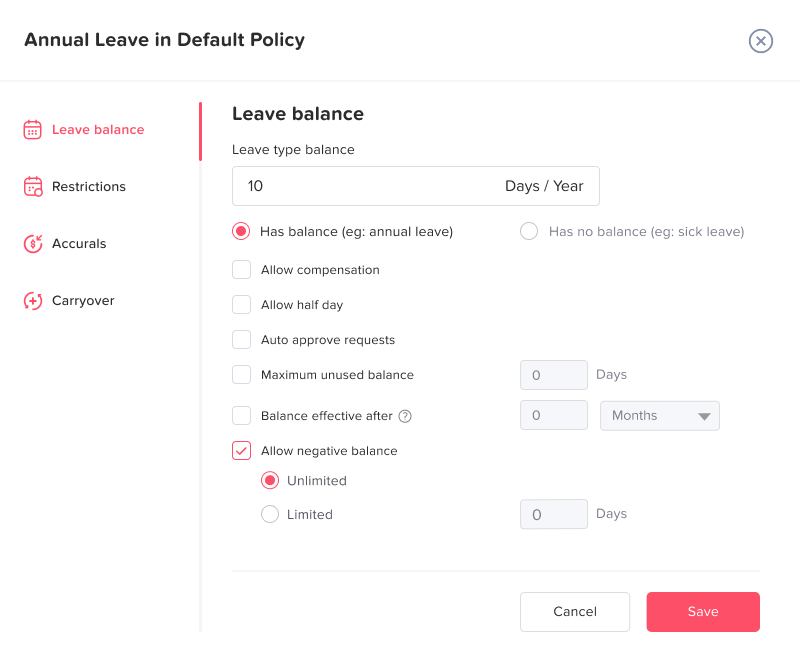From the employees’ list, you can go to any employee’s profile by clicking on their name, or by clicking ” View profile” from the corresponding actions.
In the Employee profile you can find the following tabs:
Mitarbeiter
In this tab, you can view and edit the employee’s main information
(name, email or phone number, joining date, Role, time zone and location)
Anfragen an
Shows Pending requests and History of the previous leave requests of the employee.
Balance
Shows the leave types and balance details of the employee, with the ability to customize it manually.
Team
Shows the employee’s team and approvers.
Policy
This section will show you which leave policy the employee is following, and in case you want to assign him to another policy, you will need to select the leave policy from the drop menu and click on “save change” and it will display for you the modifications that will happen to the employee’s balances.