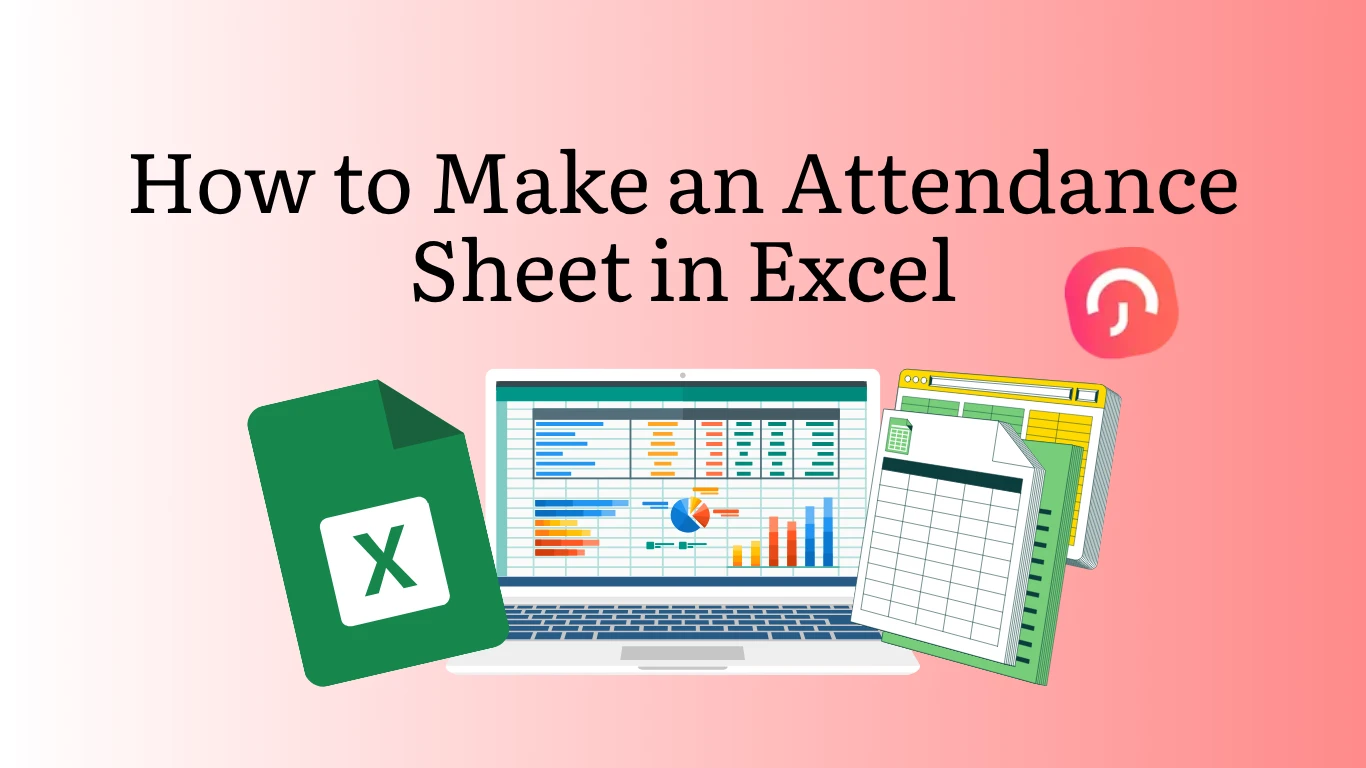Table of Contents
ToggleTracking attendance is vital for maintaining accountability and organization in schools, offices, events, or any setting where you need to monitor the presence of individuals. Excel is an excellent tool for this task, offering flexibility, ease of use, and advanced functionality for managing data. In this comprehensive guide, you’ll learn how to create an attendance sheet in Excel step by step. Whether you’re a teacher managing student attendance, an HR professional tracking employee attendance, or an event organizer, this guide will help you create a simple, effective, and customizable attendance tracker. Plus, you’ll have access to a free, ready-to-use template.
Step-by-Step Guide to Creating an Attendance Sheet in Excel
Let’s break this process into manageable steps so you can create a functional and professional-looking attendance sheet.
Step 1: Plan Your Layout
The first step is to decide what your attendance sheet should include. Consider:
- Time Period: Are you tracking attendance daily, weekly, monthly, or for a specific event?
- Indicators: How will you mark attendance? (e.g., Present/Absent, Correct/Wrong, or numeric values like 1 and 0.)
- Additional Information: Do you need to calculate totals, and percentages, or provide reasons for absences?
A typical attendance sheet layout includes:
- Rows: Names of attendees (e.g., students, employees, or participants).
- Columns: Dates or sessions.
- A totals column for summary metrics like total days present or percentage attendance.
By planning the layout in advance, you ensure the sheet is organized and meets your needs.
Step 2: Open Excel and Set Up the Template
- Open a blank workbook in Excel.
- Save the file immediately with a descriptive name like “Attendance_Sheet_November_2025.xlsx.”
- Create a title for your sheet at the top, such as “Monthly Attendance Sheet.” Use a larger, bold font to make it stand out.
Step 3: Create Headers
Headers organize the information in your attendance sheet. Use the first row for headers:
- Column A: Serial Number (e.g., 1, 2, 3, etc.).
- Column B: Names or IDs of attendees.
- Columns C onward: Dates or sessions (e.g., 1, 2, 3, for a month).
Formatting Tips:
- Highlight the header row using bold text or background colors.
- Add borders around the header row to separate it visually from the rest of the data.
- Use Freeze Panes (under the View tab) to keep headers visible while scrolling.
Step 4: Add Attendee Details
Enter the names or IDs of attendees in Column B, starting from Row 2. Use Column A for serial numbers. If you have many names, consider sorting them alphabetically for easier navigation.
Step 5: Record Attendance
In the date columns, record the attendance sheet using your preferred indicators:
- Use “P” for Present and “A” for Absent.
- Alternatively, use visual symbols like (Correct) and (Wrong).
For consistency, create a dropdown menu for marking attendance:
- Select the cells where you’ll enter attendance data.
- Go to Data > Data Validation > List.
- In the source field, type P, A
- Click OK to apply.
Now, users can select attendance markers from a dropdown, ensuring uniform data entry.
Step 6: Automate Totals and Attendance Percentages
Add columns at the end of your sheet to calculate attendance metrics automatically.
Calculate Total Days Present
- Add a new column (e.g., Column AG) labeled “Total Present.”
- In the first row of this column (e.g., AG2), enter the formula: =COUNTIF(C2:AF2, “P”)
This formula counts the number of “P”s in the range C2 to AF2.
Calculate Attendance Percentage
Add another column (e.g., Column AH) labeled “Attendance %.”
Use the formula: =(AG2/COUNTA(C2:AF2))*100
This divides the total number of “P”s by the total number of days tracked.
Format the percentage column:
- Highlight the cells.
- Go to Home > Number Format > Percentage.
Step 7: Add Conditional Formatting
Make your attendance sheet visually appealing and easy to read by using conditional formatting:
- Highlight the range where attendance data is recorded (e.g., C2).
- Go to Home > Conditional Formatting > New Rule.
- Create rules for:
- “P” to be highlighted in green.
- “A” to be highlighted in red.
This visual coding helps quickly identify patterns, such as frequent absences.
Step 8: Save and Protect Your Sheet
- Save your attendance sheet in a format that’s easy to share, such as an Excel Workbook (.xlsx).
- To prevent accidental edits, protect your sheet:
- Go to Review > Protect Sheet.
- Set a password to restrict editing.
If you plan to reuse the structure, save the file as a template:
- Go to File > Save As > Excel Template (.xltx).
Day Off: Leave and Vacation Tracker
Tracking attendance and managing leaves can be time-consuming and prone to errors when done manually, even with tools like Excel. Platforms like Day Off provide a smarter, automated solution tailored to modern organizational needs. Here’s how Day Off works and why it’s a superior alternative for managing attendance and leaves.
Day Off is a user-friendly app designed for leave and attendance management. It allows employees and managers to manage vacation requests, track leave balances, and coordinate schedules efficiently. The app eliminates manual processes, ensuring streamlined workflows and real-time updates.
Key Features of Day Off
Easy Leave Requests and Approvals
- Employees can submit leave requests directly through the app, without the need for lengthy email threads or paper forms.
- Managers receive instant notifications for new requests and can approve or decline them with a single click.
- The system keeps everyone in the loop, ensuring transparency.
Shared Team Calendar
- Day Off provides a real-time calendar view that shows all approved leaves, pending requests, and official holidays.
- This helps teams avoid scheduling conflicts and manage workloads effectively.
- Managers can plan resources better by seeing who’s available at a glance.
Automated Leave Balances
- Leave balances and accruals are updated automatically. Employees can check their available leave days anytime.
- The app supports various leave policies, including vacation, sick leave, and maternity leave, tailored to your organization’s needs.
- Carryover rules, leave caps, and accrual rates are handled seamlessly by the system.
Employee Self-Service
- Employees have access to their leave history and balance in their personal dashboard.
- They can request leave, cancel requests, or check their calendar without involving HR for every minor detail.
- This reduces administrative overhead and empowers employees to manage their time.
Multi-Location and Holiday Support
- Day Off allows organizations with multiple offices to customize working days, weekends, and public holidays for each location.
- Teams in different time zones or countries can be managed easily without conflicts.
Announcement Feature
- Managers can send important updates or announcements directly through the app.
- Employees receive notifications via email or on their mobile devices, ensuring no one misses important messages
How to Get Started with Day Off
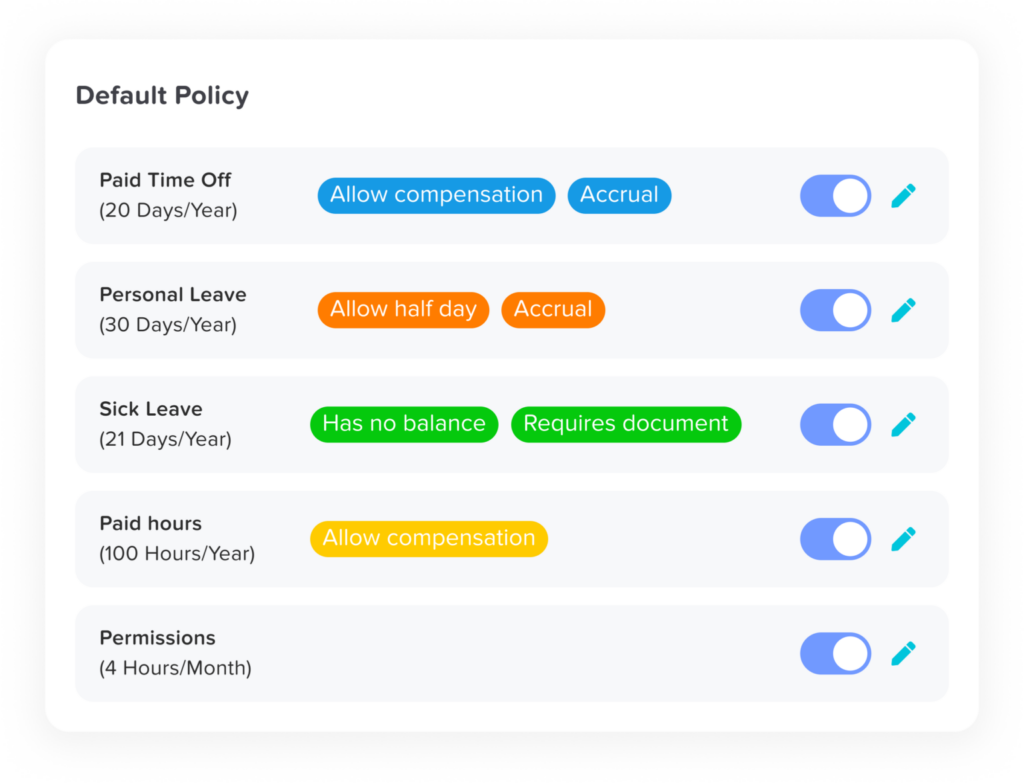
Using Day Off is straightforward and designed to make leave and attendance management as seamless as possible. Here’s a step-by-step guide to help you get started and make the most of its features:
Sign Up and Get Started
The first step is creating your account:
- Visit the Day Off website or download the mobile app from your device’s app store.
- Register by providing your email address and creating a secure password.
- Once registered, you’ll access the platform’s intuitive dashboard where you can start setting up your organization.
Set Up Your Organization
Day Off allows you to customize the platform to meet your organization’s unique needs. Here’s how to get started:
Add Team Members
- Invite employees to join your Day Off workspace via email.
- Each team member receives an invitation to set up their profile, which connects them to your organization.
Define Leave Policies
Tailor leave policies according to your organization’s rules:
- Set up different types of leave, such as vacation, sick leave, maternity/paternity leave, or custom leave types.
- Configure accrual rates (e.g., monthly, yearly) to automate how leave days accumulate for employees.
- Define working days and non-working days for your organization. This is particularly helpful for teams working on weekends or across varying schedules.
Customize Your Organization’s Calendar
The calendar is the heart of the Day Off platform, making it easy to visualize employee schedules at a glance.
- Add public holidays, official days off, or special occasions relevant to your organization.
- For companies operating in multiple locations, customize calendars for each region to reflect local holidays and working days.
- Ensure the calendar stays updated, so employees and managers always have an accurate view of availability.
Manage Attendance and Leave Requests
Once your setup is complete, you can begin managing leave and attendance efficiently:
For Employees:
- Submit leave requests directly from the app or website.
- Specify the type of leave (e.g., vacation, sick leave) and the duration, making it clear and easy to track.
For Managers:
- Receive notifications for new leave requests in real time.
- Approve or decline requests with a single click.
- Monitor team schedules in the shared calendar to avoid overlapping leave or understaffing.
The approval process is streamlined to save time while maintaining transparency.
Monitor and Generate Reports
Day Off offers built-in tools to help you keep track of attendance trends and manage compliance with company policies:
- Analyze Leave Trends: View reports on total leave days taken, common leave types, and patterns of absenteeism. This data helps identify potential issues, such as frequent sick days or scheduling conflicts.
- Track Leave Balances: Employees and managers can check real-time leave balances, ensuring everyone knows how many days are available.
- Ensure Compliance: Generate reports to ensure adherence to company policies or legal requirements for leave entitlements.
These features allow you to make informed decisions about team scheduling and resource management.
Benefits of Using Day Off Over Excel
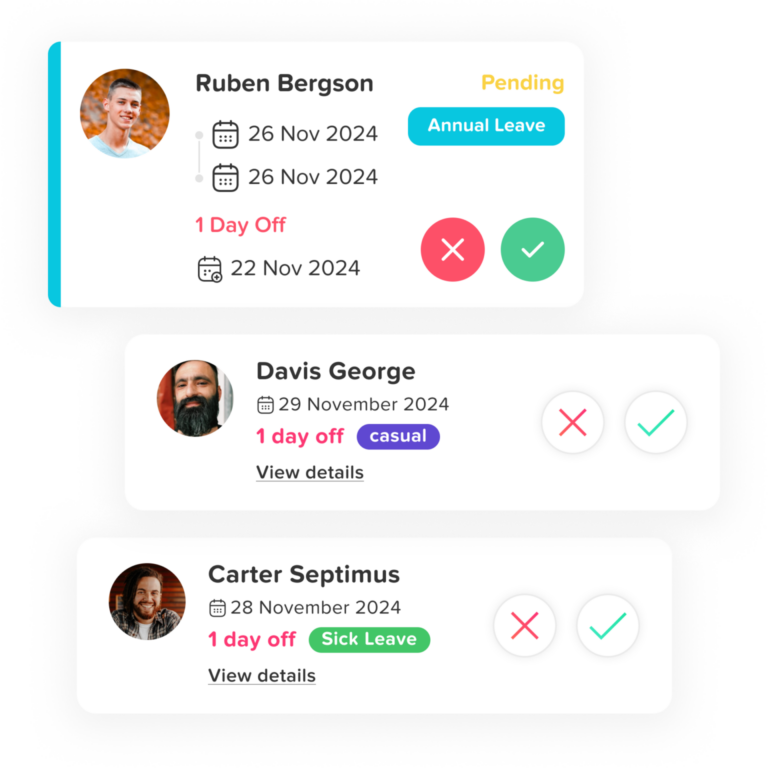
Automation
Day Off automates repetitive tasks, such as updating leave balances, calculating accruals, and managing approvals. This reduces human error and saves time compared to manual tracking in Excel.
Accessibility
Day Off is accessible from any device, including smartphones, tablets, and computers. Employees and managers can manage attendance from anywhere, making it ideal for remote or hybrid teams.
Centralized Data
Unlike Excel, where you may end up with multiple versions of the same file, Day Off stores all data in one secure location. Everyone accesses the most up-to-date information.
Real-Time Updates
Changes are reflected instantly across the platform. Whether it’s a newly approved leave or an updated balance, there’s no need to refresh or manually update anything.
Transparency and Accountability
Both employees and managers can view leave histories, balances, and schedules. This improves transparency and ensures that policies are consistently applied.
Scalable for All Team Sizes
Whether you’re a small team or a large enterprise, Day Off adapts to your needs. It can handle multi-location setups, large groups, and diverse policies without extra configuration.
Who Can Use Day Off?
Day Off is a versatile platform designed to cater to a variety of users, from small startups to large enterprises. Its flexible features make it a valuable tool for organizations and individuals alike, regardless of size or industry. Let’s explore how different types of users can benefit from using Day Off.
Small Businesses
Small businesses often operate with limited resources, and managing leave manually can quickly become a burden. Day Off simplifies leave tracking, providing a streamlined solution without requiring a dedicated HR team.
Why It’s Perfect for Small Businesses:
- Automates time-off tracking, saving time and effort.
- Reduces errors by replacing manual spreadsheets or paper-based systems.
- Enables easy communication between employees and managers regarding leave requests.
- Scales with the business as it grows, meaning you won’t outgrow the system.
Example Use Case: A small retail business with 10 employees can use Day Off to ensure they always have enough staff available during peak hours while handling vacation requests efficiently.
Enterprises
Larger organizations face complex leave management challenges, especially when they have multiple departments, locations, or even global operations. Day Off provides advanced tools to centralize and standardize leave policies across the entire company.
Key Features for Enterprises:
- Centralized Policies: Define and enforce consistent leave policies for all employees, regardless of location.
- Multi-Location Support: Set up different calendars for offices in different regions, accounting for local holidays and working days.
- Real-Time Updates: Managers and HR teams can instantly view leave statuses, ensuring efficient workforce planning.
- Comprehensive Reporting: Analyze leave trends and generate reports to ensure compliance with labor laws.
Example Use Case: A multinational IT company with teams in different time zones uses Day Off to synchronize schedules, avoid conflicts during global projects, and ensure balanced workloads.
Remote Teams
Remote work has become a cornerstone of modern business operations, but managing remote employee schedules and time-off requests can be challenging. Day Off bridges this gap, ensuring that even distributed teams stay coordinated.
How It Benefits Remote Teams:
- Employees can submit leave requests and view balances from anywhere using the mobile app.
- Managers can track team availability at a glance, ensuring seamless project execution.
- The shared calendar helps remote teams coordinate effectively without relying on back-and-forth emails.
- Custom time zone settings ensure accurate scheduling for international teams.
Example Use Case: A fully remote marketing agency with freelancers in different countries uses Day Off to align schedules, ensuring there’s always coverage during important campaigns.
Freelancers and Startups
Freelancers and startups often juggle multiple responsibilities, and managing time-off requests can feel overwhelming. Day Off offers a lightweight, intuitive solution that fits their fast-paced environment.
Why Freelancers and Startups Love Day Off:
- Quick setup with minimal configuration, perfect for individuals or small teams with limited time.
- Easy tracking of personal vacation days or team availability for small projects.
- Affordable and scalable, making it accessible to startups operating on tight budgets.
Example Use Case: A startup with just five employees uses Day Off to track who’s available for client meetings, ensuring smooth operations even during vacations or holidays.
Why Switch from Excel to Day Off?
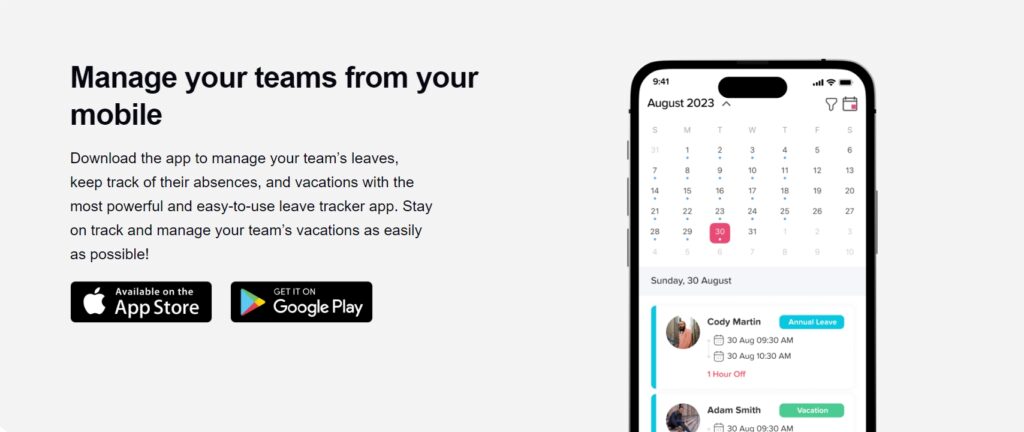
Excel is a powerful tool, and many organizations use it for creating and managing attendance sheets. However, as your team grows or your leave policies become more complex, Excel can quickly become inefficient and error-prone. Transitioning to a dedicated leave management solution like Day Off provides significant advantages, offering a streamlined, automated approach that scales with your team’s needs.
Saves Time with Automated Processes
In Excel, tracking attendance requires manual data entry, formula setup, and ongoing adjustments as your team’s needs evolve. These repetitive tasks can take up valuable time and often lead to errors.
Day Off eliminates these issues by automating the process:
- Leave balances are automatically calculated and updated.
- Requests are processed digitally, avoiding back-and-forth emails.
- Notifications for approvals and rejections are sent instantly.
For managers and HR teams, this automation translates to hours saved each month, allowing them to focus on higher-value tasks.
Reduces Errors with Consistent and Accurate Tracking
Excel files are prone to errors, especially when multiple people input data or use outdated versions of the sheet. Common problems include:
- Incorrect formulas leading to inaccurate leave balances.
- Overlapping schedules due to miscommunication.
- Data inconsistencies caused by accidental overwrites.
With Day Off:
- The system ensures consistent tracking by centralizing leave data in one secure location.
- Employees and managers access the same real-time data, reducing miscommunication.
- Built-in validations and restrictions prevent input errors, maintaining data integrity.
Improves Team Collaboration with Shared Calendars
One of Excel’s biggest limitations is its inability to provide a collaborative, real-time view of team schedules. While you can share Excel files, they don’t update in real time, leading to confusion and potential scheduling conflicts.
Day Off solves this by providing shared calendars and real-time updates:
- Team members can view approved leaves, pending requests, and holidays in a centralized calendar.
- Managers can easily identify scheduling gaps or conflicts, ensuring optimal staffing.
- For remote or distributed teams, the calendar bridges communication gaps and ensures smooth collaboration.
Scales with Your Organization
As your team grows, managing attendance and leave in Excel becomes increasingly complex:
- Adding new employees requires constant updates to the sheet’s structure.
- Customizing policies for different departments, locations, or roles becomes cumbersome.
- Generating reports for trends, compliance, or payroll requires manual effort.
Day Off is built to handle growth:
- Add employees effortlessly with bulk upload or invitations.
- Define custom leave policies for different teams or locations.
- Generate detailed reports with a few clicks, saving hours of work.
Frequently Asked Questions (FAQ)
What is the best way to track attendance in Excel?
The best way is to create a structured attendance sheet with rows for attendees, columns for dates, and formulas to calculate totals and percentages. Adding dropdown menus and conditional formatting can make the process more efficient and visually clear.
Can I automate attendance tracking in Excel?
Yes. You can use formulas like COUNTIF to calculate totals and attendance percentages automatically. Data validation and conditional formatting also help automate and standardize the process. However, full automation (such as real-time updates and approvals) requires a dedicated tool like Day Off.
How does Day Off differ from Excel for attendance tracking?
Day Off is a dedicated leave and attendance management platform. Unlike Excel, which requires manual updates, Day Off automates leave requests, approvals, balance calculations, and team calendars. It also provides real-time updates, mobile accessibility, and detailed reporting.
Is Excel still a good choice for small teams?
Yes. For very small teams or short-term tracking, Excel is often sufficient. It’s flexible, easy to set up, and cost-free if you already have access to Microsoft Office. But as your team grows, a solution like Day Off becomes much more efficient and less error-prone.
Can Day Off handle multiple locations or remote teams?
Absolutely. Day Off supports multi-location calendars, custom holidays, and different time zones, making it ideal for distributed teams. Employees and managers can access the platform from anywhere using the web or mobile app.
How secure is employee data in Day Off?
Day Off prioritizes security by offering encrypted data storage, role-based access controls, and compliance with data protection regulations such as GDPR. This ensures that sensitive employee information is kept safe.
Do I need training to use Day Off?
No. Day Off is designed to be user-friendly, with a simple dashboard and self-service features. Most organizations can get started without formal training, though quick onboarding sessions can help maximize adoption.
Can I generate attendance reports with Day Off?
Yes. Day Off provides built-in reporting tools that let you analyze leave trends, monitor absenteeism, and ensure compliance with company policies. Reports can be generated instantly without manual calculations.
Conclusion
While Excel may suffice for small teams with simple leave policies, its limitations become evident as your organization scales. Day Off provides a polished, all-in-one solution that saves time, reduces errors, and improves collaboration. With features like automated leave tracking, shared calendars, and real-time updates, it’s a modern tool designed for today’s workforce. Whether you’re a small business, a growing startup, or a large enterprise, Day Off adapts to your needs and transforms how you manage attendance and leave.
Make the switch today and experience the difference!