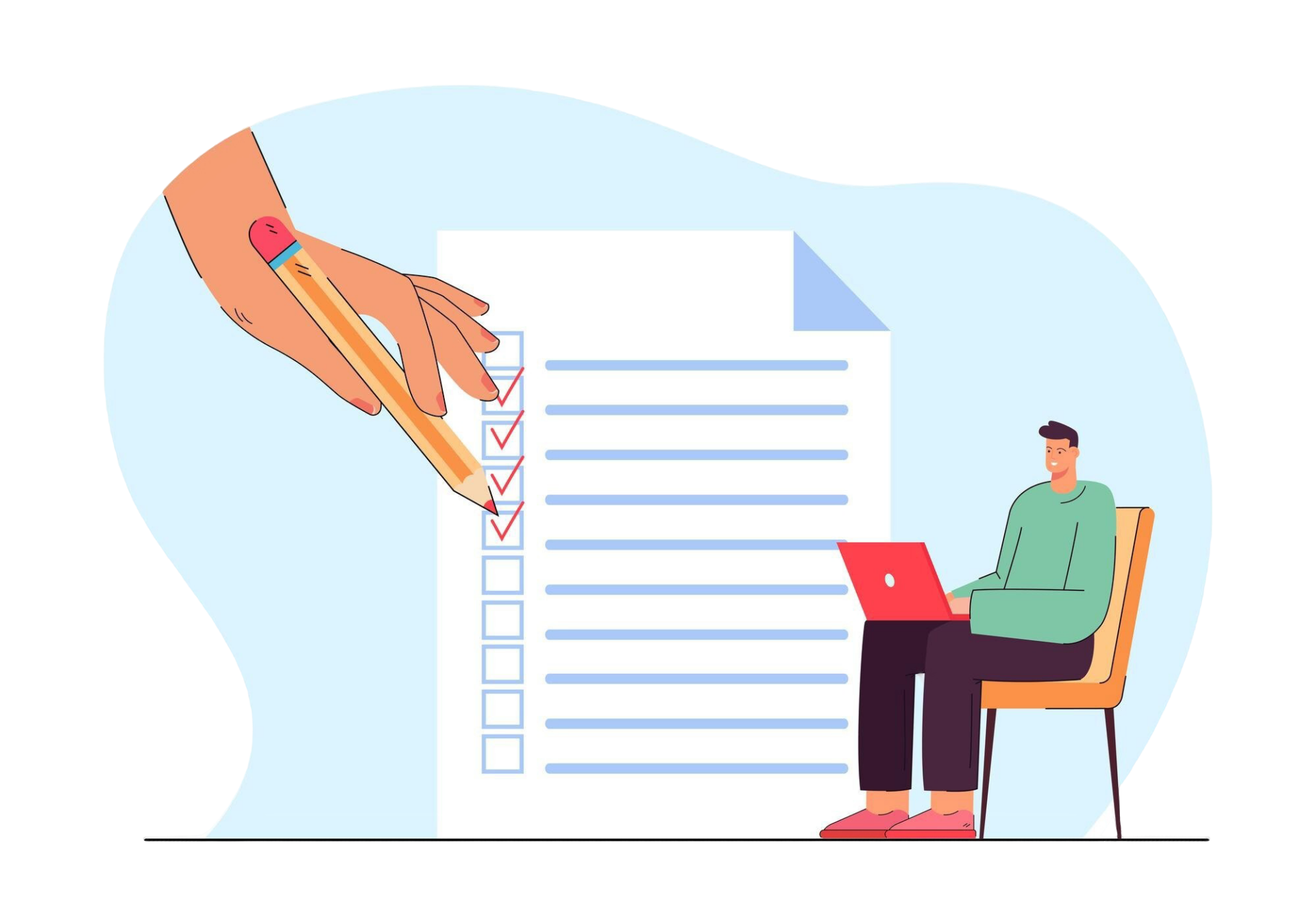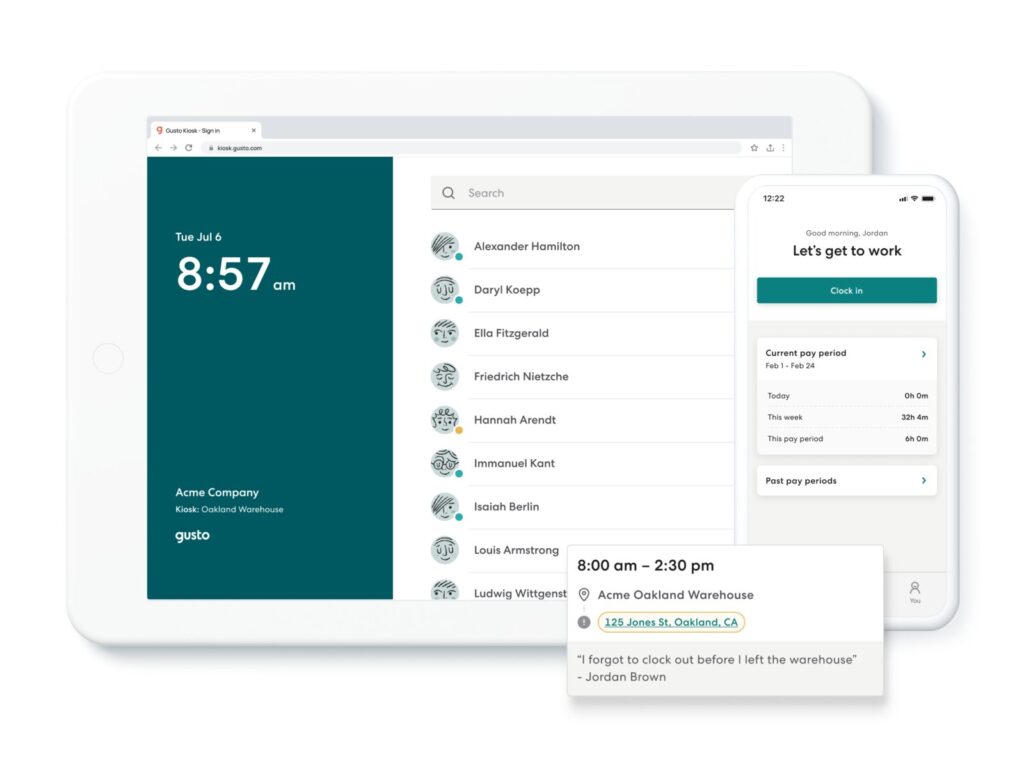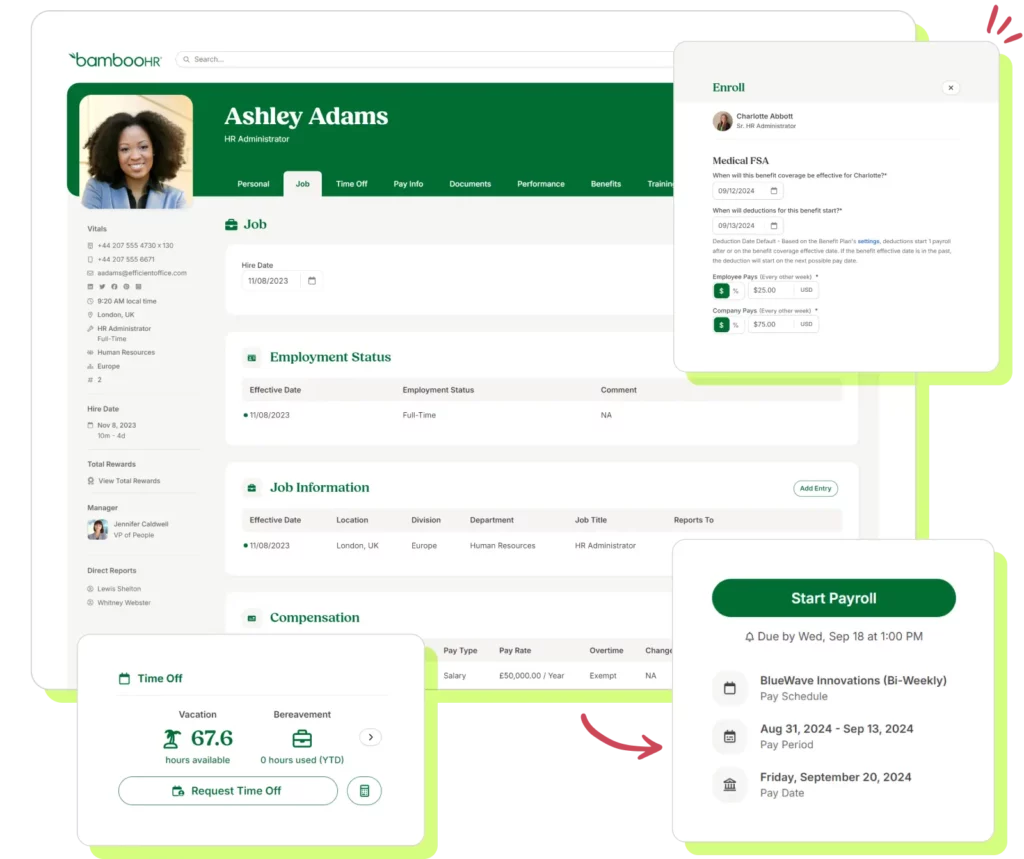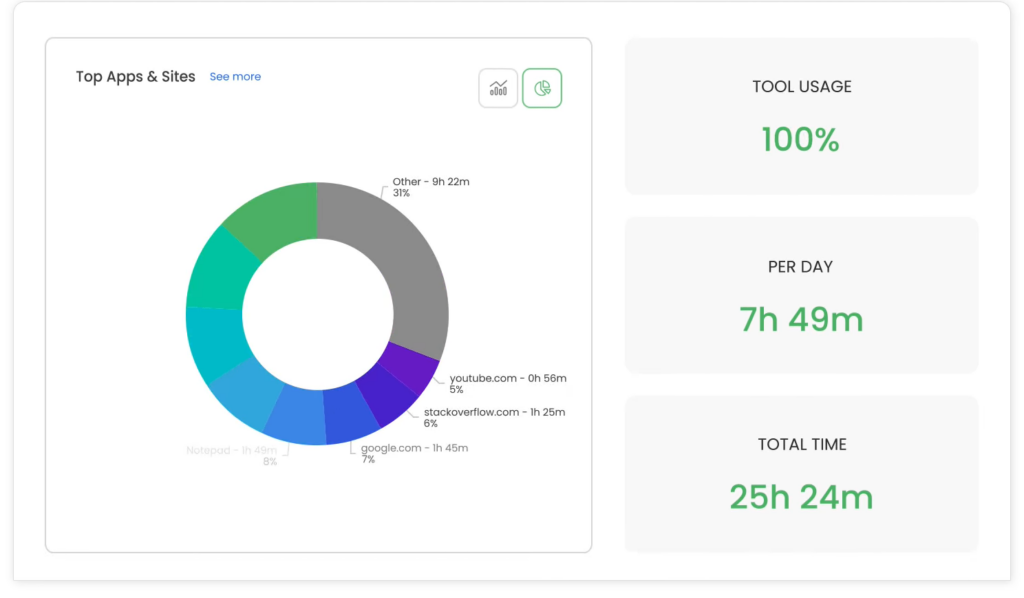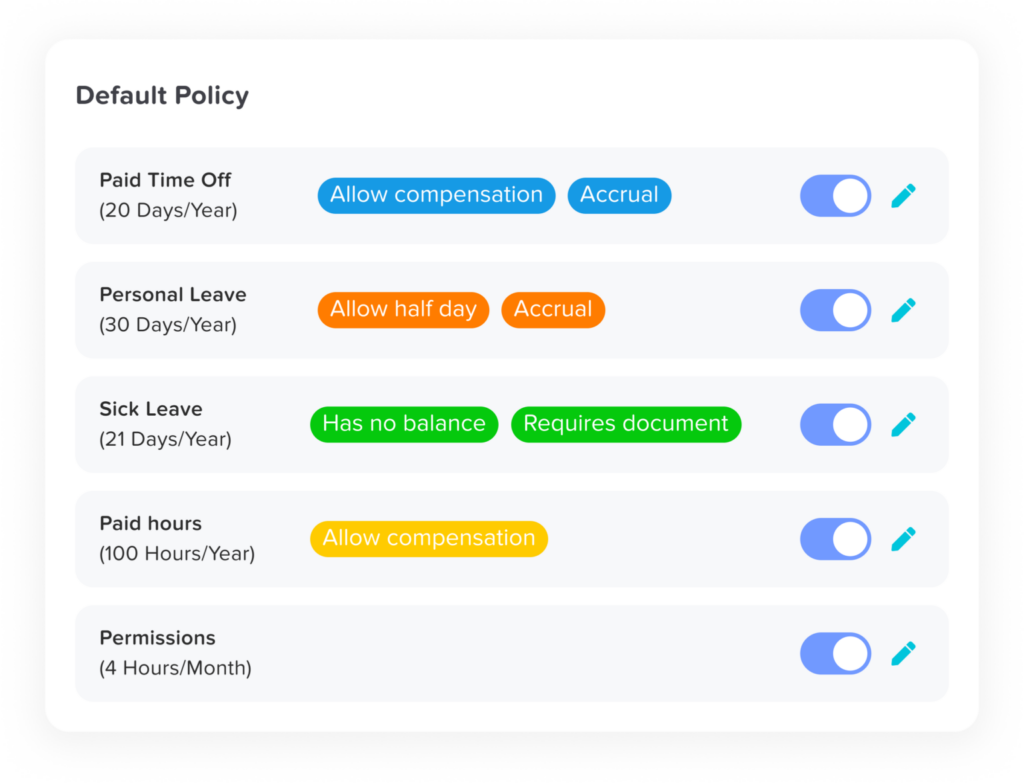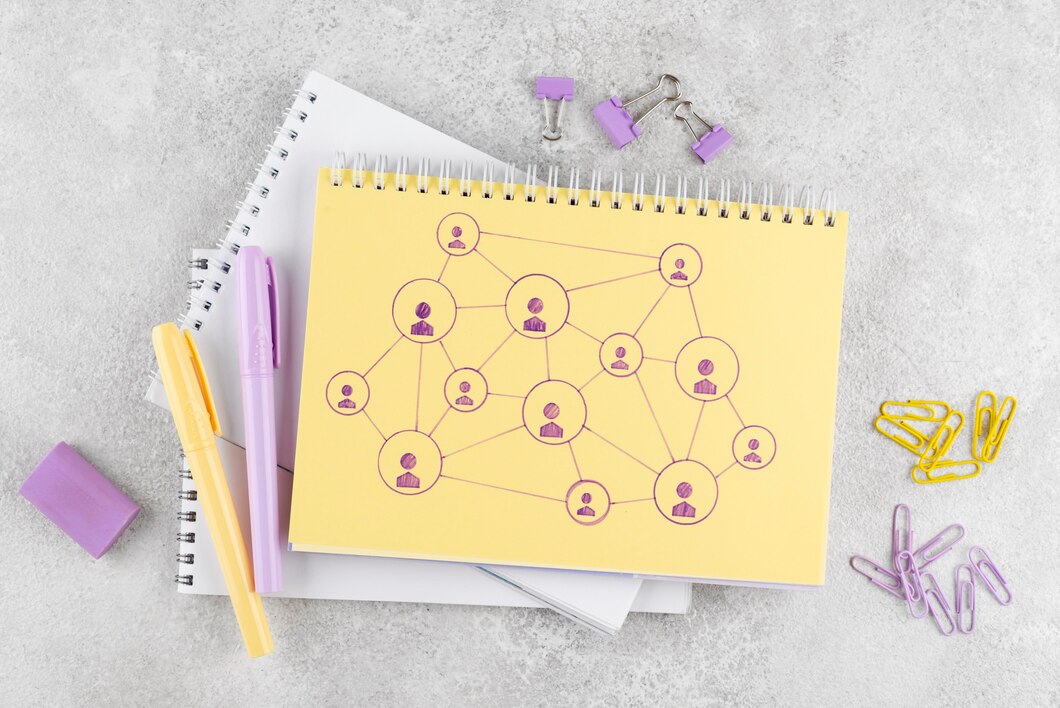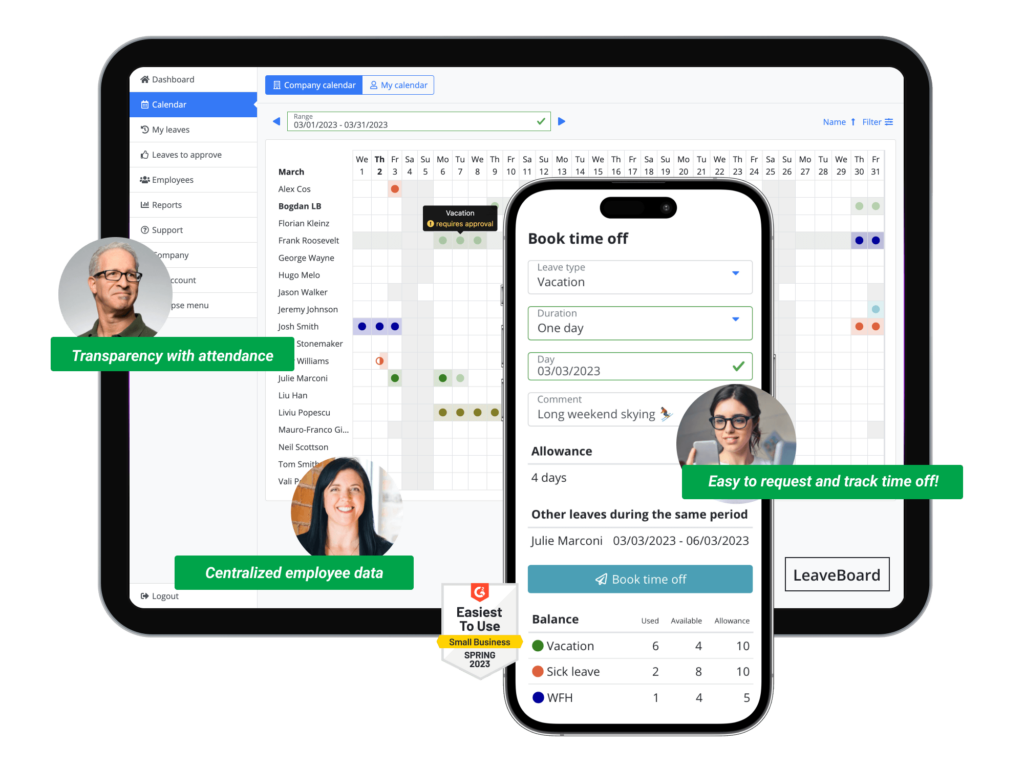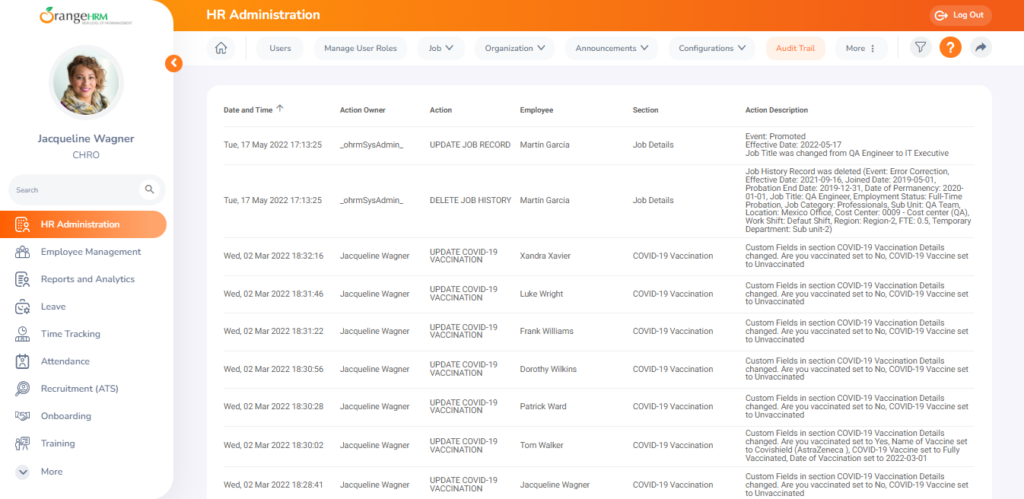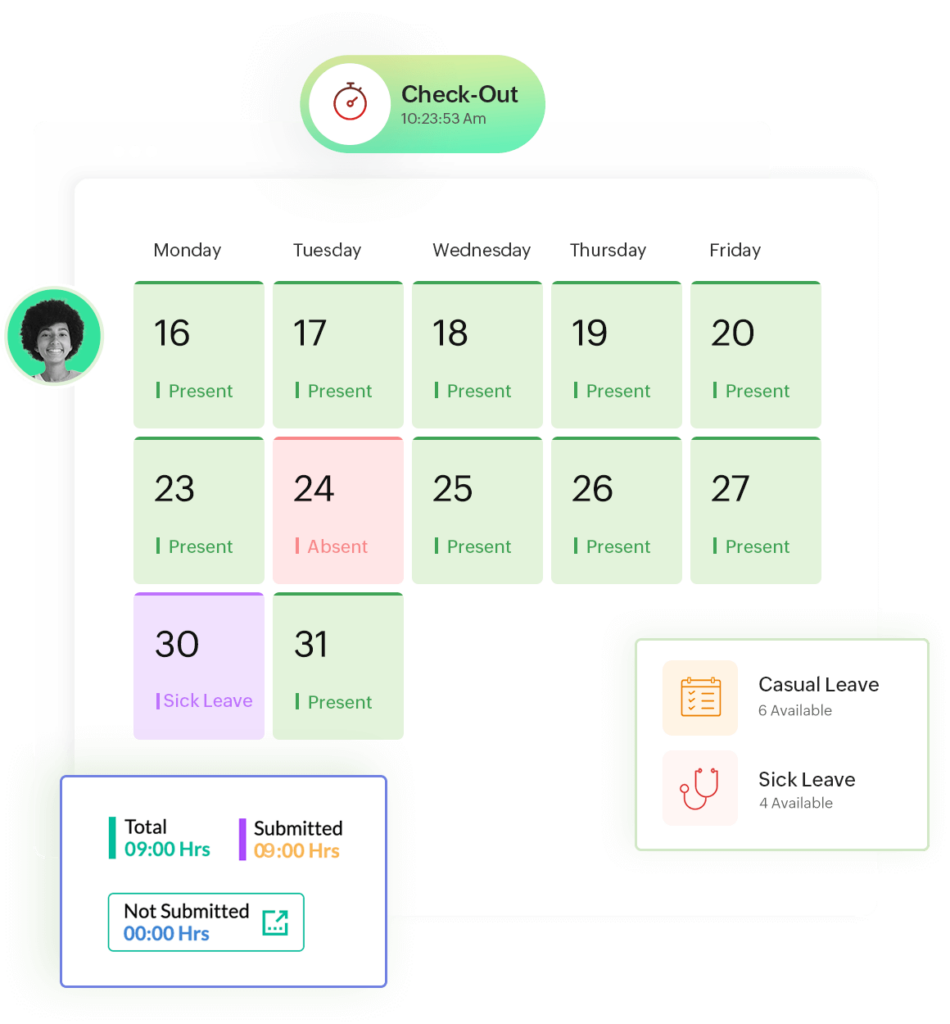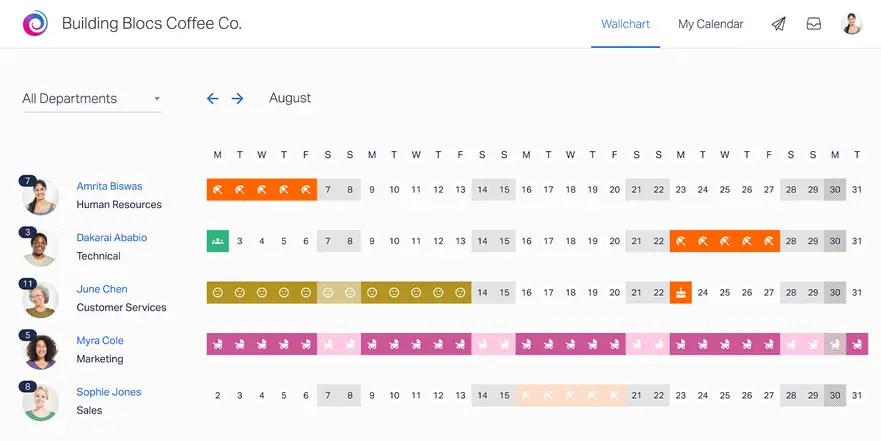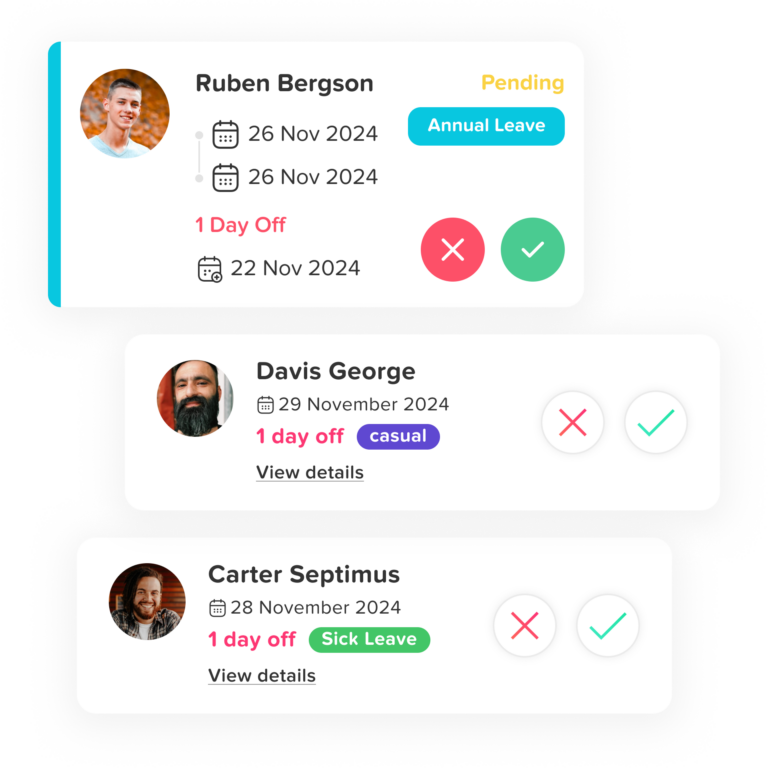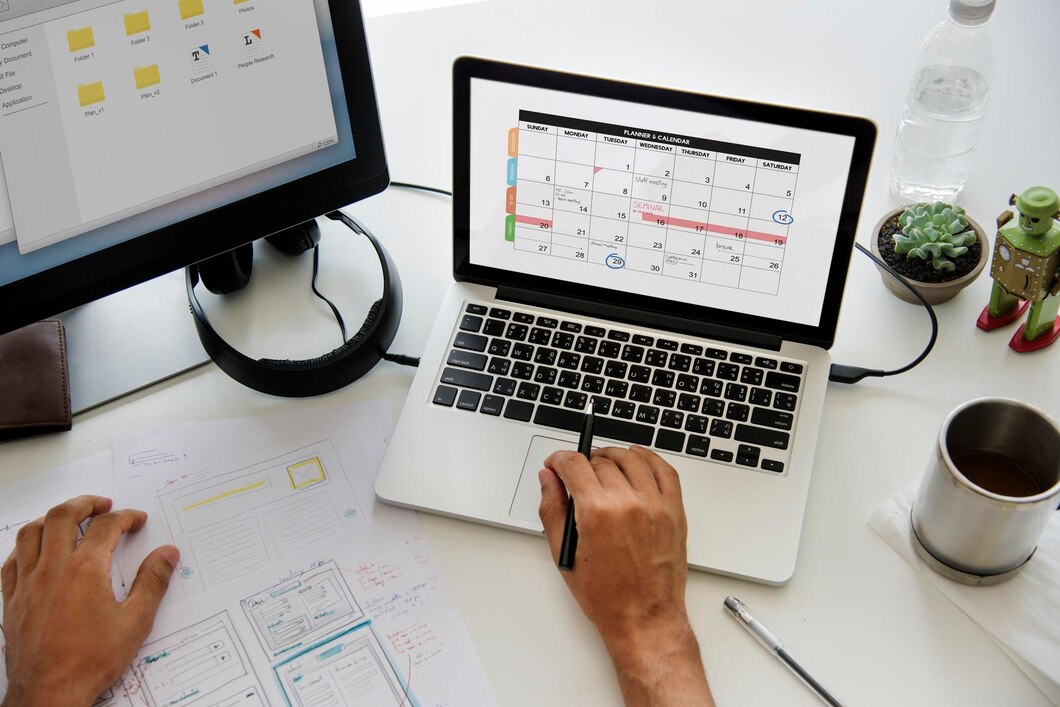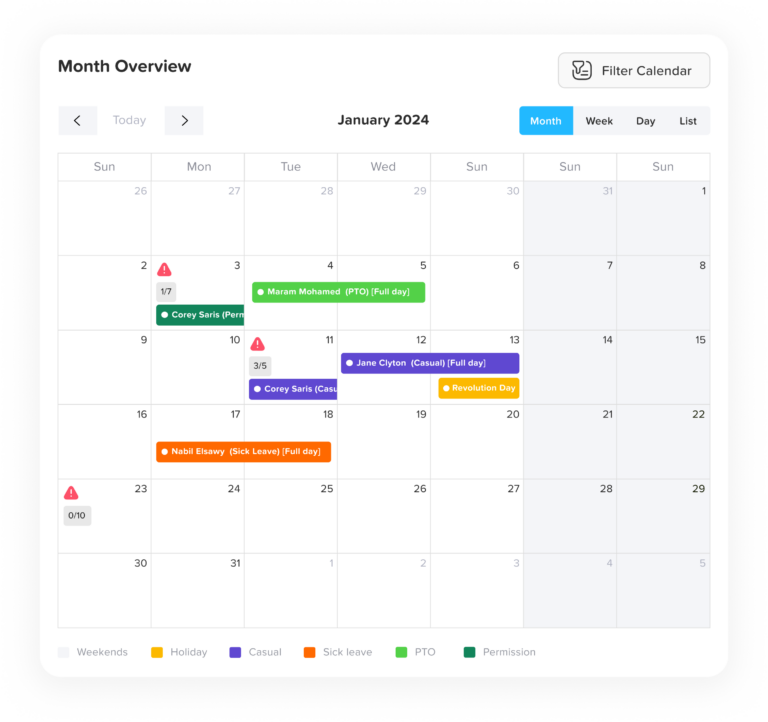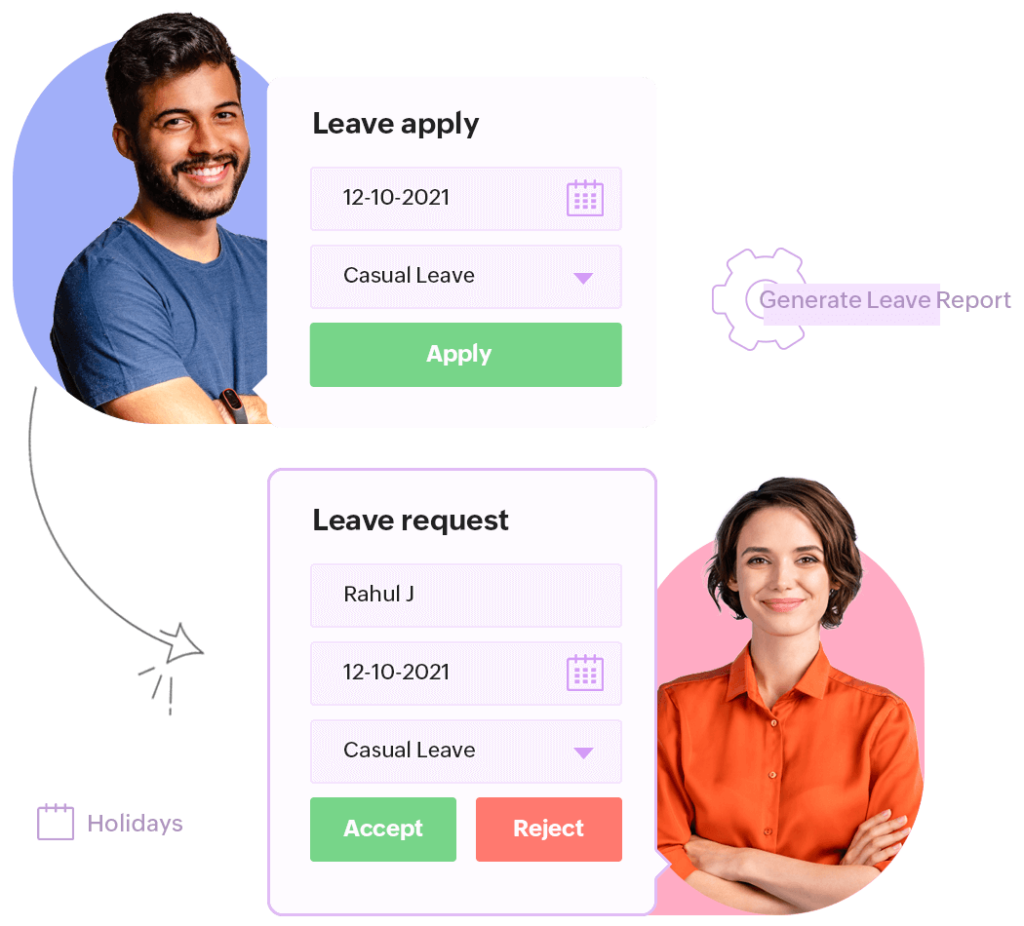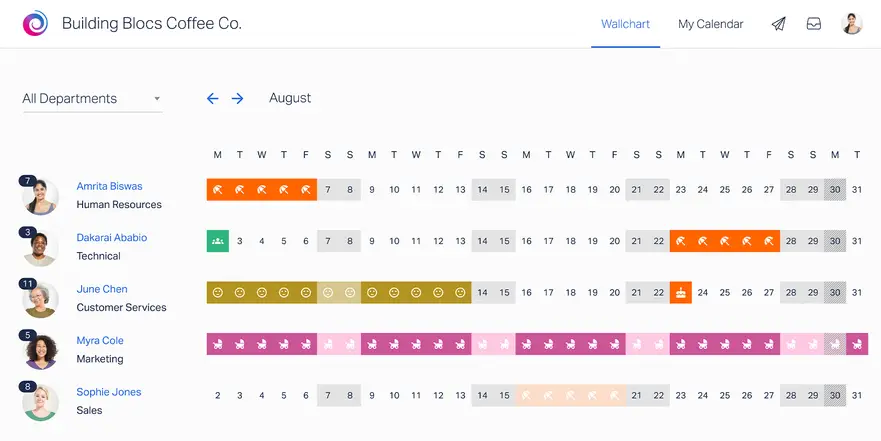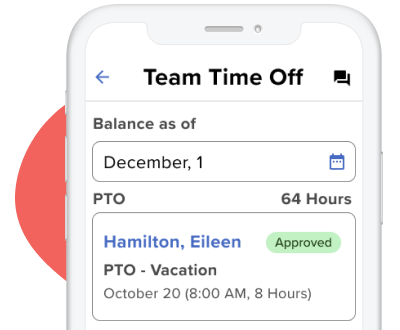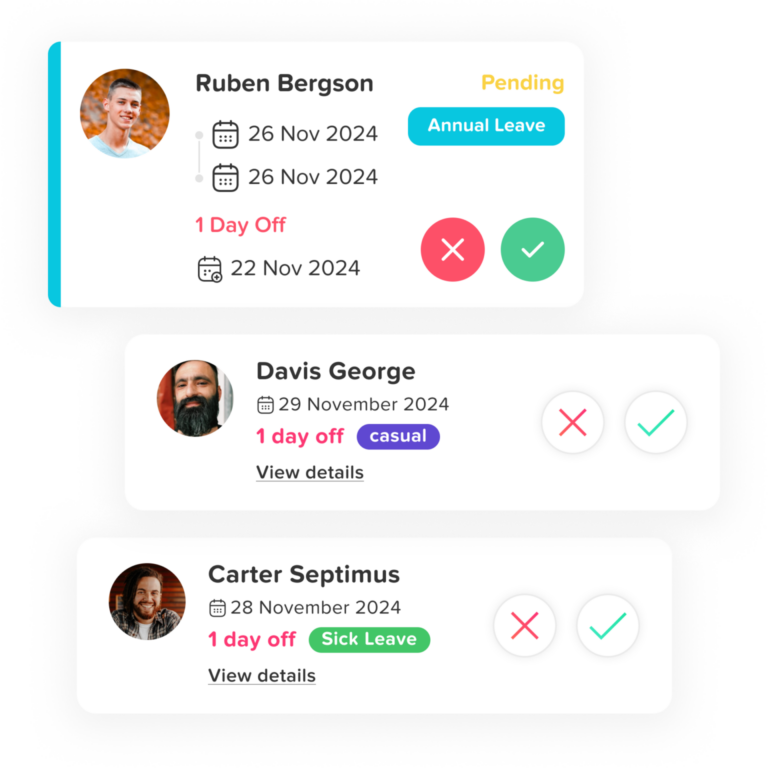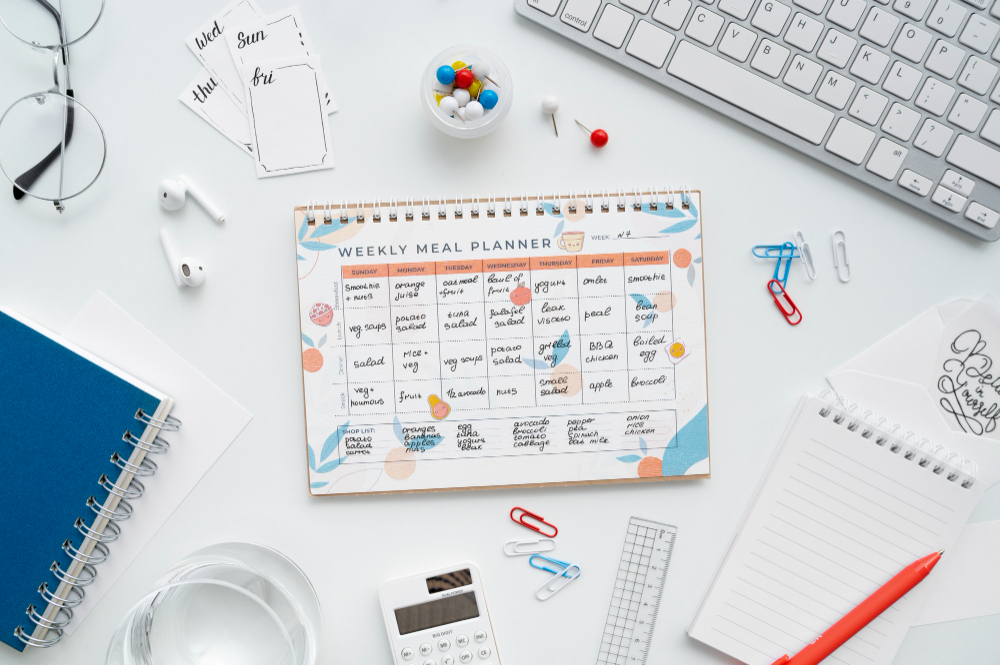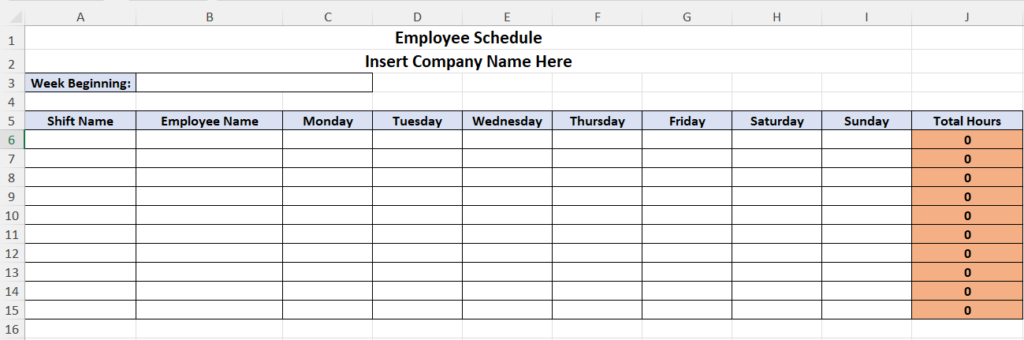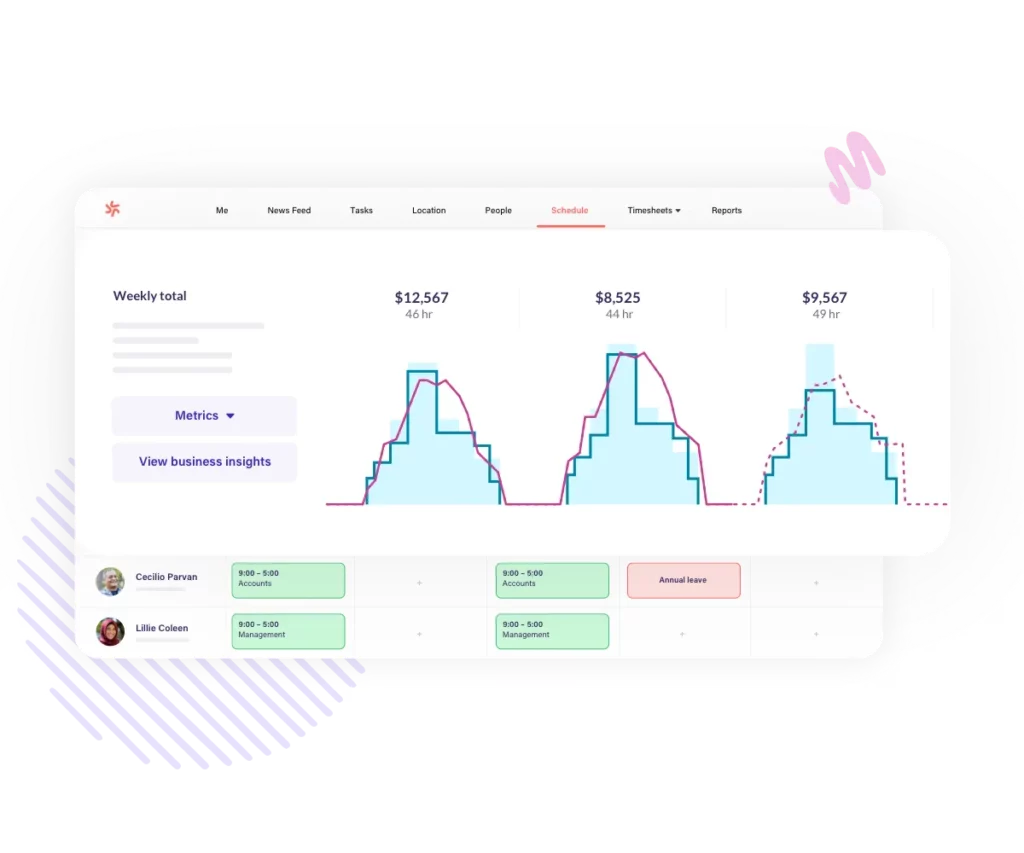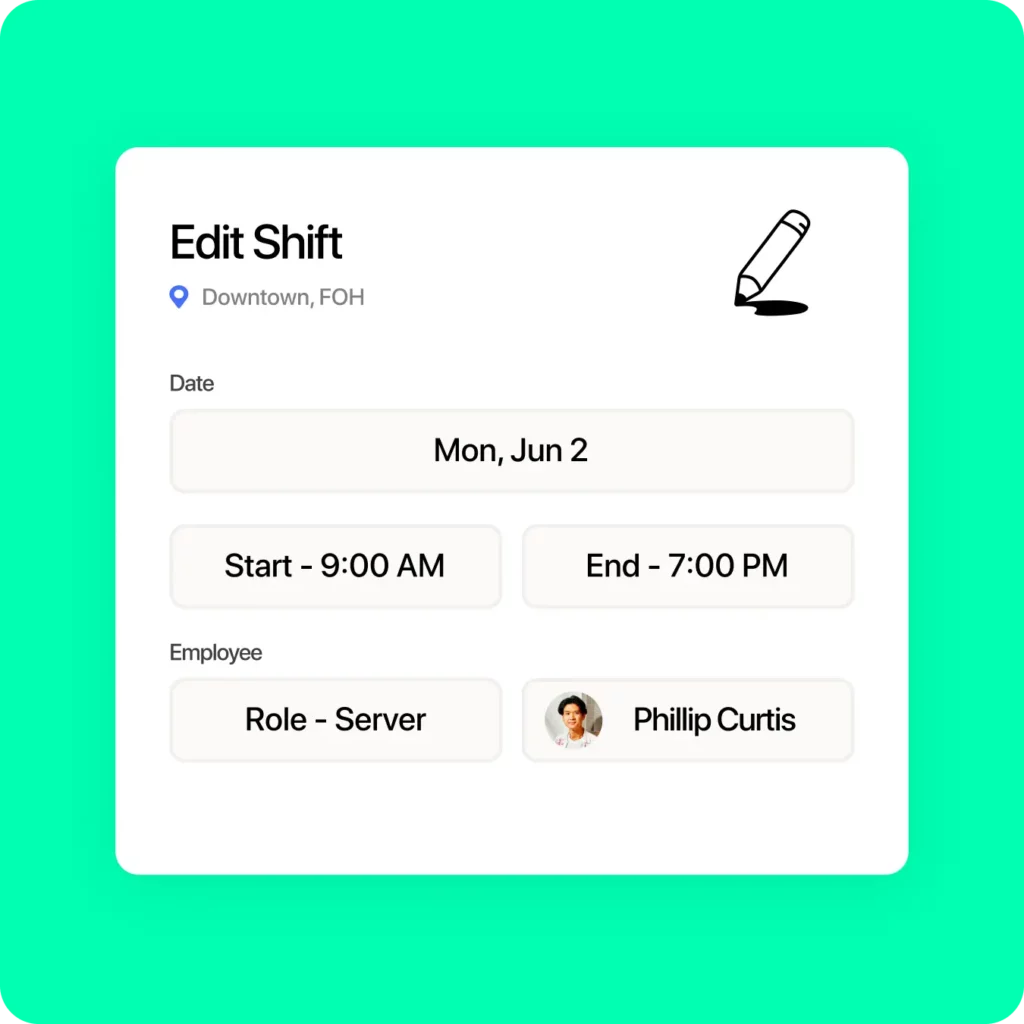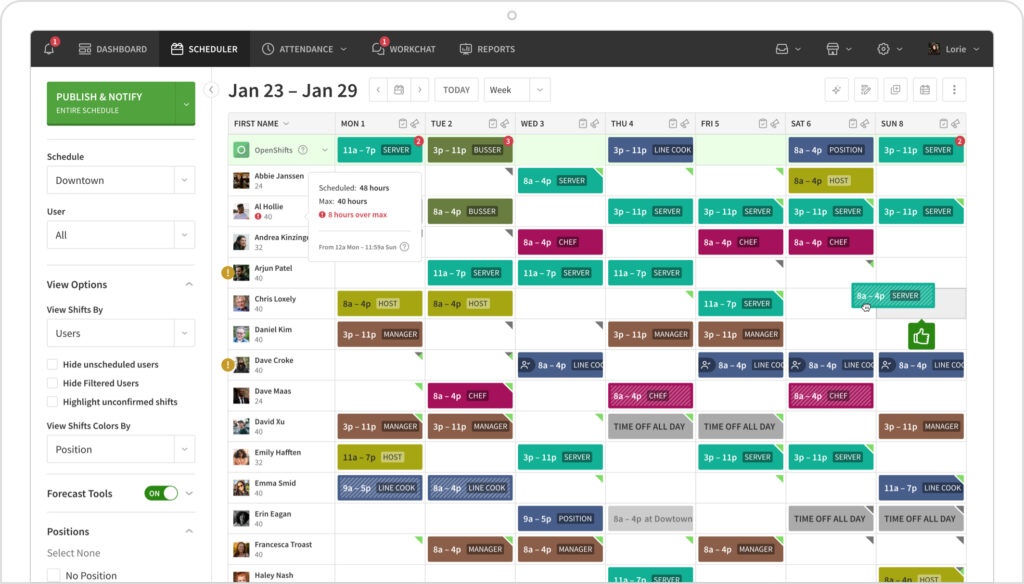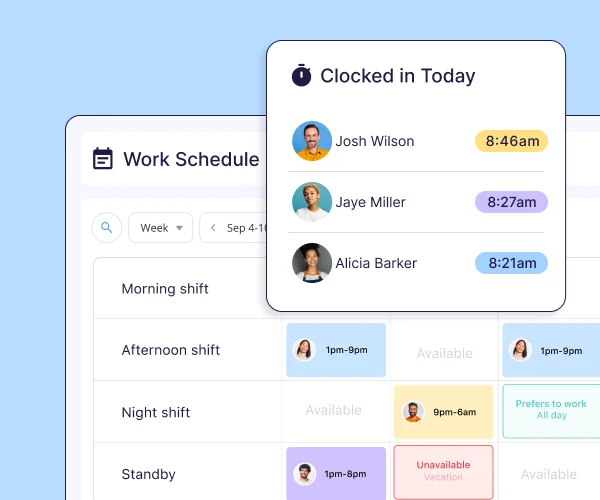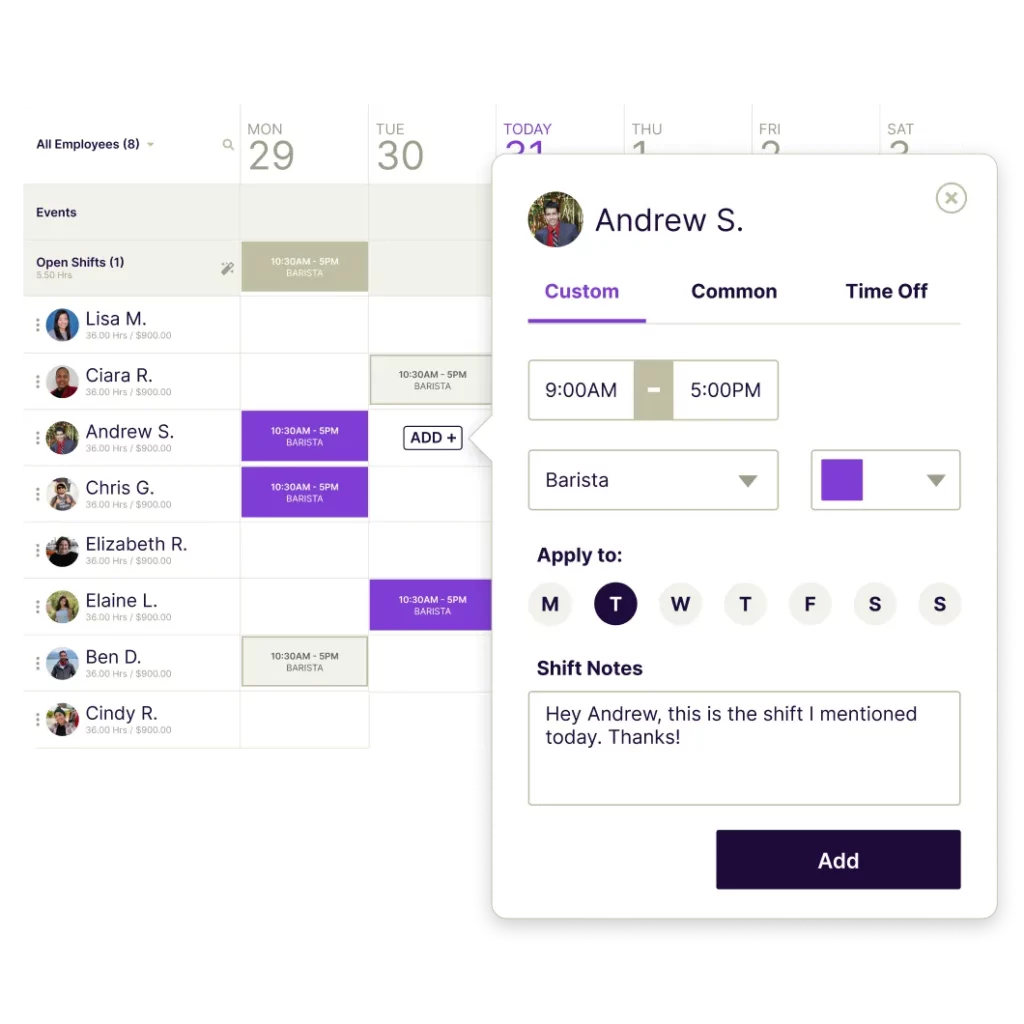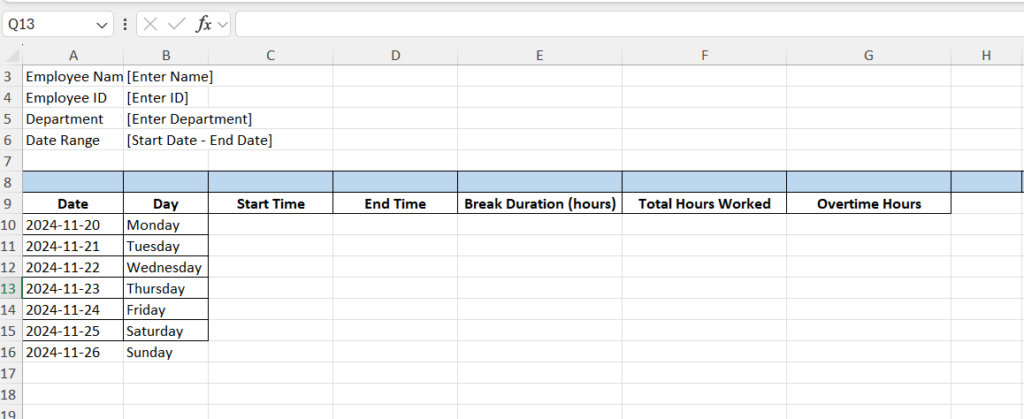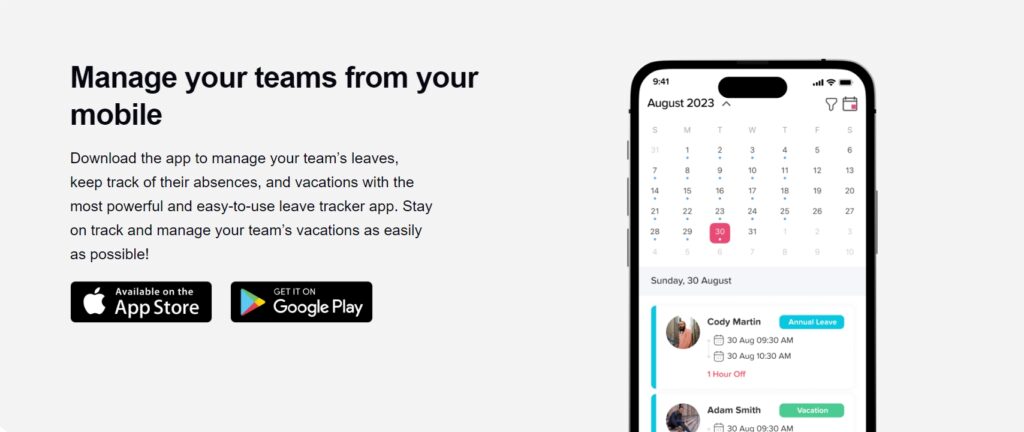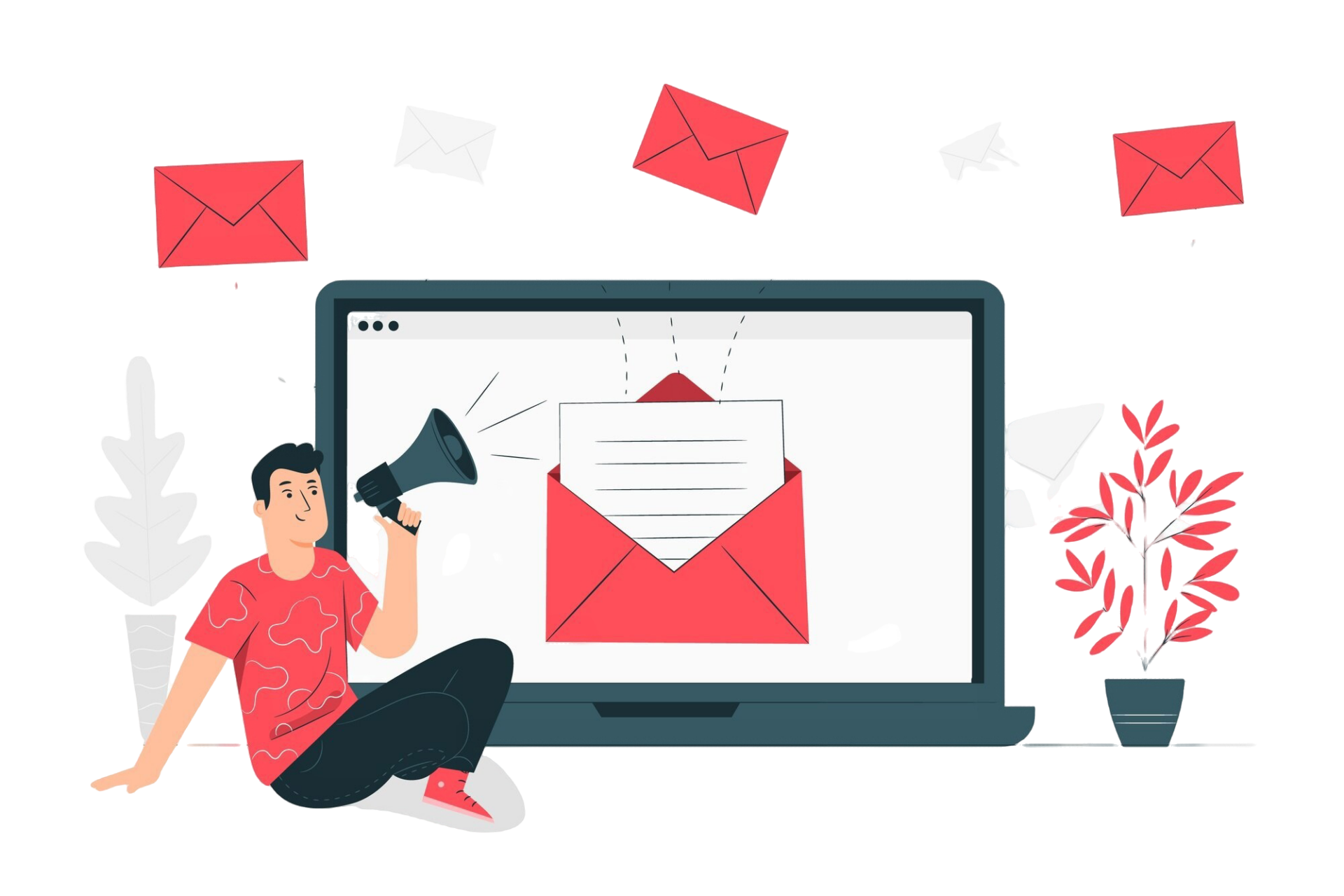Self-evaluation is a cornerstone of personal and professional development, offering employees the opportunity to assess their contributions, articulate their accomplishments, and identify areas for improvement. For organizations, it provides a unique perspective on employee performance, enabling better alignment between individual and organizational goals. This guide offers over 70 self-evaluation examples across various categories to help you craft thoughtful, impactful self-evaluations.
The Value of Self-Evaluation
Self-evaluation examples are more than a workplace requirement—they are a critical tool for career advancement, fostering introspection, and enhancing communication. Here are the key reasons why self-evaluation examples are invaluable:
1. Promotes Self-Awareness
Self-assessments encourage employees to reflect deeply on their strengths, areas for improvement, and unique contributions. This process fosters personal growth by identifying patterns of success and areas that require targeted development.
- Example: Reflecting on communication skills can reveal a need to improve feedback delivery, which can then be addressed through training or mentorship.
2. Builds Stronger Employer-Employee Connections
Sharing honest reflections builds trust and fosters open communication between employees and managers. This transparency creates an environment where both parties feel heard and understood, leading to stronger professional relationships.
- Example: Acknowledging a challenge, such as adjusting to a new workflow, opens a dialogue for additional support or resources from management.
3. Bridges Personal Goals and Organizational Objectives
Self-evaluations align personal ambitions with the company’s mission, fostering mutual success. Employees who align their objectives with organizational priorities are better positioned to contribute meaningfully.
- Example: An employee focused on leadership development might take on initiatives that align with company goals, such as leading cross-departmental projects.
4. Fuels Targeted Professional Growth
By identifying specific skill gaps or challenges, employees can create a roadmap for professional development. This clarity helps in choosing appropriate training programs, mentorship opportunities, or new challenges.
- Example: Highlighting a need to improve technical skills can lead to training opportunities that enhance both the employee’s and the team’s productivity.
5. Highlights Individual Contributions
Self-evaluations provide a platform for employees to showcase their efforts and achievements that might not have been otherwise visible.
- Example: Employees can articulate how their contributions, such as process improvements or innovative ideas, have positively impacted the team.
How to Write an Effective Self-Evaluation
A strong self-evaluation balances self-promotion with humility and is rooted in honesty. Here are strategies to craft an effective assessment:
1. Be Honest and Authentic
Honesty builds trust and credibility. Recognize your accomplishments without exaggeration and address challenges constructively.
- Example (Accomplishment): I successfully implemented a client feedback system that increased customer satisfaction scores by 20%.
- Example (Challenge): I sometimes struggled with balancing competing priorities, but I’ve started using a prioritization matrix to better manage my time.
2. Use Specific Examples
Specific examples make your evaluation more relatable and impactful. Instead of general statements, detail your actions and their results.
- Weak Statement: I improved productivity.
- Stronger Statement: By automating repetitive tasks, I reduced my team’s average project turnaround time by 15%, enabling us to take on additional projects.
3. Quantify Your Achievements
Metrics provide tangible evidence of success. Whenever possible, include measurable outcomes.
- Example: I closed 25% more sales compared to the previous quarter, contributing $50,000 in additional revenue.
4. Maintain a Positive Tone
Discuss challenges as opportunities for growth. Acknowledge areas of improvement without being overly critical or defensive.
- Example: While I initially struggled with adapting to new software, I committed extra time to training and have since improved my proficiency.
5. Emphasize Results and Impact
Highlight how your actions benefited your team, clients, or the organization.
- Example: By mentoring new hires, I contributed to a 30% reduction in onboarding time, which allowed the team to achieve full productivity faster.
Self-Evaluation Examples for Common Performance Metrics
To make your self-assessment truly comprehensive, you should address key performance areas relevant to your role. Here, we’ve categorized over 70 sample answers by themes commonly discussed in performance reviews.
1. Achievement and Job Performance
Strengths
- This year, I successfully led a cross-functional team in delivering a product launch that generated $2 million in revenue within the first quarter.
- I consistently exceeded my monthly sales targets by an average of 25%, demonstrating my ability to identify and capitalize on client needs.
- I completed all assigned projects ahead of schedule, maintaining high-quality standards and meeting stakeholder expectations.
Challenges and Improvements
- While I excel at meeting deadlines, I sometimes find myself working overtime. I plan to enhance my time management skills to maintain a healthier work-life balance.
- I faced challenges balancing multiple competing priorities, but I have started using project management tools to streamline my workflow.
2. Communication Skills
Strengths
- I actively foster open communication within my team, ensuring all members feel heard and valued. This contributed to a 20% increase in team satisfaction scores.
- By providing clear and concise client updates, I maintained a 95% client retention rate.
- I excel at presenting complex ideas in a simplified manner, enabling non-technical stakeholders to understand project requirements.
Challenges and Improvements
- At times, I struggled with giving constructive feedback effectively. I have attended a feedback workshop and now feel more confident in this area.
- I found it difficult to navigate tough conversations with team members, but I am improving by using conflict-resolution strategies.
3. Teamwork and Collaboration
Strengths
- I worked closely with colleagues across departments to ensure the successful rollout of a company-wide initiative, meeting all deadlines and budget constraints.
- My efforts in organizing team-building activities fostered a positive and collaborative team environment, reflected in improved performance metrics.
- I consistently contributed to brainstorming sessions, helping generate innovative solutions to complex challenges.
Challenges and Improvements
- While I value independence, I recognize the importance of delegation and collaboration. I am actively working on assigning tasks to team members more effectively.
- I occasionally prioritized my tasks over team objectives. I am focusing on aligning my efforts with overall team goals.
4. Leadership and Management
Strengths
- As a team leader, I successfully mentored three junior employees, all of whom achieved significant career milestones this year.
- I initiated a weekly check-in system that improved team communication and reduced project delays by 30%.
- I led my team in implementing a new software system, resulting in a 25% increase in efficiency across departments.
Challenges and Improvements
- I sometimes hesitated to make quick decisions in high-pressure situations. To improve, I have enrolled in a decision-making workshop.
- Providing consistent and actionable feedback has been a challenge, but I’ve introduced structured one-on-one meetings to address this.
5. Problem-Solving Skills
Strengths
- I identified inefficiencies in our inventory management system and proposed a new strategy that reduced waste by 15%.
- When faced with a critical project setback, I developed a contingency plan that ensured on-time delivery.
- I resolved a recurring issue in our customer service process, leading to a 20% decrease in complaints.
Challenges and Improvements
- I occasionally spent too much time analyzing problems. I am now focusing on balancing thorough analysis with swift action.
- While I excel in resolving technical issues, I aim to improve my problem-solving approach to include more innovative solutions.
6. Adaptability and Flexibility
Strengths
- When our team underwent significant restructuring, I quickly adapted to my new responsibilities and ensured a smooth transition.
- I demonstrated flexibility by stepping in to cover for colleagues during unexpected absences without compromising my deliverables.
- I embraced changes in project scope, adjusting timelines and deliverables to meet client needs effectively.
Challenges and Improvements
- I found it challenging to pivot quickly when priorities shifted. To improve, I have adopted more dynamic planning techniques.
- Adjusting to new software systems took longer than expected, but I’ve since attended training sessions to enhance my proficiency.
7. Creativity and Innovation
Strengths
- I spearheaded a new marketing strategy that boosted social media engagement by 50% in just three months.
- I proposed and implemented an automated workflow system that saved the team 10 hours per week.
- My creative approach to customer onboarding reduced churn rates by 20%.
Challenges and Improvements
- I sometimes hesitated to share unconventional ideas. To overcome this, I’ve started participating in creative workshops.
- Balancing creativity with practicality has been challenging. I am working on developing solutions that are both innovative and feasible.
8. Technical Skills
Strengths
- I enhanced my proficiency in [specific software], enabling me to automate routine tasks and increase productivity.
- I developed a custom dashboard that improved data visibility, allowing the team to make informed decisions faster.
- By mastering [specific programming language], I contributed to the successful development of a key feature for our product.
Challenges and Improvements
- I recognized the need to strengthen my coding efficiency, and I’ve started attending advanced programming courses.
- Familiarizing myself with new tools has been a slower process. I plan to allocate more time for hands-on learning.
9. Time Management
Strengths
- I successfully implemented time-blocking techniques, which allowed me to complete all tasks ahead of deadlines.
- By prioritizing high-impact projects, I was able to focus on delivering quality results efficiently.
- I introduced a project management system that improved the team’s ability to meet deadlines by 20%.
Challenges and Improvements
- I occasionally underestimated the time required for complex tasks. To address this, I am refining my planning processes.
- Balancing overlapping deadlines was challenging, but I have adopted Gantt charts to better manage my workload.
FAQ: Frequently Asked Questions About Self-Evaluation Examples
1. What Should I Do If I Don’t Have Major Achievements to Highlight?
It’s natural to feel that your accomplishments might not be significant enough, but remember that even small contributions can have a cumulative impact.
Focus on Effort and Growth: Highlight consistent efforts, such as learning new tools, improving processes, or supporting team members.
Example: “While I didn’t have individual milestones this year, I played a crucial role in ensuring my team met its targets by assisting with task prioritization and troubleshooting challenges.”
Showcase Your Potential: Reflect on what you’ve learned and how you intend to apply it moving forward.
Example: I’ve spent this year mastering the fundamentals of [specific skill], and I’m ready to take on more complex projects to demonstrate my expertise.
2. How Do I Address Failures in My Self-Evaluation?
Failures are an opportunity to show your resilience and willingness to learn. Addressing them honestly and positively can leave a strong impression.
Acknowledge the Situation: Be transparent about what happened without placing blame.
Example: I missed a key deadline due to underestimating the complexity of a task. I’ve since started using detailed project planning tools to prevent similar issues.
Focus on Lessons Learned: Explain what you’ve done to improve and how you’ve applied those lessons.
Example: Although I struggled with time management earlier this year, I now use time-blocking techniques to stay on track.
3. Should I Include Personal Goals in My Self-Evaluation?
Yes, including personal goals is a great way to show alignment between your development and the organization’s objectives.
Relate to Professional Growth: Frame personal goals in a way that ties them to your work.
Example: One of my personal goals is to improve my public speaking skills, which I’ve been developing through presentations at team meetings.
Discuss Long-Term Aspirations: Share how your personal ambitions align with the company’s vision.
Example: I aim to take on a leadership role in the future, and I’m preparing by learning about strategic decision-making and team dynamics.
4. How Can I Write a Self-Evaluation If My Role Is Highly Collaborative?
In a collaborative role, your contributions may not always be easy to distinguish, but you can still highlight your unique impact.
Emphasize Your Role in Team Success: Explain how your efforts supported the team’s objectives.
Example: I facilitated effective communication between departments, ensuring all stakeholders were informed, which contributed to the project’s success.
Highlight Soft Skills: Focus on skills like communication, problem-solving, and teamwork that are critical in collaborative environments.
Example: By mediating conflicts within the team, I helped maintain a positive and productive working atmosphere.
5. Can I Include Feedback from Others in My Self-Evaluation?
Yes, referencing feedback can add credibility and provide a balanced perspective.
Use Positive Feedback to Support Your Claims: Mention compliments or recognition you’ve received.
Example: My manager highlighted my ability to stay calm under pressure during a critical project deadline, which helped the team stay focused.
Incorporate Constructive Feedback: Show how you’ve acted on feedback to improve.
Example: After receiving feedback about the clarity of my reports, I started using a new reporting template, which has been well-received by the team.
6. What If My Manager and I Disagree About My Performance?
Disagreements can happen, but a self-evaluation is your opportunity to present your perspective professionally.
Back Up Your Points with Evidence: Use specific examples and metrics to support your claims.
Example: While there’s been feedback about my productivity, I successfully completed all assigned tasks on time and even assisted colleagues with their workloads.
Keep the Tone Respectful: Acknowledge differing perspectives and express your willingness to discuss further.
Example: I understand there might be differences in how my contributions are perceived, and I’m open to discussing ways I can align more closely with expectations.
7. How Long Should a Self-Evaluation Be?
The length of your self-evaluation depends on the format and purpose, but here are some general guidelines:
- Keep It Concise but Comprehensive: Aim for 1–2 pages or 3–5 paragraphs for most standard self-evaluations.
- Include Key Categories: Focus on strengths, challenges, and future goals without going into excessive detail.
- Follow Any Organizational Guidelines: If your company provides a specific form or template, stick to the format provided.
8. Can I Include Non-Work Achievements?
Including non-work achievements can be appropriate if they are relevant to your professional growth.
Tie Them to Work Skills: Emphasize how these achievements enhance your abilities at work.
Example: Completing a marathon taught me discipline and perseverance, which I’ve applied to long-term projects at work.
Focus on Transferable Skills: Highlight any skills or experiences that directly relate to your role.
Example: Volunteering as a mentor for local students has improved my ability to guide and inspire team members at work.
9. How Do I Discuss My Future Goals Without Sounding Overly Ambitious?
Future goals should be realistic and aligned with your current role and organizational objectives.
Set Incremental Goals: Break down your aspirations into achievable steps.
Example: I hope to transition into a senior role within the next two years by continuing to build my leadership and strategic planning skills.
Align Goals with Company Vision: Show how your ambitions benefit the organization.
Example: I aim to deepen my expertise in [specific area] to help the company stay competitive in emerging markets.
10. What If My Role Has Changed During the Review Period?
If your responsibilities have shifted, use your self-evaluation examples to reflect on your adaptability and how you’ve handled the transition.
Highlight New Skills or Responsibilities: Showcase your ability to adapt to change.
Example: After my role shifted to include client onboarding, I quickly learned the new processes and helped streamline them, improving client satisfaction by 15%.
Discuss Your Learning Curve: Be transparent about challenges and how you overcame them.
Example: Transitioning to a more technical role required additional training, which I proactively sought through online courses and peer mentorship.
Conclusion
Self-evaluation examples are more than a workplace requirement—it’s a valuable opportunity for personal and professional growth. By reflecting on your achievements, challenges, and areas for improvement, you demonstrate self-awareness and a commitment to progress. With a thoughtful approach, using self-evaluation examples and best practices outlined in this guide, you can craft a self-assessment that showcases your contributions and sets the stage for meaningful conversations with your manager. Whether you’re aiming to advance your career, enhance your skills, or align with organizational goals, well-prepared self-evaluation examples are key tools in achieving those objectives.