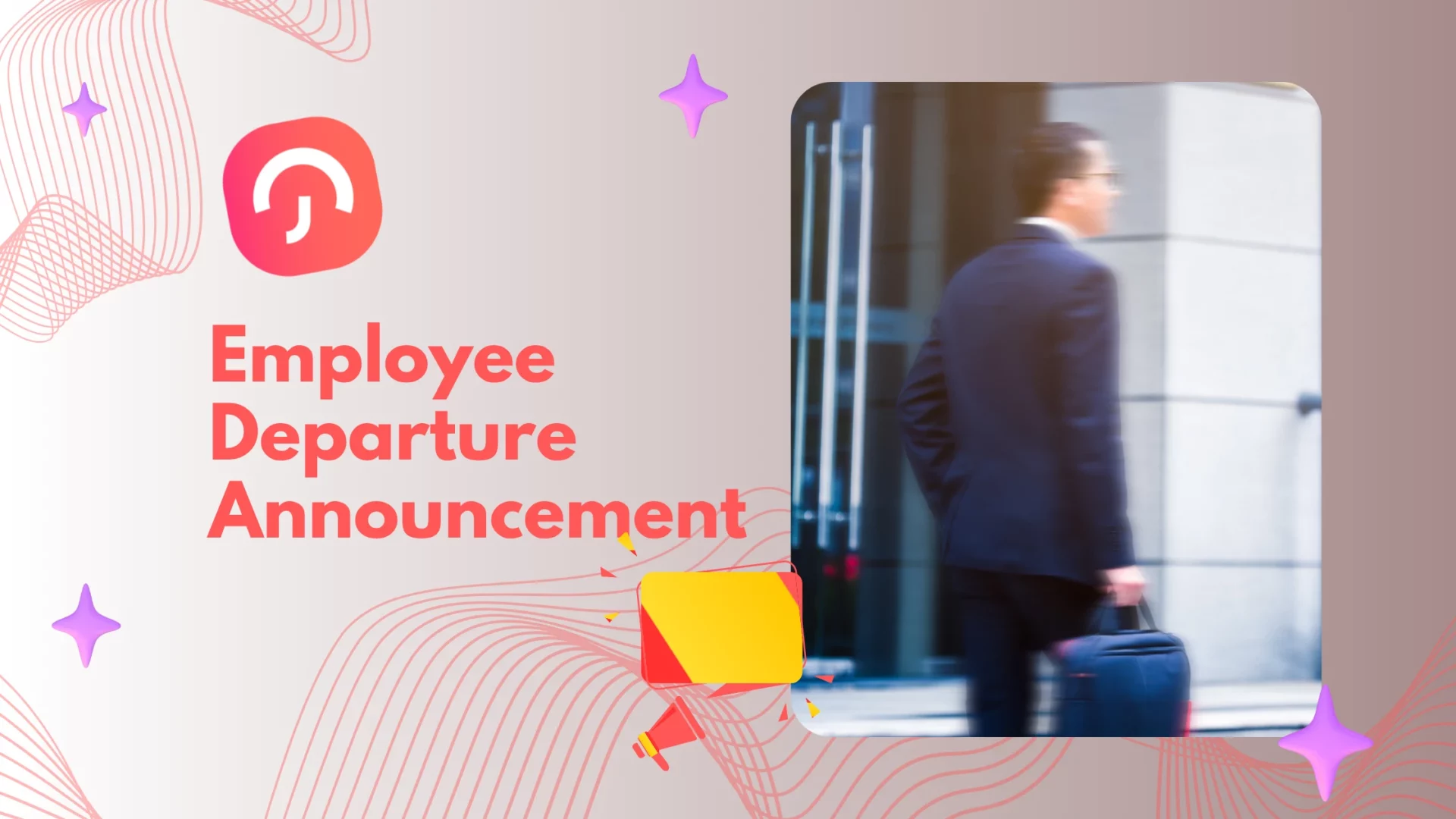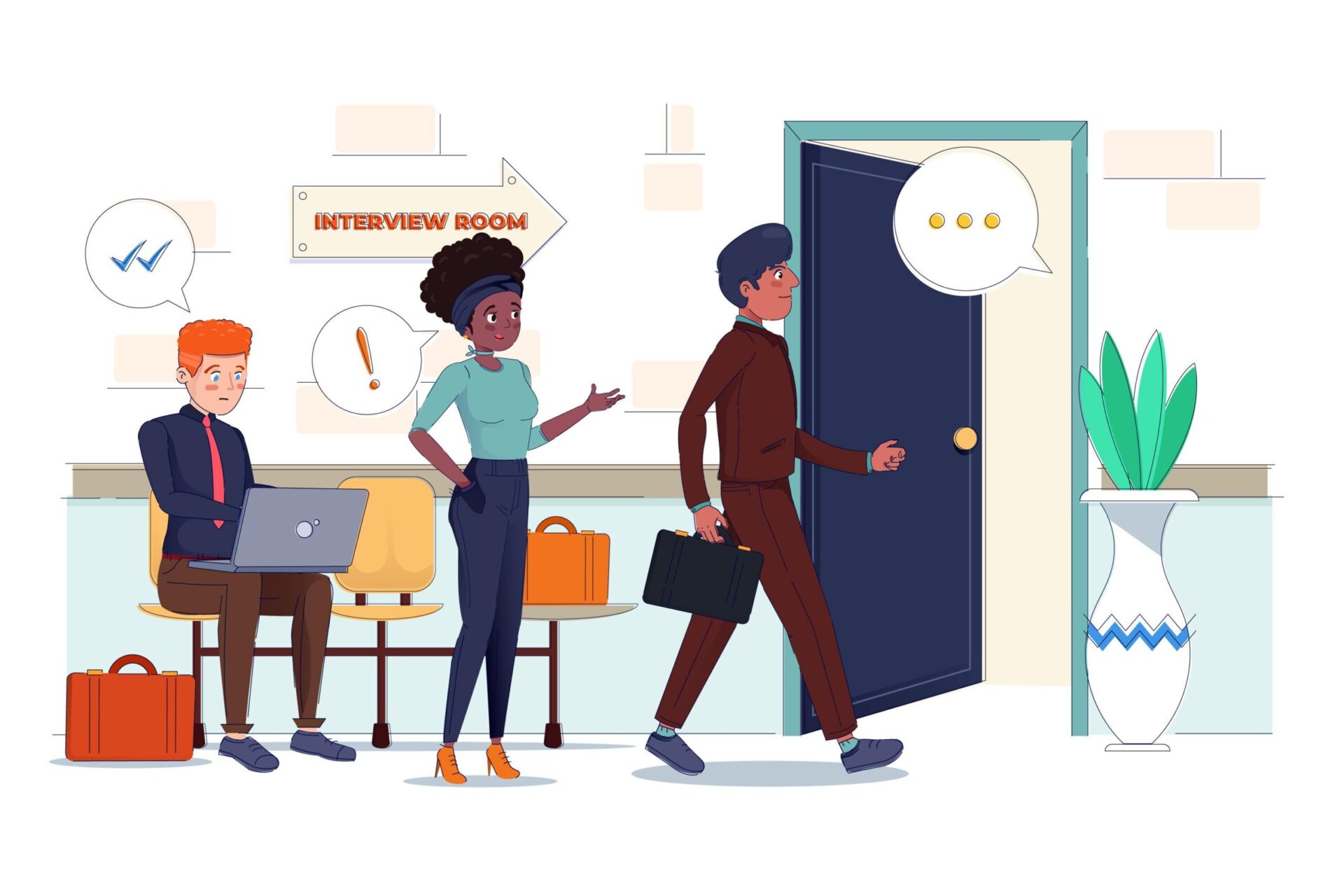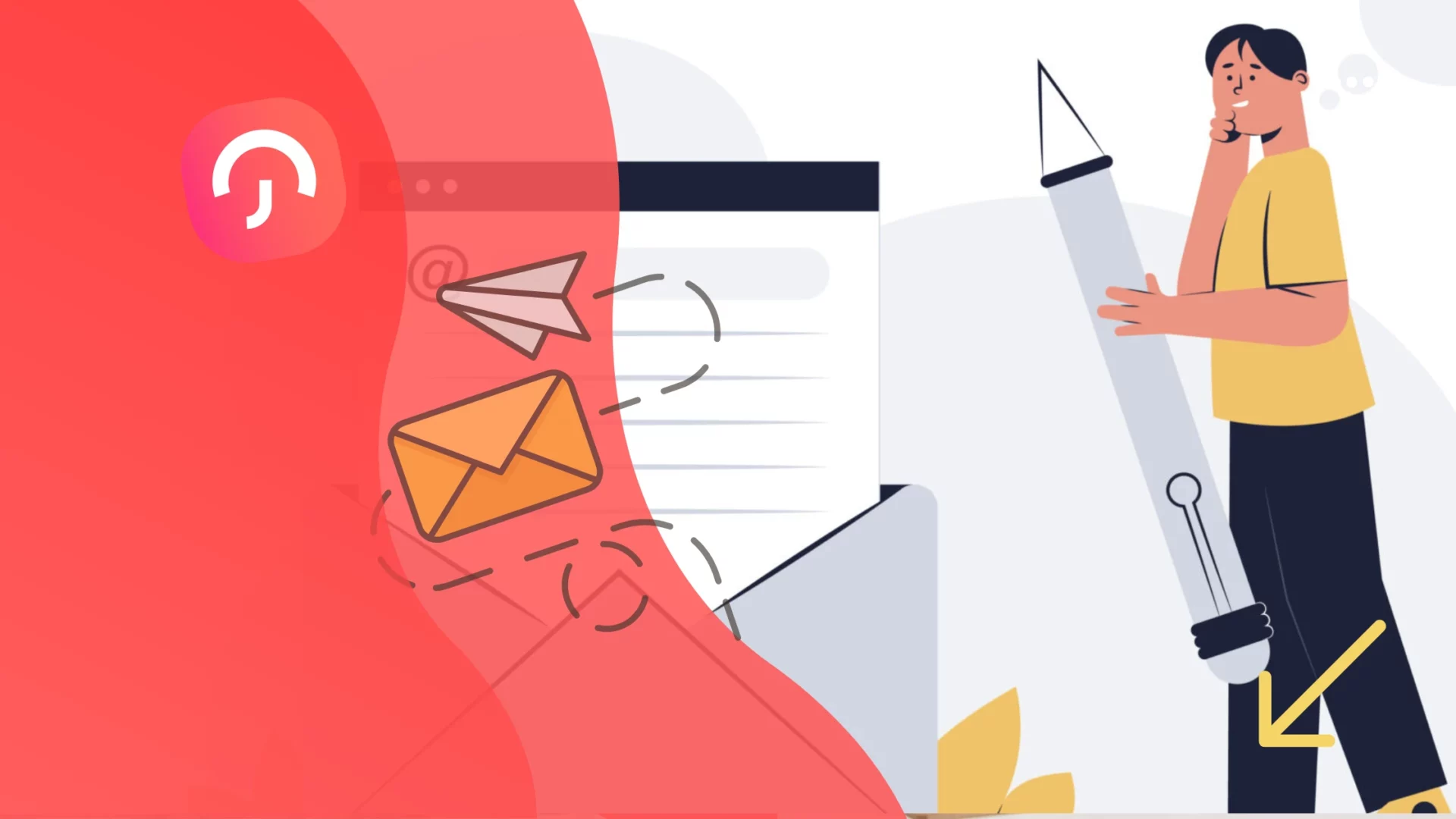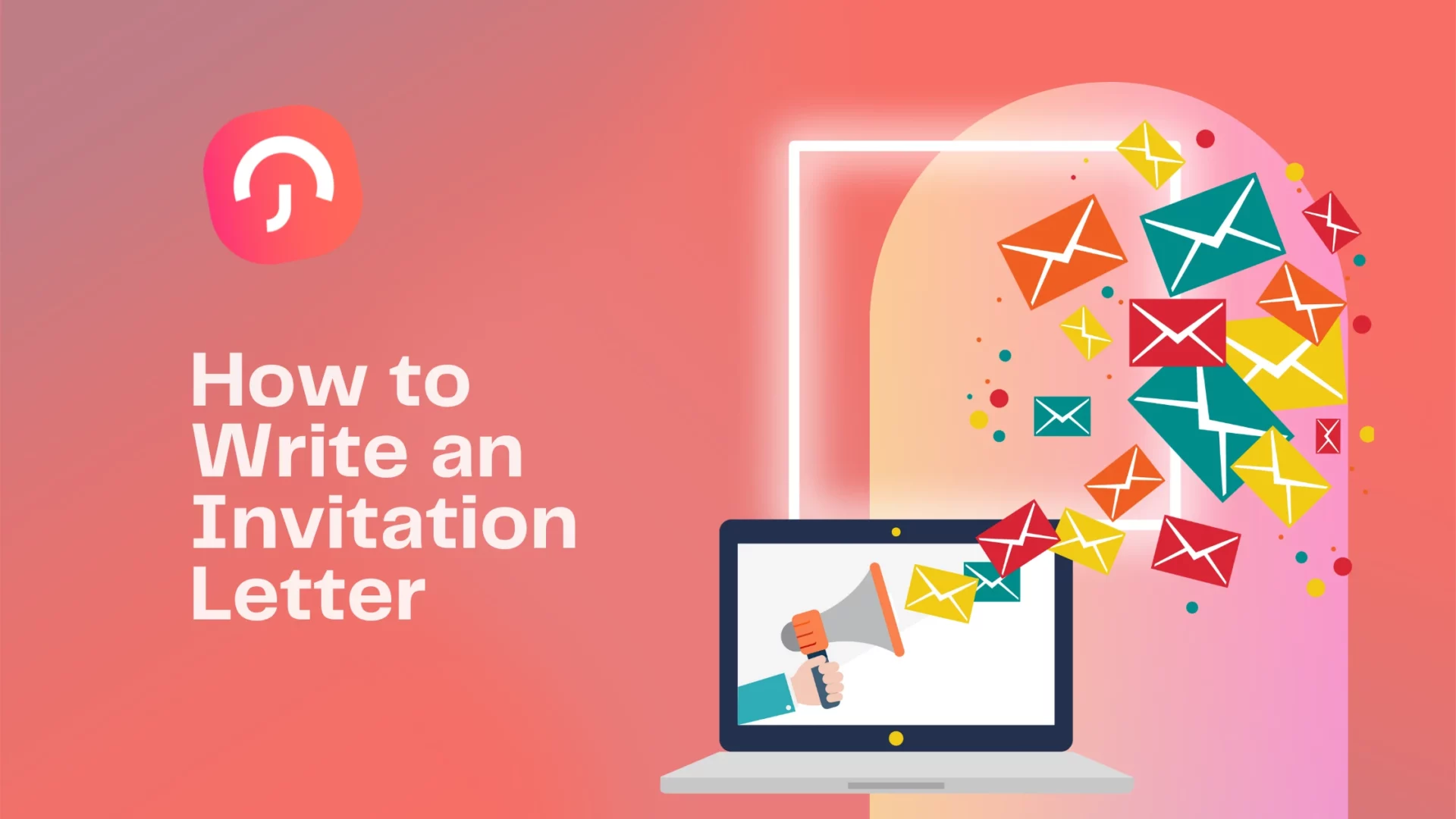Quitting a job is a pivotal career move, and how you do it can shape your reputation long after your last day. Whether you’re stepping into a new opportunity, returning to school, or pausing to reset, a thoughtful, well-planned exit protects relationships, keeps doors open, and sets up your successor (and your future self) for success.
This guide walks you through a professional, low-drama resignation: clarifying your reasons and timing, delivering the news the right way, writing a crisp resignation letter, coordinating a clean handover, navigating exit interviews with grace, and closing on genuine gratitude. You’ll also find tailored advice for remote roles, interns and temps, and senior leaders, plus checklists for finances, PTO, and post-exit networking.
Self-Reflection and Decision Making
Assess Your Reasons
Before deciding to resign, take a moment to clearly understand why you want to leave. Ask yourself whether your dissatisfaction comes from temporary frustrations, workload challenges, lack of growth, or a deeper misalignment with the company’s culture or values. Clarifying your motivations helps ensure your decision is intentional, not impulsive. When you know exactly what’s driving the change, whether it’s career advancement, better work-life balance, or a new direction, you’ll be better equipped to choose your next step confidently.
Consider Alternatives
Before finalizing your decision, explore whether your concerns could be addressed without leaving. A conversation with your manager or HR might reveal opportunities such as internal transfers, new responsibilities, or professional development programs. Sometimes a change in role, team, or workload can reignite engagement and satisfaction. Taking the time to evaluate these alternatives ensures that if you do decide to move on, it’s because it’s truly the right move, not simply the most immediate one.
Preparing for Resignation
Plan Your Next Steps
Before submitting your resignation, create a clear roadmap for what comes next. Decide whether you’re moving into a new role, starting your own business, pursuing further education, or taking time off to recharge. Having a well-defined plan helps you stay focused and reduces uncertainty during the transition. Outline your immediate goals and the actions needed to reach them, such as updating your résumé, networking, or setting a timeline for your next move. Knowing your direction before you leave ensures a smoother and more confident transition.
Financial Preparedness
Financial stability is essential when changing jobs. Make sure you have enough savings to comfortably cover your living expenses for at least three to six months, especially if there may be a gap before your next source of income begins. Review your benefits, final paycheck, and any unused vacation payouts so you know exactly what to expect. If you’re starting a business or taking time off, create a simple budget to manage your cash flow during the adjustment period. Planning ahead financially gives you peace of mind and allows you to focus fully on your next chapter without unnecessary stress.
Resigning Gracefully
Write a Resignation Letter
A formal resignation letter is essential. It should be concise, polite, and professional. Here’s a basic template:
[Your Name]
[Your Address]
[City, State, ZIP Code]
[Email Address]
[Phone Number]
[Date]
[Recipient Name]
[Recipient Title]
[Company Name]
[Company Address]
[City, State, ZIP Code]
Dear [Recipient Name],
I am writing to formally resign from my position as [Your Job Title] with [Company Name], effective [Last Working Day, typically two weeks from the date of the letter].
I am grateful for the opportunities and experiences I have gained during my time at [Company Name]. Working here has been a rewarding experience, and I appreciate the support and guidance from the entire team.
I will do my best to ensure a smooth transition by completing my current projects and assisting in training a replacement. Please let me know if there are specific tasks you would like me to prioritize during my notice period.
Thank you for your understanding and support.
Sincerely,
[Your Name]
Give Adequate Notice
The standard notice period is typically two weeks but refer to your employment contract for specific requirements. Giving proper notice shows respect for your employer and allows them time to find a replacement or redistribute your responsibilities.
Inform Your Manager First
Have a face-to-face conversation with your immediate supervisor or manager before informing colleagues. This shows respect and allows for a more controlled and professional environment for the news.
Be Honest but Diplomatic
When discussing your resignation, be honest about your reasons for leaving but avoid being negative. Focus on the positive experiences and express gratitude for the opportunities you had.
Ensuring a Smooth Transition
Offer to Help with the Transition
Signal that you’re leaving the team set up to succeed. Start by drafting a brief transition plan that clarifies what you will complete before your last day and what you will hand off, with owners and timelines noted. Assemble a concise handover pack, one to three pages is plenty, that summarizes current status, the next few steps, key contacts and stakeholders, recurring meetings, dependencies and risks, and links to the most important files and dashboards.
If a successor has been named, schedule short knowledge-transfer sessions so they can shadow critical tasks. Where policy allows, offer a limited post-exit window for quick clarifications. A single document titled “[Your Name] Transition Plan” that links to everything else keeps the process simple and prevents confusion.
Complete Ongoing Projects
Aim to finish what’s feasible and make everything else easy to pick up. Begin by triaging your workload: close out quick wins you can deliver before your final day, clearly reassign active items to the right owners, and document why any remaining tasks are being deferred along with a realistic next step.
Update the team’s source of truth, tickets, boards, and docs, so reality matches what others will see after you’re gone. Surface risks early, propose mitigations or decisions needed, and inform stakeholders with a brief status note that names the new owner and the next milestone. Clarity, not heroics, is what leaves the best impression.
Stay Professional
Your notice period becomes part of your professional reputation, so keep standards high and the tone constructive. Maintain your usual pace and quality, meet the commitments you’ve agreed to, and close communication loops promptly.
Speak respectfully about the company and colleagues; reserve candid feedback for the exit interview and frame it around solutions rather than grievances.
Coordinate with your manager on when and how your departure will be announced, return company assets, resolve access and IT offboarding, and submit any final expenses. Before you leave, set an out-of-office message that directs people to the appropriate contact and send a concise farewell note that shares your contact information and expresses genuine thanks. Leaving well ensures the story people tell about you is the one you want.
Leaving on Good Terms
Exit Interview
If your company conducts exit interviews, approach the conversation candidly and professionally. Prepare two or three concrete observations about processes, tools, or communication patterns that, if improved, would meaningfully help the team. Pair each point with a practical suggestion so your feedback feels actionable rather than critical. Keep personal commentary out of it, stick to facts and outcomes, and, where necessary, flag sensitive issues through the appropriate HR channel. Your goal is to leave a useful record that helps the organization get better while preserving your reputation for maturity and fairness.
Express Gratitude
Close your tenure on a gracious note. Thank the colleagues and managers who supported you, acknowledge specific opportunities you were given, and recognize any mentors who made a difference. A short farewell email to the broader team works well: state your last day, share a sentence on what you valued, provide your personal contact information, and wish the team continued success. Gratitude doesn’t need to be elaborate, sincere, specific appreciation is memorable and strengthens relationships long after you’ve left.
Stay Connected
Treat your departure as a transition, not a goodbye. Connect with key teammates, clients, and partners on LinkedIn, and send brief personal notes to those you hope to collaborate with again. Share an updated email address or portfolio link and, where appropriate, offer to be a reference or a sounding board in the future. Periodic check-ins, a congratulatory message on a promotion, a quick note after a product launch, a relevant article, keep relationships warm. These connections often become the bridges to future opportunities, recommendations, and industry insight.
After Resignation
Reflect on Your Experience
Set aside a little time to note what you did well, what you’d do differently, and the skills you strengthened. Turn each insight into a simple takeaway you can reuse (e.g., “schedule risk check-ins,” “protect two hours of deep work”). Capture one or two quantified wins so you’re ready for interviews.
Plan Your Next Steps
Write a short plan for the next 30–60 days: the roles or paths you’re targeting, a few key contacts to reach out to, and any learning or portfolio updates you’ll complete. If you’re taking a break, define what “progress” looks like so the time is intentional.
Update Your Résumé and LinkedIn
Add your latest role with two to three outcome-focused achievements, ideally with numbers. Refresh your LinkedIn headline and About to reflect the value you bring, and upload any relevant projects or links. Ask for one recent recommendation while the work is fresh.
Tips for Different Situations
Remote Workers
How to Communicate
Schedule a video call with your manager to share your decision; it restores the personal nuance that’s lost in chat or email. Follow with a concise, formal resignation email confirming your last day and your commitment to a smooth handover.
Handover & Documentation
Prepare a living handover doc covering project statuses, next steps, key contacts, and links to files or dashboards. Offer one or two short follow-up calls to walk a successor through critical workflows.
During the Notice Period
Maintain your usual productivity and keep messages constructive and professional. Before your final day, send a brief farewell note thanking colleagues and sharing your preferred contact details.
Executive Level
Stakeholder Sequencing
Notify the board or senior leadership first to align on timing, messaging, and interim coverage. Announce to your team only after a coordinated plan is in place.
Transition & Succession
Deliver a detailed transition plan: strategic priorities, commitments, risk areas, and relationship maps. Provide successor recommendations and support interviews or onboarding as appropriate.
Communication & Continuity
Share clear, professional reasons for leaving (at the right altitude) to minimize speculation. Offer limited post-exit availability for consultation to ensure stability through the handover.
Interns or Temporary Employees
Notice & Wrap-Up
Give as much notice as you can, typically one to two weeks. Finish what’s feasible and leave concise notes so remaining tasks can be picked up without delay.
Gratitude & Feedback
Thank your supervisor and teammates in person or via a short farewell message. Ask for feedback on your performance; it’s valuable for future applications and growth.
Staying Connected
Connect on LinkedIn and keep contact info current. These early-career relationships often become references, referrals, and industry insight down the road.
FAQ: Frequently Asked Questions
How much notice should I give when resigning?
Two weeks is the common norm, but your employment contract, handbook, or local law may require more (e.g., 4 weeks for certain roles or after a probation period). If you lead projects or manage people, consider offering an extra week to complete handovers. Whatever you choose, put it in writing, propose a clear transition plan, and confirm your last working day with HR to align on payroll, benefits, and PTO payout.
What should I include in my resignation letter?
Keep it brief and professional: your intent to resign, role/title, last working day, a thank-you sentence, and an offer to assist with transition. Avoid grievances, future employer details, or negotiation topics, handle those verbally. Example closing line: “I’m happy to document processes and train a successor to ensure a smooth handover.” Send as a PDF or email after informing your manager live.
Should I tell my colleagues about my resignation?
Tell your manager first, then follow the communication plan you agree on (often HR or your manager announces it). When you do share, keep it positive and concise. Offer your contact info and outline how work will continue (e.g., who will own certain tasks) to minimize disruption and show professionalism.
How do I handle the exit interview?
Treat it as a constructive debrief. Prepare 3–5 specific improvement ideas (process, tooling, communication) and balance with what worked well. Avoid personal attacks or confidential details. If sensitive issues exist (e.g., harassment), share them factually and, if available, via the appropriate HR channel. Your goal: leave a useful record and a good impression.
What if my employer makes a counteroffer?
Pause and map your original reasons for leaving (scope, manager fit, growth, compensation, flexibility, culture). Does the counteroffer address root causes or just add money? Ask for written specifics (new title, reporting line, responsibilities, salary/bonus/equity, location policy) and think 6–12 months ahead. If you accept, set clear milestones; if you decline, express gratitude and exit graciously.
Can I quit my job without notice?
You usually can (in at-will contexts) but it risks relationships and references. If you’re in a harmful or unsafe environment, your well-being comes first—document issues, notify HR if safe, and state a brief, professional reason for immediate resignation. In non–at-will regions or fixed-term contracts, check legal/contractual obligations to avoid penalties.
How can I stay connected with my former colleagues?
Before you go, send a farewell note with personal contact info, connect on LinkedIn, and thank key collaborators individually. Offer to remain a resource during transition and consider a handover doc that highlights owners and links, people remember helpful exits. Periodically check in post-departure; relationships compound over time.
Should I use up my vacation days before resigning?
Review policy and local laws. Some employers pay out unused PTO, others require you to use it during notice, and some categories (e.g., sick time) may not be payable. Confirm with HR in writing how your balance will be treated and plan your last days to ensure coverage and a complete handover.
What if I don’t have another job lined up?
Build a cash runway (ideally 3–6 months), price out health insurance/benefits, and create a weekly plan: targeted applications, portfolio refresh, outreach to your network, and upskilling with a timeline. Consider contract/consulting to bridge income. Keep your narrative positive: you’re making space for the right next role, not stepping back.
How do I handle questions about my resignation in future job interviews?
Be honest, concise, and forward-looking. Frame your answer around pull factors (growth, scope, culture, mission) rather than push factors (complaints). Example: “I accomplished X and realized I’m ready to lead Y in a setting that emphasizes Z. I’m excited about this role because…” Keep it professional; never disparage a former employer.
Conclusion
Quitting a job professionally is as important as the work you’ve done there. With a clear plan, transparent communication, and a respectful handover, you can leave on excellent terms and set yourself up for what’s next. When you depart with grace, meeting commitments, supporting the transition, and expressing genuine appreciation, you protect your reputation, preserve relationships, and turn a career change into a confident step forward.