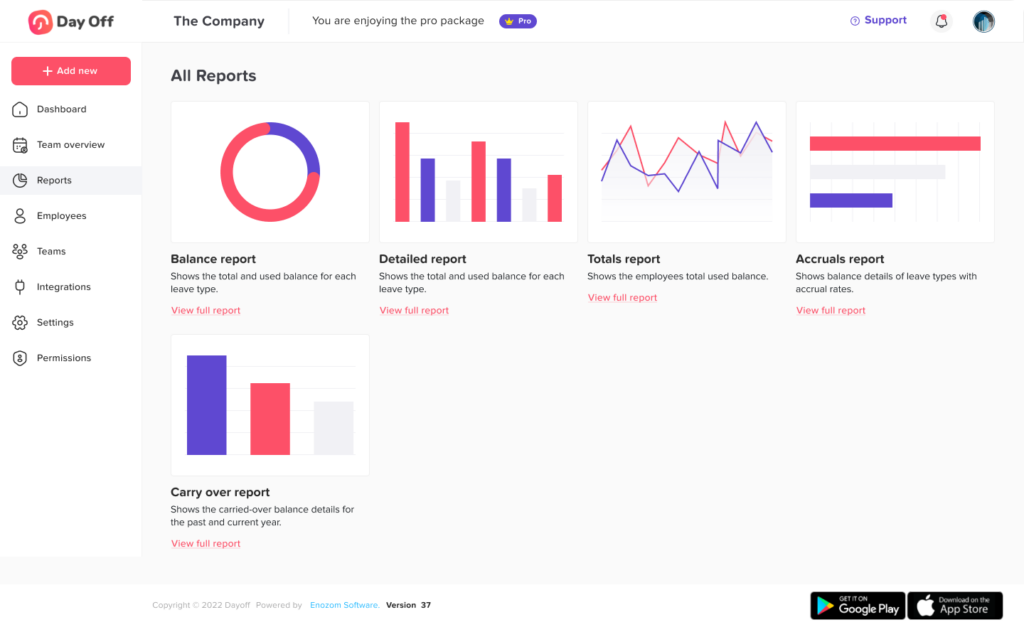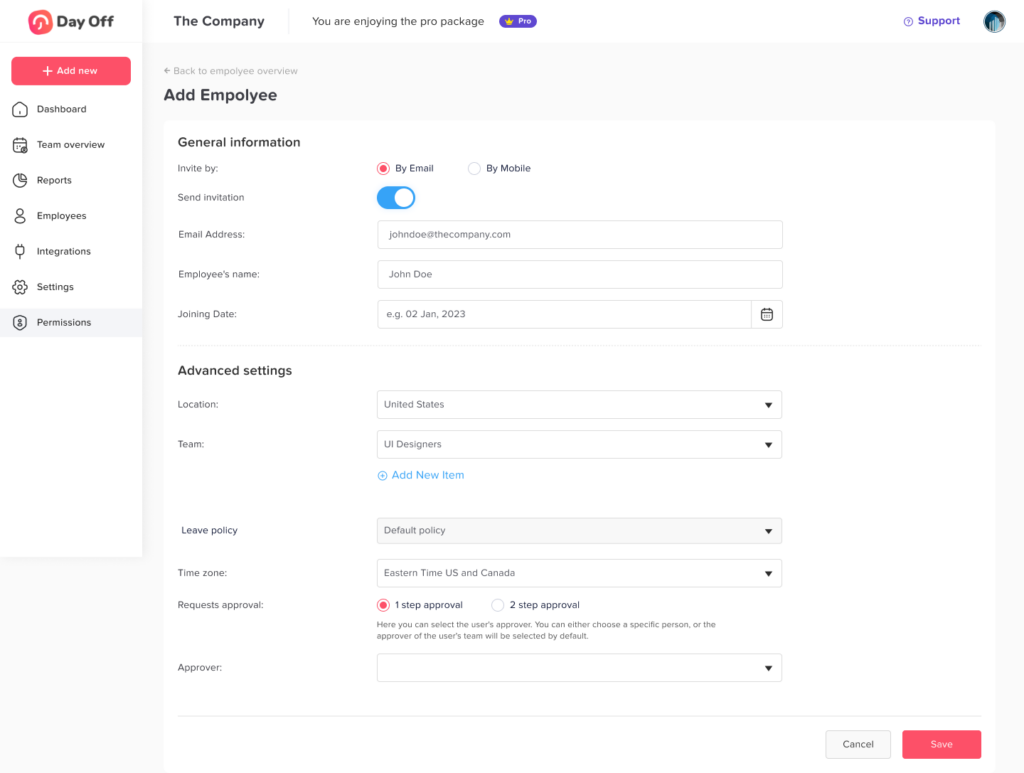From the employees’ list, you can select a group of employees to perform bulk actions such as:
adding time off or compensation requests, assigning them to teams or locations, or deleting employees.
Filters
1. Click “Show filters” to filter employees.
2. You can filter employees by (name, team, leave policy, or location).
3. Check the checkbox next to each employee to select them or click the top checkbox to select all of the employees.
Add Day Off
1. To add days off in bulk, employees must be under the same policy. Use the filters to filter employees by leave policy.
2. Select the required employees.
3. Click “Add day off”.
4. A popup will show where you can enter the request details.
5. Click “Submit request”
6. A review popup will show where you can review the status of the request and the employees’ balance before and after the request.
7. Click “Confirm” to submit the request, or “Back” to go to the previous step and edit the request details.
Add Comp Off ” Compensation”
1. To add compensation in bulk, employees must be under the same policy. Use the filters to filter employees by leave policy.
2. Select the required employees.
3. Click “Add comp off”.
4. A popup will show where you can enter the request details.
5. Click “Submit request”
6. A review popup will show where you can review the status of the request and the employees’ balance before and after the request.
7. Click “Confirm” to submit the request, or “Back” to go to the previous step and edit the request details.
Delete
1. Select the required employees.
2. Click “Delete”.
3. A popup will show to confirm the deletion.
4. If you would like to keep the employees’ previous requests and balance data in the reports, click “Delete employee” directly.
5. If you would like to delete all of the employees’ previous requests and balance data, check the checkbox ” Delete employee leave requests and all related data”, then click “Delete”
Assign to Team
You can select a group of employees and assign them to a team.
1. Select the required employees.
2. Click “Assign to team”
3. Select the required team.
4. Adding employees to a team may change the leave policy and approver of the employee.
5. Click confirm to review the policy change for each of the selected employees.
6. You can review the leave policy, total days, and total hours before and after changing the team.
7. You can review the changes or unselect some of the employees and then confirm.
8. Afterward, each employee’s team, balance, and approver will be updated.
Assign to Location
1. You can select a group of employees and assign them to a location.
2. Select the required employees.
3. Click “Assign to location”
4. Select the required location.
5. Changing employees’ location may change the leave policy of the employees.
6. Click confirm to review the policy change for each of the selected employees.
7. You can review the leave policy, total days, and total hours before and after changing the location.
8. You can review the changes or unselect some of the employees and then confirm.
9. Afterward, each employee’s location and balance will be updated.
Assign to Policy
1. You can select a group of employees and assign them to a different leave policy.
2. Chose the required leave policy that matches the employees’ needs from the menu.
3. It will show you the changes that will happen to the total days and total hours for the employees you have selected, waiting for you to confirm your action.