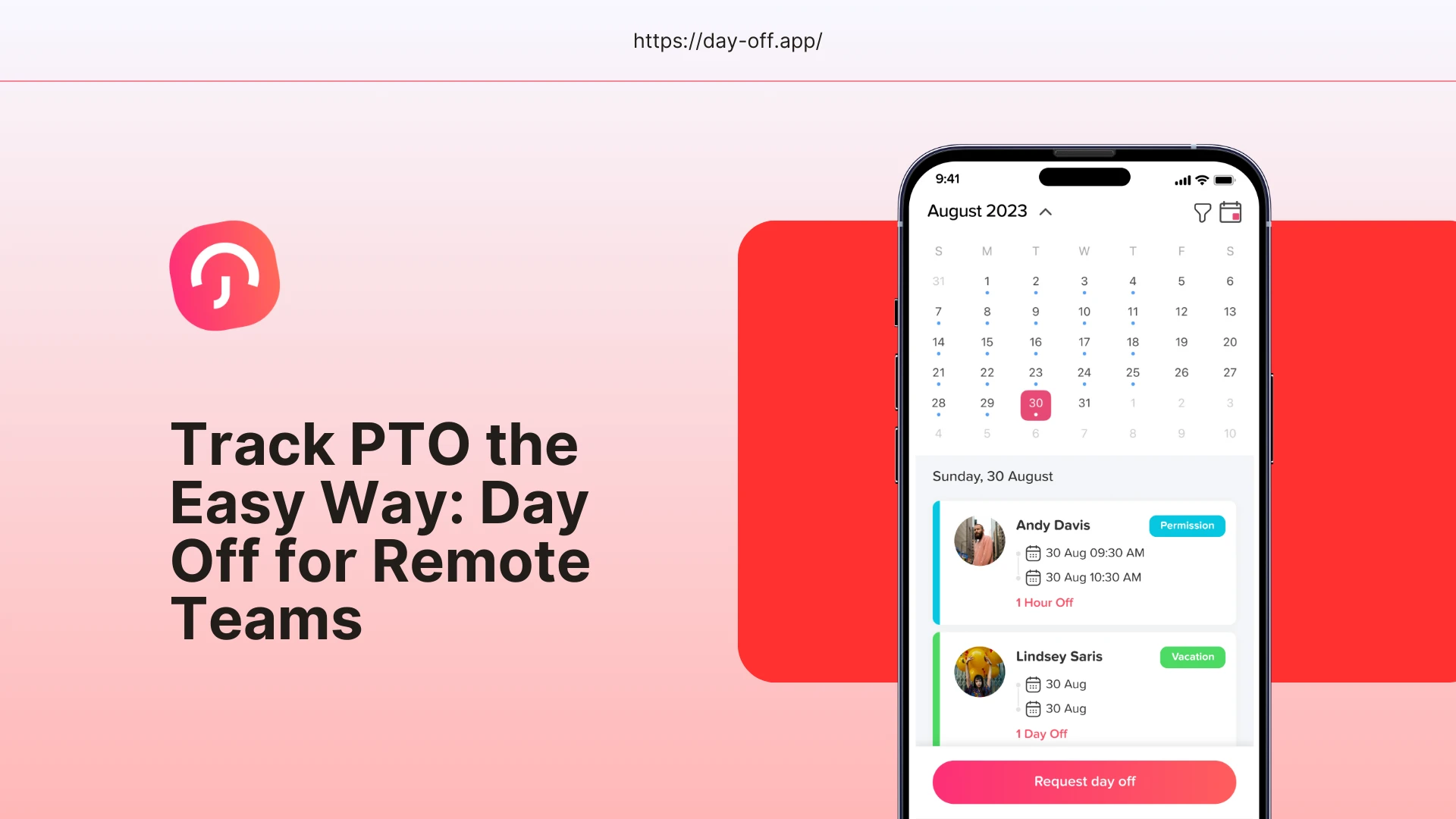Table of Contents
ToggleRemote work hides the usual office signals: you can’t glance across the room to see who’s in, who’s out, or who’s heads-down. A clear, kind PTO process fixes that by making availability obvious and decisions simple. The write-up below keeps your existing framework but adds slower, plainer explanations for every point, what to do, when to do it, and who needs to know, plus short examples so people can follow the policy without guessing.
You’ll also find practical notes for setting it up in Day Off Vacation Tracker: how to add and label leave types (PTO, sick, holidays), how to create a WFH type, and how to allow same-day WFH submissions alongside scheduled PTO. Where useful, we call out lightweight approval flows, coverage and handoff checklists, and simple calendar/Slack status habits, so teammates can see at a glance who’s available, who’s away, and who’s in focus time. The goal is a process that’s easy to use, transparent by default, and gentle on everyone’s time.
Name your leave types so nobody has to guess
List the types of time off in words everyone understands Vacation, Sick, Personal, Parental, Bereavement, Unpaid, Local Holidays, and WFH (Working From Home) for visibility. When names are clear, employees don’t DM HR asking “which one do I pick?”, managers don’t have to reclassify requests later, and your reports stop mixing apples with oranges. Consistent labels also help new hires learn “how we do things here” without a long orientation.
How to track it in Day Off:
Create each leave type once, then toggle simple options: does it deduct from a balance or is it informational only (like WFH)? Can it be half-day or hourly? Should it require an attachment (e.g., certain leaves)? These switches let you match the tool to your policy instead of bending your policy to the tool.
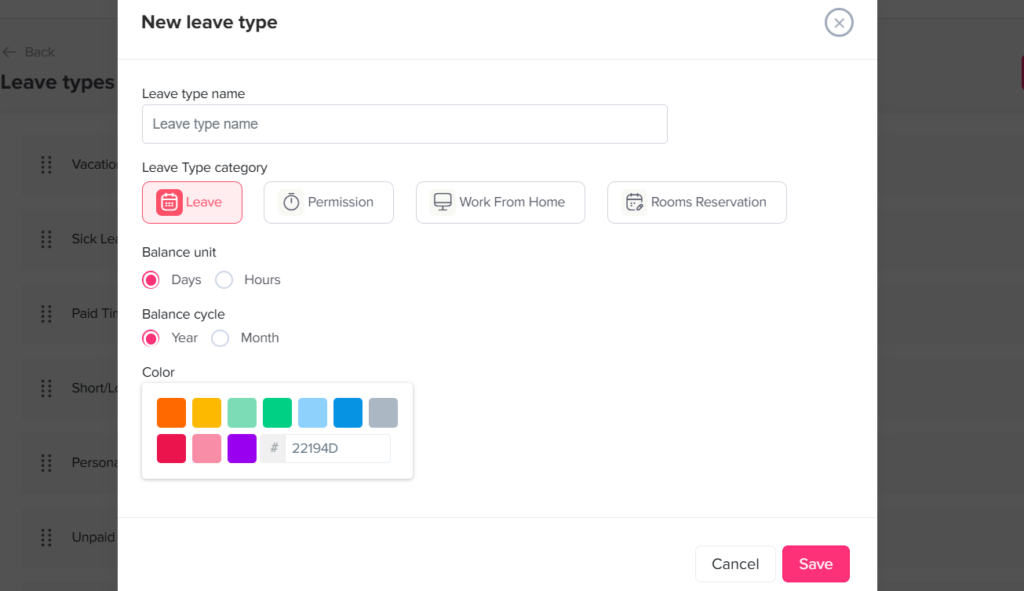
Choose one accrual style and keep it steady
People relax when the math is predictable. Pick a single approach and stick to it:
Lump sum: all days drop in at the start of the year, easy to explain, and easy for long-term trip planning.
Monthly accrual: a little bit adds up each month, feels fair mid-year, and lines up with payroll cycles.
Hourly accrual: earn PTO as hours are worked, perfect for part-timers and variable schedules.
Explain your choice with an example (“You’ll see ~1.67 days added each month”), so employees can eyeball whether their balance makes sense.
How to track it in Day Off:
Build a policy for each approach (days or hours), attach the right policy to the right people, and let the app do the deposits automatically. No more hand-editing balances or chasing spreadsheets.
Use carryover and caps that are kind to people and kind to the business
Carryover lets people use rest they didn’t get to take; caps prevent giant balances from piling up forever. A common pattern is “carry up to 5 days, and set a maximum of 1.5× the annual grant.” Add a clear expiry date for extra days (e.g., “use by March 31”) so there are no last-minute surprises. This combo encourages healthy time off and keeps your liability in check.
How to track it in Day Off:
Turn on carryover in the policy, set the amount and the expiry window, and the rollover happens for you. If you later change the cap, update the policy once; everyone attached to it follows the new rules.
Write notice rules and an approval path that won’t jam up
State the basics in one short paragraph people will actually read: “Vacations should be requested 10 business days ahead; sick time can be same-day; emergencies are fine, just let us know.” Then say who approves and who backs them up. This prevents awkward waits when a manager is also out, and it sets the tone that the process is fair, not random.
How to track it in Day Off:
Pick one approver for small teams, or add a second approver for critical roles and sensitive leave types. Approvers get notified instantly; they can approve in a click, and the system leaves a tidy audit trail without email chains.
Allow partial days so people don’t waste a full day for a two-hour task
Life is full of short commitments, doctor visits, school runs, deliveries. Let people take half-days or even hours instead of a whole day. This keeps calendars honest, reduces “soft absences,” and protects PTO balances from being burned up on tiny things.
How to track it in Day Off:
Enable half-day/hourly for the leave types that should allow it. The deduction is automatic, and the calendar entry shows the correct time window, so teammates know if someone is still around that morning or back later in the day.
Make coverage visible in the tools people already check
The best PTO system doesn’t live in a PDF, it shows up on the calendar and, ideally, in your team chat. Ask people to add a short handover note for any absence longer than a day: who’s covering, what can wait, and how to escalate. This tiny habit avoids hot-potato work and makes “who’s on point?” obvious.
How to track it in Day Off:
Connect your Google/Outlook calendar so approved time off appears where everyone looks. If you use chat notifications, surface requests and approvals there too. The goal: nobody has to chase a link to find out who’s away.
Respect local differences with locations and holidays
Laws and holidays aren’t the same everywhere. Keep a short addendum for each country or state that says the minimums, the public holidays, and anything special (like sick-pay rules). Assign people to the right location on day one so their balances and holidays just work.
How to track it in Day Off:
Create teams/locations, load the relevant holiday calendars, and attach the correct policy to each group. A new hire in another country gets the right setup automatically, no manual fixes later.
The handy WFH type you can combine with PTO on the same day
Real life isn’t binary. Someone might work from home in the morning and take half-day PTO in the afternoon. You want the calendar to show both states, available and away, without messing up PTO math.
How to track it in Day Off (step-by-step):
Create a leave type called “WFH (Working From Home)”. Mark it as no balance / informational so it never deducts from PTO. You can also set it to auto-approve to avoid delays for everyday WFH.
Make sure PTO types allow half-days or hours. This lets employees split a single date into two clean pieces.
Teach the two-request pattern: for the same date, employees submit WFH for the part they’ll be working (e.g., 9–1) and Half-Day Vacation for the part they’ll be off (e.g., 1–5). These are two small requests on the same date; the app treats them separately.
Enjoy cleaner visibility: the team calendar shows WFH (AM) and PTO (PM) side by side, managers can plan coverage, and PTO balances only change for the PTO portion.
Why this works well: It’s simple, it honors real schedules, and it avoids the messy “one request with mixed meanings” problem.
A remote-friendly workflow you can roll out in one afternoon
- Request: The employee picks a leave type, sets dates or hours, and adds a short note (“visiting family,” “school pickup”). Clear requests reduce back-and-forth and put the context right where the approver needs it.
Day Off: Employees can submit from web or mobile, see their balance up front, and avoid guessing. - Auto-checks: Basic rules run first: Is there enough balance? Is the request overlapping something big? Is there a blackout period? Catching issues early prevents delicate follow-up later.
Day Off: Policies and balances are enforced automatically; conflicts are visible on the calendar. - Approval: The right person (or two people) reviews and clicks approve. Fast approvals signal trust and keep planning moving. Slow approvals create avoidable anxiety, so keep it lightweight.
Day Off: Approvers get instant notifications and one-click actions; everything is logged. - Sync: Once approved, the leave shows up on the team calendar and (if you enable it) nudges your chat tool. Nobody has to remember to copy dates into a shared doc.
Day Off: Calendar integrations handle this automatically; you can add your handover note to the event so it’s easy to find. - Handover: For multi-day absences, add three lines: who is covering, what can wait, and how to escalate if needed. This makes “who owns this while you’re gone?” crystal clear.
Day Off: Put this text right into the request comment or the calendar description so it travels with the event. - Review: Once a month, skim balances and overlaps. Nudge people who haven’t taken a break in a while, and spot weeks where too many folks are out.
Day Off: Use the calendar and balance views; no exports, no pivot-table gymnastics.
Reporting and guardrails that keep things smooth
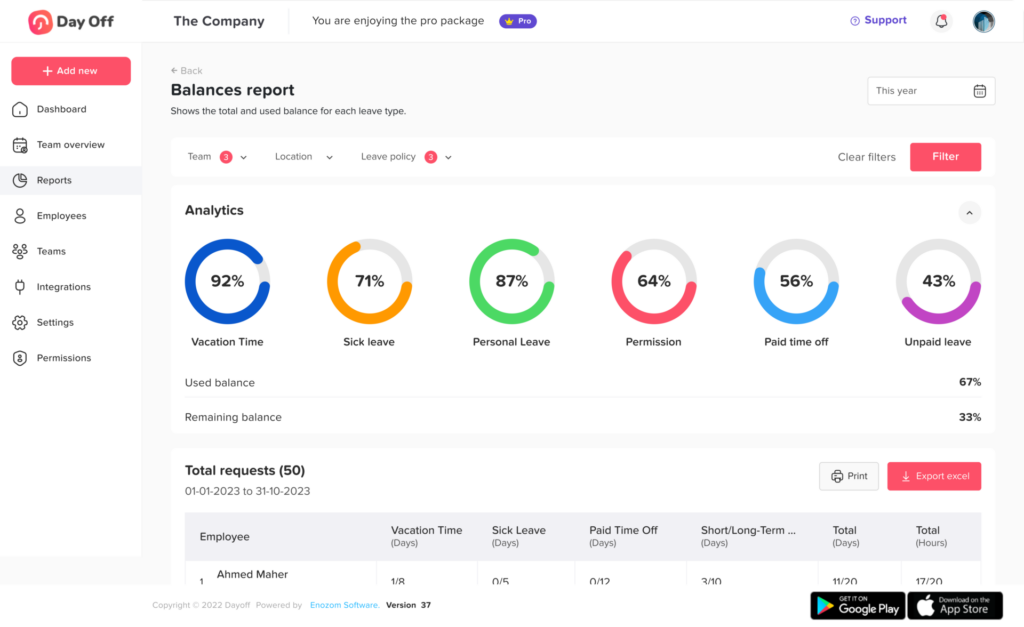
- Balances at a glance: Managers should be able to see who’s low, who’s close to a cap, and who hasn’t taken time in months. This prevents last-minute scrambles and burnout.
- Forecast overlaps: A weekly or monthly view of who’s away helps you move deadlines or shuffle on-call before it hurts.
- Fairness checks: Look for patterns: teams or demographics that rarely take PTO may need a nudge or a culture fix.
- Guardrails: Block requests that exceed balance by default; allow negative balances only when you explicitly permit borrowing (e.g., for new joiners). Add blackout dates for launches or audits so coverage holds.
- Day Off: These are policy settings and simple views; once configured, the app enforces them quietly in the background.
What Day Off is (and why people use it)
Day Off is a tool that keeps all your time-off info in one place. people send leave requests, managers approve or deny them, and everybody can see who’s out on a shared calendar. it runs in a browser and on phones, so you don’t have to email back and forth or maintain a messy spreadsheet. the goal is fewer surprises and fewer “who approved this?” moments.
who it’s for
it’s good for small teams that want to stop using spreadsheets, and it scales to companies with many teams and locations. it has features like approval flows, carryover rules, reports, and calendar/chat integrations, but it stays simple to use. if your team already lives in google calendar, outlook, slack, or microsoft teams, day off plugs into those tools so people don’t need a new routine.
Main Features
Clear approvals that don’t get stuck
employees click “request,” choose the dates and the leave type, and add a note if needed. the right manager gets a notification, checks the calendar for conflicts, and approves in one click. if you need more control, you can add two approvers so a second person (for example, HR) has to sign off as well. this keeps decisions fast and leaves an audit trail you can trust.
Leave types you can shape to your rules
you’re not stuck with one fixed list. create vacation, sick, personal, parental, bereavement, unpaid, and anything else you use. each type can be set to use a balance (like vacation) or have no balance (like WFH for visibility only). you can also turn on half-days, hourly requests, auto-approval for low-risk types, and even allow negative balances if your policy permits borrowing. this way the tool matches your policy, not the other way around.
Policies and accruals that run on autopilot
tell the system how time off is earned: all at once (lump sum), monthly, or another cadence you prefer. add carryover rules (how much unused time can roll into next year) and caps so balances don’t grow forever. once set, the math runs itself, so managers and HR don’t have to fix balances manually.
Carryover with clear limits and expiry
you can let people keep some unused time and also set an expiry date so old days don’t linger forever. this is kinder for employees and safer for the business. day off supports carryover limits (by days or hours) and an optional “use by” date, and it can report what rolled over, what expired, and what remains.
A calendar view people actually use
the built-in calendar shows approved leave and official holidays. you can view a whole month to spot busy weeks, switch to a week view for details, or use a simple list. this makes planning easier: you can see, at a glance, if too many folks are off on the same day.
Integrations with your daily tools
approved leave can sync straight to google calendar and outlook, and you can connect slack or microsoft teams so requests and approvals show up where the team already chats. managers can approve from chat, and employees can check balances or submit without leaving teams/slack.
Blockout dates for busy periods
if you have times when time off isn’t allowed, like product launches, end-of-quarter close, or peak holidays, you can set blockout dates so people don’t request those days by mistake. that keeps coverage solid and avoids awkward “sorry, we can’t approve this” emails.
Built for multiple teams and locations
for multi-office or global teams, you can create teams/locations, set local working days/weekends, and load public holidays so each group sees what applies to them. this avoids one big, confusing calendar and lets you run different policies per location.
Reports that answer common questions in seconds
need to know who has how much time left, who used what, or how accruals are behaving? there are simple balance, detailed usage, accrual, and carryover reports. these make one-on-ones, audits, and planning much faster, with less copy-paste.
Mobile apps for quick actions on the go
employees and managers can submit or approve from their phones. this helps when folks are on job sites or traveling and can’t get to a laptop right away.
The WFH setup that works with half-day PTO on the same day
some days are mixed: you might work from home in the morning and take half-day vacation in the afternoon. here’s a simple, clean way to show that in day off:
make a leave type called “WFH (working from home)” and mark it has no balance so it never consumes PTO. if you want to keep admin light, turn on auto-approve for WFH. it’s just for visibility.
allow half-days or hours on your regular PTO type. that way people can book only the time they’re actually off.
submit two small requests for the same date: one WFH block for the hours you’ll be working, and one PTO block for the hours you’ll be off. the calendar will show both, and only the PTO block reduces the balance. simple, transparent, and no math headaches.
why this matters: the team knows when you’re reachable, managers can plan coverage, and your PTO number stays accurate.
Vacation Tracker Pricing
basic (free): built for small teams or trials. single approver, one policy/team/location, up to 10 employees.
Lite Package ($1 per person/month): For mid-sized teams, up to 25 employees, Three leave policies and three locations.
pro ($2 per person/month, $20 minimum): unlimited employees, multi-approvers, multi teams/locations, and integrations (google, outlook, slack, teams).
these limits come from the pricing page and a recent post.
Startup
- 25 Employees
- Single Approver
- Three Policies
- Unlimited Team
- Unlimited Locations
FAQs
Can We Let People Take Just A Few Hours?
Yes. Turn on half-day/hourly for the leave types you choose (like Vacation or Sick). Day Off will deduct only the exact hours taken and show that time block on the calendar. Teammates can see when you’re around and when you’re out, which makes planning easier.
Can We Stop Time Off During Busy Weeks?
Yes. Add blockout dates for launches, audits, or peak seasons. Requests that hit those days are blocked or clearly flagged before anyone submits them. This avoids last-minute cancellations and keeps coverage strong.
Can We Have Leave Types That Don’t Eat The Balance (Like WFH Or Training)?
Yes. Set the leave type to Has No Balance so it shows on the calendar without reducing PTO. This is great for WFH, training, travel time, or volunteer days. You get visibility while keeping PTO numbers accurate.
Do We Have To Leave Email To Approve?
No. Connect Slack or Microsoft Teams so managers can approve right from chat. Approved leave can also sync to Google or Outlook calendars automatically. That means fewer emails and fewer manual updates.
Can We Combine WFH And A Half-Day Of PTO On The Same Day?
Yes. Submit two small requests for the same date: one WFH block for the hours you’ll work, and one Half-Day PTO block for the hours you’ll be off. The calendar shows both, so everyone knows your schedule. Only the PTO part deducts from your balance.
Can Employees See Their Balance Before They Request?
Yes. Employees can see their current balance and upcoming public holidays in the app. This helps them plan without asking HR first. It also reduces back-and-forth messages.
Can Managers See Overlaps Before Approving?
Yes. The team calendar shows who’s off and when, across days or weeks. Managers can spot conflicts, like two key people off the same day, before they click approve. That keeps projects on track.
What Happens If The Manager Is On Leave Too?
Add a backup approver. If the main approver is away, the backup gets the same notifications and can approve in a click. Requests won’t sit waiting and employees get quick answers.
Can We Run Different Rules For Different Teams Or Countries?
Yes. Create multiple policies and locations, each with its own holidays and rules. Assign people to the right one so they only see what applies to them. This keeps things fair and reduces mistakes.
Can We Allow (Or Block) Negative Balances?
Yes. You choose whether people can borrow time (use PTO before it’s earned). Some teams allow it for new hires or special cases, others block it. Set this per leave type or policy to match your rules.
Can We Set Carryover And Expiry Automatically?
Yes. Add carryover limits (for example, up to 5 days) and an expiry date (like “use by March 31”). Day Off moves and expires time for you, then keeps a record. Everyone knows the deadlines in advance.
Can We Change Someone’s Balance Manually?
Yes. Use Adjustments to add or remove hours/days when needed, like a goodwill day, a correction, or comp time. Every change is logged so audits are simple. You keep control without touching a spreadsheet.
Can We Import Starting Data From A Spreadsheet?
Yes. You can bulk import employees, starting balances, and assigned policies. This makes switching from a manual tracker fast. You don’t have to re-enter data one by one.
Can We Require Documents For Certain Leaves?
Yes. For types like medical or parental leave, you can require an attachment. Approvers will see the file with the request, so there’s no email chase. Everything stays in one place.
Can Employees Cancel Or Edit A Request?
Usually yes for pending requests. After approval or once the date starts, managers or admins can edit or adjust if something changes. This keeps records accurate without confusion.
Does It Work On Phones?
Yes. There are mobile apps for iOS and Android. Employees can request time off, and managers can approve, even when they’re away from a laptop. It keeps things moving.
Can We Export Data For Payroll Or Analysis?
Yes. You can export balances and usage to CSV/XLSX. This helps payroll, audits, and deeper reporting. Many teams do a quick monthly export to keep finance in sync.
Can We Track Comp Time Or Time-In-Lieu?
Yes. Create a custom leave type like “Comp Time.” You can run it with a balance (and grant time as needed) or mark it No Balance if it’s just for visibility. It fits whatever policy you use.
Can We Set Different Accruals For Different Roles Or Seniority?
Yes. Build multiple policies (e.g., 15 days for new hires, 20 for seniors) and assign them to the right groups. If someone’s role changes, you can update their policy in a few clicks. The system handles the math.
Can We Control Who Sees Or Uses Certain Leave Types?
Yes. Tie leave types to specific policies, teams, or locations. People only see the options that apply to them. That reduces wrong selections and support tickets.
Can We Remind People To Use Their Time Before It Expires?
Yes. Use reports to find large balances and send an announcement or team message. Friendly reminders help people plan breaks before the deadline. It supports wellbeing and prevents last-minute rushes.
Conclusion
Tracking time off shouldn’t be a headache, especially for remote teams. Set clear rules, let people book hours or half-days, and make everything visible on a shared calendar. With Day Off, requests route to the right approver, balances update on their own, and WFH can sit neatly next to a half-day of PTO on the same date. Start small: add your leave types (including WFH), set your accrual and carryover rules, connect Google/Outlook and Slack/Teams, and run a quick test. In a few minutes, your team will know how much time they have, who’s out, and what’s approved, no spreadsheets, no guesswork, just a smooth, fair process.