Dashboard Calendar
Day Off's Dashboard Calendar offers diverse views and filters, ensuring a comprehensive display of blockout dates for efficient leave planning and management at a glance.
Calendar view
The calendar will display both official holidays and the accepted requests to make you aware of your team’s availability. You can choose to view it every month to see who took time off in any given month and on which days. If you need more detailed information, you can switch to a weekly view. Additionally, you can easily access accepted leave requests for a specific day or any past day when in the weekly view. Lastly, there is an option to switch to a list view, which provides information on each day’s accepted requests, including the employee’s name, leave type, and whether it’s a half-day or full-day leave.
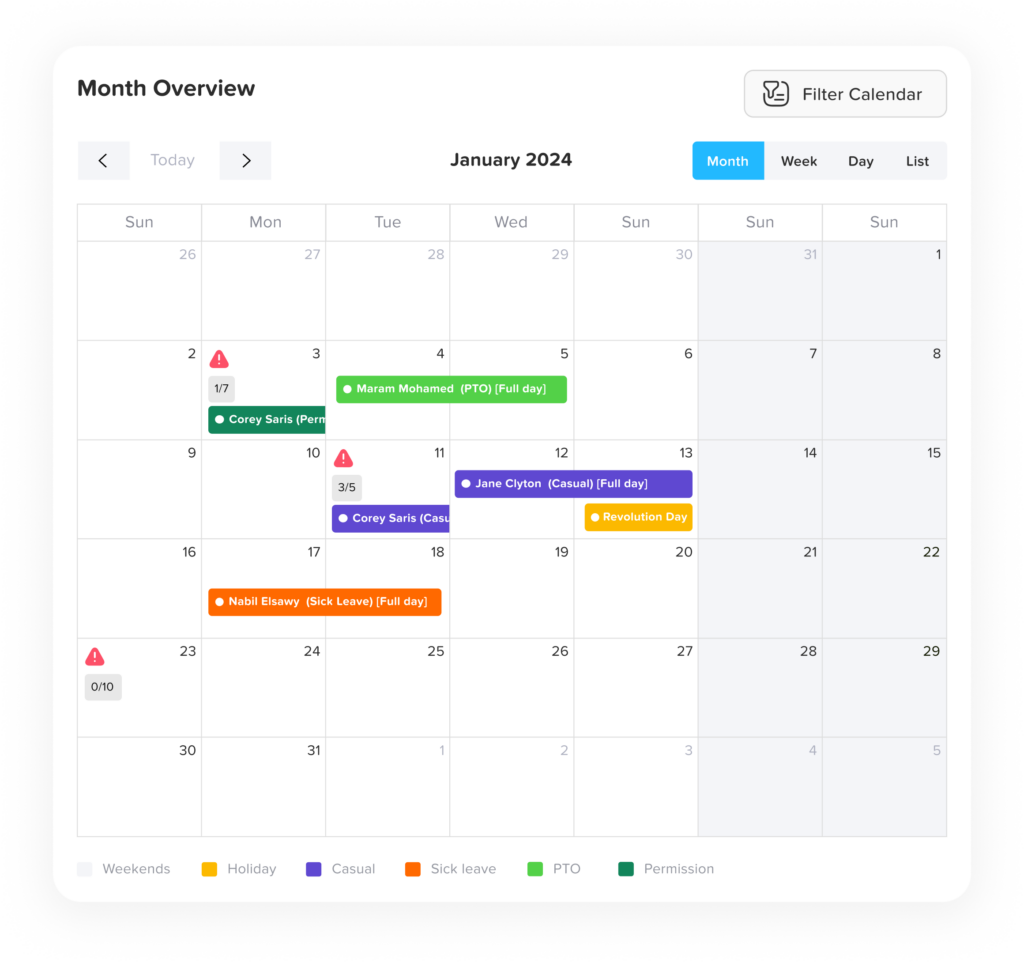
Calendar filters
You have the option to narrow down your calendar view by selecting a specific team, allowing you to see the approved requests of individual team members. Similarly, you can filter the calendar by location to find out who is on leave and when they will be away.
Requests
If several employees request the same day off, you can easily see this by clicking on the day, which will display a “+4” or the total number of employees taking time off. If you wish to access more details about each request, click on it. This will allow you to view information such as when the request was submitted, when it was approved, the type of leave requested, and the employee’s balance for each type of leave they have.
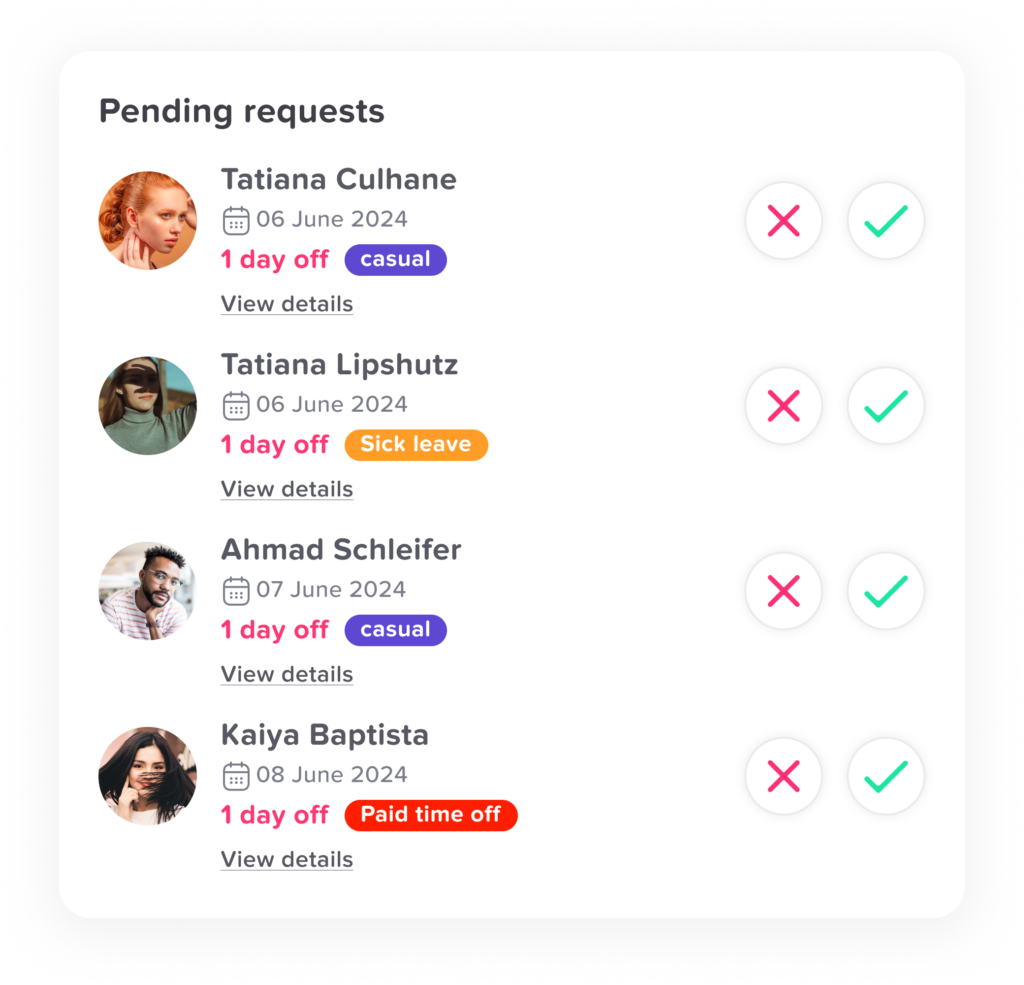
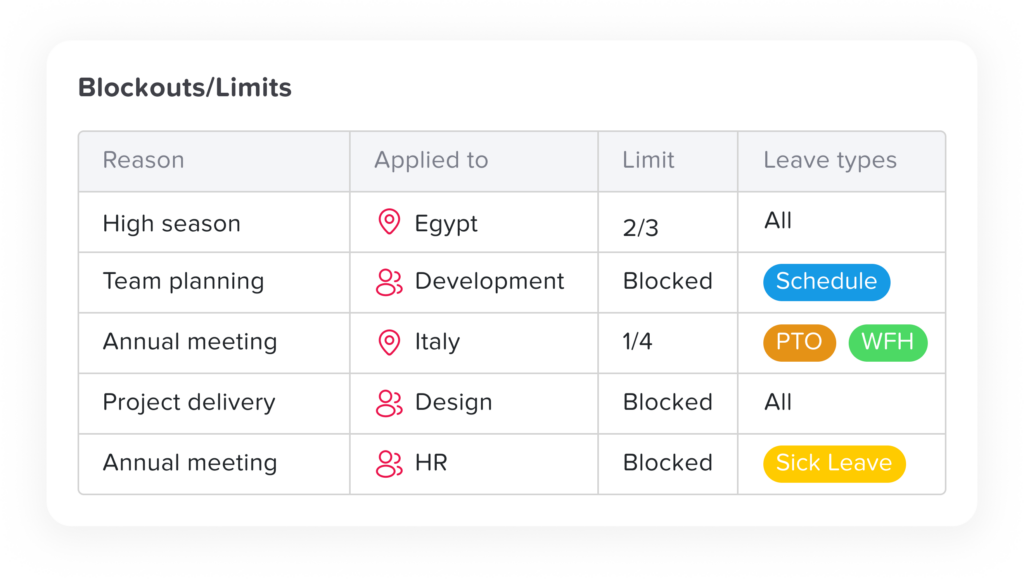
Blockout dates
If you set up a blockout, it will also be displayed on the calendar. The limited blockout will appear as a third triangle icon. You can see whether it applies to the entire company, a specific team, or a particular location by clicking on it. You’ll also be able to view the restrictions and the number of approved requests. Similarly, the fully blocked blockout will also appear, indicating whether it’s applied company-wide or to a specific team or location.