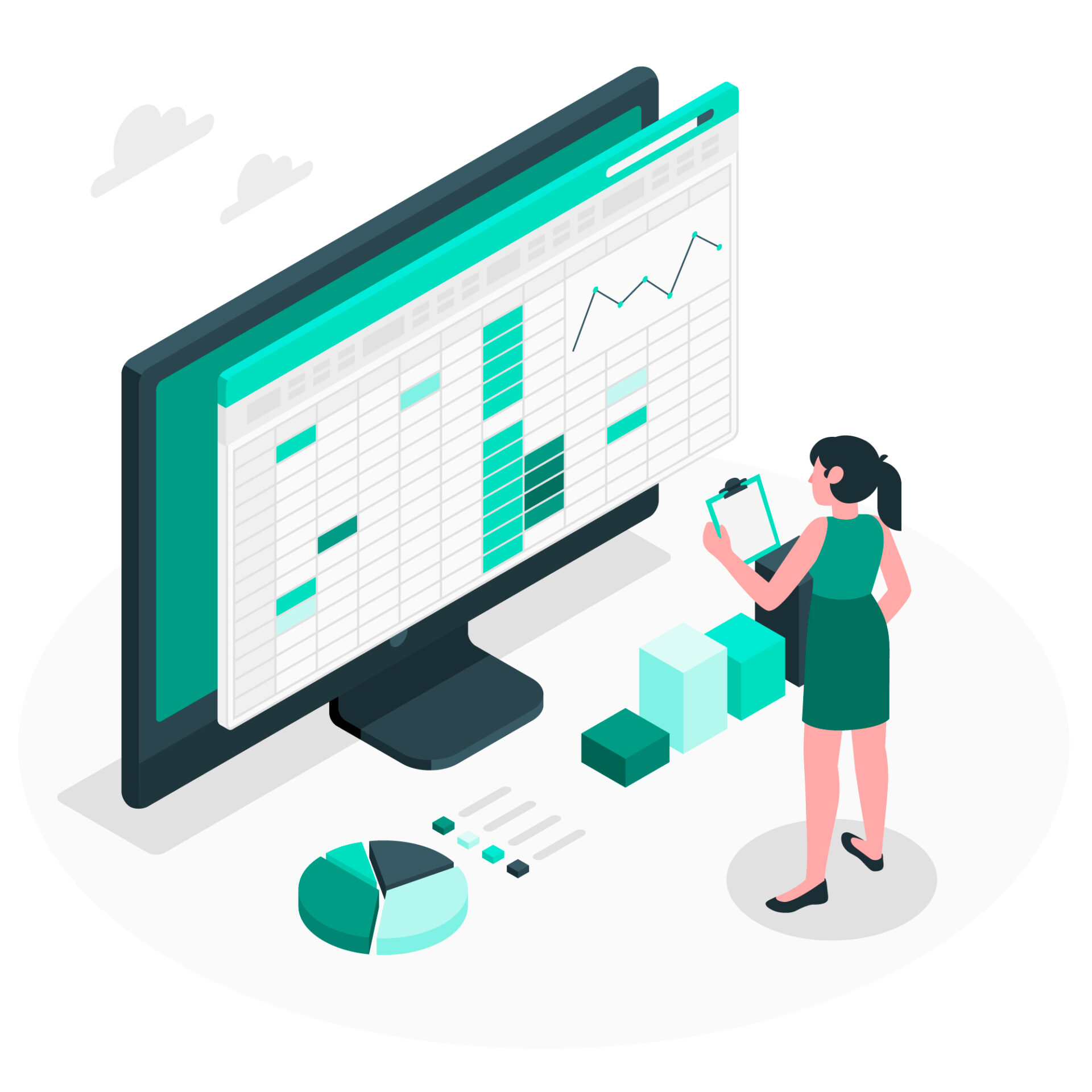Table of Contents
TogglePaid Time Off (PTO) administration plays an essential role in the realm of human resources, striking a delicate balance between the rights of employees and the operational requirements of an organization. Efficient tracking and management of PTO is not only crucial for adhering to legal standards but also plays a significant role in fostering employee contentment and ensuring the seamless functioning of business processes.
This detailed guide offers an in-depth approach to managing PTO effectively using Microsoft Excel, a widely recognized and utilized tool in the HR field. The guide aims to equip HR professionals with the skills and knowledge necessary to handle PTO in a manner that supports both organizational objectives and employee welfare, leveraging the versatility and familiarity of Excel to achieve these goals.
Setting Up Your Excel Sheet:
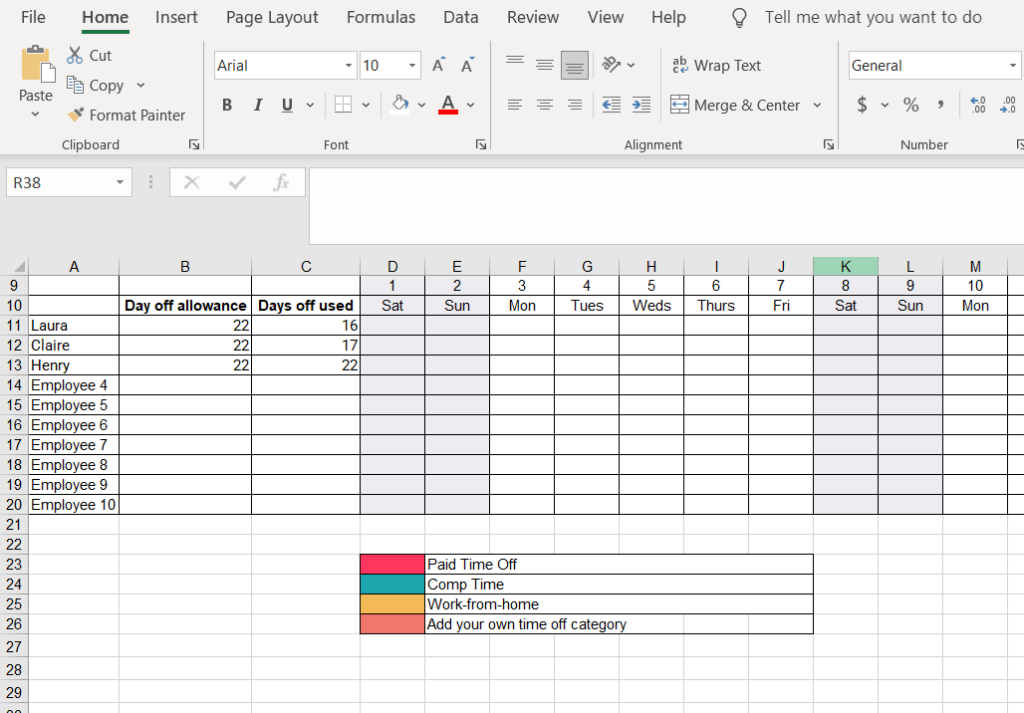
-
- Workbook Creation: Launch Excel and open a new workbook. This will be your primary document for PTO tracking.
-
- Column Designation: Carefully label each column. Essential columns might include:
-
- Employee Name: For identifying the employee.
-
- Employee ID: Useful for organizations with multiple employees having the same name.
-
- PTO Accrued: To track the amount of PTO earned over time.
-
- PTO Used: To record the amount of PTO taken.
-
- PTO Balance: For displaying the current available PTO.
-
- Request Date: The date when the employee requested PTO.
-
- PTO Start and End Dates: For the duration of the requested PTO.
-
- Approval Status: To note whether the PTO was approved or denied.
-
- Column Designation: Carefully label each column. Essential columns might include:
-
- Formatting: Use the ‘Format Cells’ option to apply appropriate formats. Dates should be in date format, and numbers (like hours or days of PTO) should be in a numerical format.
Inputting Employee Data:
-
- Employee Information: Start by filling in each employee’s name and their initial PTO balance, if applicable.
-
- Formulas: In the “PTO Balance” column, input a formula like
=C2-D2(assuming C2 is PTO accrued and D2 is PTO used) to automatically calculate the remaining PTO.
- Formulas: In the “PTO Balance” column, input a formula like
Tracking PTO Accrual:
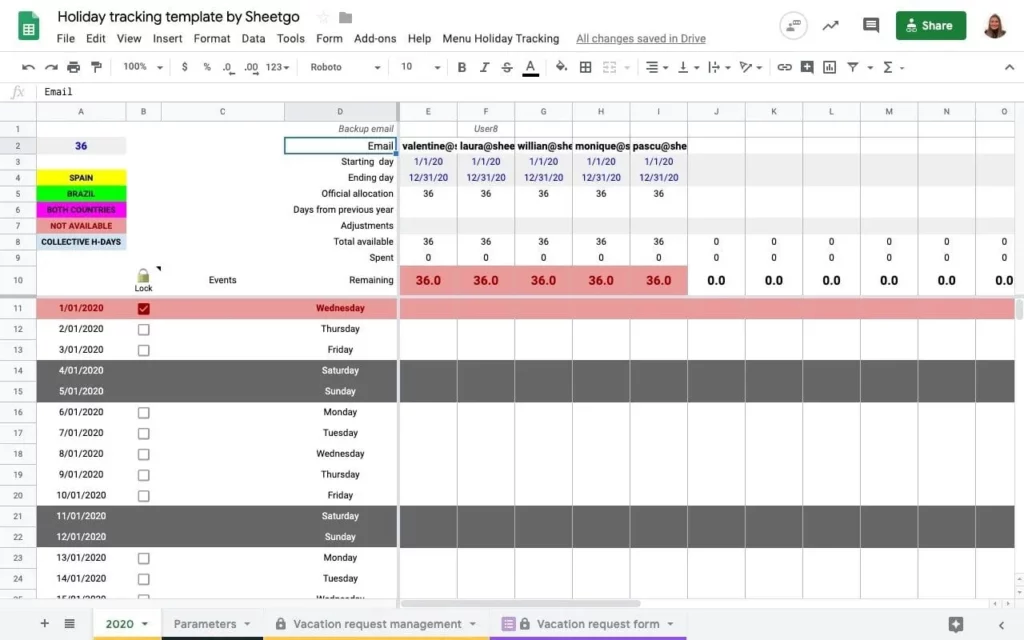
-
- Accrual Rate Setup: Determine the rate at which employees accrue PTO. This might be based on hours worked, pay periods, or a set monthly rate.
-
- Regular Updates: On the determined accrual interval, update each employee’s “PTO Accrued” column. This might involve a simple addition based on your accrual policy.
Managing PTO Requests:
-
- Logging Requests: When an employee submits a PTO request, record all pertinent details in the designated columns.
-
- Updating Balances: After approving a PTO request, update the “PTO Used” column. Ensure the formula in the “PTO Balance” column reflects this change automatically.
Implementing Data Validation:
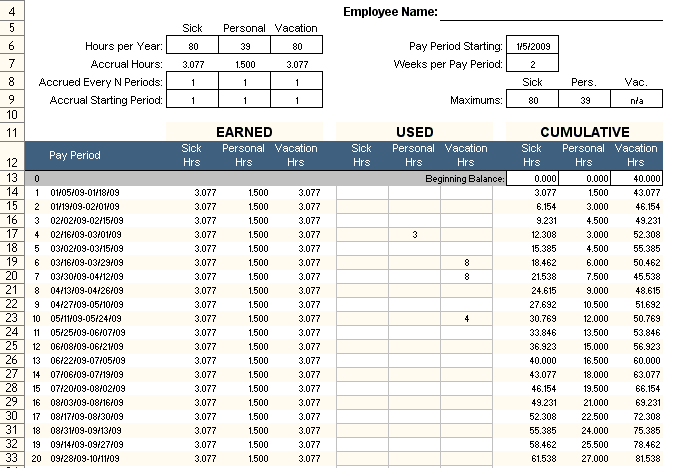
-
- Error Prevention: Use Excel’s ‘Data Validation’ feature (found under the Data tab) to restrict data entry to valid formats and ranges. For instance, you can ensure that dates are entered correctly, and that PTO used does not exceed PTO accrued.
-
- Alerts and Highlights: Apply conditional formatting to highlight rows or cells that require attention, such as negative balances or upcoming PTO dates.
Regular Review and Reporting:
-
- Monthly Audits: Regularly audit the PTO sheet for accuracy and completeness.
-
- Data Reporting: Utilize pivot tables and charts (found under the Insert tab) to create visual summaries and reports. These can be valuable for management reviews and workforce planning.
Ensuring Data Security:
-
- Access Control: Protect the sheet or workbook with a password to restrict unauthorized access. This can be done under the Review tab in Excel.
-
- Backup Maintenance: Regularly save copies of the Excel file in secure locations to prevent data loss.
Tips for Best Practices:
-
- Ongoing Updates: Encourage a culture where tracking PTO balances are updated promptly post any aid time off activity.
-
- Transparency in Communication: Make sure employees know how to access and read their PTO information.
-
- Continuous Improvement: Solicit and incorporate feedback from employees and other stakeholders to refine the PTO tracking process.
While Excel is a powerful tool for monitoring PTO, it’s crucial to understand its limitations, particularly for larger organizations or more complex PTO rules. In such circumstances, specialized HR software may provide more robust capabilities such as automated accrual calculations, payroll system connection, and quicker access for employees to view and request PTO.
Using Day Off Leave Tracker
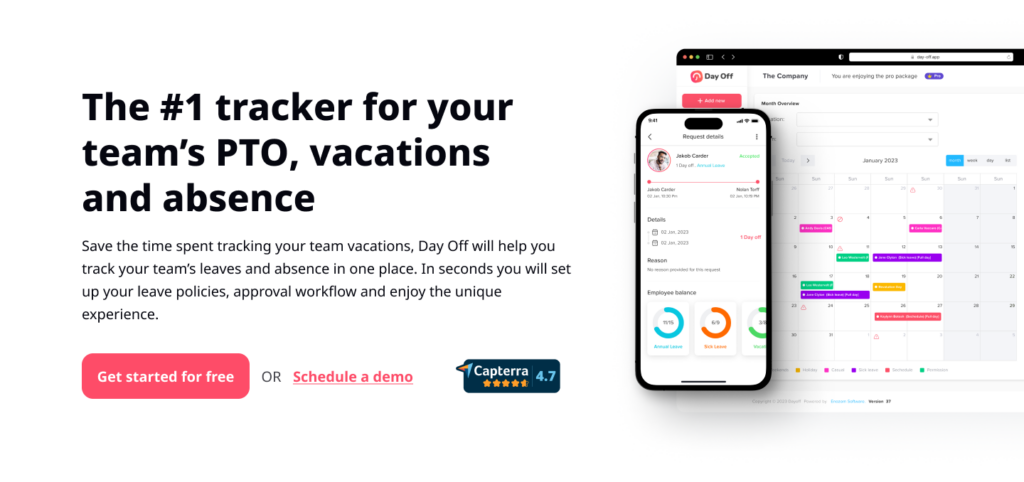
Day Off Leave Tracker is an intuitive and user-friendly tool designed to streamline the process of managing employee leave days in organizations of any size. Whether you’re a small business owner, a team leader, or part of a large HR department, this tracker simplifies the complexity associated with tracking various types of leave, including vacation days, sick leave, and personal time off. Built with efficiency and clarity in mind, it enables both HR professionals and employees to have a clear view of leave balances, ensuring transparent and fair leave management.
Key Features:
-
- Comprehensive Leave Recording: Easily record and categorize different types of leave, such as vacation, sick days, personal time off, and public holidays. This feature allows for a detailed and organized view of each employee’s leave history.
-
- Real-Time Leave Balances: Automatically updated leave balances provide instant access to current PTO, vacation, and sick leave days available for each employee. This feature reduces confusion and ensures employees are aware of their remaining leave entitlements.
-
- User-Friendly Interface: A straightforward and intuitive interface ensures that the tracker is accessible to all users, regardless of their technical expertise. Employees can quickly log their leave requests, and HR staff can efficiently process and approve them.
-
- Customizable Settings: Adapt the tracker to your organization’s specific leave policies. Customize accrual rates, carry-over rules, and other settings to align with your company’s unique requirements.
-
- Leave Request and Approval Workflow: Streamline the process of requesting and approving leave. Employees can submit leave requests directly through the tracker, and managers or HR staff can approve or decline requests with just a few clicks.
-
- Calendar Integration: Sync with common calendar applications like Google Calendar and Outlook to provide a visual representation of who is on leave and when. This feature is particularly useful for planning and ensuring adequate staffing.
-
- Reporting and Analytics: Generate reports to analyze leave trends, track leave usage, this data can be instrumental in making informed HR decisions and planning.
-
- Access Control and Security: Role-based access ensures that sensitive information is only visible to authorized personnel. Secure your leave data with robust privacy and security features.
-
- Mobile Accessibility: Access the tracker on-the-go with a mobile-friendly design. Employees and managers can manage leave requests and approvals from anywhere, enhancing flexibility and responsiveness.
-
- Notifications and Reminders: Automated notifications keep employees and managers informed about upcoming leave, approval statuses, and balance updates, ensuring everyone stays on the same page.
Day Off Leave Tracker is more than just a tool; it’s a solution that promotes a transparent, fair, and efficient approach to leave management, contributing to a happier, more informed, and productive workforce.
Frequently Asked Questions (FAQ)
What is Paid Time Off (PTO)?
Paid Time Off (PTO) refers to the pool of hours or days that employees can use for personal time away from work, such as vacations, illness, or personal matters, while still receiving regular pay. PTO policies are designed to give employees flexibility in how they use their leave, rather than having separate categories for vacation, sick days, and personal days.
A well-structured PTO system encourages a healthy work life balance, helps prevent burnout, and promotes overall job satisfaction. Employers benefit by maintaining transparency, consistency, and fairness in how leave is managed and applied.
Why is efficient PTO tracking important for organizations?
Accurate PTO tracking is essential because it directly impacts compliance, payroll accuracy, employee morale, and workforce planning. Poor tracking can lead to payroll discrepancies, scheduling conflicts, or even legal issues if employees are not provided their entitled leave.
By maintaining an accurate and up-to-date PTO system, organizations can:
-
Ensure fairness and transparency in leave allocation.
-
Avoid financial miscalculations due to unrecorded or excessive PTO use.
-
Improve staffing efficiency by planning around approved absences.
-
Foster trust by giving employees clear visibility of their balances and requests.
Why should I use Microsoft Excel for PTO management?
Microsoft Excel remains one of the most accessible and versatile tools for PTO tracking, especially for small to medium-sized organizations. It allows HR professionals to build customized tracking systems suited to company-specific policies.
With Excel, you can:
-
Use formulas to automate calculations for PTO accrual and balances.
-
Apply conditional formatting to flag errors or highlight approvals.
-
Generate quick reports using PivotTables and charts for management reviews.
-
Protect sensitive data with password encryption and access controls.
While Excel has limitations in automation and scalability, it’s ideal for teams seeking flexibility and low setup costs without needing complex HR software.
How do I calculate PTO accrual in Excel?
PTO accrual can be calculated based on time worked, pay periods, or a fixed monthly rate. In Excel, you can set up a formula that automatically updates each employee’s accrued leave. For example:
=Initial_Balance + (Accrual_Rate * Number_of_Periods_Worked)
If your policy grants 1.25 days per month, the formula could be adjusted to add 1.25 days each month. For hourly employees, multiply the accrual rate by total hours worked during a pay period. Regular updates, monthly or per pay period, keep balances current and accurate.
What are the common challenges of using Excel for PTO tracking?
Although Excel is a powerful tool, it has certain limitations that become more noticeable as an organization grows. Some common challenges include:
-
Manual data entry increases the risk of human error.
-
Lack of real time employee access to view or request leave.
-
Difficulty managing complex accrual policies or multiple leave types.
-
Limited automation for approvals, reminders, and integrations with payroll systems.
For larger organizations or those with advanced PTO structures, moving to a dedicated system such as Day Off Leave Tracker can significantly improve efficiency and accuracy.
How does Day Off Leave Tracker simplify PTO and leave management?
Day Off Leave Tracker eliminates much of the manual work and uncertainty that comes with spreadsheet tracking. It offers a centralized platform where employees and HR managers can manage all leave-related tasks seamlessly.
Key benefits include:
-
Automatic leave balance updates.
-
Easy, one-click approval workflows for managers.
-
Calendar synchronization for better visibility across teams.
-
Customizable settings to match your organization’s leave policies.
-
Mobile accessibility, allowing management on-the-go.
With these features, Day Off ensures that both employees and HR professionals save time while maintaining transparency and compliance.
Can Day Off Leave Tracker handle different types of leave policies?
Yes. One of the key strengths of Day Off Leave Tracker is its flexibility. It can be configured to accommodate a variety of leave categories, such as:
-
Annual leave or vacation days
-
Sick leave
-
Personal or family leave
-
Maternity and paternity leave
-
Unpaid leave
-
Public holidays
Each category can have unique accrual rates, carry over limits, and approval workflows, all tailored to your company’s HR policies.
How does Day Off ensure data accuracy and security?
Day Off uses a role based access control system, which ensures that sensitive employee data is only accessible to authorized personnel. HR managers and administrators can manage permissions so that employees can view their own balances but not others’.
In addition to access control, Day Off implements:
-
Data encryption to protect confidential information.
-
Secure cloud backups to prevent data loss.
-
Regular updates and monitoring to maintain platform integrity.
These measures provide both peace of mind and compliance with data protection regulations.
How can managers use Day Off to improve team planning?
Managers can view who is on leave at any given time through the integrated calendar feature. This real time visibility allows them to:
-
Avoid scheduling conflicts and ensure adequate team coverage.
-
Plan workloads around approved absences.
-
Make quick, informed decisions about leave requests.
-
Anticipate busy periods and distribute work evenly.
The combination of reporting tools and visual dashboards helps managers make better staffing and operational decisions with minimal effort.
How do automated notifications improve leave management?
Automated notifications keep everyone aligned throughout the leave management process. Employees receive instant updates when their requests are approved, modified, or declined. Managers get reminders about pending approvals, while HR receives alerts for potential issues like low balances or overlapping leave periods.
This automation reduces communication gaps, minimizes administrative delays, and ensures that no request or update is overlooked.
Can employees access Day Off from their phones?
Yes. The Day Off Leave Tracker is fully mobile compatible. Employees can:
-
Submit new leave requests.
-
Check their PTO balances in real time.
-
Receive notifications and approval updates instantly.
Managers can also review and approve requests directly from their mobile devices, making the process faster, more flexible, and convenient for teams working remotely or across multiple locations.
How does Day Off integrate with existing calendars and tools?
Day Off supports seamless integration with major calendar applications such as Google Calendar, Microsoft Outlook, and Apple Calendar. This integration provides a synchronized view of team availability, helping teams plan meetings, project deadlines, and workloads around scheduled absences.
Integration ensures that everyone, from team members to leadership, has an up to date understanding of who is available, reducing scheduling conflicts and communication overhead.
What reports and analytics can Day Off generate?
Day Off’s reporting and analytics tools offer valuable insights into leave patterns and workforce behavior. HR departments can generate reports on:
-
Leave usage trends (monthly, quarterly, or yearly).
-
Departmental or individual leave balances.
-
Unused leave liabilities for financial forecasting.
-
Absenteeism rates and potential staffing gaps.
These analytics allow HR teams to make informed decisions about staffing, policy adjustments, and employee well-being initiatives.
How can I transition from an Excel based PTO tracker to Day Off?
Transitioning from Excel to Day Off is straightforward. You can easily import existing employee data, including names, IDs, balances, and leave histories, using a simple CSV or Excel upload feature.
Once the data is imported:
-
Customize your leave types, accrual rules, and approval workflows.
-
Set user roles and permissions.
-
Communicate to your employees how to access and use the system.
The transition process typically takes only a few hours, and the Day Off support team provides guidance to ensure a smooth onboarding experience.
What best practices should HR teams follow when managing PTO?
To maintain accuracy, transparency, and employee satisfaction, HR teams should adopt the following best practices:
-
Maintain real time updates, ensure that all leave records are updated immediately after approvals or adjustments.
-
Communicate policies clearly, every employee should understand how PTO is accrued, carried over, and approved.
-
Conduct regular audits, verify data accuracy monthly or quarterly to prevent discrepancies.
-
Encourage responsible leave usage, promote a healthy culture where employees feel comfortable taking time off.
-
Leverage automation, use tools like Day Off to reduce manual workload and errors.
Consistent practices reinforce fairness and help create a workplace culture that values both productivity and personal well-being.
Is Day Off suitable for small businesses and large organizations alike?
Absolutely. Small businesses benefit from its simplicity and affordability, gaining instant visibility and control over leave without the need for complex HR systems. Large organizations appreciate its scalability, automation, and integration options, which reduce administrative overhead across departments.
Regardless of company size, Day Off’s customization features make it adaptable to any organizational structure or leave policy.
How does transparent PTO tracking affect employee morale?
Transparency in PTO management builds trust. When employees can easily see their balances, request history, and approvals, they feel respected and confident that policies are applied fairly.
This sense of clarity leads to:
-
Higher engagement and job satisfaction.
-
Reduced misunderstandings and disputes over leave.
-
A stronger sense of fairness and inclusion.
Ultimately, transparent PTO systems like Day Off help cultivate a positive workplace culture where employees feel valued and supported.