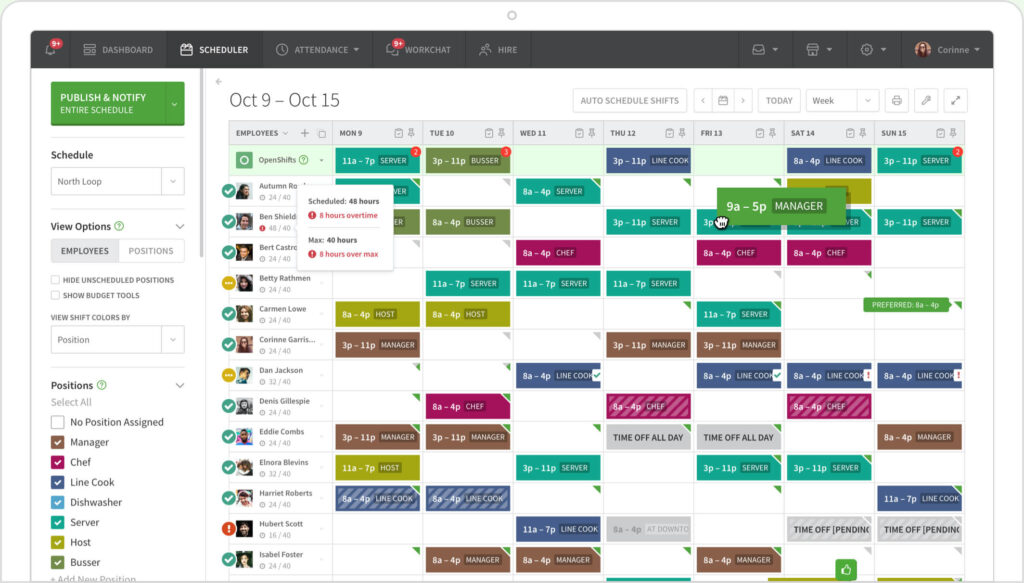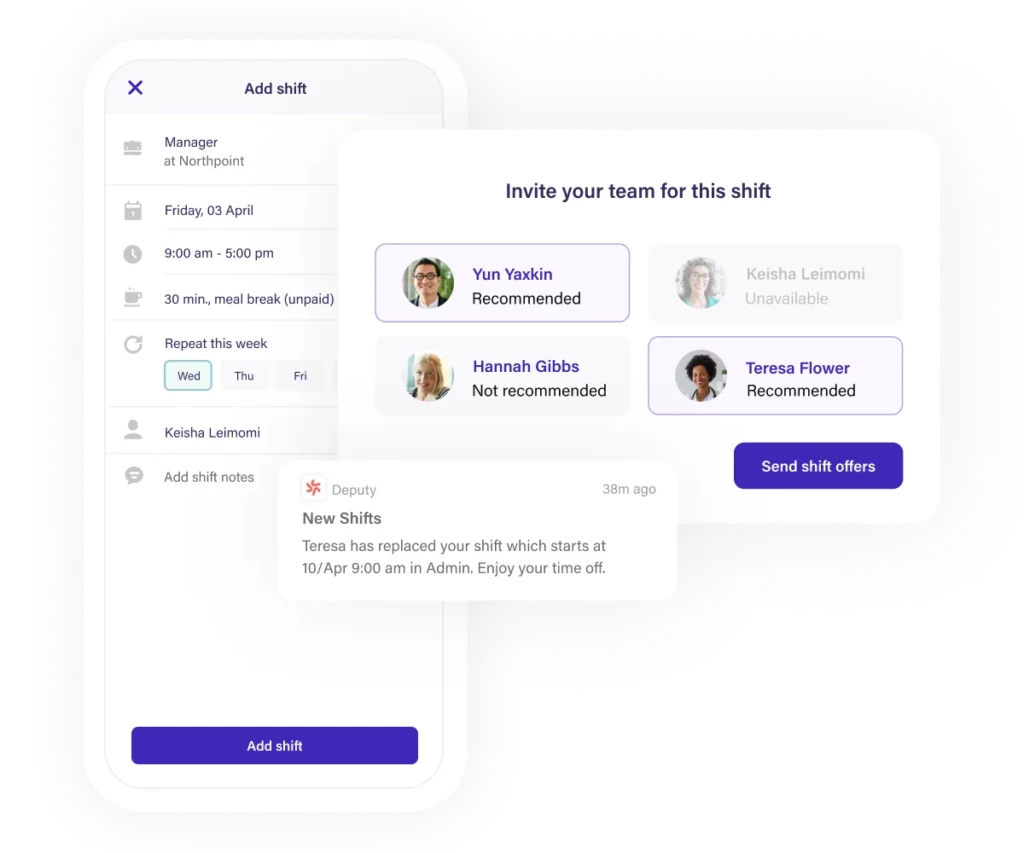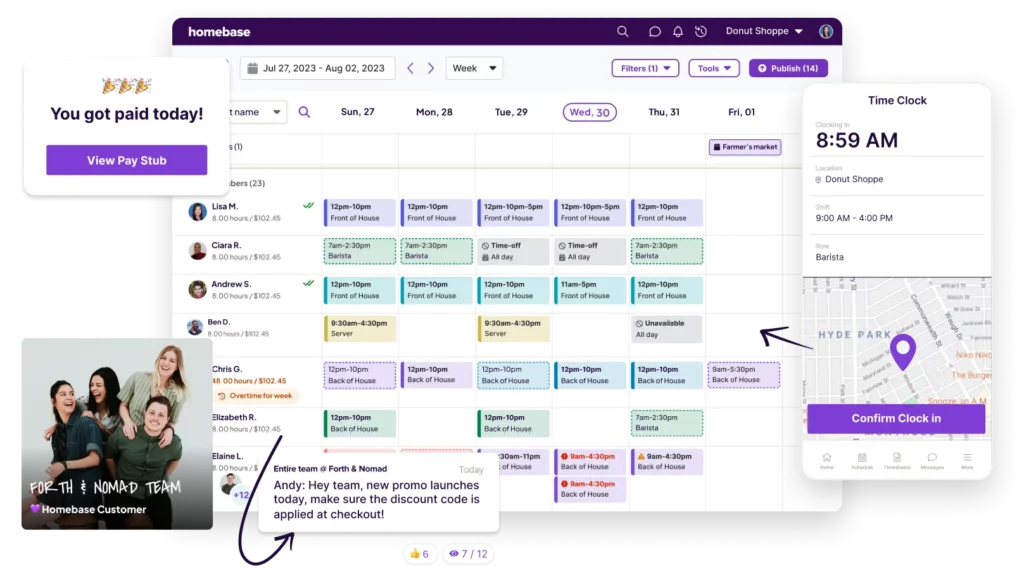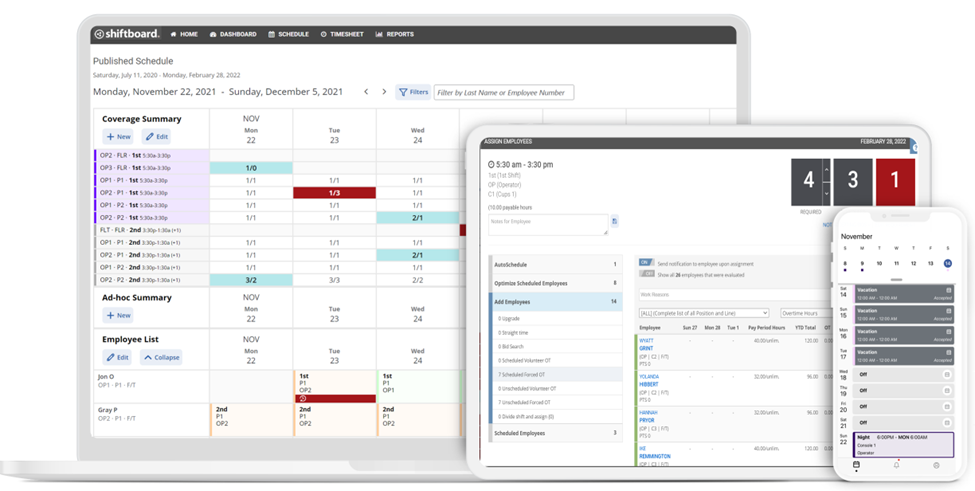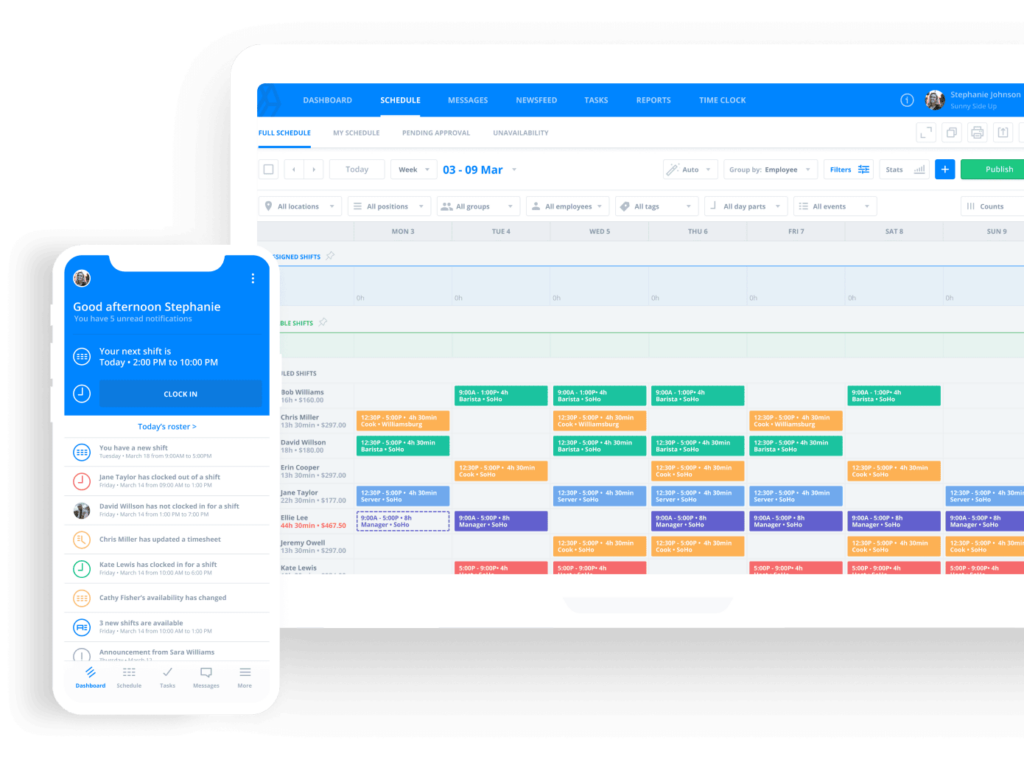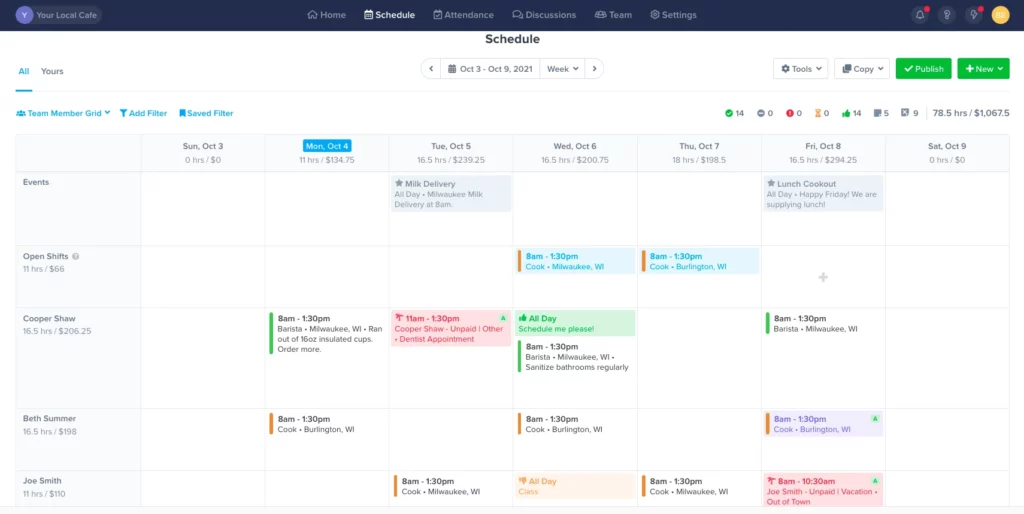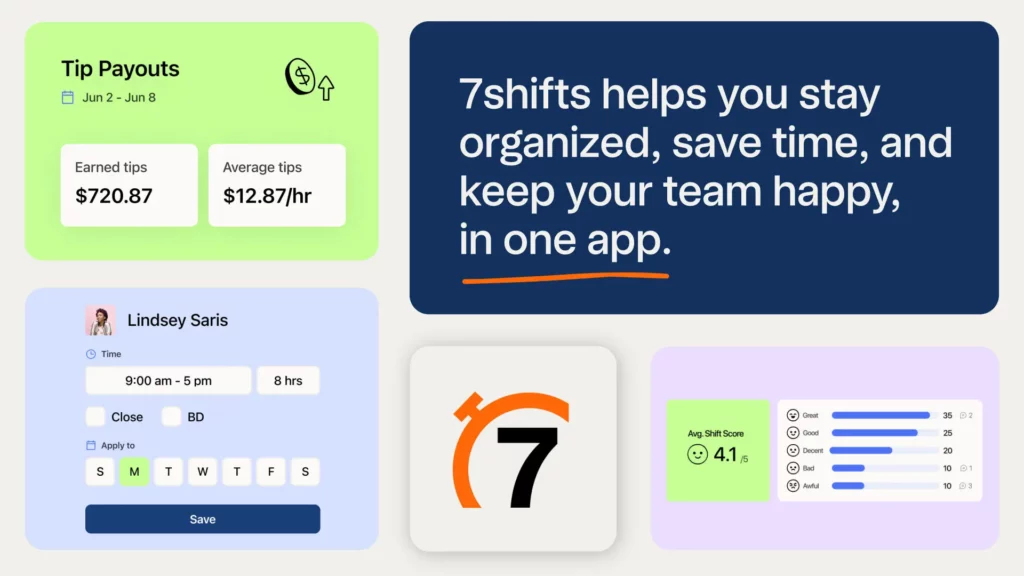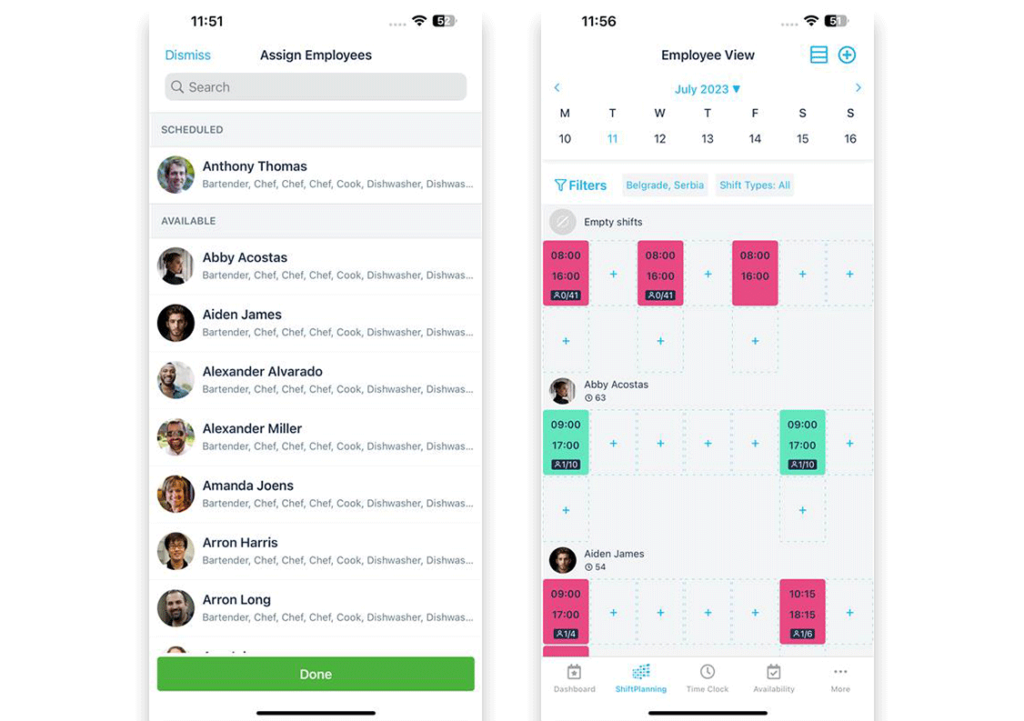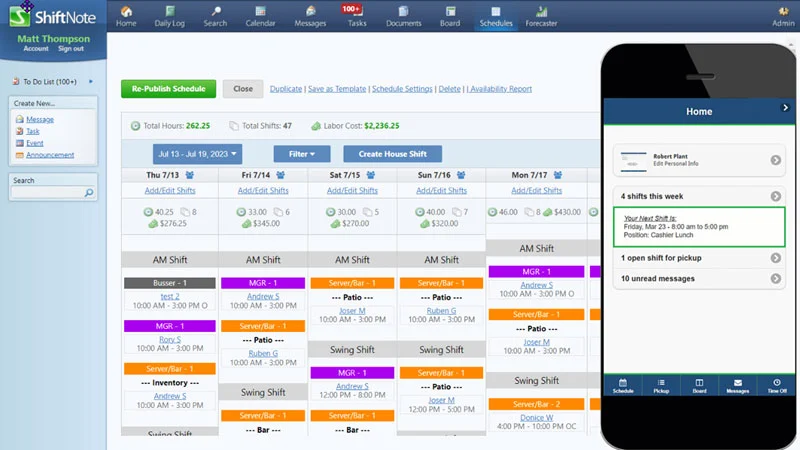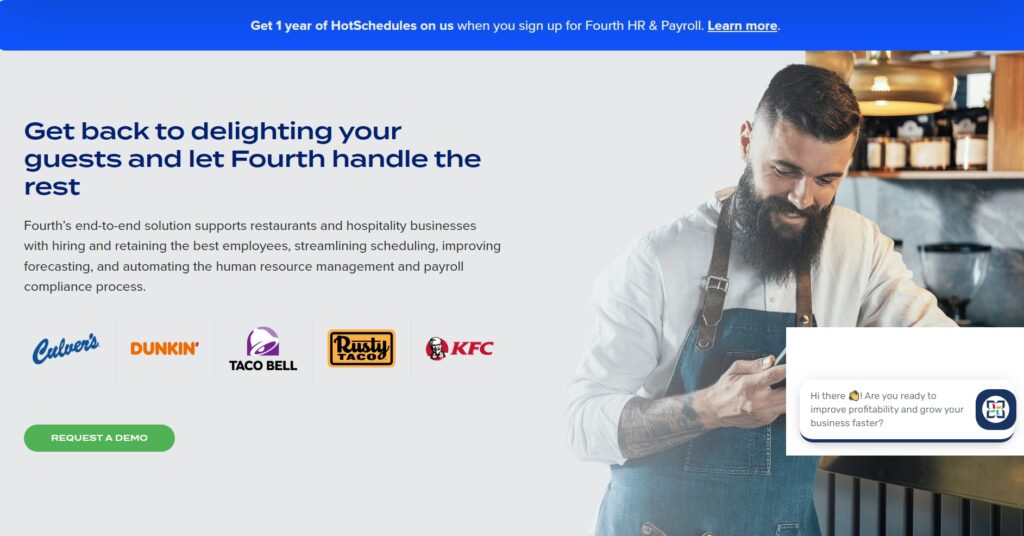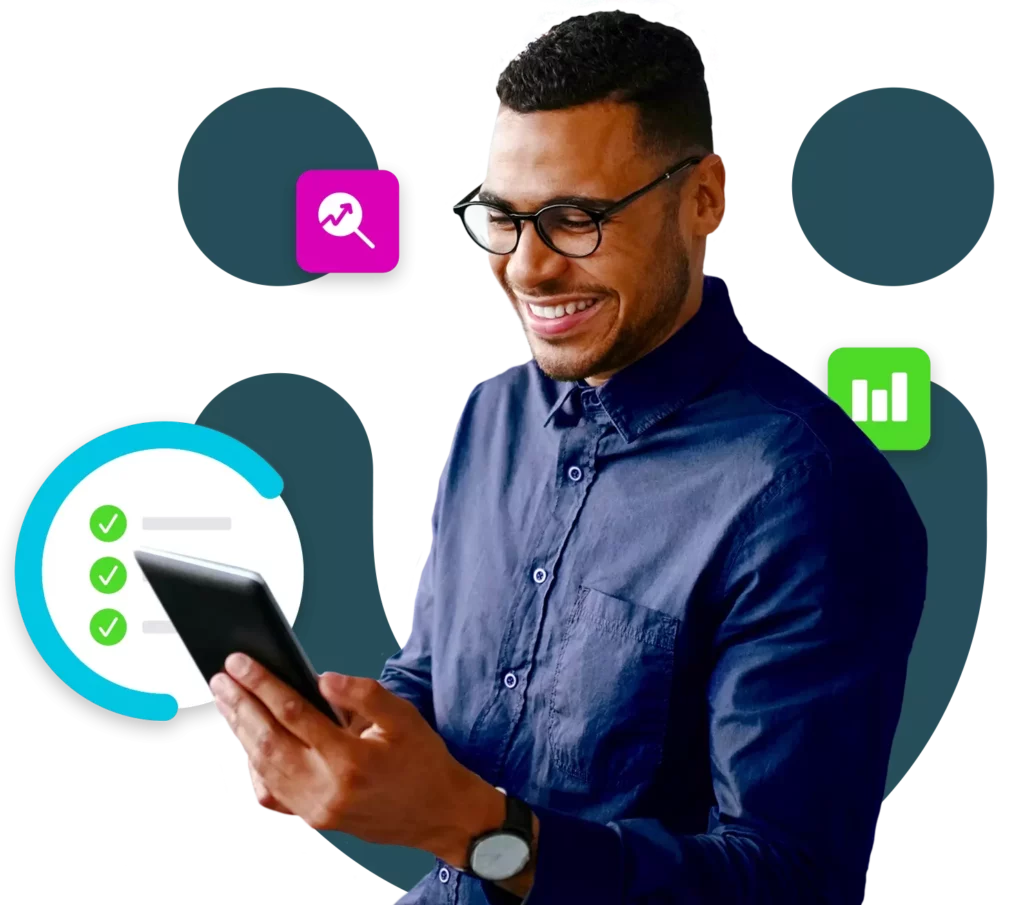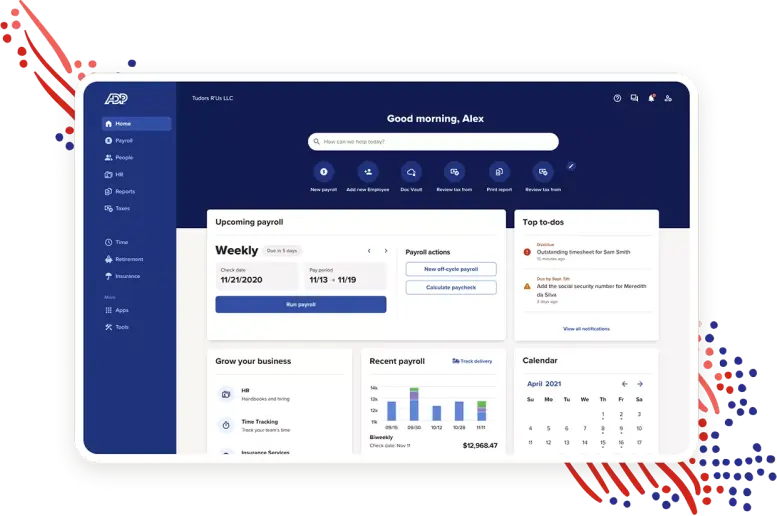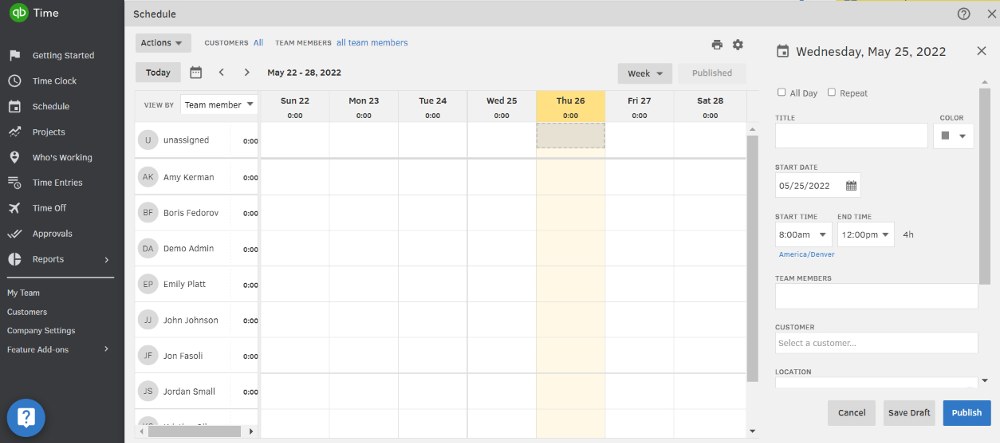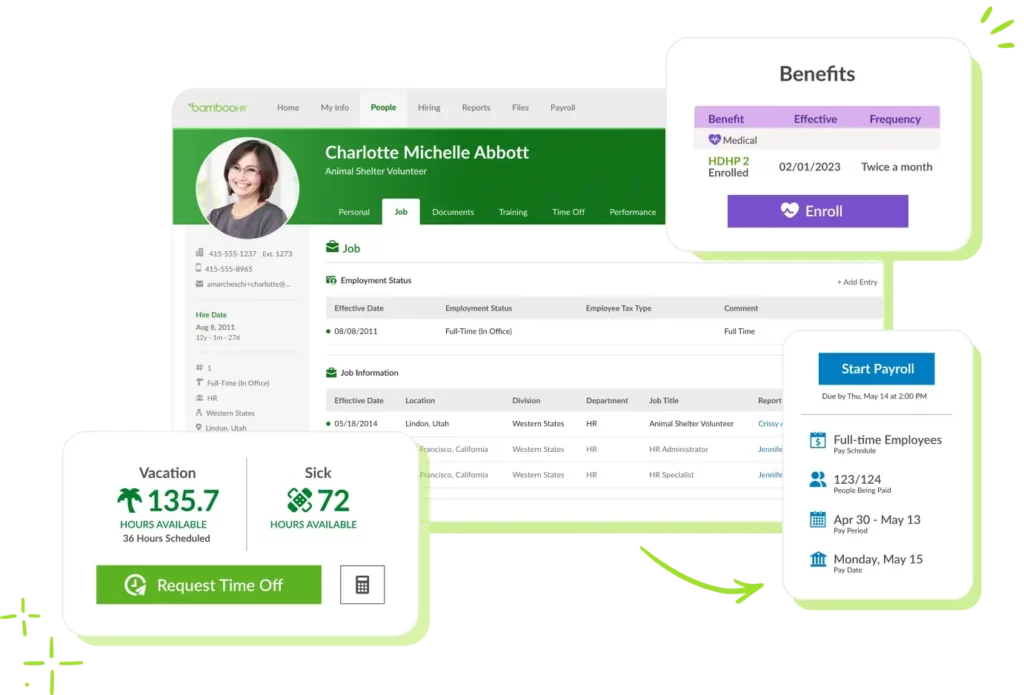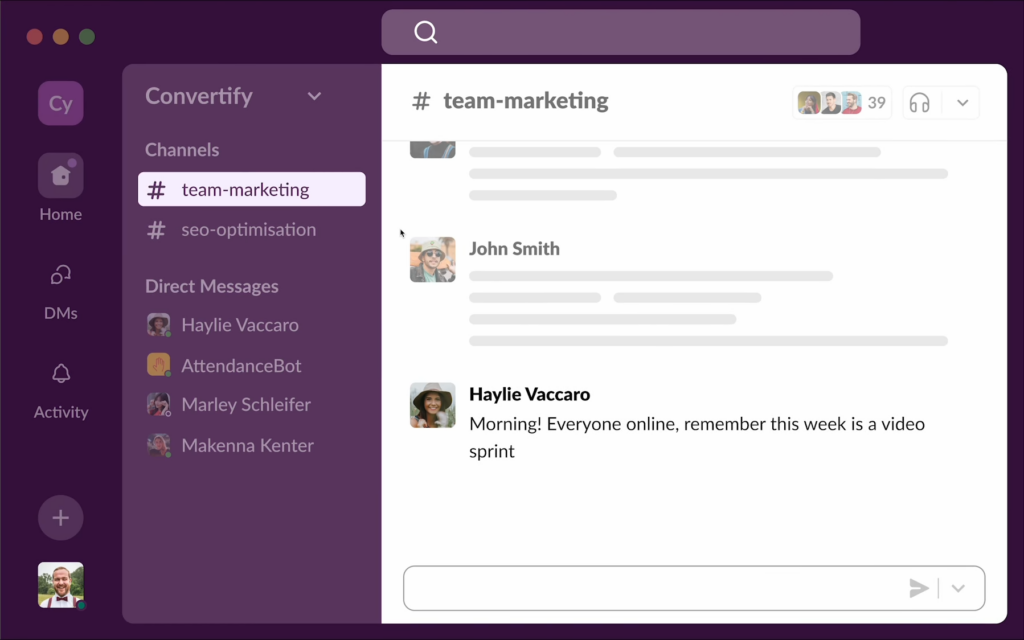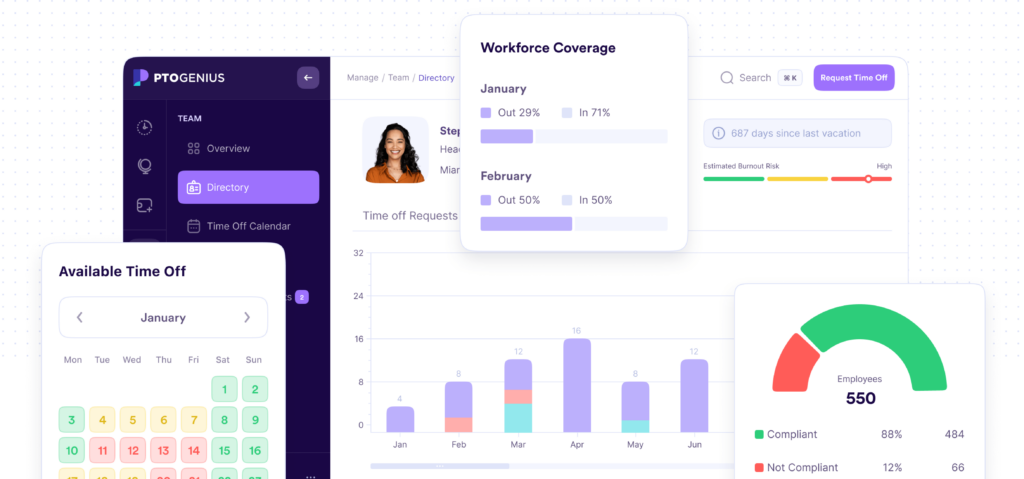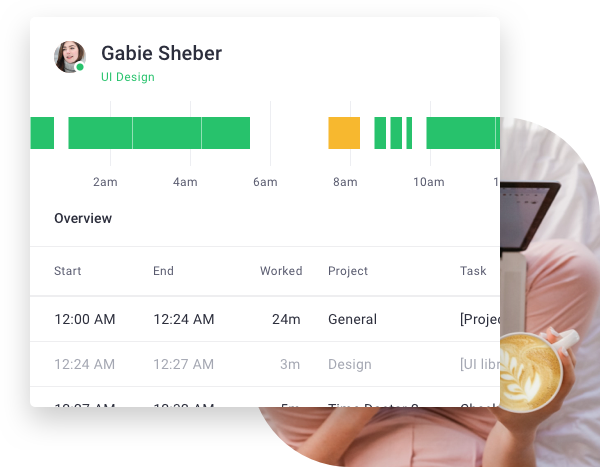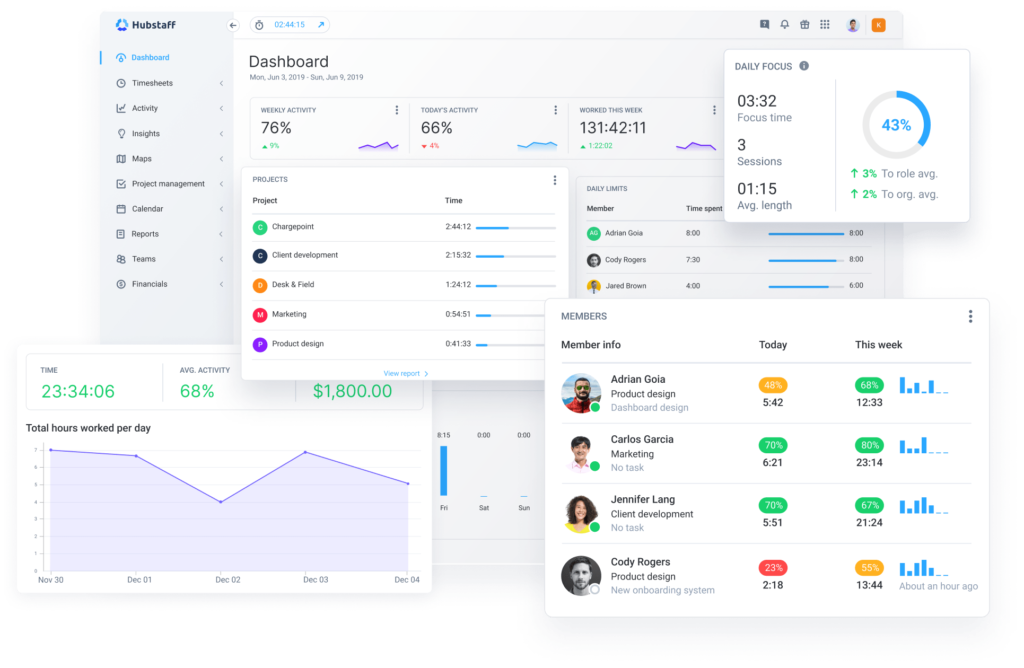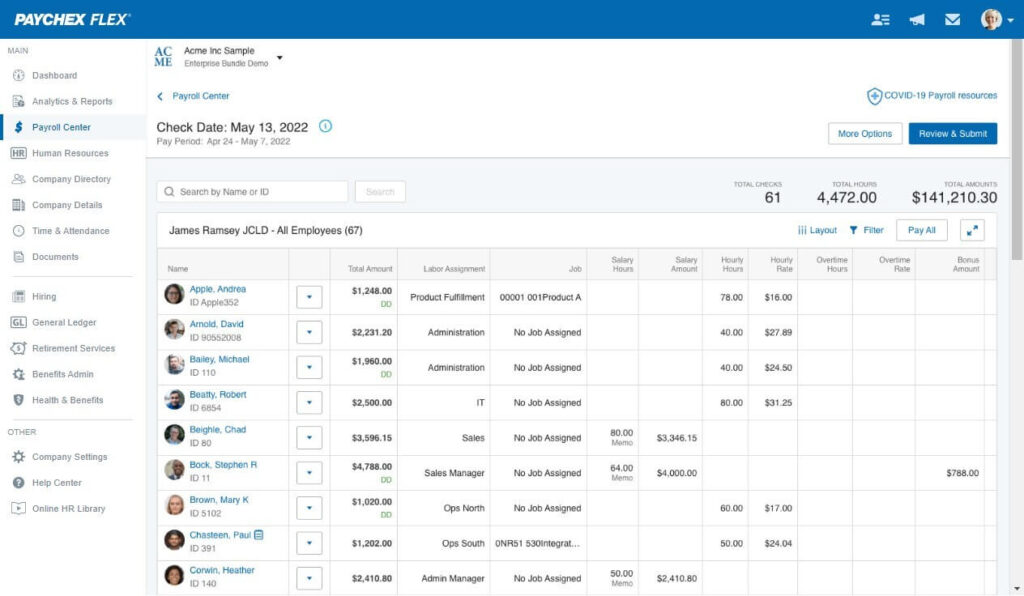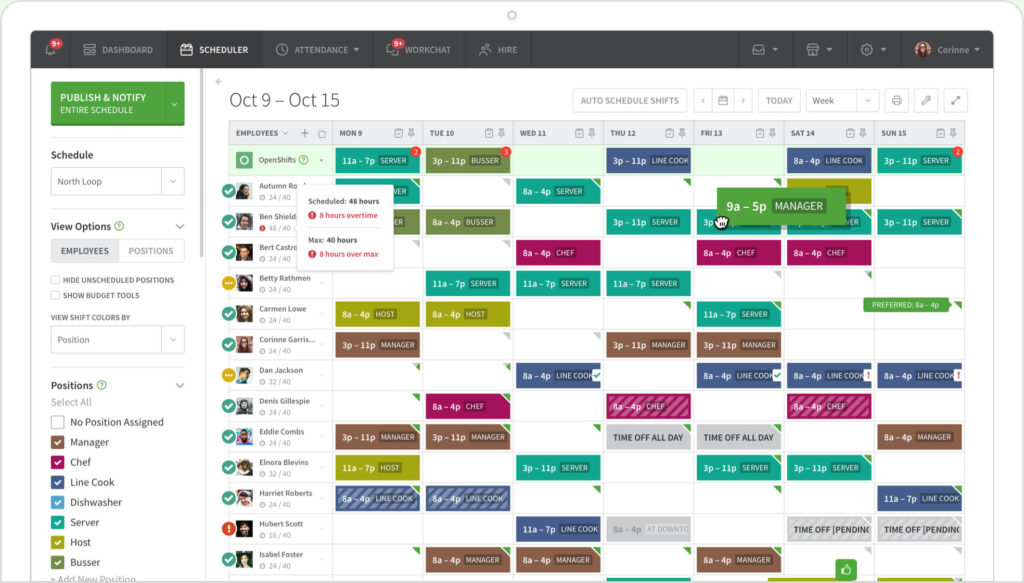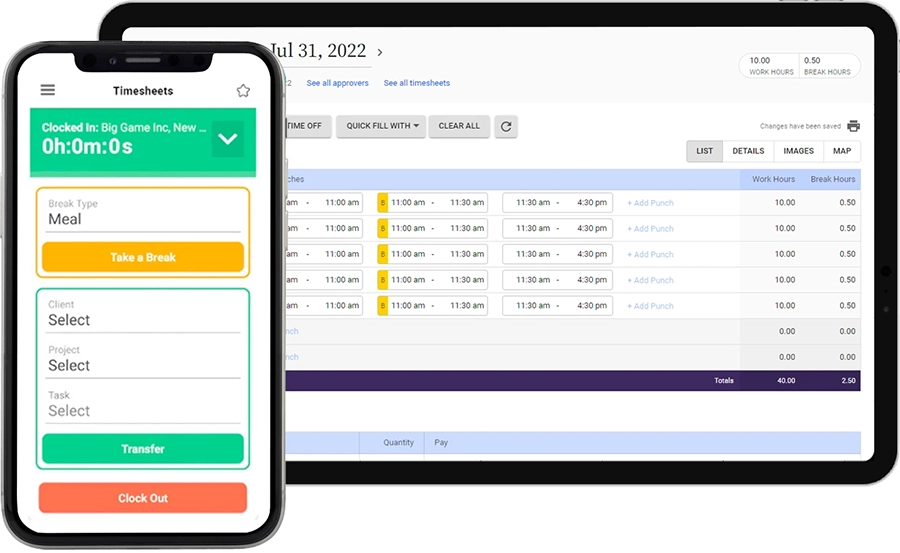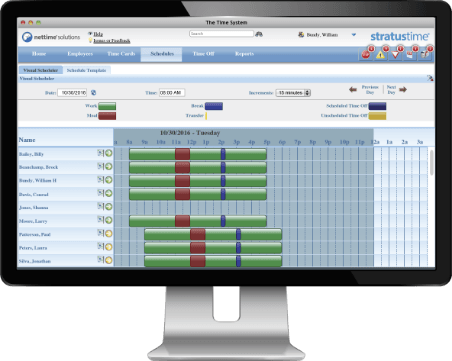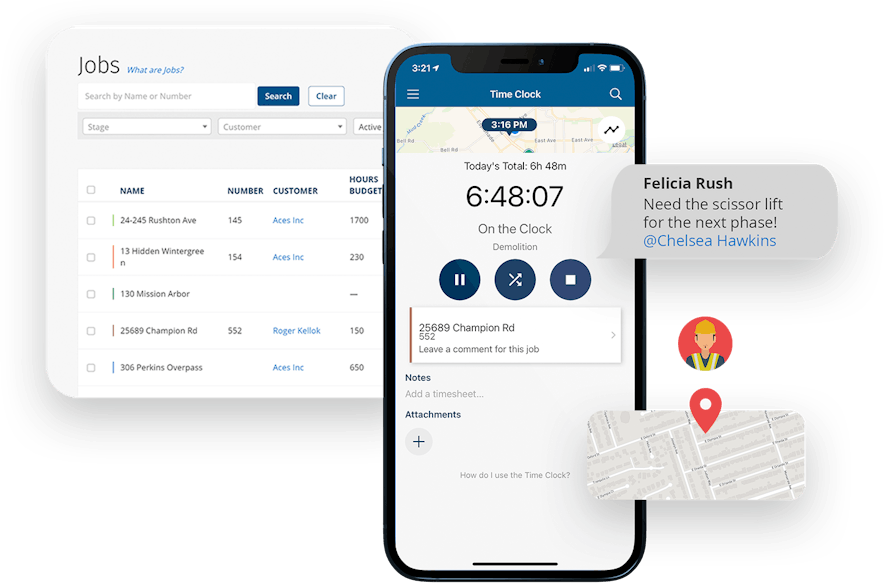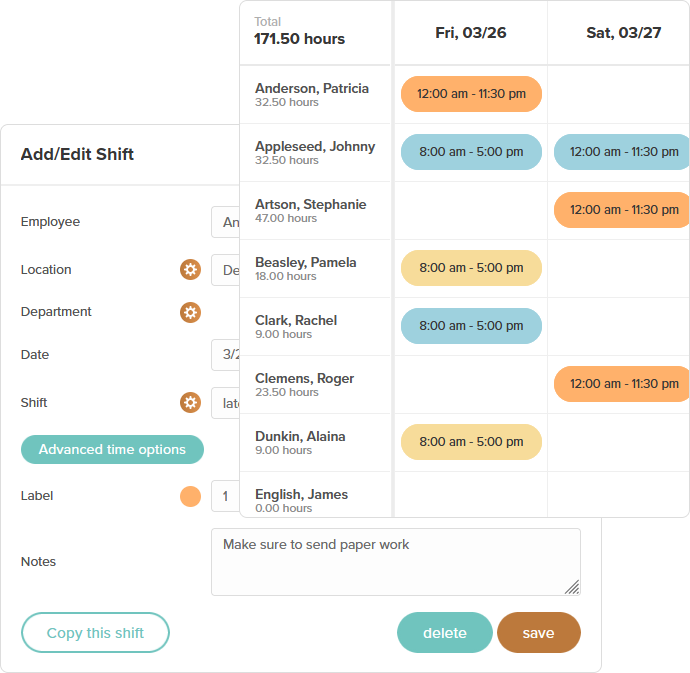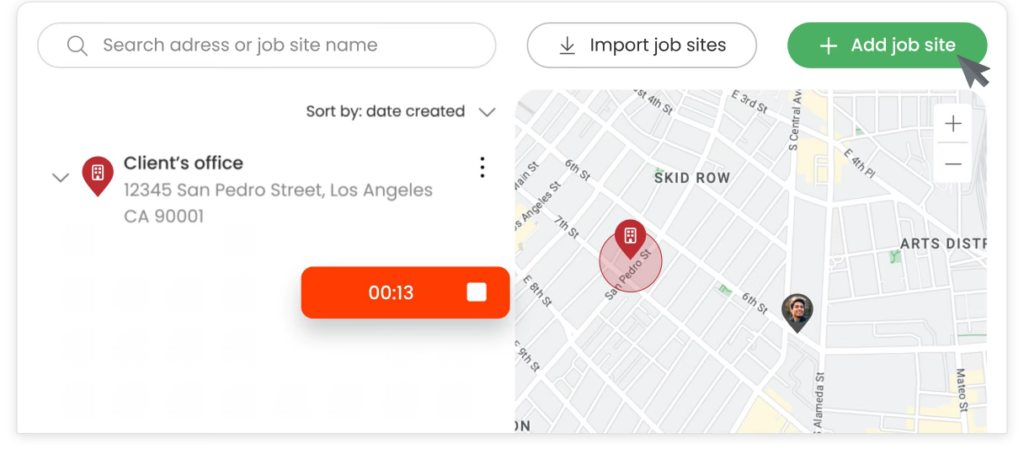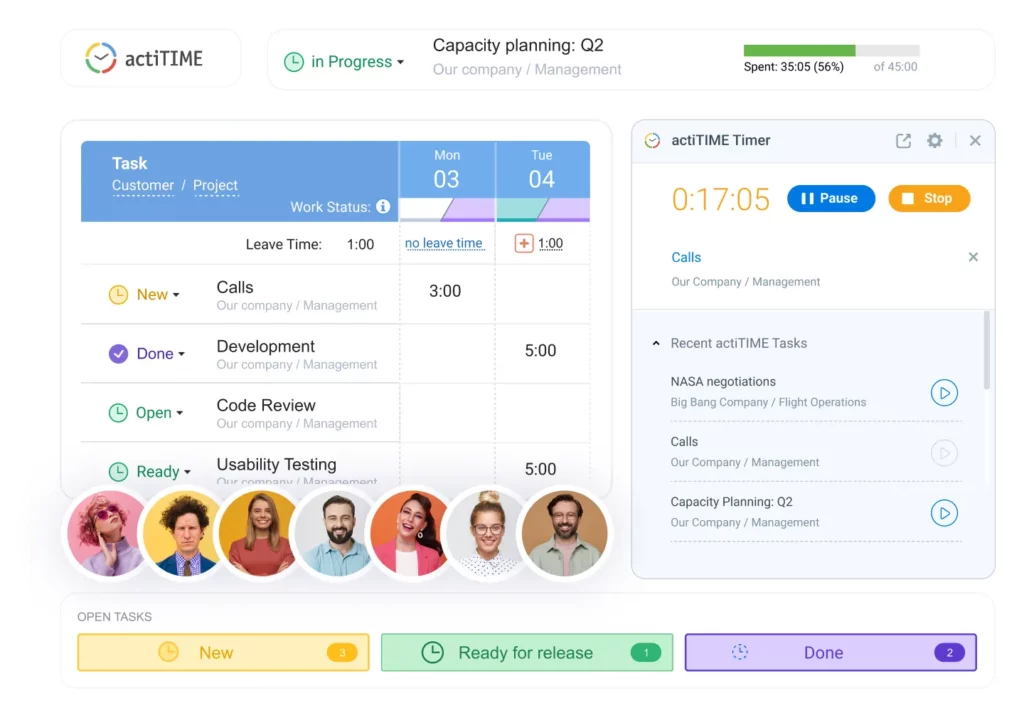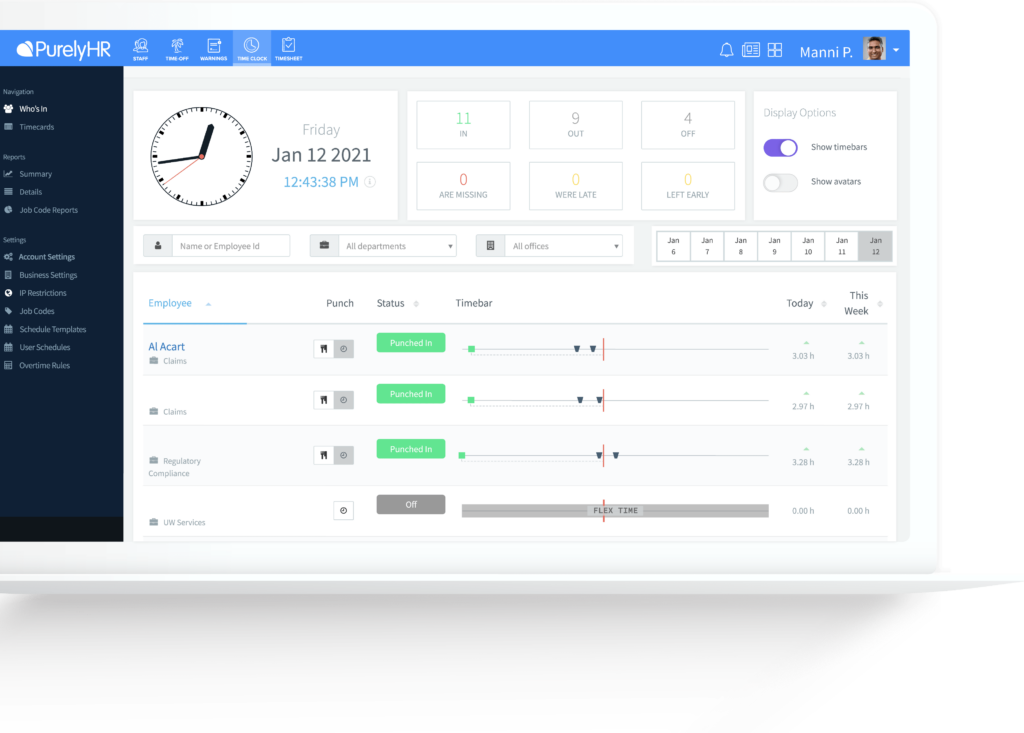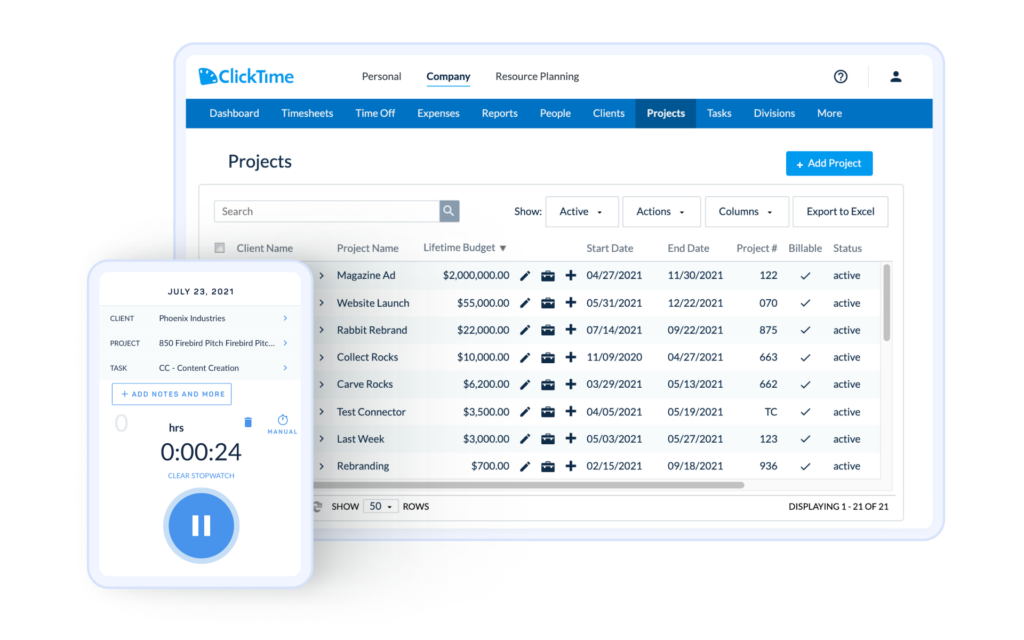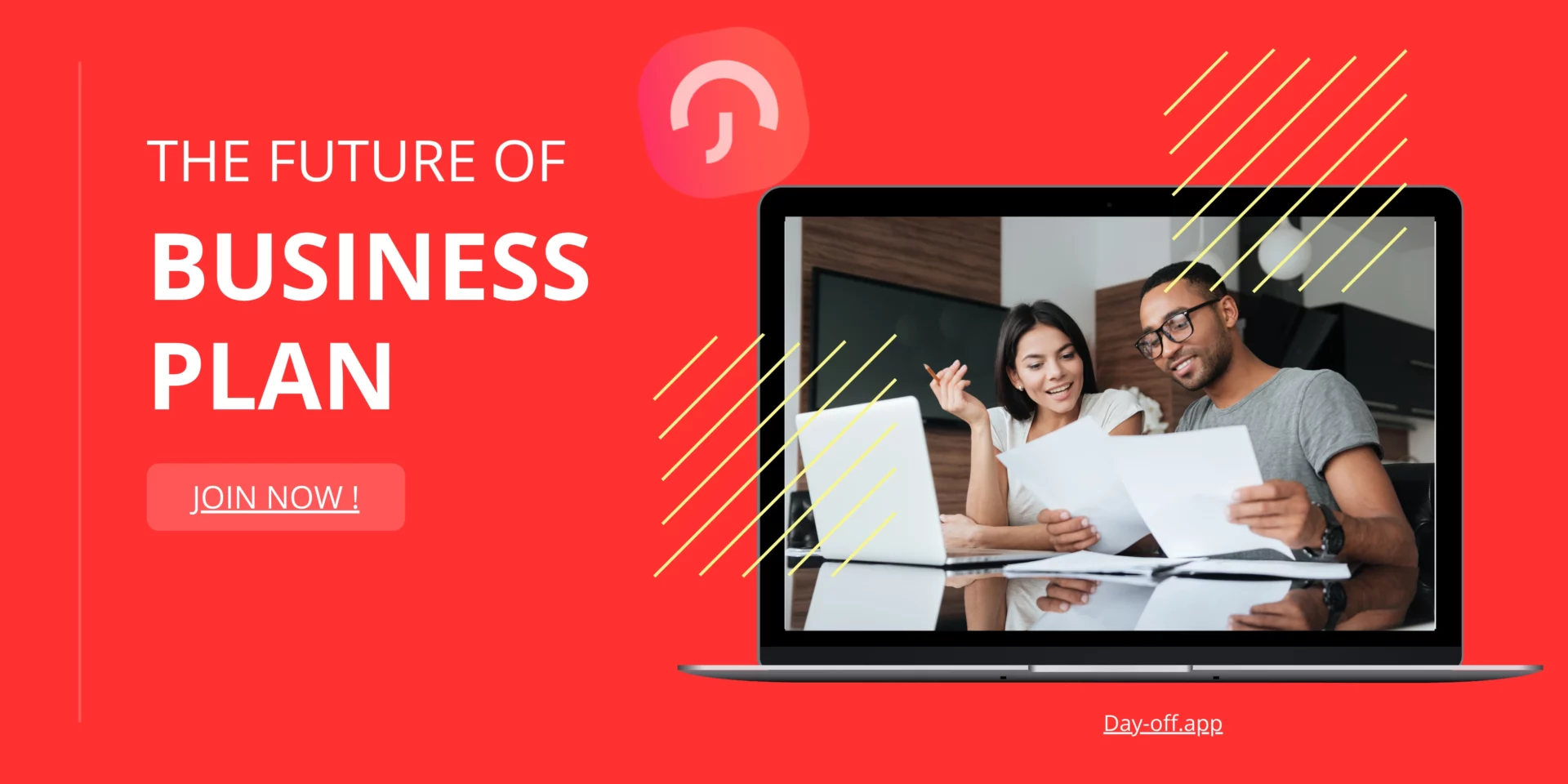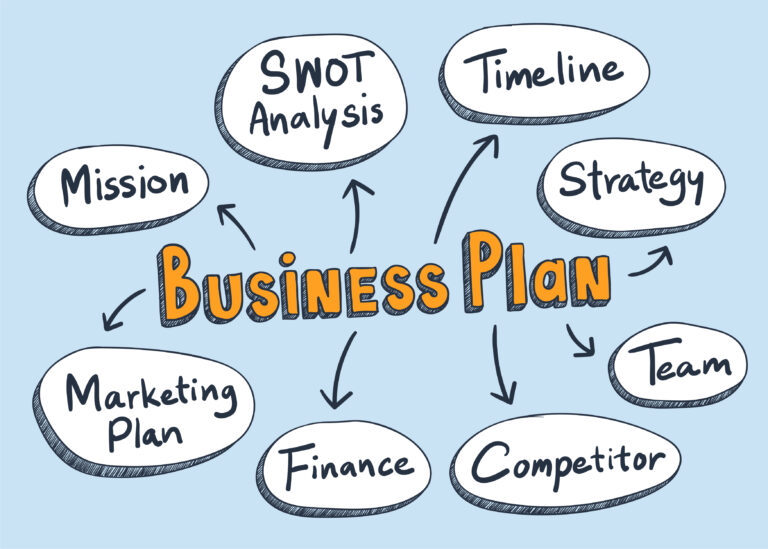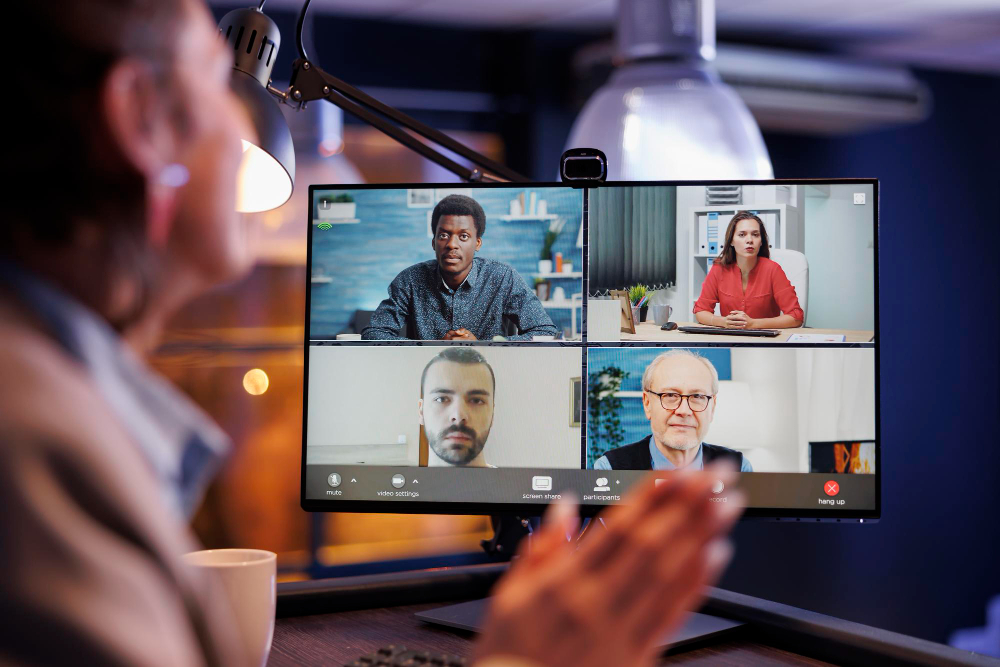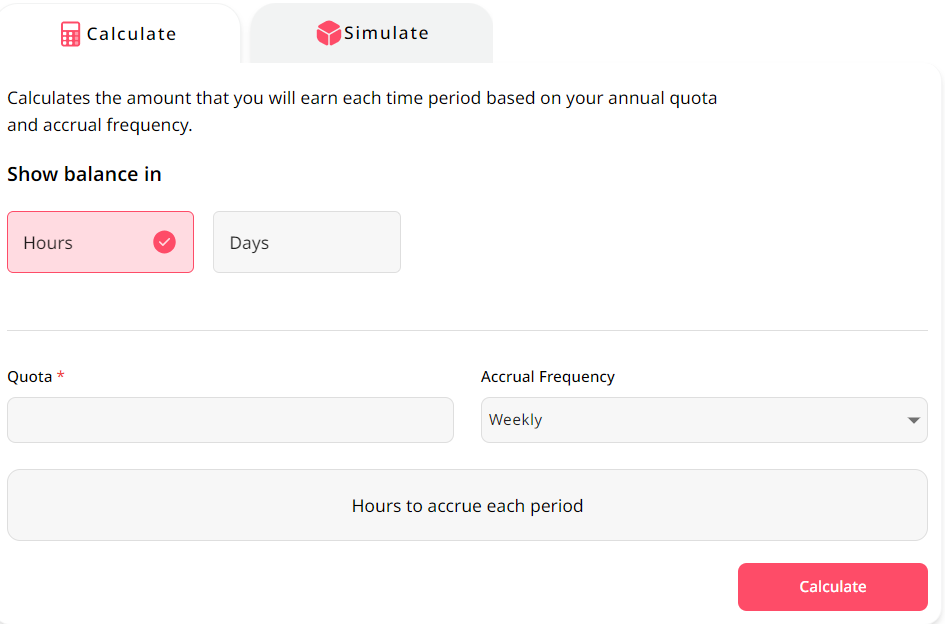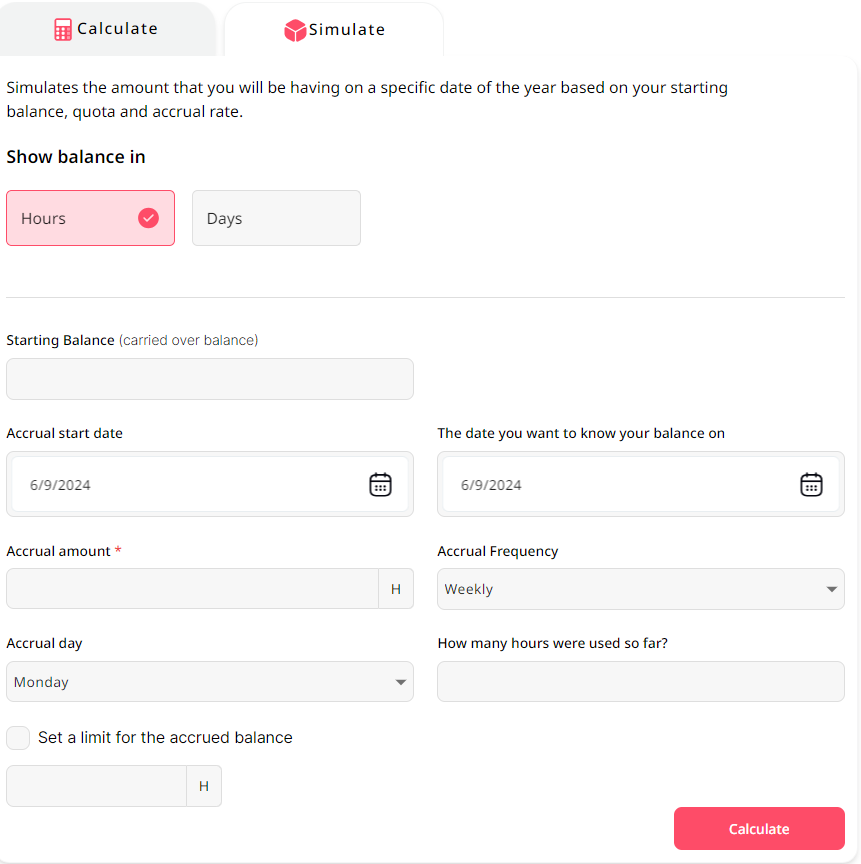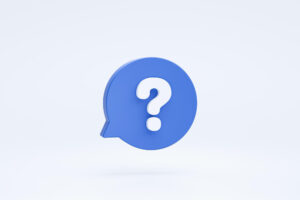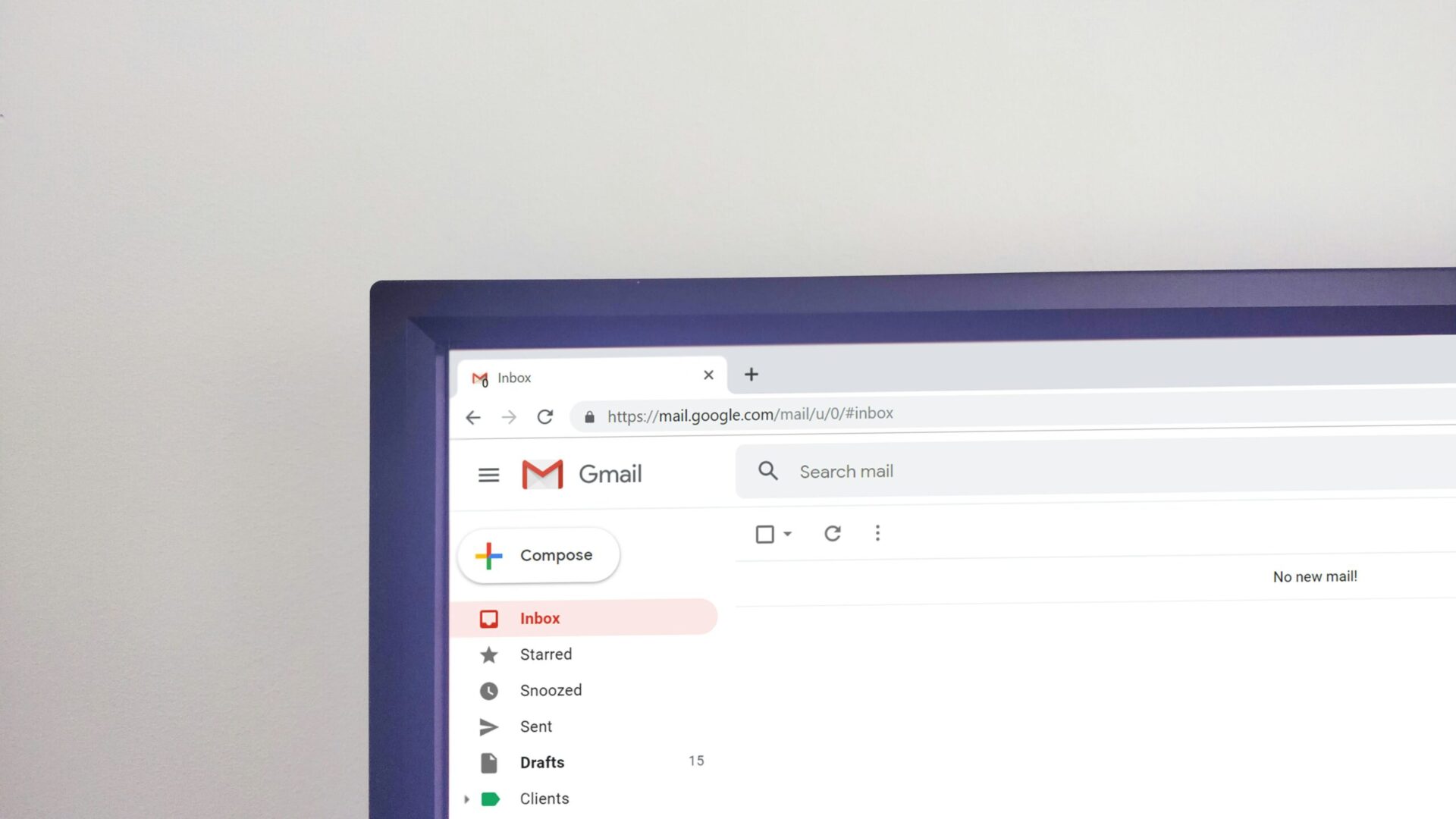Tell me about yourself.
Example Answer: “I have over five years of experience in marketing, specializing in digital campaigns and social media strategy. I started my career at Y Company, where I developed and executed marketing plans that increased our online engagement by 30%. Currently, I’m a Marketing Manager at ABC Corp, where I lead a team of five and manage a budget of $500,000. I’m particularly proud of a recent campaign that generated a 40% increase in sales. I’m excited about this role because it combines my passion for digital marketing with the opportunity to work for a company known for innovation.”
Why do you want to work here?
Example Answer: “I’ve always admired your company’s commitment to sustainability and innovation. Your recent achievements in eco-friendly product development are particularly impressive. I’m excited about the opportunity to work with a company that not only values cutting-edge technology but also prioritizes making a positive impact on the environment. My skills in project management and my passion for sustainability align well with your company’s goals.”
What are your strengths?
Example Answer: “One of my key strengths is my ability to manage projects efficiently. In my current role, I’ve successfully led multiple cross functional teams to deliver projects on time and within budget. For example, I recently managed a product launch that resulted in a 25% increase in sales and was completed two weeks ahead of schedule. Additionally, I have strong analytical skills, which allow me to make data driven decisions that improve business outcomes.”
What are your weaknesses?
Example Answer: “I tend to be very detail oriented, which can sometimes slow down my progress on projects. However, I’ve been working on balancing my attention to detail with a focus on meeting deadlines. I’ve started using project management tools to help me prioritize tasks and ensure that I’m not spending too much time on less critical details. This approach has helped me improve my efficiency without compromising quality.”
Why are you leaving your current job?
Example Answer: “I’ve enjoyed my time at ABC Corp and have learned a lot, but I’m looking for new challenges and opportunities to grow. My current role has limited opportunities for advancement, and I’m excited about the potential for professional development at your company. I’m particularly interested in your focus on innovation and think my skills and experience would be a great fit for your team.”
Describe a difficult work situation and how you overcame it.
Example Answer: “In my previous role, we faced a significant budget cut mid project. This meant we had to re-evaluate our entire strategy. I took the initiative to lead a brainstorming session with my team to identify cost saving measures without compromising quality. We ended up streamlining several processes and re-negotiating with vendors, which allowed us to complete the project under the new budget. This experience taught me the importance of flexibility and creative problem-solving.”
What are your salary expectations?
Example Answer: “Based on my research and considering my experience and skills, I’m looking for a salary in the range of $70,000 to $80,000. However, I’m open to discussing this further and am flexible depending on the overall compensation package and opportunities for growth within the company.”
How do you handle stress and pressure?
Example Answer: “I handle stress and pressure by staying organized and focused on the task at hand. I prioritize my tasks and break them down into manageable steps. For example, during a high pressure project at my last job, I created a detailed project plan and delegated tasks to team members based on their strengths. This approach helped us meet our tight deadline while maintaining high quality. Additionally, I find that taking short breaks and practicing mindfulness techniques help me stay calm and productive.”
What motivates you?
Example Answer: “I’m motivated by the opportunity to solve problems and make a tangible impact. I enjoy setting goals and working towards achieving them, whether it’s improving a process, increasing sales, or developing a new product. For instance, in my current role, I spearheaded a project that automated several manual processes, resulting in a 20% increase in efficiency. Seeing the positive outcomes of my efforts motivates me to continue striving for excellence.”
Where do you see yourself in five years?
Example Answer: “In five years, I see myself in a leadership role within the company, contributing to strategic decisions and helping to drive growth. I’m committed to continuous learning and professional development, and I plan to take advantage of any training opportunities and mentorship programs offered. I’m particularly interested in helping to shape the future of the company by leading innovative projects and developing high performing teams.”
Why should we hire you?
Example Answer: “You should hire me because I have a proven track record of success in similar roles and bring a unique combination of skills and experience that align with your company’s needs. For example, in my current position, I’ve increased our social media engagement by 50% through targeted campaigns and data driven strategies. I’m confident that my expertise in digital marketing, coupled with my passion for your brand, will enable me to make a significant contribution to your team.”
Describe a time when you worked as part of a team.
Example Answer: “In my current role, I was part of a cross-functional team tasked with launching a new product. My responsibility was to manage the marketing strategy. We held regular meetings to ensure everyone was aligned and collaborated closely to overcome challenges. For instance, we faced a delay in the production schedule, but by working together and communicating effectively, we adjusted our marketing timeline and still managed to meet our launch date. The product launch was a success, achieving a 20% higher sales rate than projected.”
How do you prioritize your work?
Example Answer: “I prioritize my work by using a combination of urgency and importance to determine which tasks need immediate attention. I use tools like Trello and Google Calendar to keep track of deadlines and progress. At the beginning of each week, I review my tasks and set clear priorities. For example, when I had multiple projects with overlapping deadlines, I broke down each project into smaller tasks and tackled the most critical ones first, ensuring that I met all my deadlines without sacrificing quality.”
Can you describe a time when you had a conflict at work and how you resolved it?
Example Answer: “I had a disagreement with a colleague over the direction of a marketing campaign. I believed we should focus on digital channels, while he advocated for traditional media. I initiated a meeting where we each presented our data and perspectives. Through open communication and active listening, we found a middle ground that incorporated elements of both strategies. This compromise not only resolved the conflict but also resulted in a more comprehensive campaign that exceeded our performance goals.”
What are your greatest professional achievements?
Example Answer: “One of my greatest achievements was leading a project to revamp our company’s website. The goal was to improve user experience and increase conversion rates. I managed a team of designers and developers, and we implemented a new design and streamlined navigation. As a result, our website traffic increased by 40% and our conversion rate improved by 25%. This project was a significant success and contributed to our overall business growth.”
How do you handle feedback?
Example Answer: “I view feedback as an opportunity for growth. When I receive feedback, I take time to reflect on it and identify areas for improvement. For instance, after a presentation, I received feedback that I needed to be more concise. I took this to heart and worked on refining my communication skills. I attended a workshop on effective communication and practiced delivering more succinct presentations, which significantly improved my performance.”
Tell me about a time you failed and how you handled it.
Example Answer: “In a previous role, I was leading a project that ultimately didn’t meet the client’s expectations. I realized that I hadn’t communicated effectively with the client to fully understand their needs. I took responsibility for the failure, apologized to the client, and organized a meeting to discuss their expectations in detail. I then made the necessary adjustments to the project and delivered a revised version that met their satisfaction. This experience taught me the importance of clear communication and setting expectations from the start.”
How do you stay organized?
Example Answer: “I use a combination of digital tools and traditional methods to stay organized. I rely on project management software like Asana to keep track of tasks and deadlines, and I use Google Calendar to schedule my day. Additionally, I maintain a daily to do list to prioritize tasks. For example, during a busy period at work, these tools helped me manage multiple projects simultaneously without missing any deadlines. This system ensures that I stay on top of my responsibilities and remain productive.”
What do you know about our company?
Example Answer: “I know that your company is a leader in the tech industry, known for its innovative products and commitment to sustainability. I’ve read about your recent product launch, which has received excellent reviews for its cutting edge technology. I’m also impressed by your company’s corporate social responsibility initiatives, particularly your efforts to reduce carbon emissions and promote renewable energy. Your company’s values and mission align with my own, and I’m excited about the opportunity to contribute to such a forward thinking organization.”
How do you handle tight deadlines?
Example Answer: “I handle tight deadlines by staying organized and focused. I break down the project into smaller tasks and create a timeline to ensure I stay on track. For instance, during a recent project with a tight deadline, I prioritized tasks, delegated responsibilities to team members, and conducted regular check ins to monitor progress. This approach helped us complete the project on time without compromising quality. Additionally, I’m not afraid to put in extra hours when necessary to meet deadlines.”
What makes you unique?
Example Answer: “What makes me unique is my ability to combine technical expertise with creative problem solving. In my current role, I’ve successfully led several projects that required both in depth technical knowledge and innovative thinking. For example, I developed a new algorithm that improved our data processing speed by 30%, and I also designed a user friendly interface that received positive feedback from clients. This blend of skills allows me to approach challenges from multiple angles and deliver comprehensive solutions.”
How do you stay current with industry trends?
Example Answer: “I stay current with industry trends by regularly reading industry publications, attending webinars and conferences, and participating in professional networks. For example, I subscribe to newsletters from leading industry websites and follow thought leaders on social media. I recently attended a conference on emerging technologies where I learned about the latest advancements in AI, which I’ve since applied to my work. Staying informed helps me bring fresh ideas and best practices to my role.”
Describe a time when you went above and beyond at work.
Example Answer: “In my previous role, we were working on a tight deadline for a client project. I noticed that we were falling behind schedule, so I volunteered to work extra hours and even came in over the weekend to ensure we met the deadline. I also coordinated with other team members to streamline our workflow. As a result, we completed the project on time, and the client was extremely satisfied with the quality of our work. This experience reinforced my commitment to going the extra mile to achieve success.”
How do you handle ambiguity in the workplace?
Example Answer: “I handle ambiguity by staying flexible and focused on finding solutions. In my last job, we often faced situations where we had incomplete information or shifting priorities. I approached these challenges by gathering as much information as possible, consulting with colleagues, and using my best judgment to make informed decisions. For instance, during a project with unclear guidelines, I took the initiative to clarify expectations with stakeholders and developed a flexible plan that could adapt to changes. This proactive approach helped us successfully navigate the ambiguity and deliver results.”
What do you like to do outside of work?
Example Answer: “Outside of work, I enjoy hiking and exploring the outdoors. It helps me recharge and stay active. I also have a passion for photography, and I often combine these interests by capturing nature landscapes during my hikes. Additionally, I volunteer at a local animal shelter on weekends, which I find incredibly rewarding. These activities allow me to maintain a balanced lifestyle and develop skills that can be applied to my professional life, such as attention to detail and perseverance.”
How do you approach problem solving?
Example Answer: “I approach problem solving by breaking down the issue into smaller, manageable parts and using a systematic process. First, I clearly define the problem and gather relevant information. Next, I brainstorm possible solutions and evaluate their pros and cons. After selecting the best solution, I create an action plan and implement it while monitoring progress. For example, when faced with a decline in customer satisfaction scores, I conducted a root cause analysis, identified key issues, and implemented changes that led to a 15% improvement in customer feedback.”
Tell me about a time when you had to learn something new quickly.
Example Answer: “In my previous job, I was assigned to lead a project that required proficiency in a new software tool I had never used before. I had only two weeks to become proficient. I immediately enrolled in an online course and dedicated extra hours each day to practice using the tool. I also reached out to a colleague who had experience with the software for tips and guidance. Through intensive learning and practice, I quickly became comfortable with the tool and successfully led the project to completion. This experience demonstrated my ability to quickly adapt and learn new skills under pressure.”
How do you handle repetitive tasks?
Example Answer: “I handle repetitive tasks by finding ways to stay motivated and efficient. I set small goals for myself to break up the monotony and use tools like automation software to streamline the process. For example, in a previous role, I had to generate weekly reports, which was a repetitive task. I created templates and automated data collection, which significantly reduced the time required to complete the reports. This allowed me to focus more on analyzing the data and providing valuable insights to the team.”
Describe a time when you had to persuade someone to see things your way.
Example Answer: “In my previous role, I had to convince a client to adopt a new marketing strategy that differed from their usual approach. I prepared a detailed presentation that highlighted the benefits of the new strategy, backed by data and case studies. During the meeting, I actively listened to their concerns and addressed each one with well researched responses. By demonstrating the potential return on investment and showing empathy towards their hesitations, I was able to persuade them to implement the new strategy, which ultimately led to a 20% increase in engagement.”
What are your long term career goals?
Example Answer: “My long term career goal is to become a senior project manager within the next five years. I aim to lead large scale projects that drive significant business growth. To achieve this, I plan to continue developing my project management skills, pursue relevant certifications, and seek mentorship opportunities within the company. I’m particularly excited about the potential to contribute to innovative projects and help shape the company’s strategic direction.”
How do you handle constructive criticism?
Example Answer: “I handle constructive criticism by viewing it as an opportunity for growth. When I receive feedback, I take time to reflect on it and identify specific areas for improvement. For instance, after receiving feedback that my presentation skills needed enhancement, I enrolled in a public speaking course and practiced regularly. As a result, my presentation skills improved significantly, and I received positive feedback in subsequent presentations. I appreciate constructive criticism as it helps me become a better professional.”
What would your previous employer say about you?
Example Answer: “My previous employer would say that I’m a dedicated and reliable employee with a strong work ethic. They’ve praised my ability to manage multiple projects simultaneously and deliver high quality work on time. For example, during my annual review, my manager highlighted my proactive approach and my contributions to improving team efficiency. They appreciated my positive attitude and willingness to take on new challenges.”
How do you ensure accuracy in your work?
Example Answer: “I ensure accuracy in my work by paying close attention to detail and implementing thorough review processes. For instance, when working on financial reports, I double check all calculations and cross reference data with source documents. I also use tools like Excel formulas to minimize errors and conduct regular audits to verify the accuracy of my work. This meticulous approach has helped me maintain a high level of accuracy and trustworthiness in my deliverables.”
Tell me about a time when you had to manage multiple priorities.
Example Answer: “In my current role, I often have to juggle multiple projects with competing deadlines. Recently, I had to manage three major projects simultaneously. I started by prioritizing tasks based on their urgency and impact. I used a project management tool to create a detailed timeline and set milestones for each project. I also delegated tasks to team members to ensure we stayed on track. By maintaining clear communication and regularly reviewing progress, I successfully managed all three projects and met all deadlines. This experience reinforced my ability to handle multiple priorities effectively.”
How do you build relationships with colleagues?
Example Answer: “I build relationships with colleagues by being approachable, actively listening, and showing appreciation for their contributions. I make an effort to get to know my colleagues on a personal level, which helps build trust and rapport. For example, I regularly organize team lunches and informal gatherings to foster a sense of camaraderie. I also ensure open communication and collaborate closely on projects. This approach has helped me develop strong working relationships and create a positive team environment.”
What do you consider to be your biggest professional achievement?
Example Answer: “My biggest professional achievement was leading a team to develop a new product that exceeded our sales targets by 50%. I managed the project from concept to launch, coordinating with cross functional teams and ensuring we met all milestones. Despite facing several challenges, including a tight budget and a compressed timeline, we delivered the product on time and received excellent feedback from customers. This achievement showcased my leadership, project management skills, and ability to drive results.”
How do you handle change in the workplace?
Example Answer: “I handle change by staying adaptable and maintaining a positive attitude. In my previous role, our company underwent a major restructuring that affected our team dynamics and workflows. I embraced the changes by proactively seeking information about the new processes and roles. I attended training sessions and supported my colleagues in adapting to the new environment. By staying flexible and focusing on the opportunities that change can bring, I was able to navigate the transition smoothly and continue delivering high quality work.”
Describe a time when you had to work under pressure.
Example Answer: “During a critical project at my last job, we faced an unexpected technical issue just days before the launch. The pressure was high, but I stayed calm and focused. I quickly assembled a team to diagnose the problem and worked around the clock to find a solution. We implemented a fix and conducted thorough testing to ensure everything was in order. Despite the tight deadline, we successfully launched the project on time, and it was well received by our clients. This experience reinforced my ability to perform well under pressure and deliver results.”
What skills do you bring to this job?
Example Answer: “I bring a strong background in project management, with proven expertise in leading cross functional teams to deliver successful outcomes. My technical skills in data analysis and proficiency with project management tools like Asana and Trello allow me to efficiently plan and execute projects. Additionally, I have excellent communication skills, which enable me to collaborate effectively with stakeholders and team members. My ability to adapt to new challenges and drive continuous improvement makes me a valuable asset for this role.”
How do you handle disagreements with coworkers?
Example Answer: “I handle disagreements by approaching them with a mindset of open communication and mutual respect. For example, when I had a disagreement with a colleague over a project direction, I scheduled a meeting to discuss our differing viewpoints. I actively listened to their perspective and shared my own reasoning. We worked together to find common ground and agreed on a compromise that incorporated both of our ideas. This collaborative approach not only resolved the disagreement but also strengthened our working relationship.”
What is your management style?
Example Answer: “My management style is collaborative and supportive. I believe in empowering my team members by providing clear goals and the necessary resources while encouraging open communication and collaboration. I focus on developing their strengths and providing constructive feedback. For example, in my current role, I hold regular one on one meetings to discuss progress, address any concerns, and provide mentorship. This approach has helped my team consistently achieve their targets and grow professionally.”
How do you handle constructive criticism?
Example Answer: “I handle constructive criticism by viewing it as an opportunity for growth. When I receive feedback, I take time to reflect on it and identify specific areas for improvement. For instance, after receiving feedback that my presentation skills needed enhancement, I enrolled in a public speaking course and practiced regularly. As a result, my presentation skills improved significantly, and I received positive feedback in subsequent presentations. I appreciate constructive criticism as it helps me become a better professional.”
What do you consider to be your biggest professional achievement?
Example Answer: “My biggest professional achievement was leading a team to develop a new product that exceeded our sales targets by 50%. I managed the project from concept to launch, coordinating with cross functional teams and ensuring we met all milestones. Despite facing several challenges, including a tight budget and a compressed timeline, we delivered the product on time and received excellent feedback from customers. This achievement showcased my leadership, project management skills, and ability to drive results.”
How do you handle change in the workplace?
Example Answer: “I handle change by staying adaptable and maintaining a positive attitude. In my previous role, our company underwent a major restructuring that affected our team dynamics and workflows. I embraced the changes by proactively seeking information about the new processes and roles. I attended training sessions and supported my colleagues in adapting to the new environment. By staying flexible and focusing on the opportunities that change can bring, I was able to navigate the transition smoothly and continue delivering high quality work.”
Describe a time when you had to work under pressure.
Example Answer: “During a critical project at my last job, we faced an unexpected technical issue just days before the launch. The pressure was high, but I stayed calm and focused. I quickly assembled a team to diagnose the problem and worked around the clock to find a solution. We implemented a fix and conducted thorough testing to ensure everything was in order. Despite the tight deadline, we successfully launched the project on time, and it was well received by our clients. This experience reinforced my ability to perform well under pressure and deliver results.”
What skills do you bring to this job?
Example Answer: “I bring a strong background in project management, with proven expertise in leading cross functional teams to deliver successful outcomes. My technical skills in data analysis and proficiency with project management tools like Asana and Trello allow me to efficiently plan and execute projects. Additionally, I have excellent communication skills, which enable me to collaborate effectively with stakeholders and team members. My ability to adapt to new challenges and drive continuous improvement makes me a valuable asset for this role.”
How do you handle disagreements with coworkers?
Example Answer: “I handle disagreements by approaching them with a mindset of open communication and mutual respect. For example, when I had a disagreement with a colleague over a project direction, I scheduled a meeting to discuss our differing viewpoints. I actively listened to their perspective and shared my own reasoning. We worked together to find common ground and agreed on a compromise that incorporated both of our ideas. This collaborative approach not only resolved the disagreement but also strengthened our working relationship.”
What is your management style?
Example Answer: “My management style is collaborative and supportive. I believe in empowering my team members by providing clear goals and the necessary resources while encouraging open communication and collaboration. I focus on developing their strengths and providing constructive feedback. For example, in my current role, I hold regular one on one meetings to discuss progress, address any concerns, and provide mentorship. This approach has helped my team consistently achieve their targets and grow professionally.”
How do you stay motivated in your work?
Example Answer: “I stay motivated by setting personal and professional goals that challenge me to continuously improve. I find satisfaction in achieving milestones and seeing the positive impact of my work. For example, I set quarterly goals for myself and regularly review my progress. Additionally, I stay motivated by seeking opportunities for learning and development, such as attending workshops and taking online courses. This approach keeps me engaged and driven to excel in my role.”
How do you ensure quality in your work?
Example Answer: “I ensure quality by following a structured approach that includes thorough planning, regular reviews, and attention to detail. For example, when managing a project, I create a detailed project plan with clear milestones and checkpoints. I also conduct regular quality reviews to identify and address any issues early on. Additionally, I seek feedback from colleagues and stakeholders to ensure that the final deliverable meets or exceeds expectations. This systematic approach helps me maintain high standards of quality in my work.”
How do you handle repetitive tasks?
Example Answer: “I handle repetitive tasks by finding ways to stay motivated and efficient. I set small goals for myself to break up the monotony and use tools like automation software to streamline the process. For example, in a previous role, I had to generate weekly reports, which was a repetitive task. I created templates and automated data collection, which significantly reduced the time required to complete the reports. This allowed me to focus more on analyzing the data and providing valuable insights to the team.”