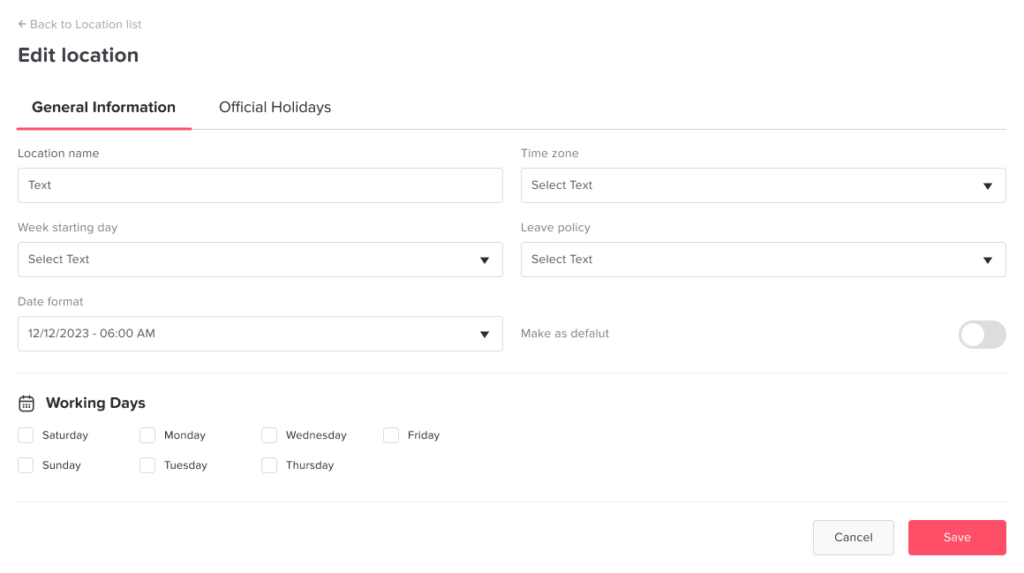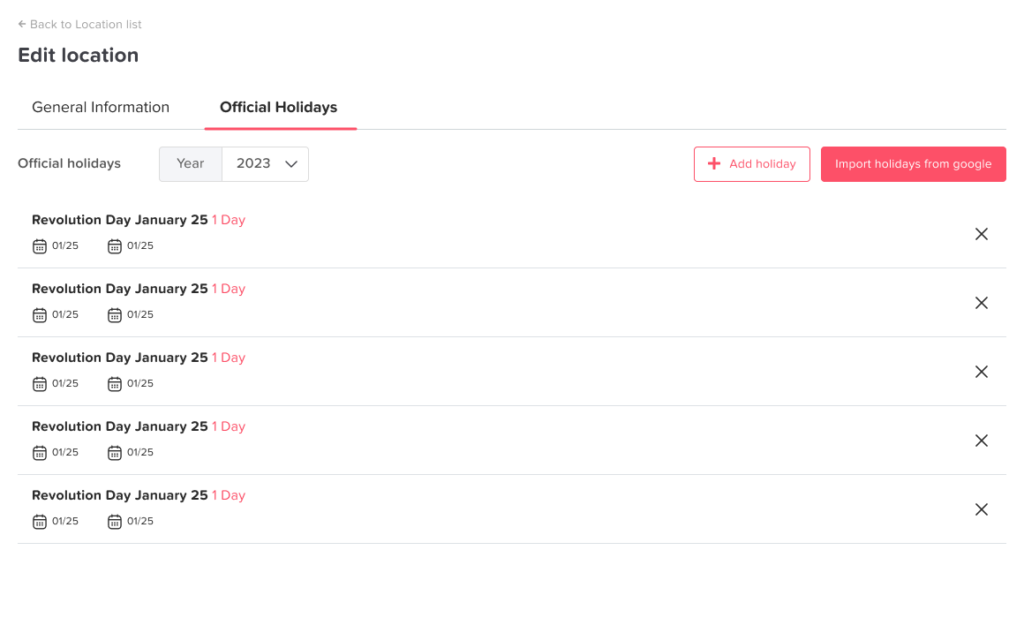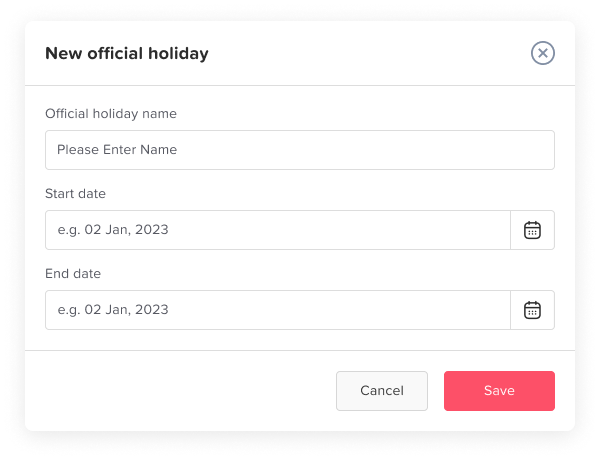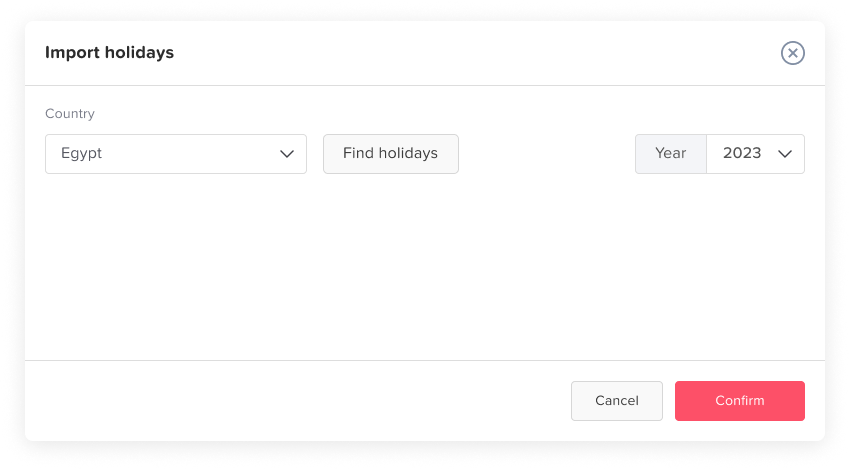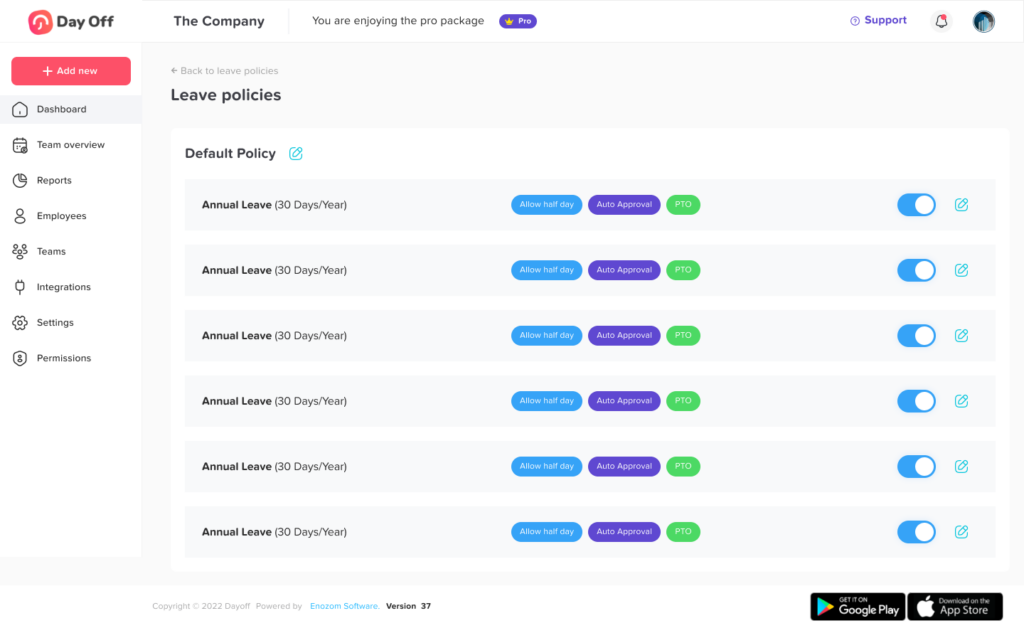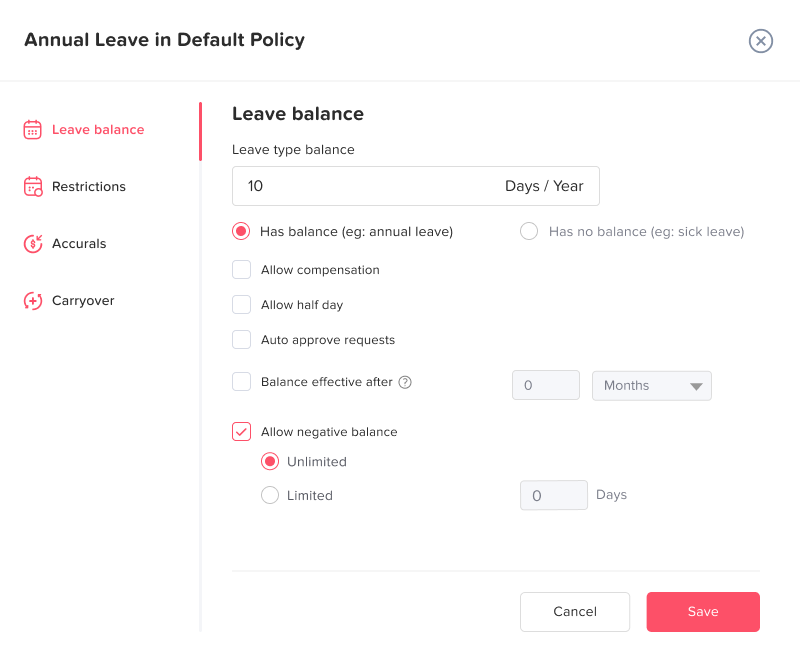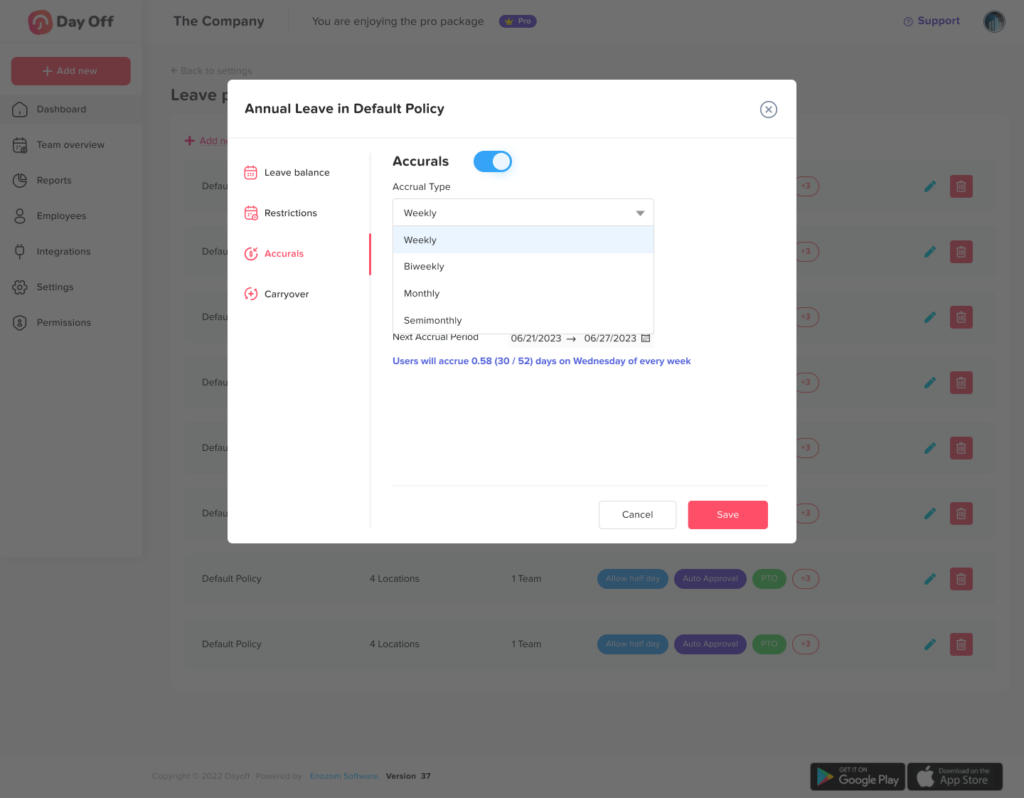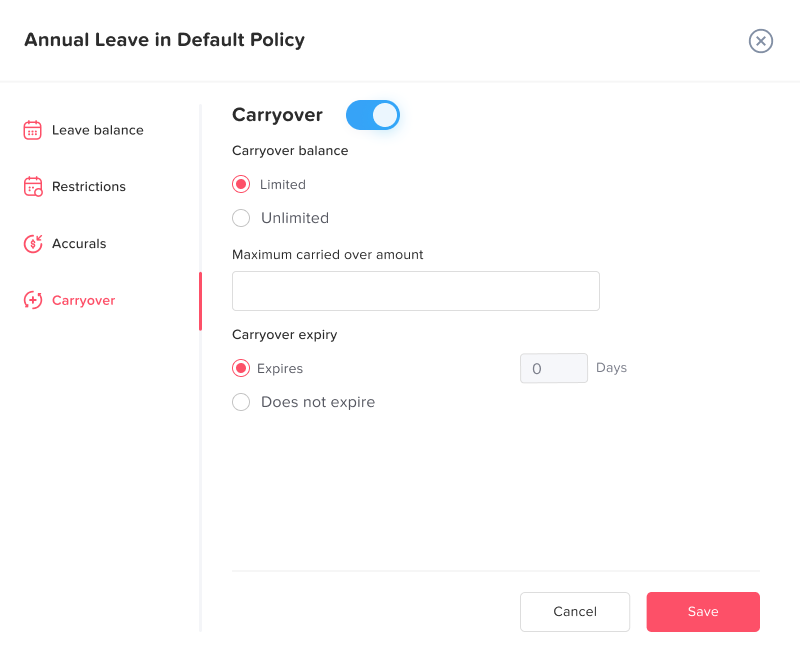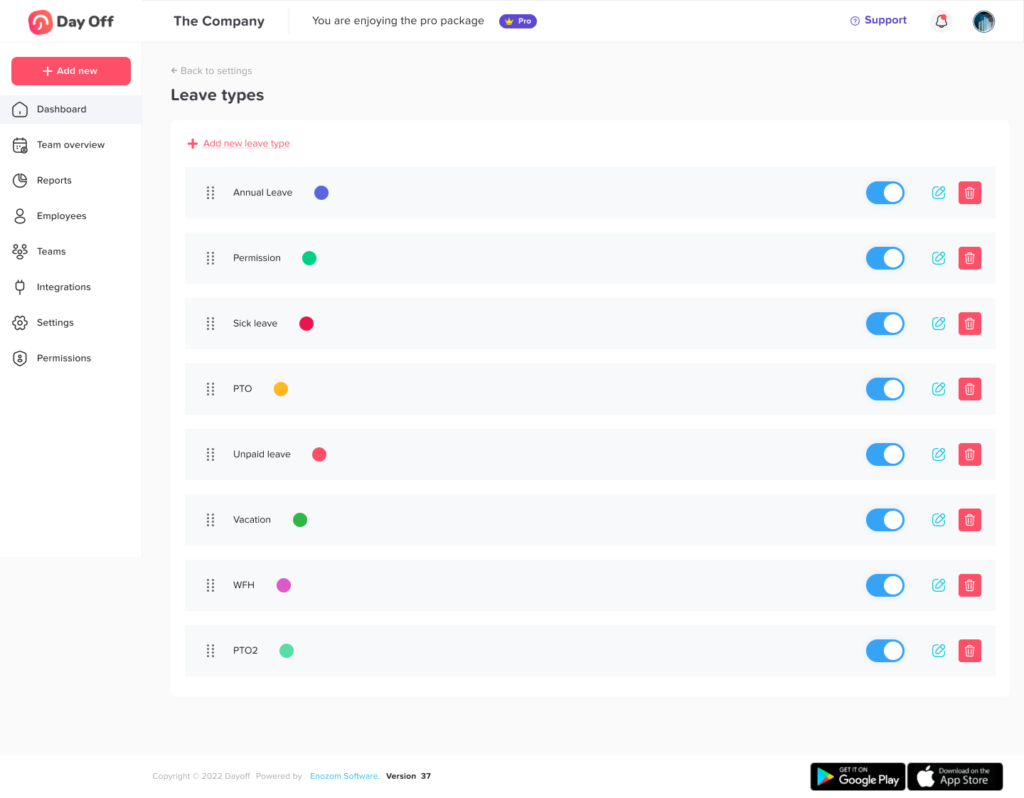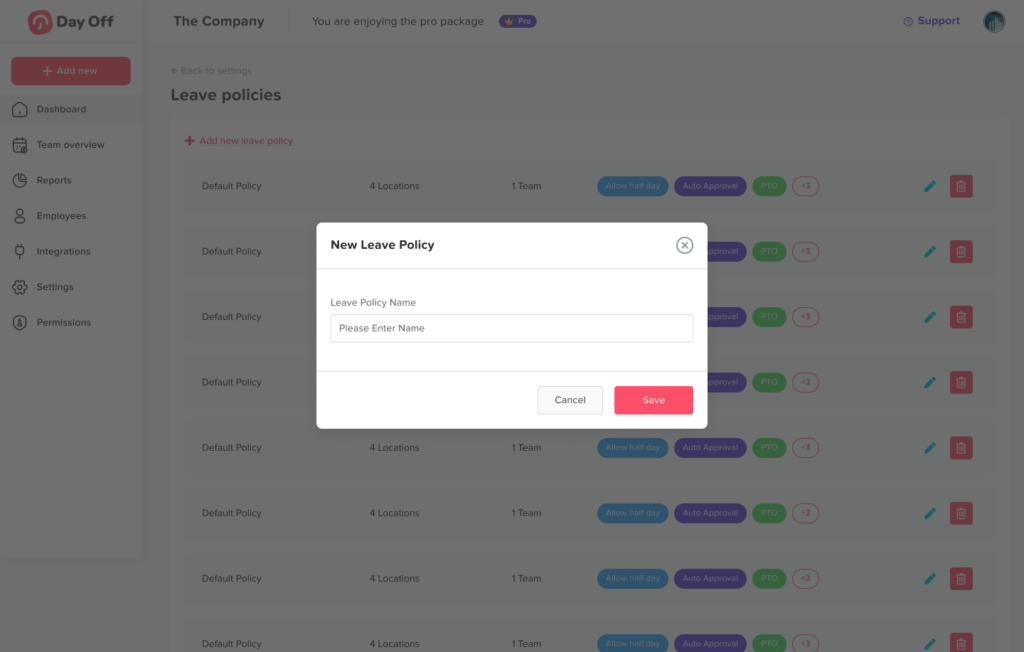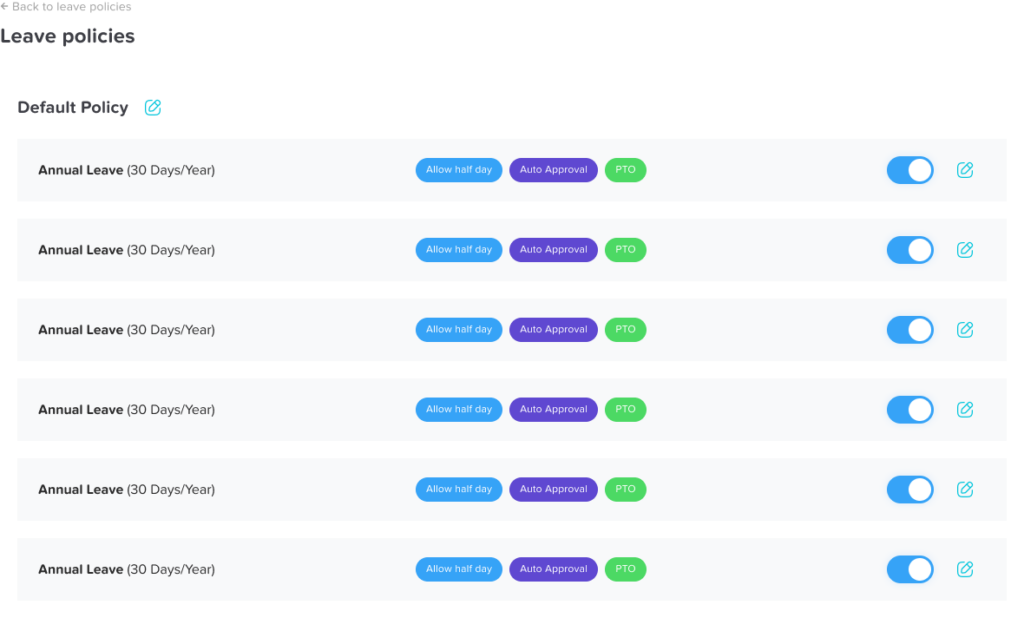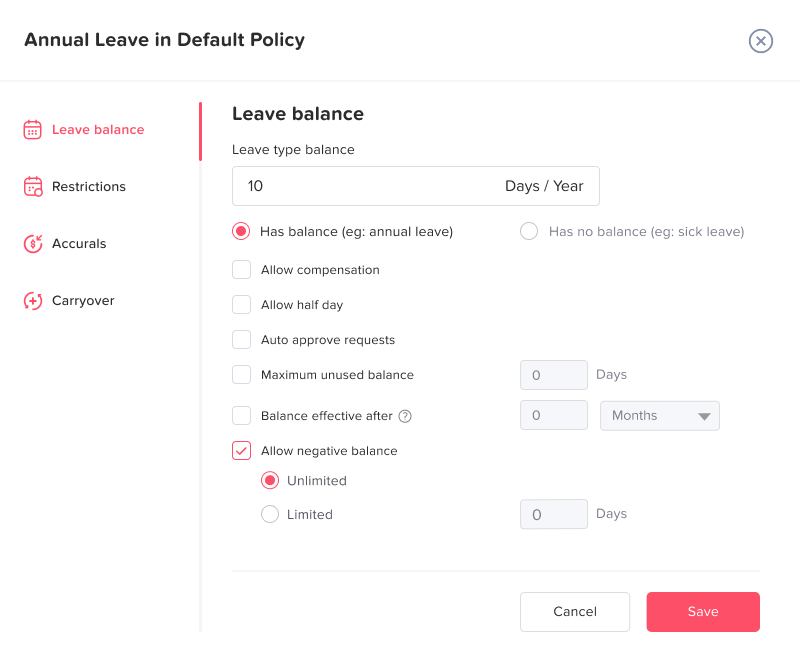Free trial
You can get a One Month free trial for the pro version as follows:
1. Login using the web app
2. Click the free trial link at the top of the page
3. Click the subscribe button
4. Enter your card number and confirm
5. You will be subscribed to the pro version for free for one month, and you can switch back to the free version anytime if you want to, and nothing will be deducted from your credit card.
6. If you kept using the pro version, you will be charged at the end of the second month of your subscription.
You can subscribe to the Pro Version of Day Off as follows:
1. Click the “Upgrade Now” button on the upper left side of the page.
2. You will be directed to the subscription page where you can find the subscription details.
3. Click “Subscribe Now” on the right-hand side of the page.
4. By the end of the month, you will be charged 1 $ per Active Employee.
Billing
At the end of each month, you will need to pay 2 $ per Employee to keep enjoying the pro features. You can pay the invoices as follows:
1. In the web version, click on the company profile picture on the upper right-hand side of the page to open the menu.
2. From the menu, click “Billing” to go to the billing page.
3. You can manage your credit cards and invoices.
4. You will find your billing history with the following details:
a) Billing period, which is the start and end dates of each month of using the pro version
b) Description
c) Amount
5. You can pay the invoices by clicking ” Pay Now” in the “Actions” column.
6. You can download paid invoices as PDF files by clicking the PDF icon in the “Actions” column.