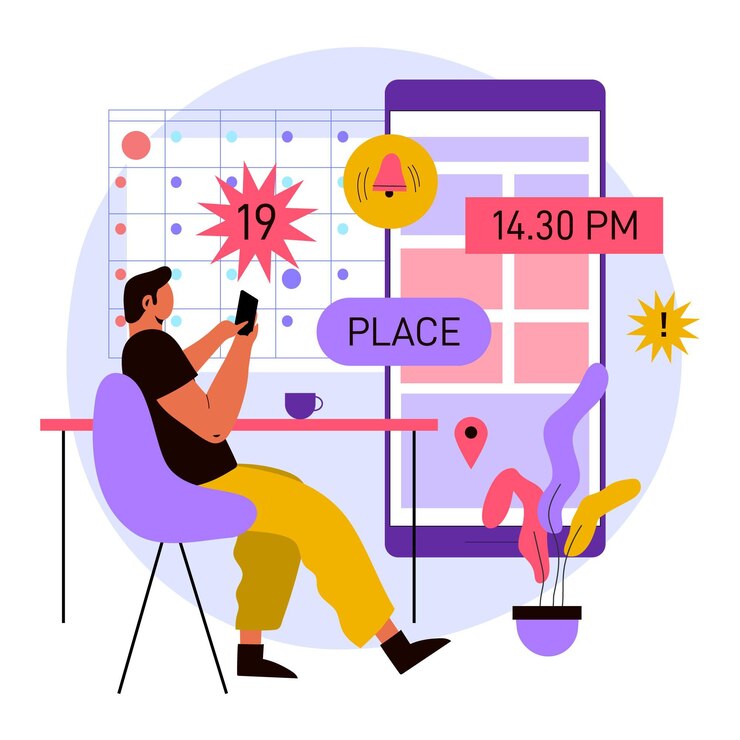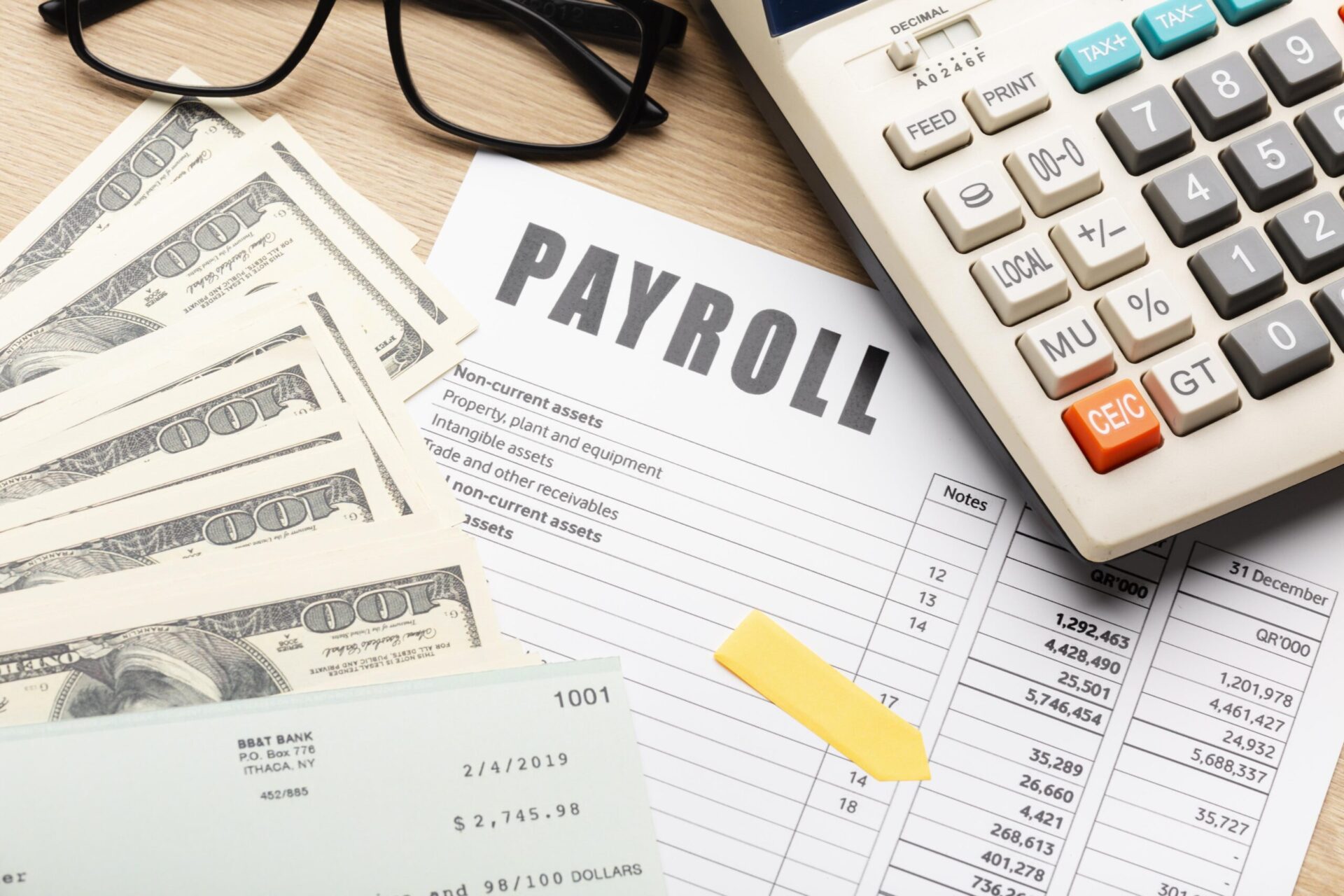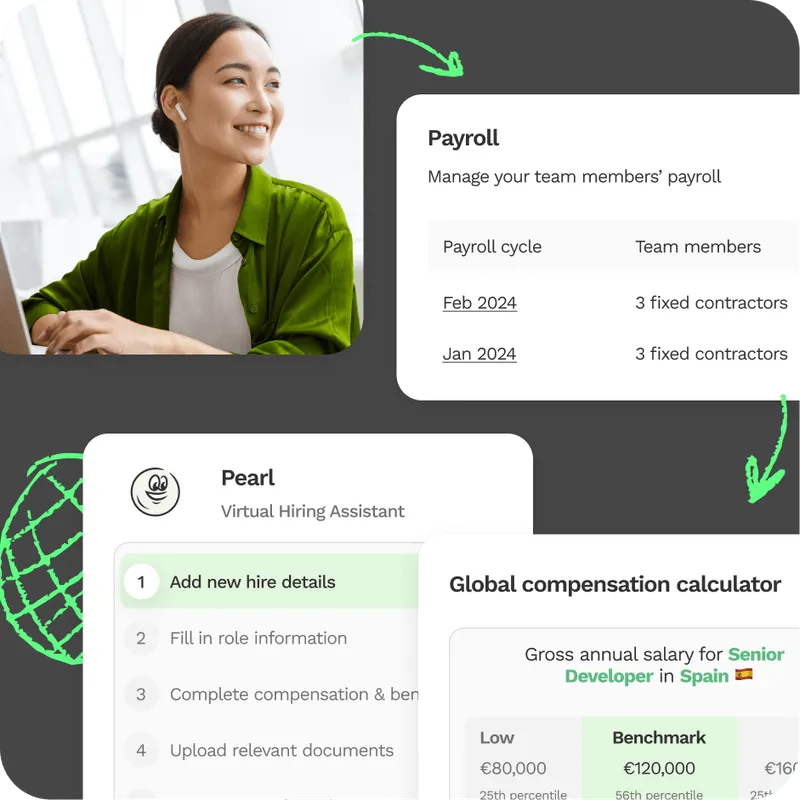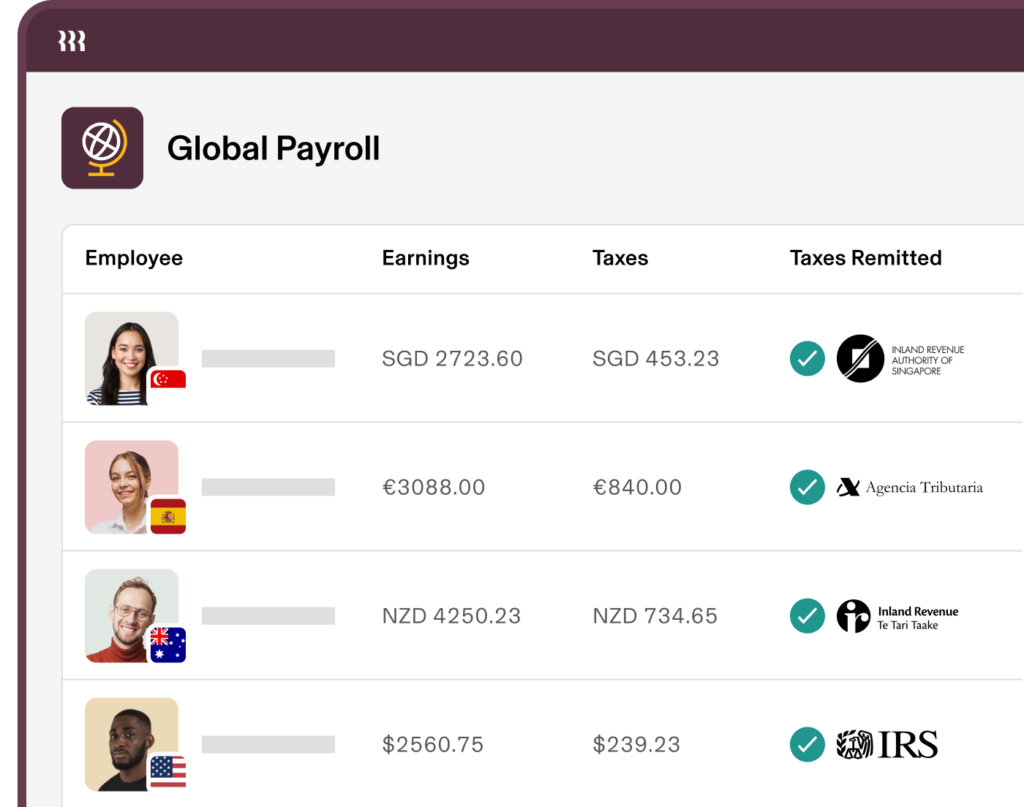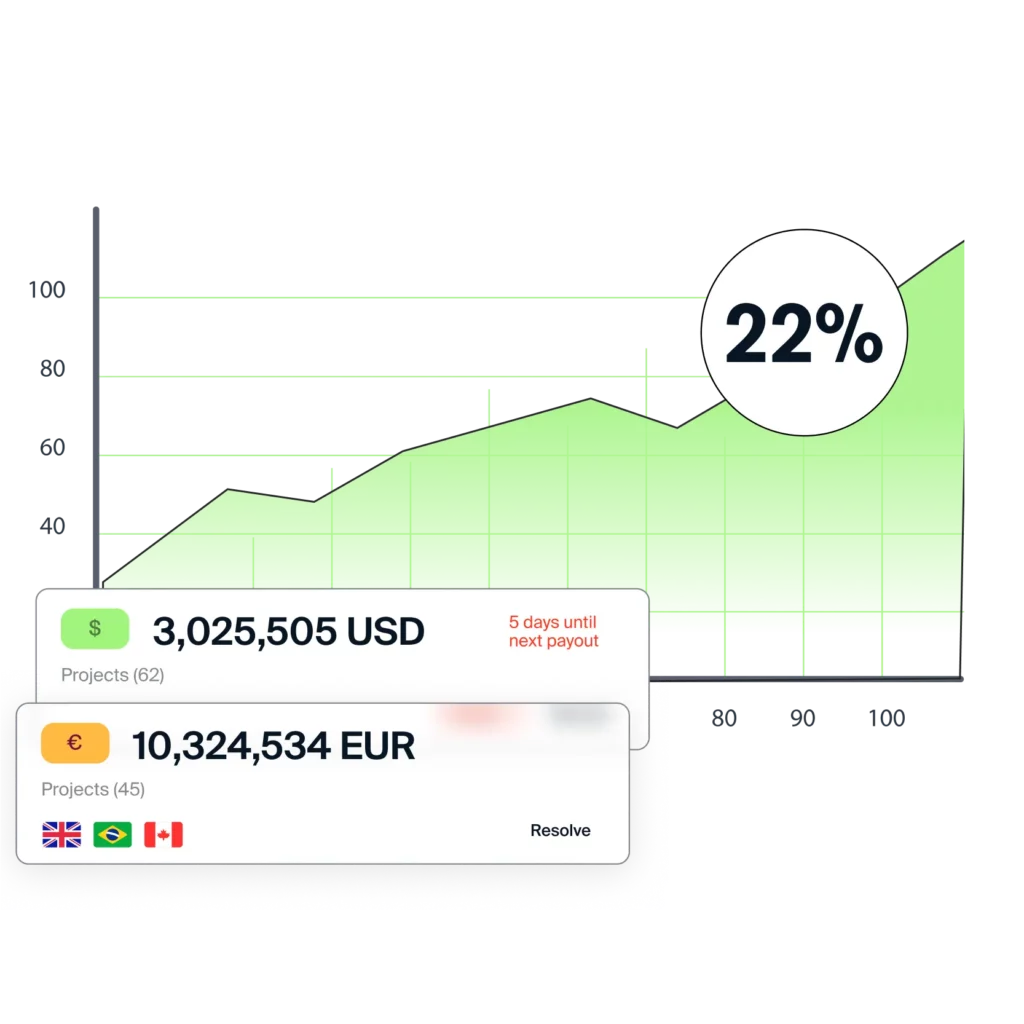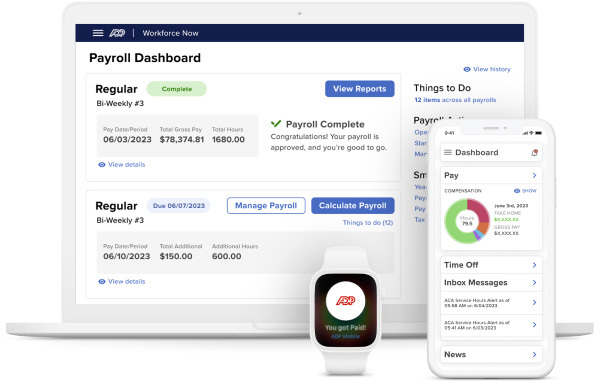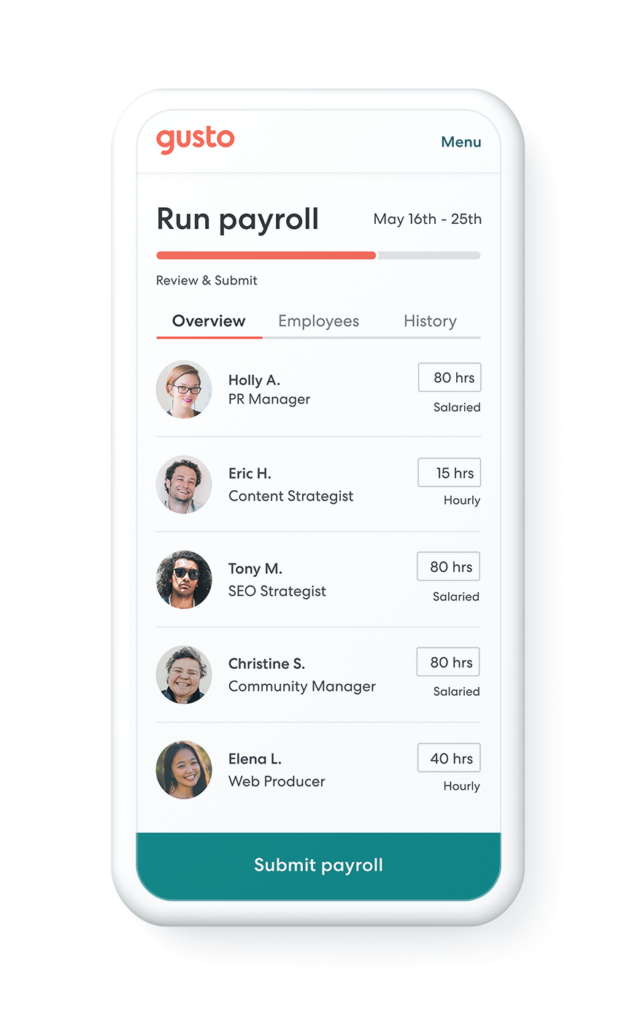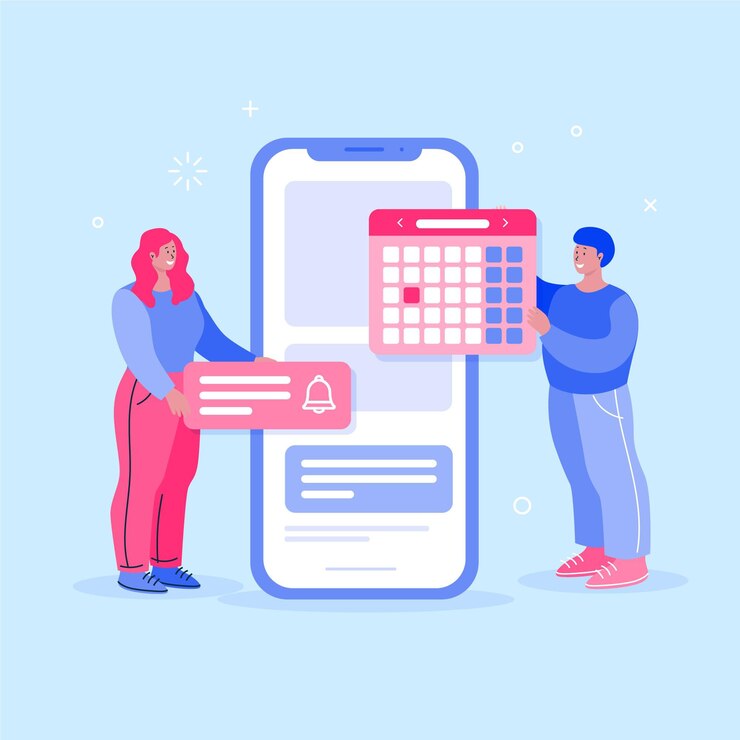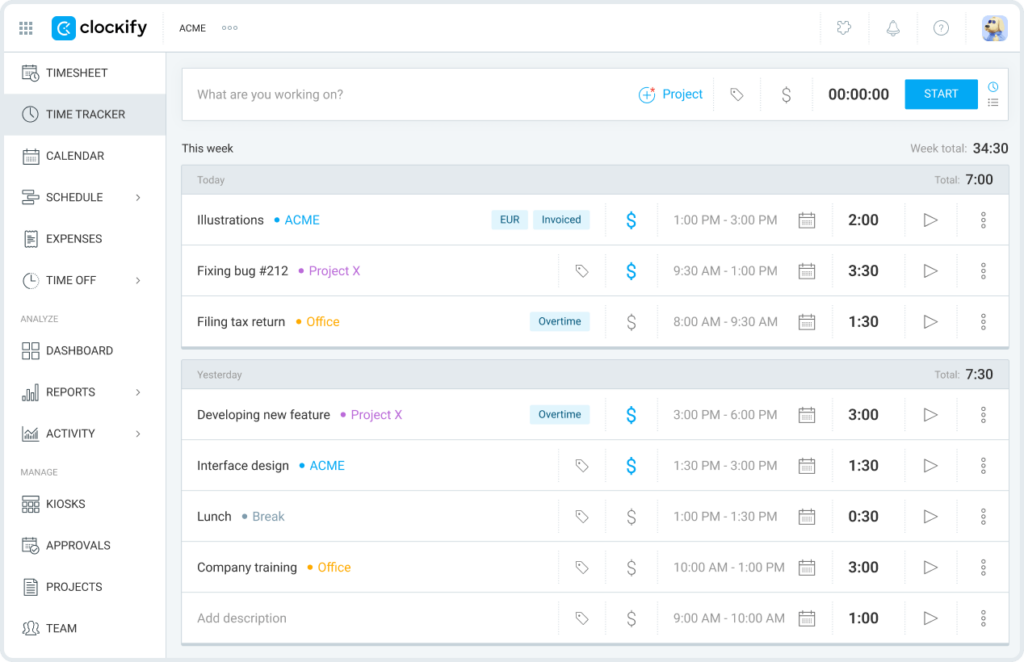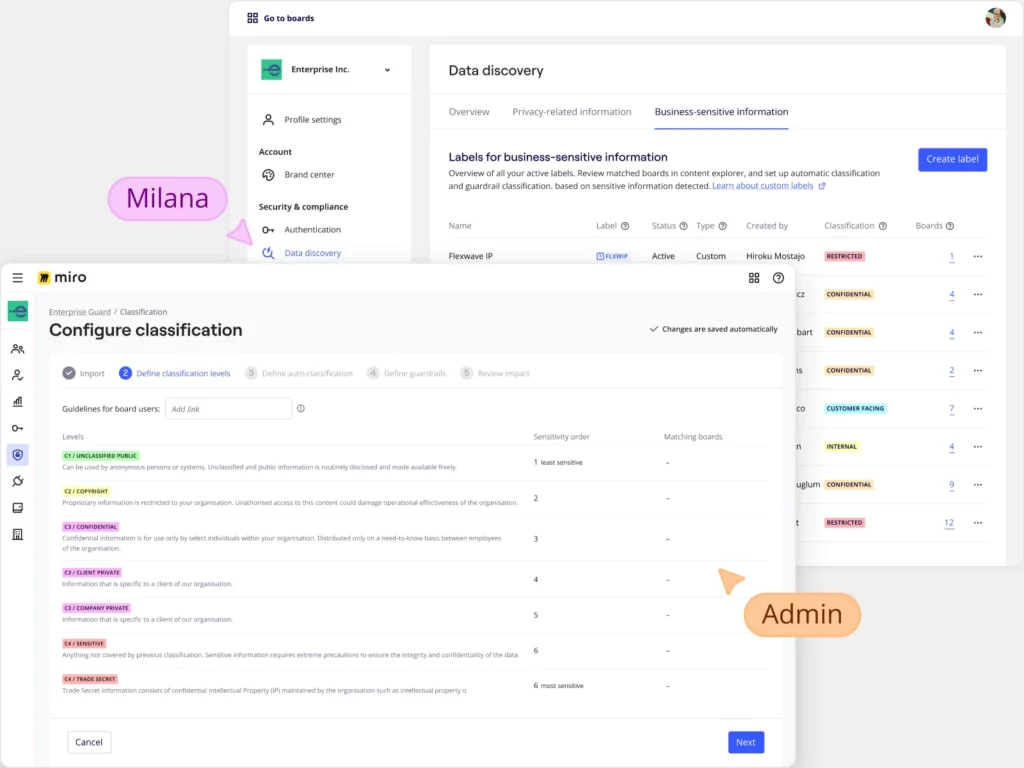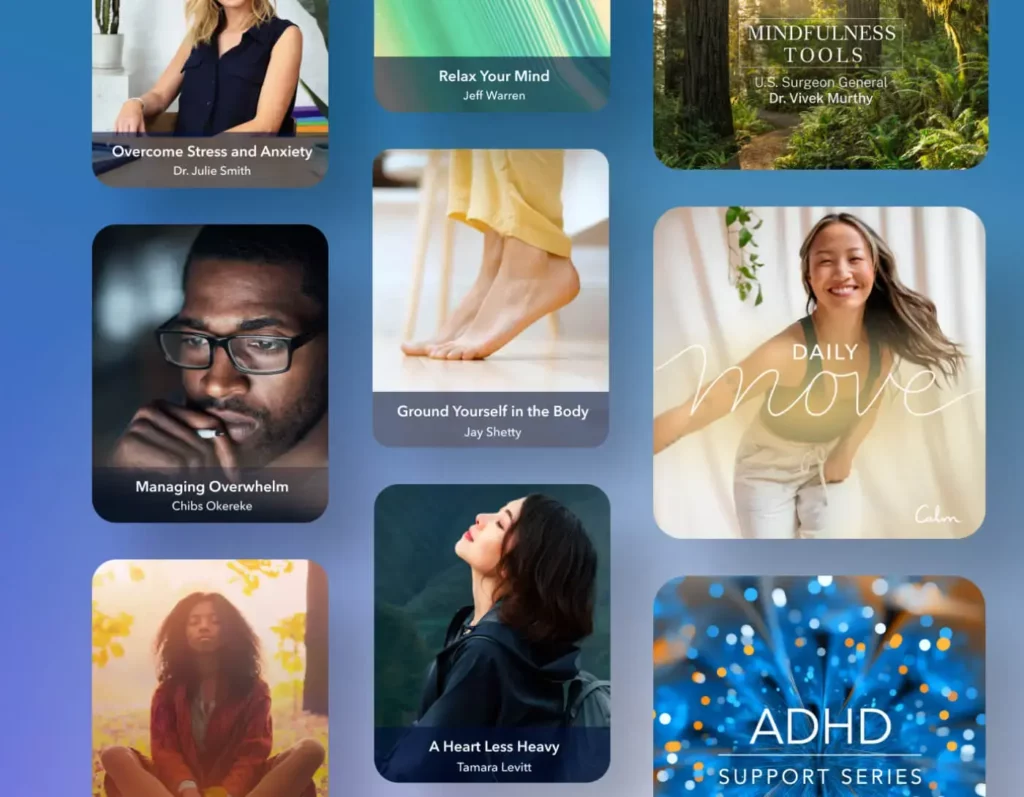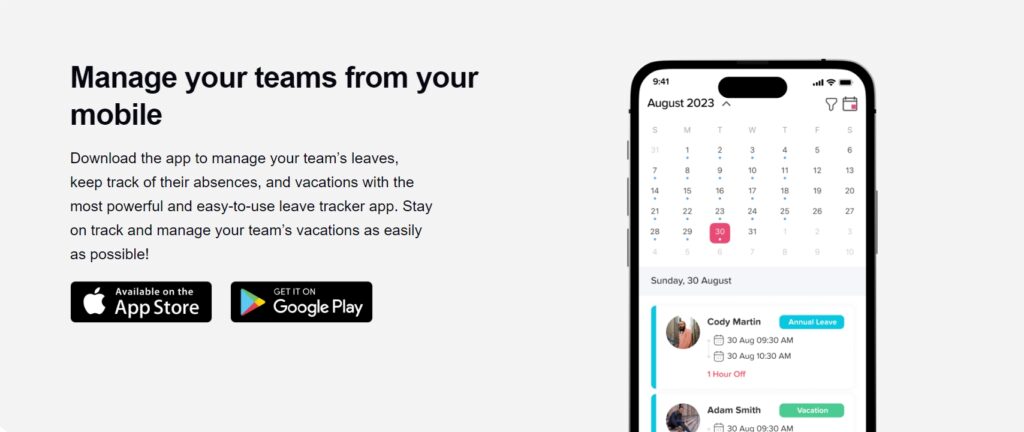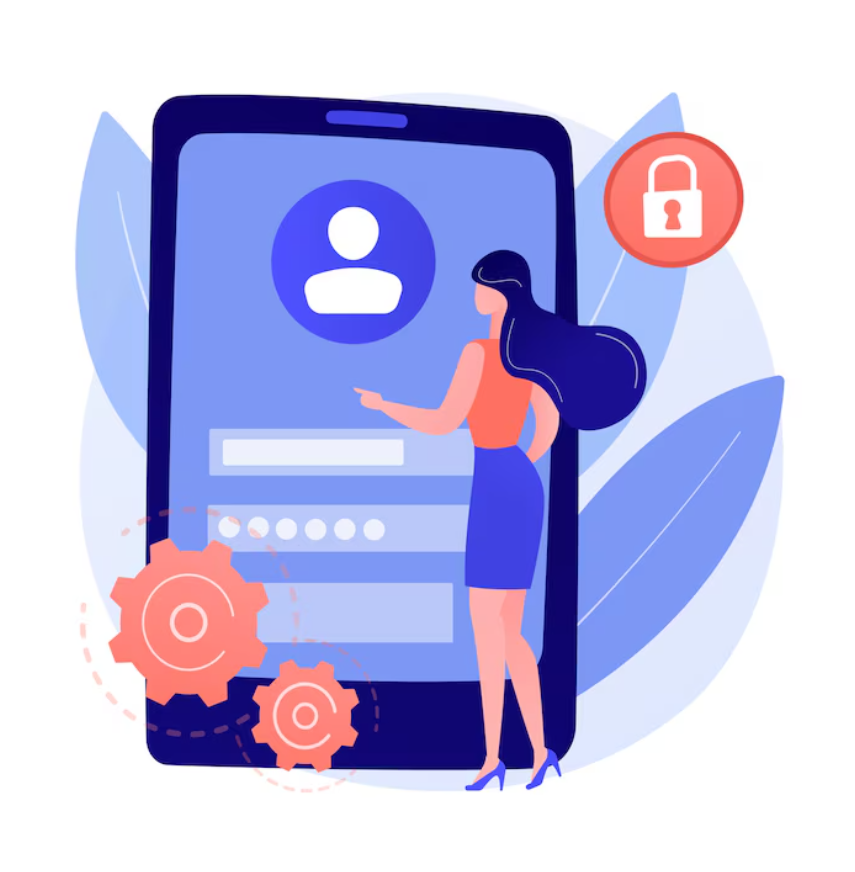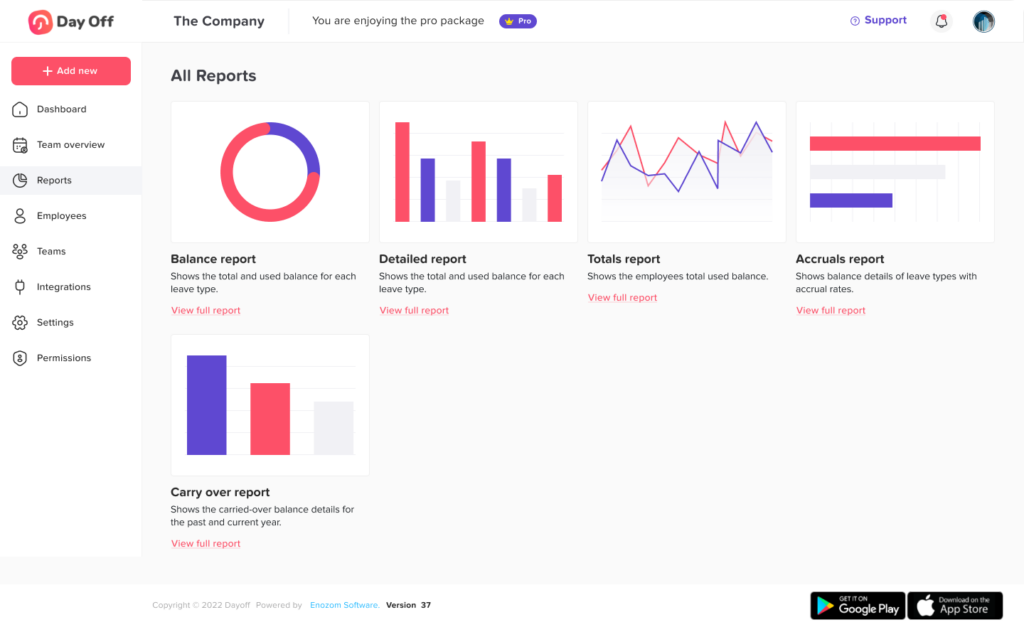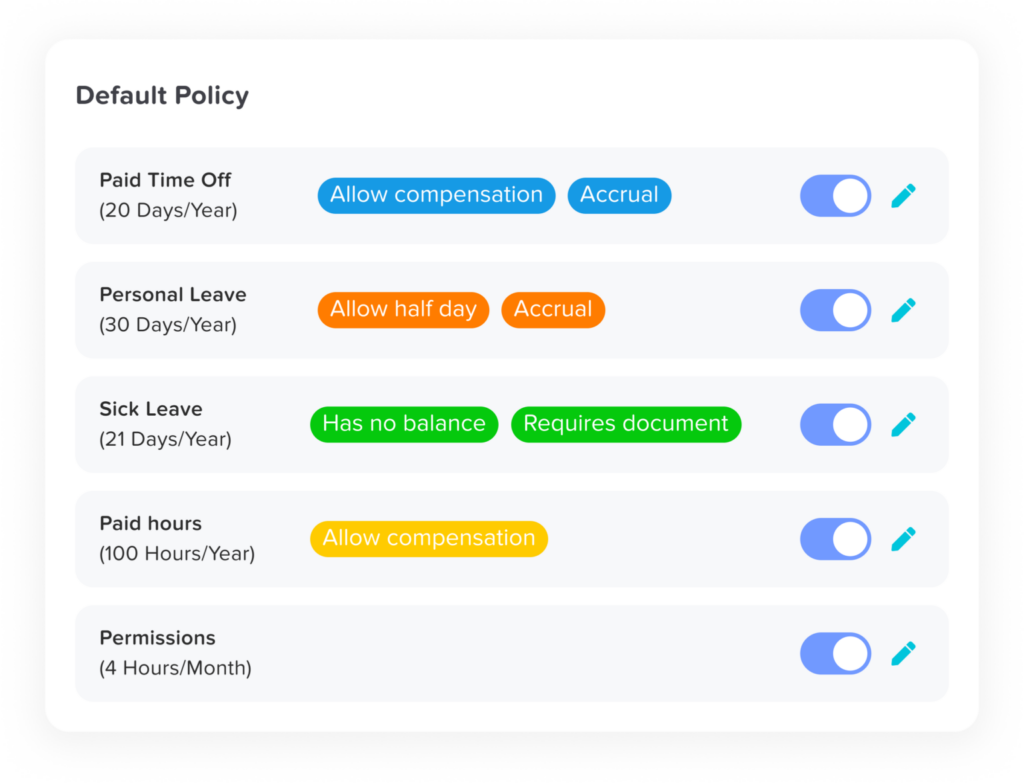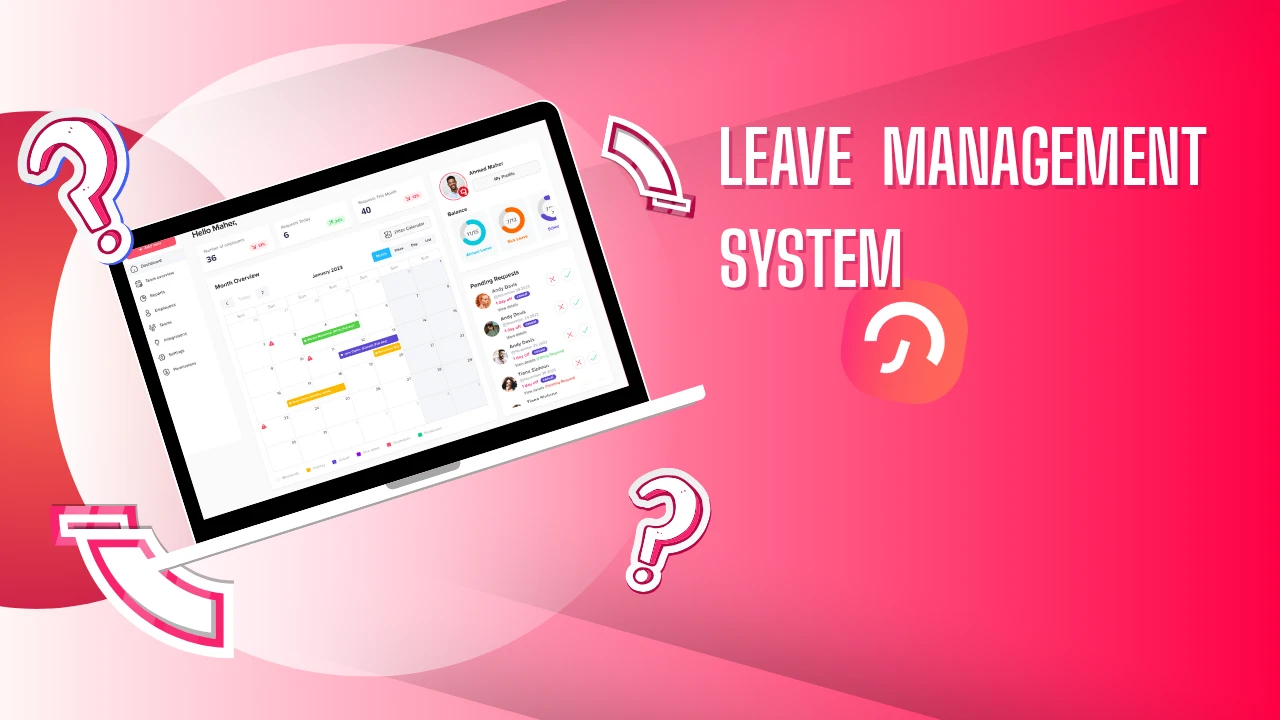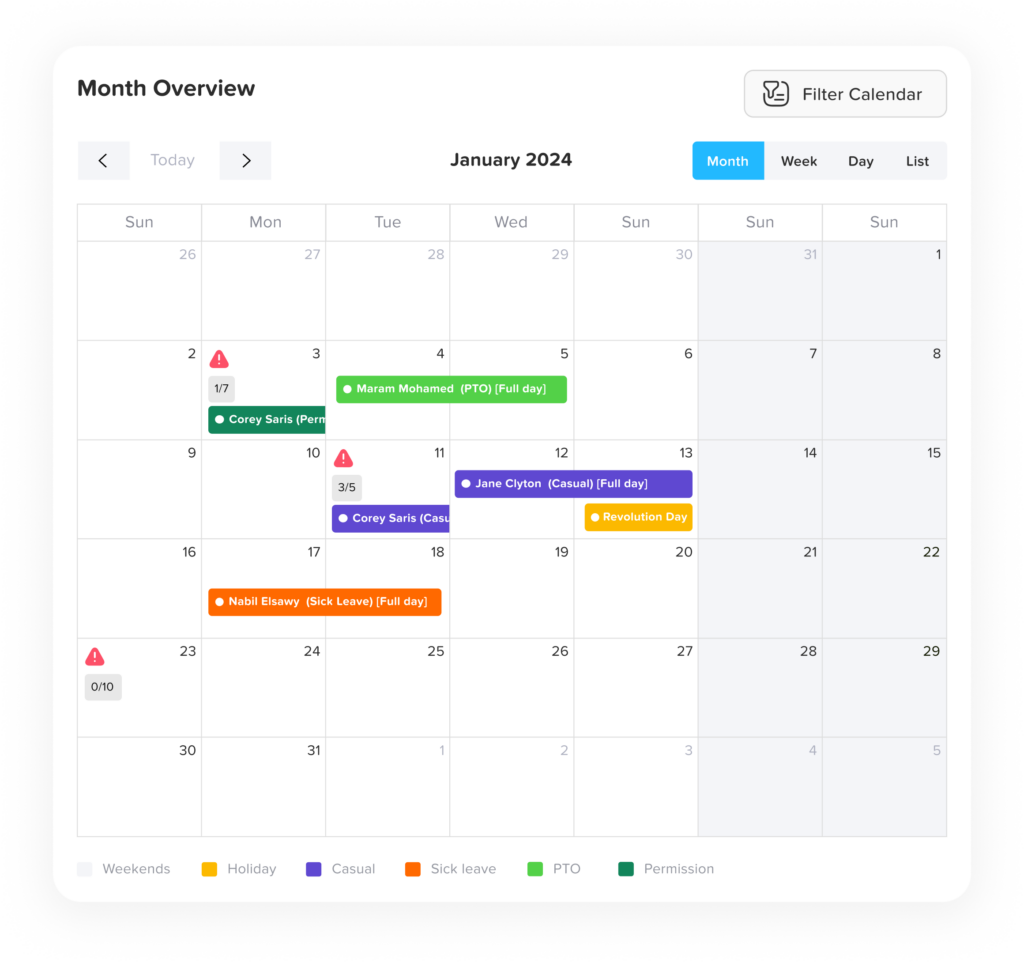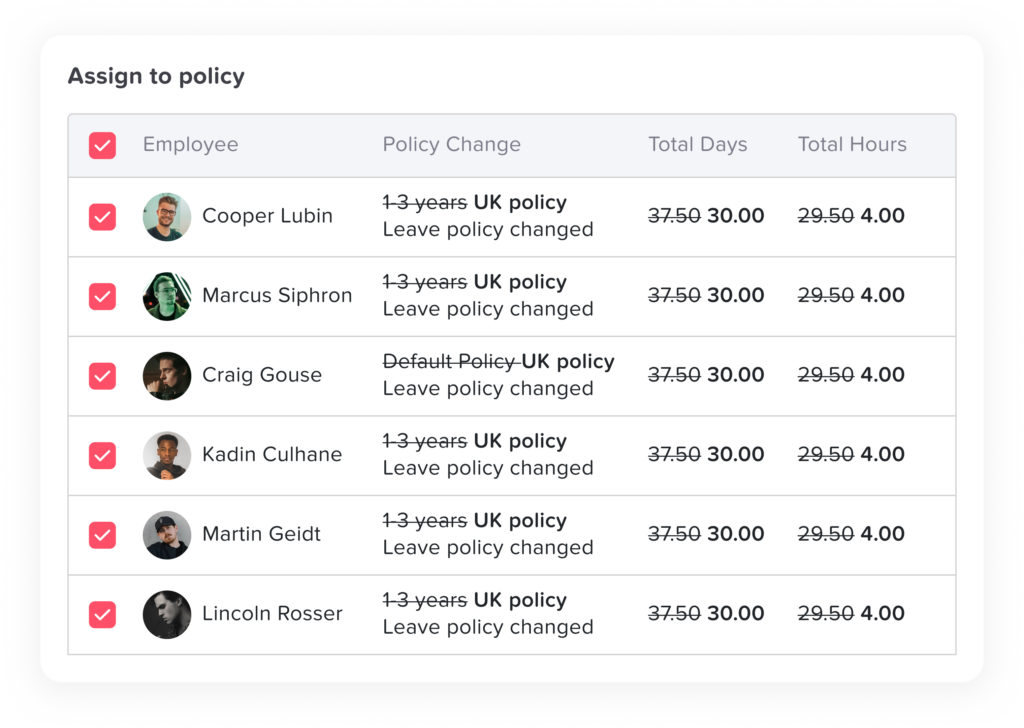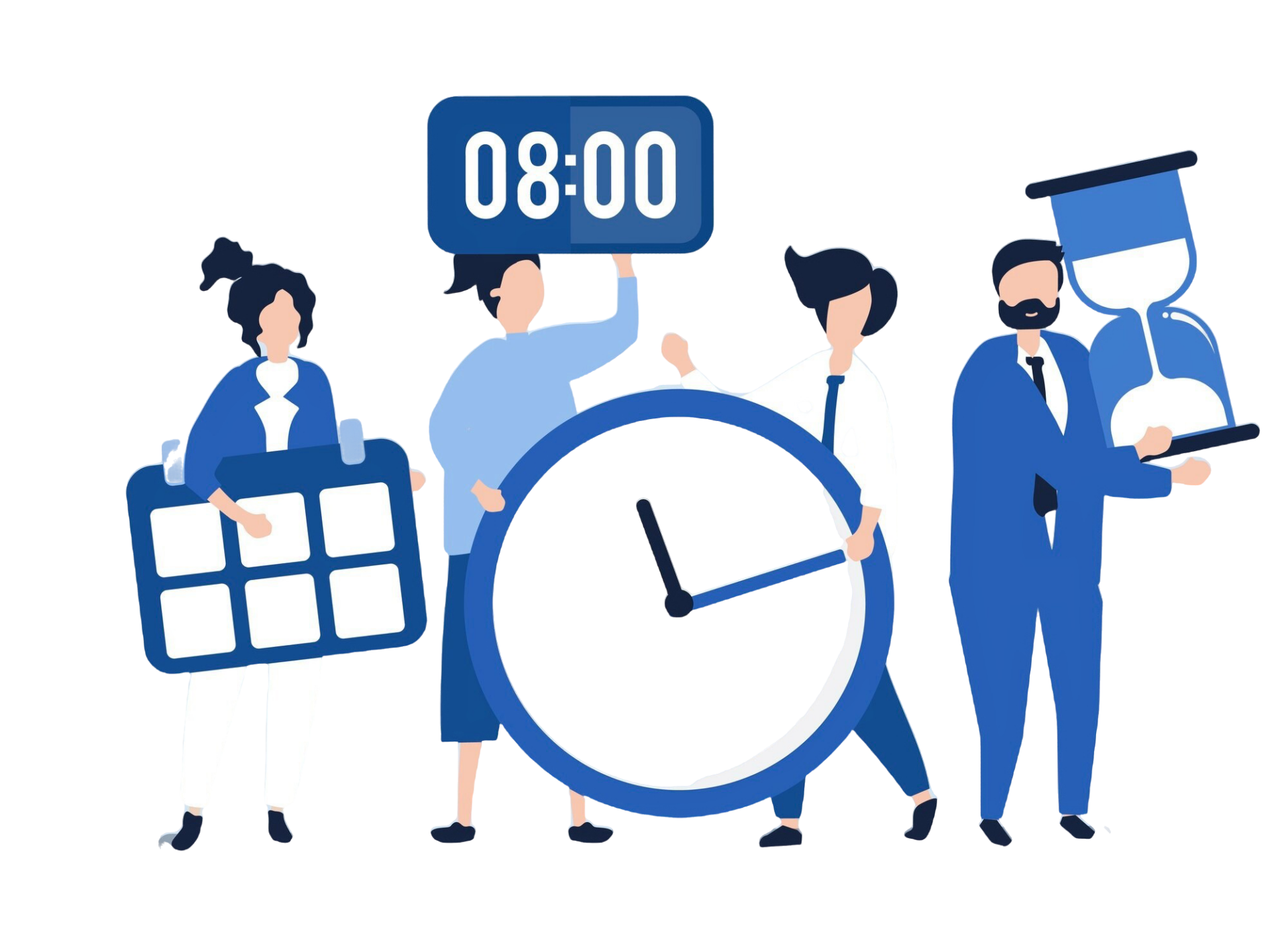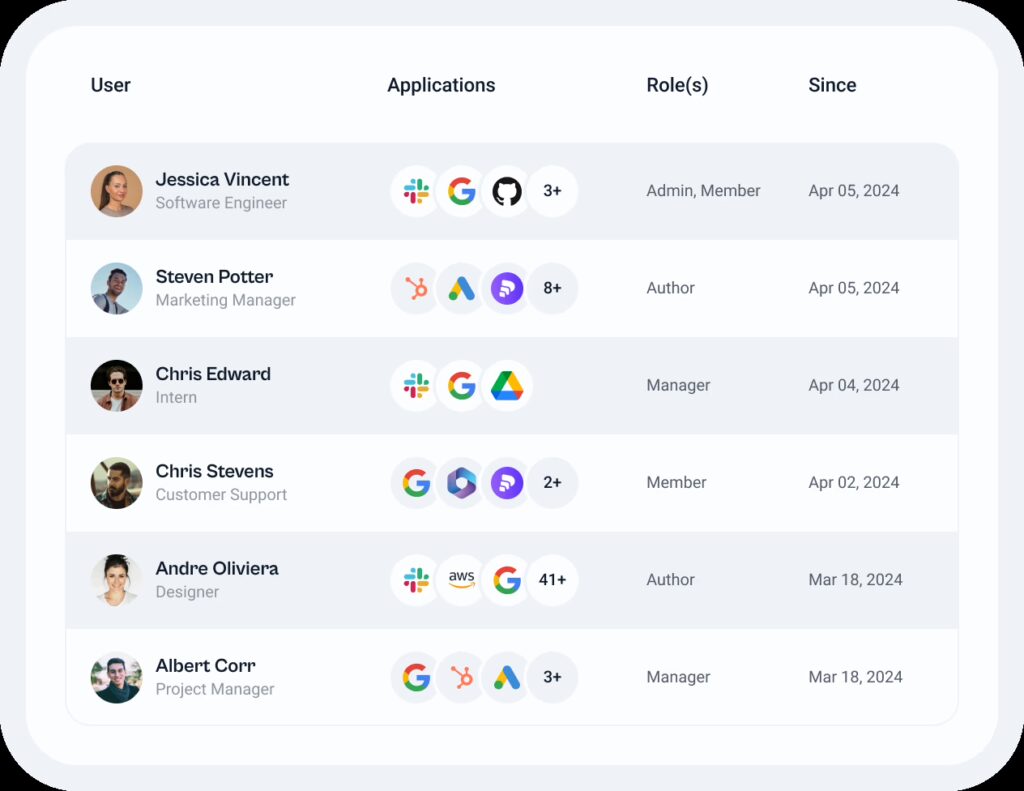Managing employee holidays and leave schedules is essential for maintaining productivity and ensuring work-life balance. With the rise of remote work and global teams, organizations increasingly rely on holiday tracking and leave management software to streamline processes and avoid scheduling conflicts. Here are the top 10 apps to watch out for in 2025, each designed to simplify leave management while enhancing efficiency.
Day Off Vacation Tracker
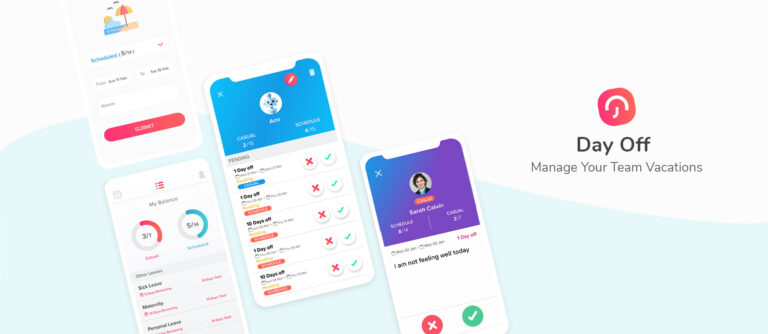
Day Off is a user-friendly holiday tracking app tailored for businesses of all sizes. Its intuitive interface and robust features make it ideal for managing vacation requests and approvals.
Key Features:
- Simple PTO Tracking Software: Allows easy management of paid time off (PTO) for employees.
- Automated Leave Requests: Facilitates online leave requests and approvals.
- Customizable Leave Policies: Supports setting up different leave policies for various employee groups.
- Accrual Management: Tracks leave accruals and balances automatically.
- Multi-Device Access: Available on both mobile and desktop devices for easy access.
- Employee Self-Service: Allows employees to track their leave balance, apply for leave, and check their approval status.
- Team Calendar: Displays a shared calendar showing who is on leave within the team or department.
- Calendar Integration: Sync approved leave and company holidays with Google or Outlook Calendar for effortless scheduling and organization.
- Notifications and Reminders: Sends email or app notifications for upcoming leave or approval requests.
- Role-Based Access Control: Administrators can assign different levels of access to managers, employees, and HR staff.
Why It Stands Out: Day Off’s flexibility and ease of use make it a top choice for HR managers looking to reduce administrative burdens. Additionally, its affordable pricing and scalability cater to both small teams and large enterprises.
Pricing: Offers a free trial with tiered pricing plans starting from $2/user per month.
BambooHR
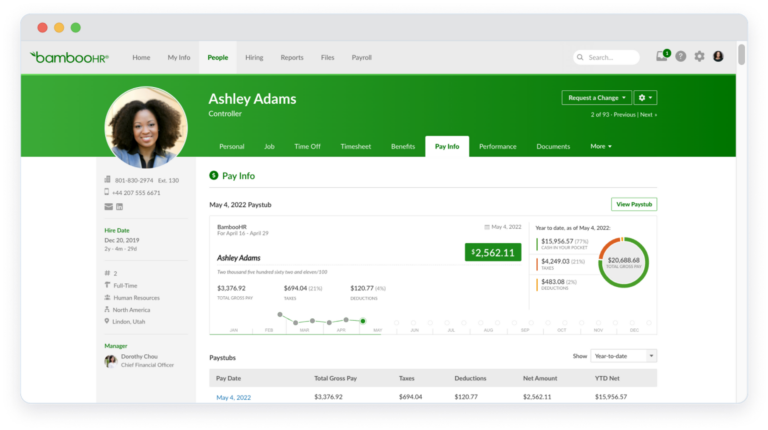
BambooHR offers an all-in-one HR management platform with a specialized leave tracking module.
Key Features:
Centralized leave requests and approvals.
Detailed leave reports and analytics.
Mobile app for on-the-go access.
Integration with payroll systems.
Custom workflows for leave requests.
Automatic holiday calendar imports based on location.
Employee self-service for checking balances and submitting requests.
Why It Stands Out: Its ability to handle various HR functions beyond leave management makes BambooHR a valuable asset for growing companies. The user-friendly interface and extensive reporting features also make it a favorite among HR professionals.
Pricing: Custom pricing based on organization size and requirements.
Zoho People
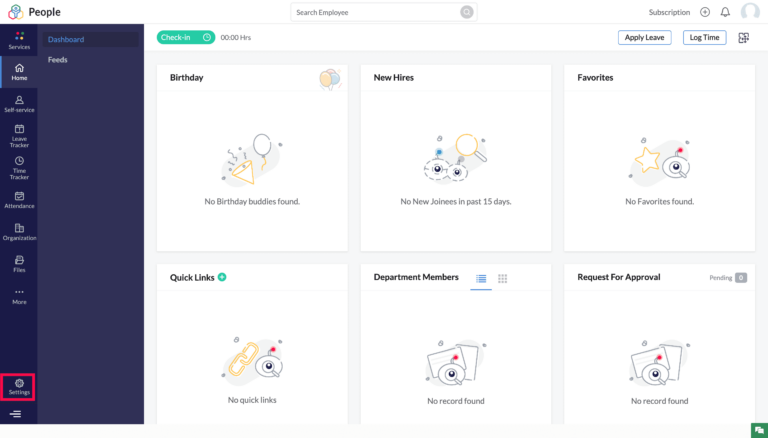
Zoho People is a comprehensive HR software that simplifies holiday tracking for small and medium-sized enterprises (SMEs).
Key Features:
Multi-location holiday calendars.
Auto-update of leave balances.
Easy integration with Zoho’s suite of business tools.
Self-service portal for employees.
Real-time notifications for managers and employees.
Time-off request history and tracking.
Configurable accrual rules for different leave types.
Why It Stands Out: Zoho People’s affordability and seamless integration capabilities make it a preferred choice for budget-conscious businesses. It’s particularly suitable for SMEs looking for a holistic HR solution.
Pricing: Free for up to 5 users; premium plans start at $1/user per month.
Calamari
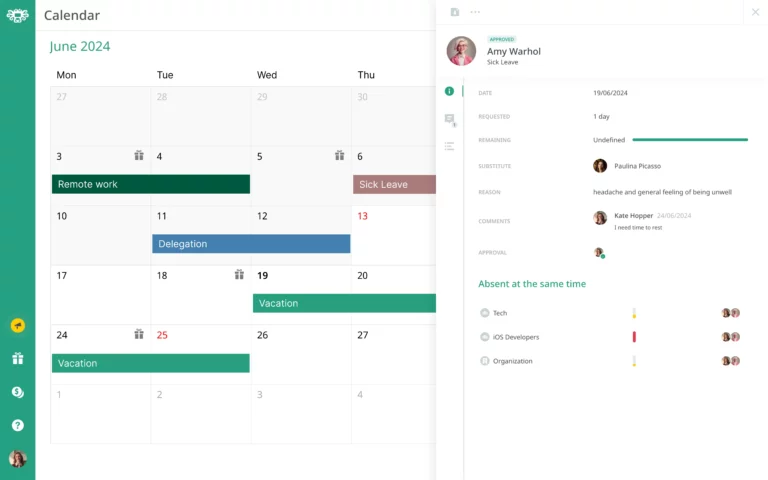
Calamari is a versatile leave management app that caters to both in-office and remote teams.
Key Features:
Geolocation-based attendance tracking.
Multi-language support.
Custom leave types and policies.
Integration with tools like Slack and Google Workspace.
Calendar synchronization with Google Calendar and Outlook.
Leave request approval workflows.
Notifications for upcoming leaves and public holidays.
Why It Stands Out: Its emphasis on catering to diverse teams makes Calamari an excellent choice for global organizations. The intuitive interface and robust customization options ensure a smooth experience for users.
Pricing: Plans start at $2/user per month.
LeaveBoard
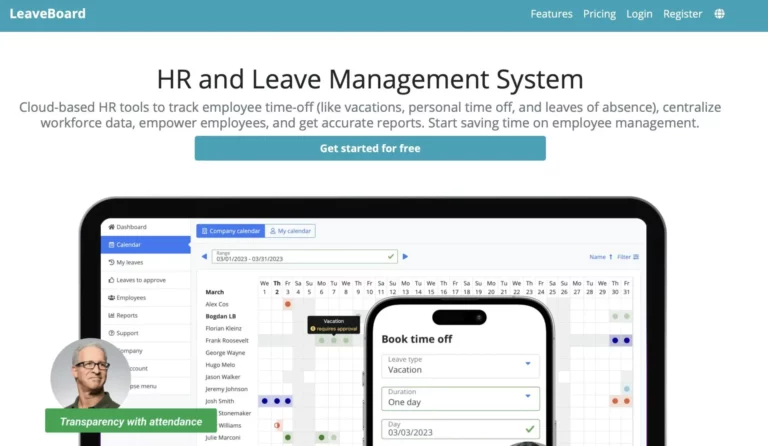
LeaveBoard is a cloud-based holiday tracking system designed for SMEs.
Key Features:
Automated leave calculations.
Centralized employee leave records.
Personalized dashboards for managers and employees.
Free tier for small teams.
Detailed reporting tools for HR analytics.
Support for bulk employee uploads and management.
Configurable notifications for leave approvals and rejections.
Why It Stands Out: LeaveBoard’s simplicity and affordability appeal to startups and small businesses. Its free tier makes it an attractive option for businesses with limited budgets.
Pricing: Free for up to 9 employees; premium plans start at $1.35/user per month.
Timetastic
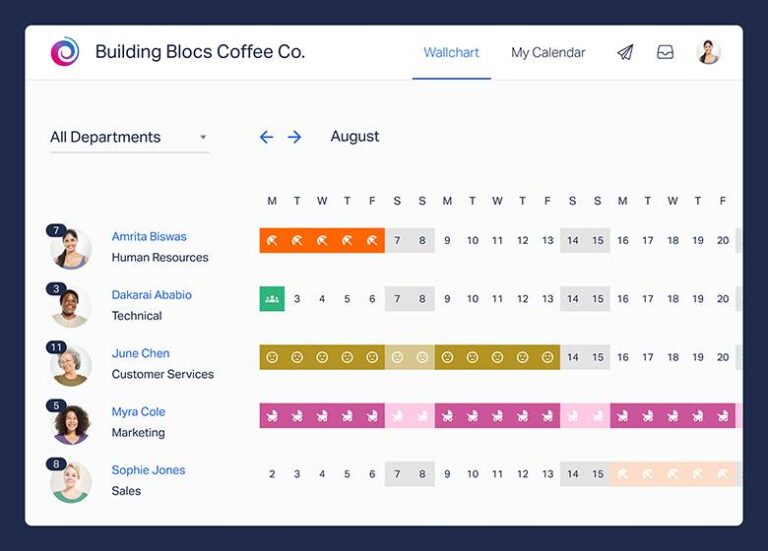
Timetastic is a modern leave management tool that replaces traditional spreadsheets.
Key Features:
Interactive leave calendar.
Email and Slack notifications.
Exportable reports for payroll.
Vacation blackout periods for critical times.
Mobile app for iOS and Android.
Holiday allowance tracking and reporting.
Integration with productivity tools like Asana and Trello.
Why It Stands Out: Timetastic’s clean design and straightforward functionality make it a favorite among small teams. Its visual approach to leave tracking helps teams stay organized effortlessly.
Pricing: Plans start at $1/user per month.
Workday
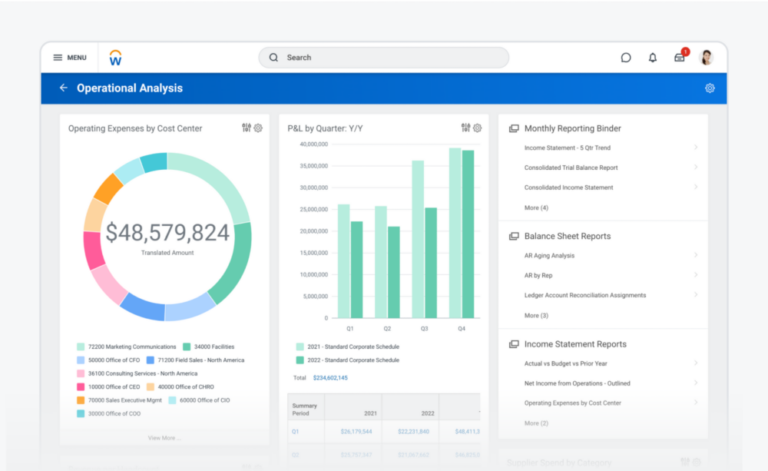
Workday is an enterprise-level solution offering advanced holiday tracking features.
Key Features:
Global leave compliance management.
Comprehensive leave planning tools.
Integrated workforce analytics.
Highly scalable for large organizations.
Advanced reporting and dashboards.
Employee self-service tools for leave requests.
Real-time data synchronization across global offices.
Why It Stands Out: Workday’s robust capabilities and scalability are perfect for enterprises with complex needs. Its ability to manage global compliance ensures smooth operations across multiple regions.
Pricing: Custom pricing based on enterprise requirements.
HR Cloud
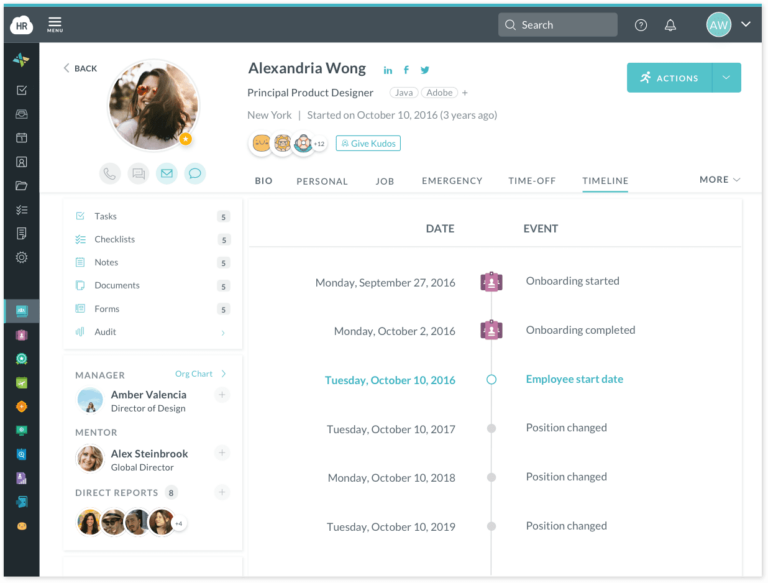
HR Cloud is a versatile app that blends leave tracking with employee engagement features.
Key Features:
Customizable holiday policies.
Real-time leave availability.
Built-in team collaboration tools.
Automated workflows for leave approvals.
Employee recognition and engagement features.
Custom leave accrual calculations.
Multi-region holiday calendar support.
Why It Stands Out: Its focus on employee engagement sets HR Cloud apart from traditional leave management tools. Businesses seeking to enhance employee satisfaction will find HR Cloud particularly beneficial.
Pricing: Plans start at $4/user per month.
Keka
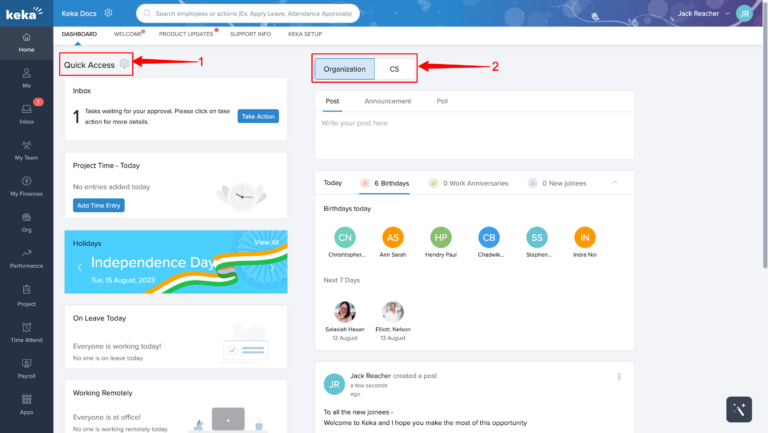
Keka is a comprehensive HR and payroll platform with a focus on holiday tracking.
Key Features:
Integrated payroll and leave management.
Configurable holiday lists.
Employee leave trends and reports.
Dedicated mobile app.
Onboarding and exit management tools.
Real-time leave synchronization with payroll processing.
Automatic email reminders for pending approvals.
Why It Stands Out: Keka’s integration of leave management with payroll simplifies HR operations significantly. Its analytics capabilities provide actionable insights into leave trends.
Pricing: Custom pricing based on the number of users.
Factorial HR
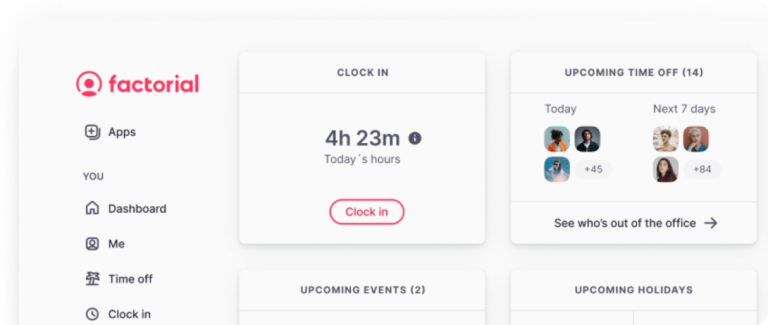
Factorial HR provides a streamlined approach to leave management for businesses of all sizes.
Key Features:
Centralized leave policy management.
Customizable holiday calendars.
Real-time updates on leave balances.
Integration with accounting software.
Multi-platform support (web and mobile).
Employee timesheets and attendance tracking.
Advanced compliance tools for regional leave laws.
Why It Stands Out: Factorial HR’s user-friendly design and scalability make it suitable for businesses at various growth stages. Its detailed reports and compliance tools are especially useful for growing companies.
Pricing: Free trial available; plans start at $3/user per month.
Why is holiday tracking software important for businesses?
Holiday tracking software helps organizations manage employee time off efficiently, prevent scheduling conflicts, ensure compliance with leave policies, and support work-life balance, all while reducing administrative workload.
What features should I look for in leave management apps?
Key features include automated leave requests and approvals, customizable leave policies, calendar integration, mobile access, team calendars, and detailed reporting tools. Integration with HR and payroll systems is also valuable.
Which leave tracking app is best for small businesses?
Apps like Day Off, LeaveBoard, and Timetastic are ideal for small businesses due to their affordability, ease of use, and feature-rich free or low-cost plans.
Are there apps suited for larger enterprises or global teams?
Yes, Workday, Keka, and Factorial HR offer advanced capabilities such as global compliance, scalable infrastructure, and comprehensive analytics, making them ideal for enterprises.
Can leave tracking apps integrate with tools like Google Calendar or Slack?
Yes. Many apps like Calamari, Day Off, and Timetastic offer seamless integration with Google Calendar, Outlook, Slack, and other workplace tools for better collaboration and scheduling.
Are free plans available for these tools?
Yes, tools like Zoho People and LeaveBoard offer free plans suitable for small teams. Most platforms also provide free trials to test premium features before committing.
How do these apps help with compliance and policy enforcement?
Apps like Factorial HR and Workday support region-specific leave laws and allow businesses to customize policies, ensuring consistent application and legal compliance across teams.
What makes Day Off a standout holiday tracking tool?
Day Off stands out for its intuitive design, mobile-first interface, customizable leave types, and affordable pricing. It also supports team calendars, approval workflows, and calendar sync, ideal for teams of all sizes.
Which app combines leave tracking with broader HR functions?
Platforms like BambooHR, Keka, and HR Cloud offer comprehensive HR functionality, including employee onboarding, payroll, engagement, and performance management, along with robust leave tracking.
How do I choose the best app for my company?
Evaluate your company’s size, budget, geographic footprint, and specific HR needs. Prioritize apps that offer the right balance of features, ease of use, scalability, and integrations. Testing a few via free trials is highly recommended.
Conclusion
Effective holiday tracking and leave management are crucial for maintaining organizational efficiency and employee satisfaction. Whether you’re managing a small team or a global workforce, these top 10 apps offer diverse solutions to meet your needs. From the simplicity of Timetastic to the comprehensive features of Workday, and the user-friendly versatility of Day Off, there’s a tool for every business in 2025. Choosing the right app depends on your organization’s size, budget, and specific requirements. Many of these apps offer free trials, so testing a few before committing can help you find the perfect fit.